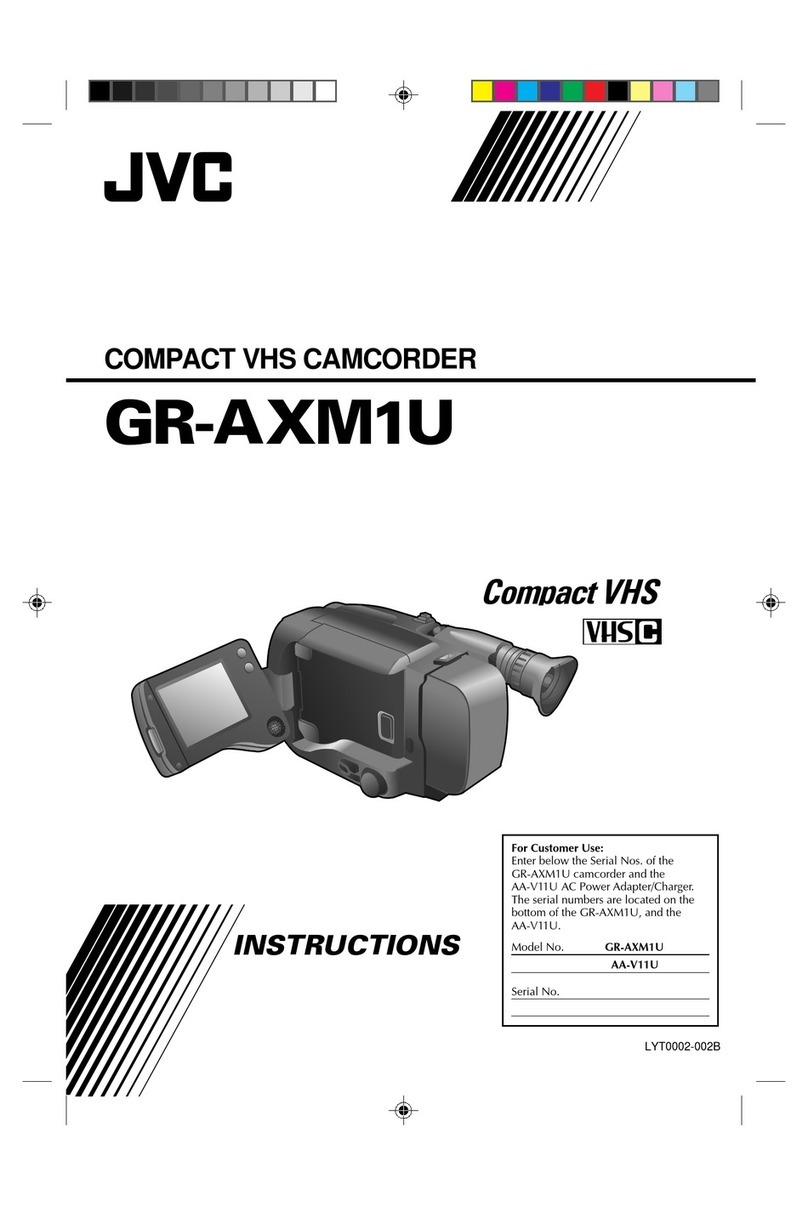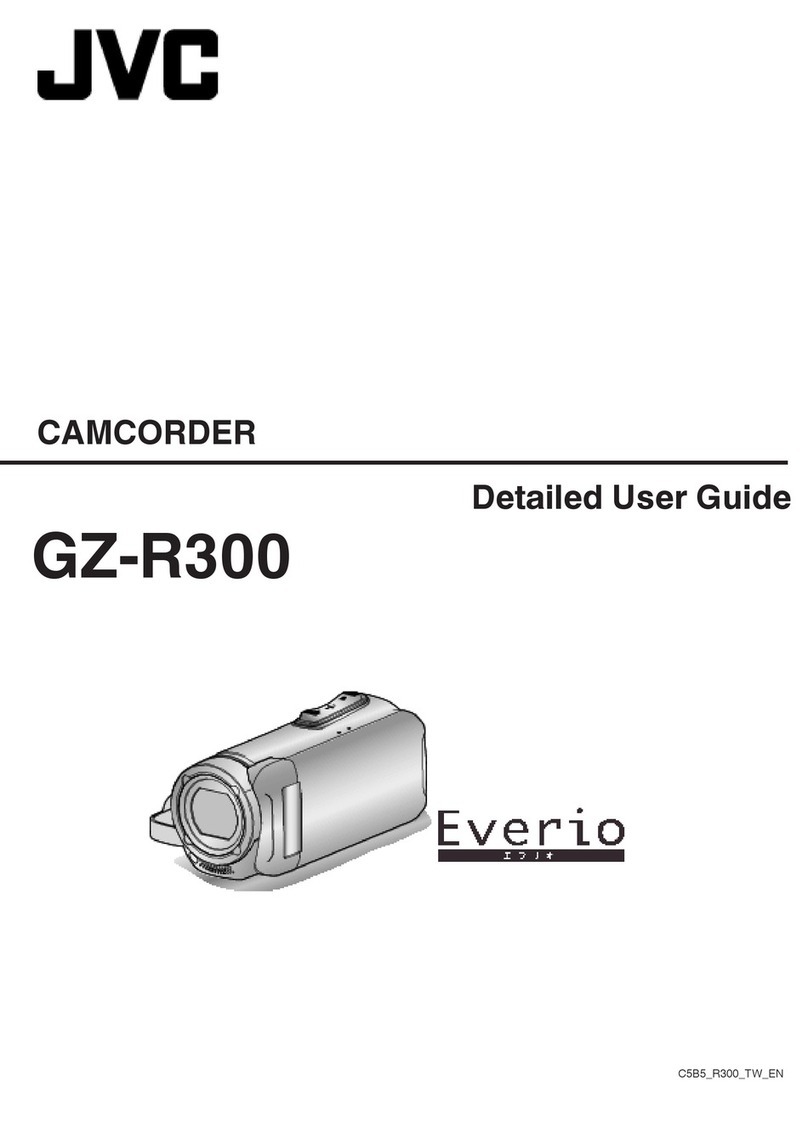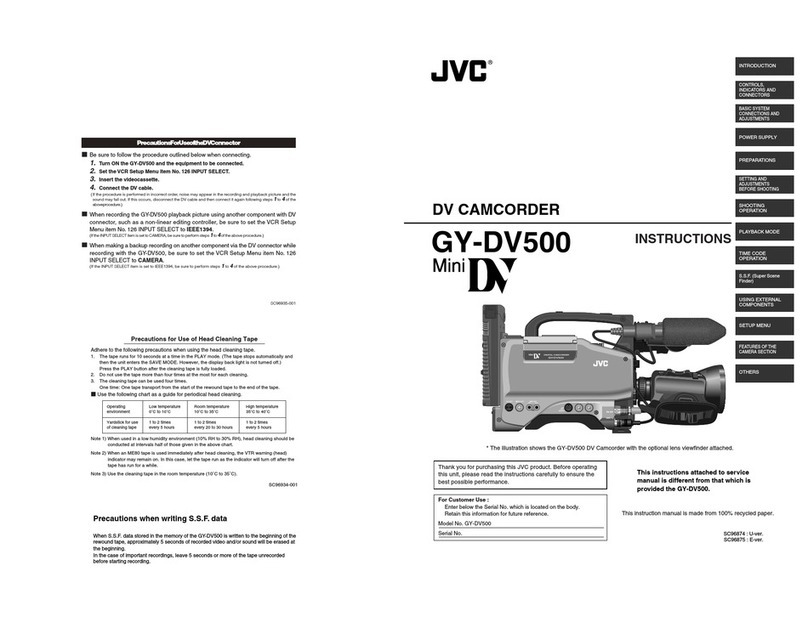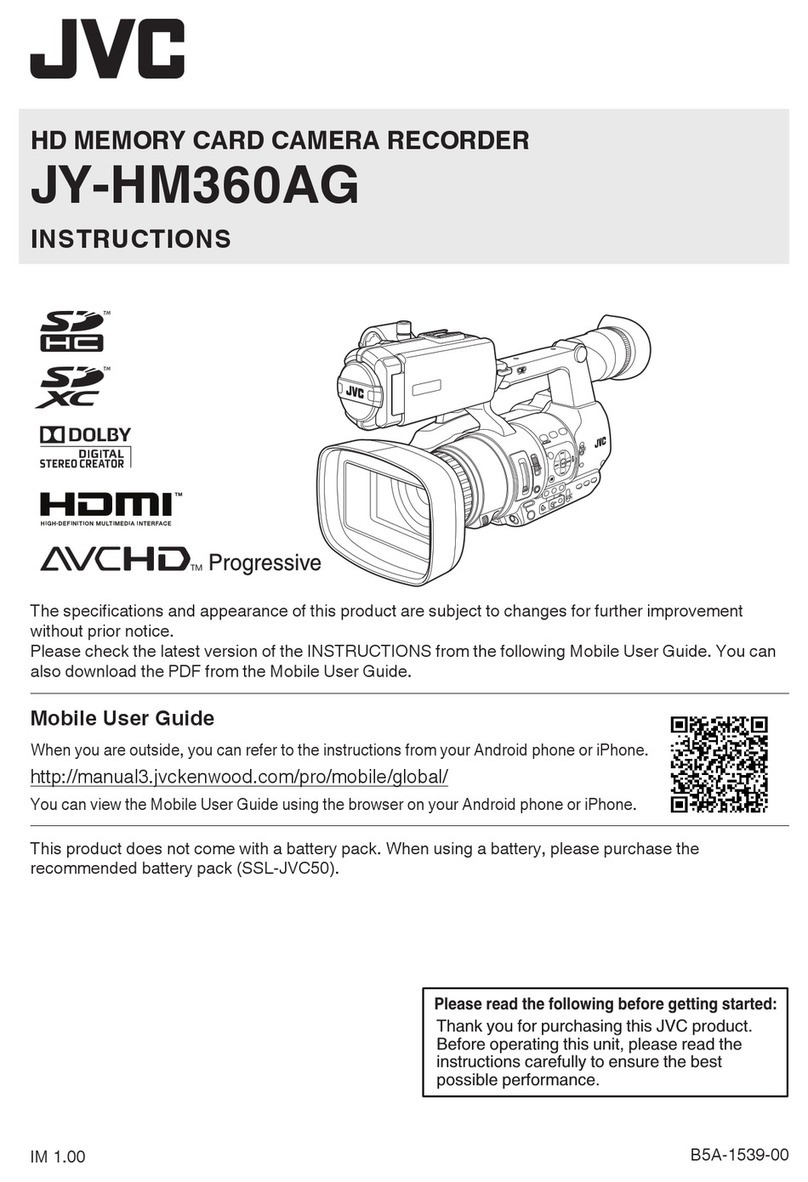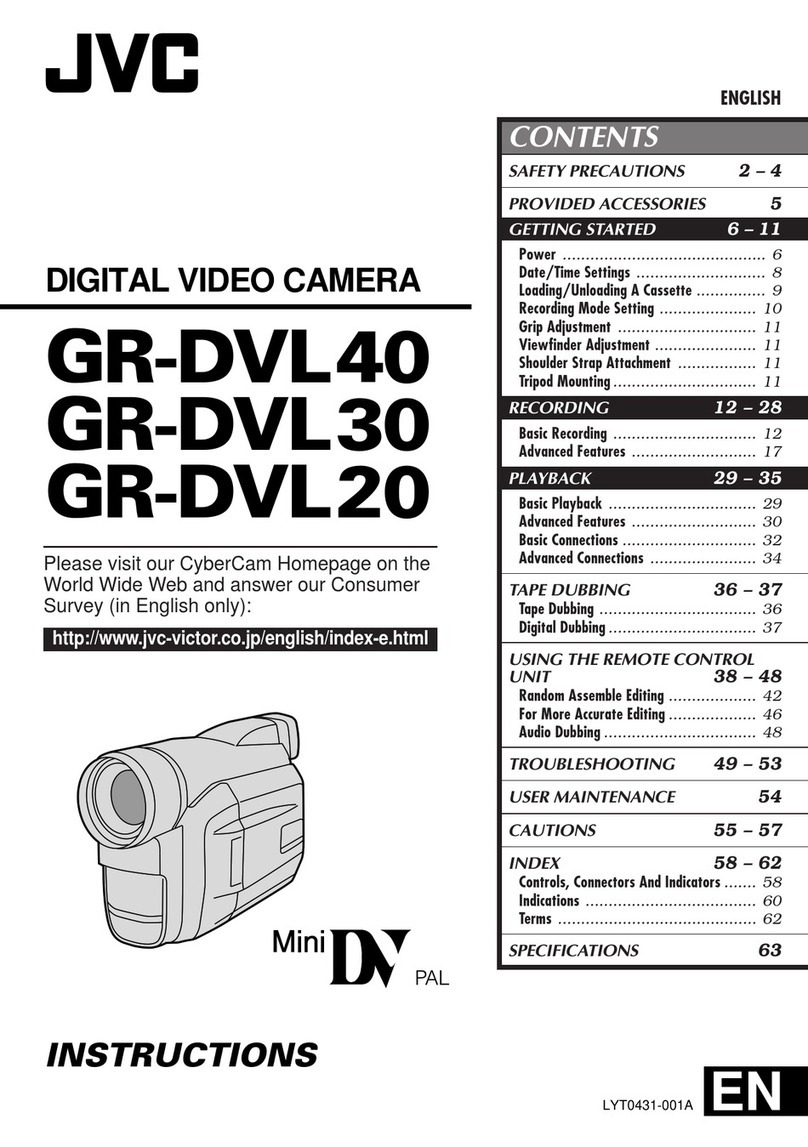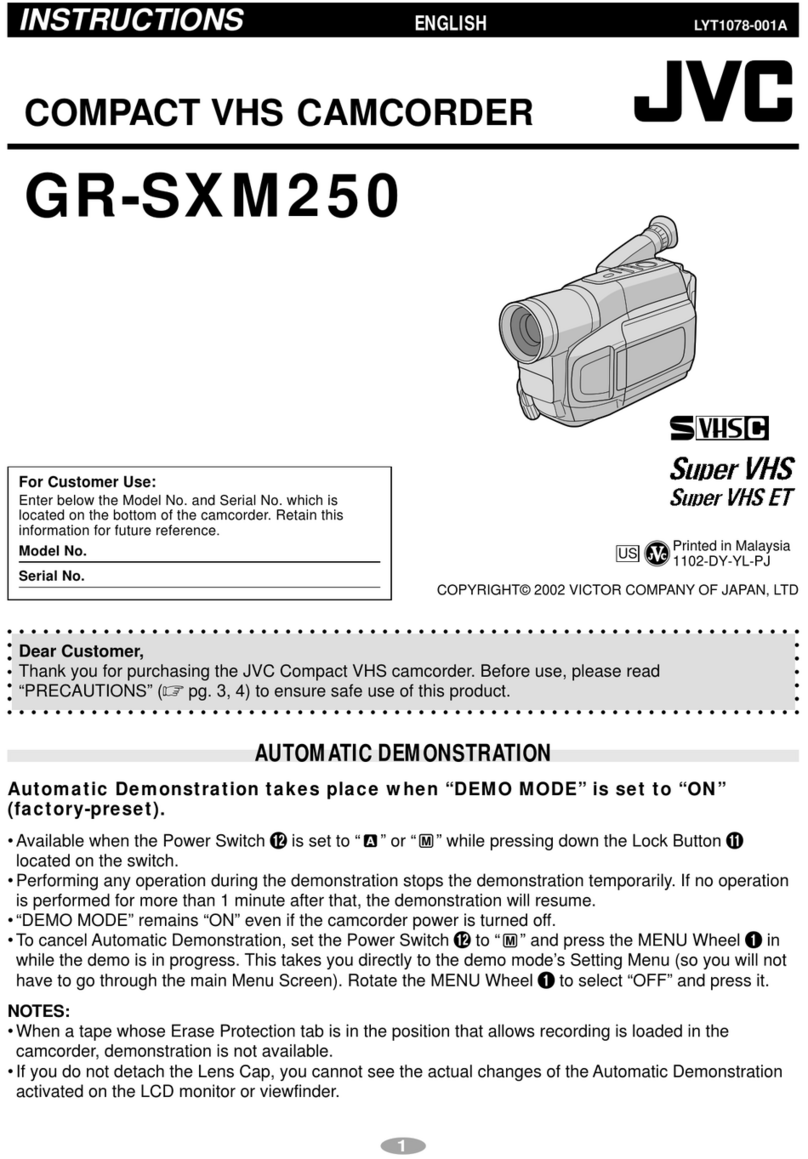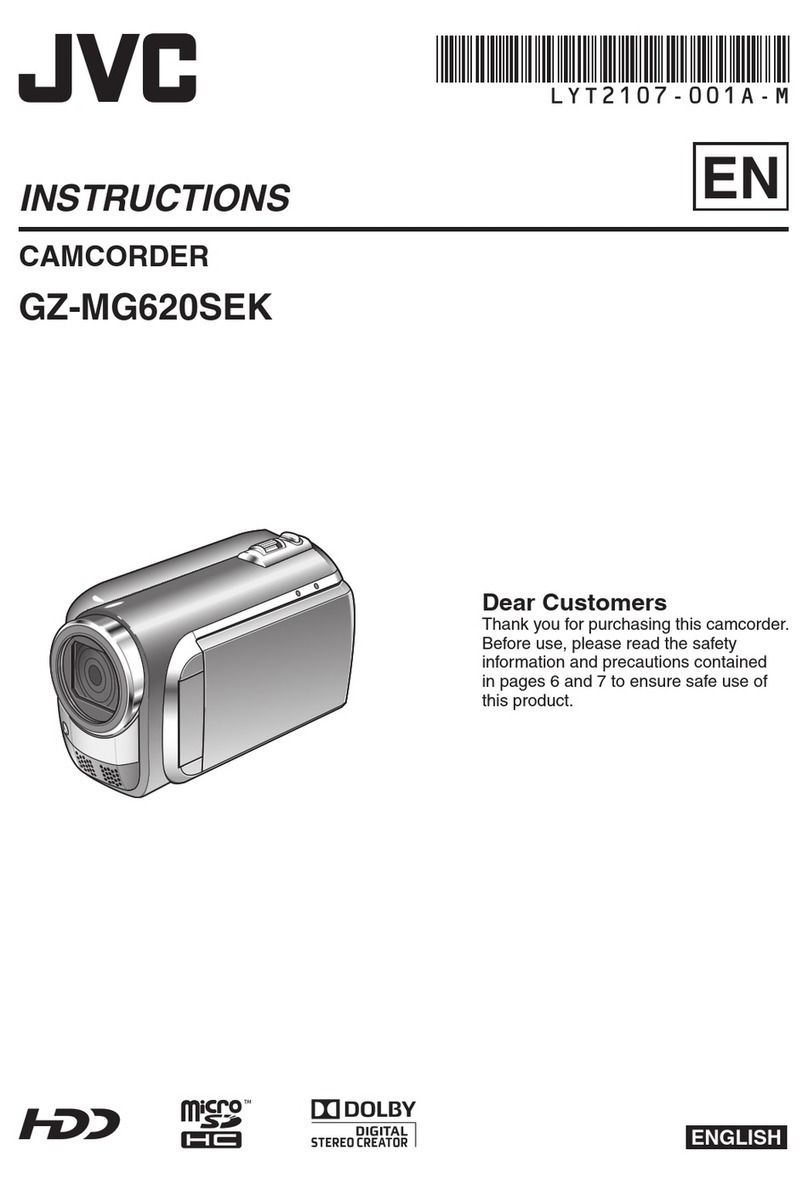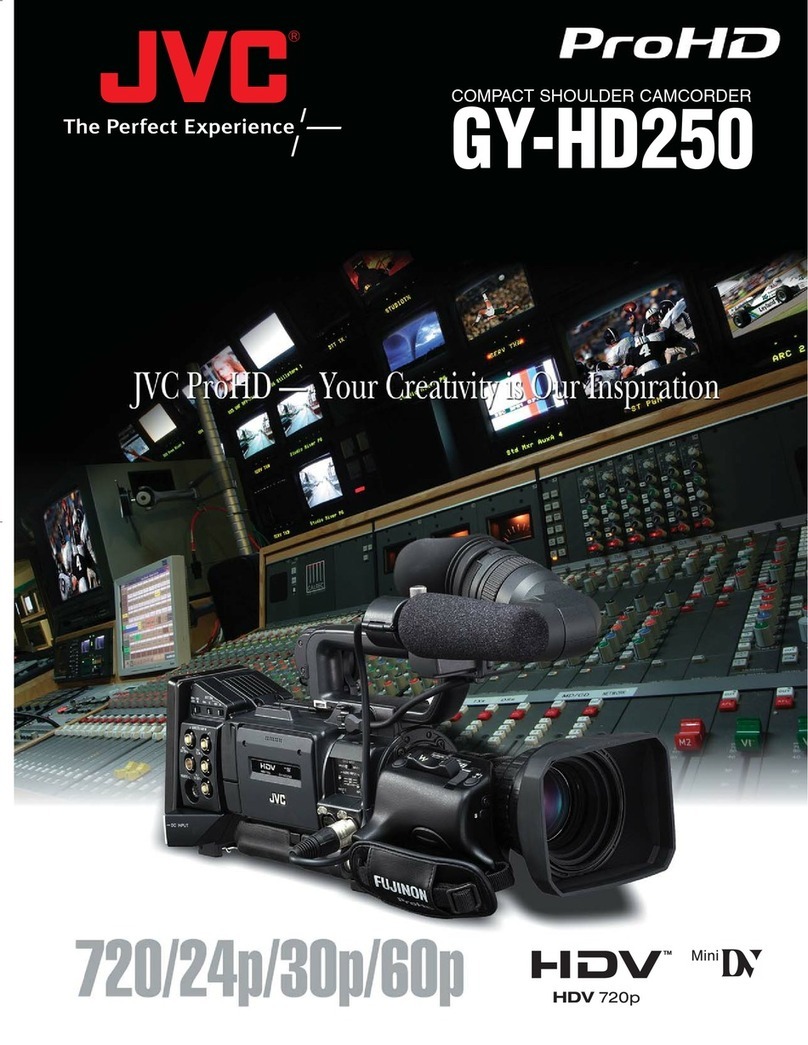Regular Inspection (Maintenance)
oUnder normal environment, dust will
accumulate on the camera recorder when it is
used over a long period. Dust may enter the
camera recorder especially if it is used outdoors.
This may affect the image and sound quality of
the camera recorder. Check and replace the fan
after every 9000 hours (suggested guideline).
You can check the usage time of the fan in
[System] B [System Information] B [Fan Hour].
(A P108 [ Fan Hour ] )
If the fan is used for more than 9000 hours
without replacement, “Fan Maintenance
Required” will be displayed every time you turn
on the power.
SDHC/SDXC Cards
oSDHC/SDXC card is referred to as SD card in
this manual.
oThis camera recorder saves the recorded
images and audio sound on the SD card (sold
separately) in the card slot.
oIf the SD card contains files recorded by devices
other than this camera recorder or files that are
saved from a PC, the recordable time may be
shorter or data may not be properly recorded. In
addition, the remaining space on the card may
not increase even when files are deleted using
a PC.
oFor details on the combinations of usable SD
card and format setting, refer to the following.
(A P34 [Format Setting and Usable SD Card
Combinations] )
* Using cards other than those from Panasonic,
TOSHIBA or SanDisk may result in recording
failure or data loss.
Handling of SD Cards
oThe status indicator lights up in red when data
on the SD card is being accessed.
Do not remove the SD card during data access
(such as recording, playback, or formatting). Do
not turn off the power or remove the battery and
AC adapter during access either.
oDo not use or store the SD card in a place that
is subject to static electricity or electrical noise.
oDo not place the SD card near locations that are
exposed to strong magnetic fields or radio
waves.
oInserting the SD card incorrectly may result in
damage of this unit or the SD card.
oWe are not liable for any accidental loss of data
stored on the SD card. Please back up any
important data.
oMake use of the SD card within the prescribed
conditions of use.
Do not use it at the following locations.
Places that are subject to direct sunlight, high
humidity or corrosion, places near thermal
equipment, sandy or dusty places, or in a car
under the sun with the doors and windows
closed.
oDo not bend or drop the SD card, or subject it to
strong impact or vibration.
oDo not splash the SD card with water.
oDo not dismantle or modify the SD card.
oDo not touch the terminals with your hands or
with a metal object.
oDo not allow dust, dirt, water, or foreign objects
to adhere to the terminals.
oDo not remove the labels or stick other labels or
stickers on the SD cards.
oDo not use pencils or ballpoint pens to write on
the SD cards. Always use oil-based pens.
oIf you format (initialize) the SD card, all data
recorded on the card, including video data and
setup files, will be deleted.
oYou are recommended to use cards that are
formatted (initialized) on this camera recorder.
0The SD card may be damaged if the camera
recorder is not operated correctly. Formatting
(Initializing) the SD card may allow it to
operate correctly.
0SD cards that have been formatted
(initialized) on other cameras, computers or
peripheral equipment may not operate
correctly. In this case, format (initialize) the SD
card on this camera recorder.
oIf you want to wipe out all information by
completely erasing the data, we recommend
either using commercially available software
that is specially designed for that purpose, or by
physically destroying the SD card with a
hammer, etc. When formatting or erasing data
using the camera recorder, only the file
administration information is changed. The data
is not completely erased from the SD card.
oSome commercially available SD cards may be
harder to be removed from this unit. Remove
them by hooking onto the groove on the cards.
0It will be easier to remove the cards after
several times.
0Do not stick any stickers on the cards.
.
oThe SD card may pop out when it is being
removed. Be careful not to lose the card.
Precautions for Proper Use 9
Introduction