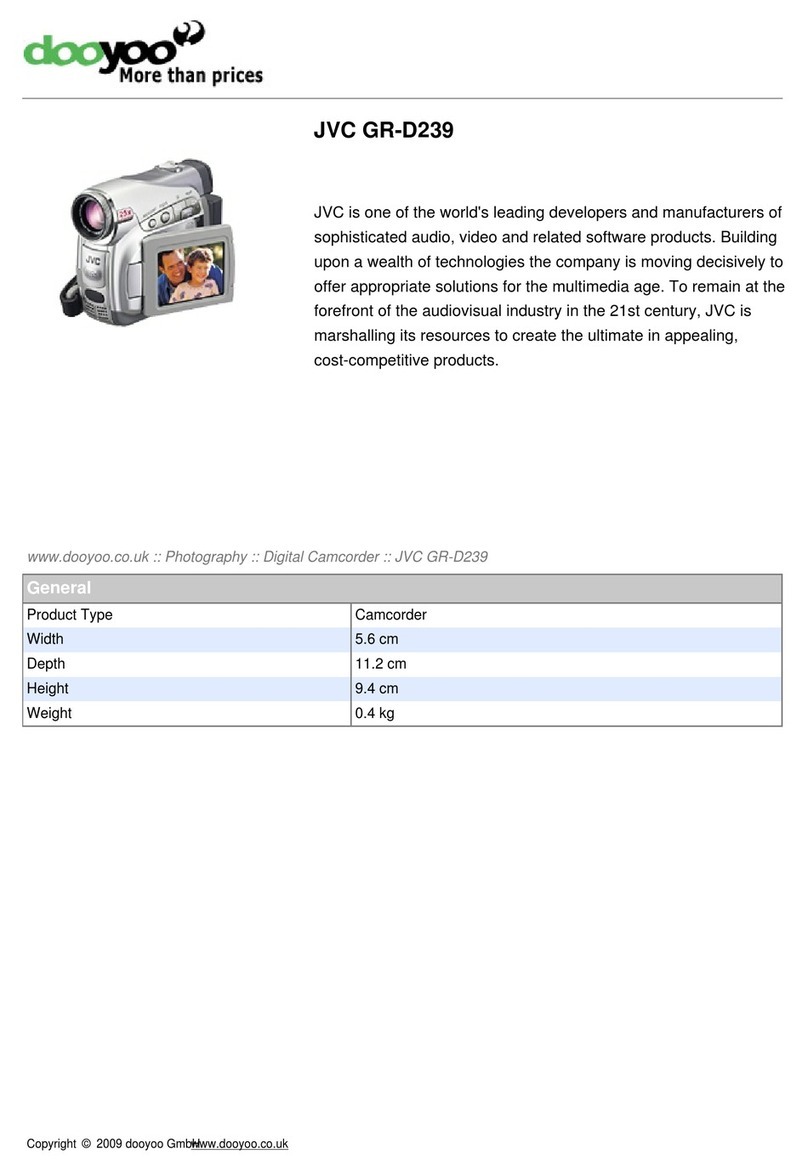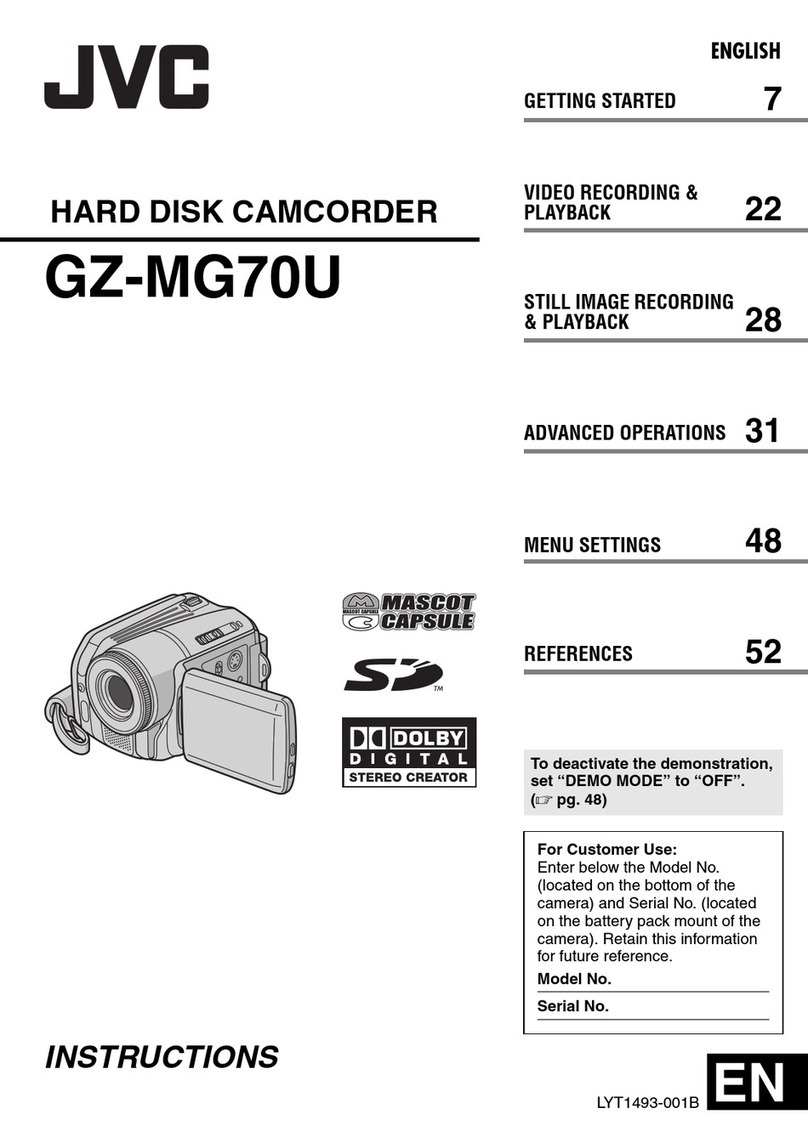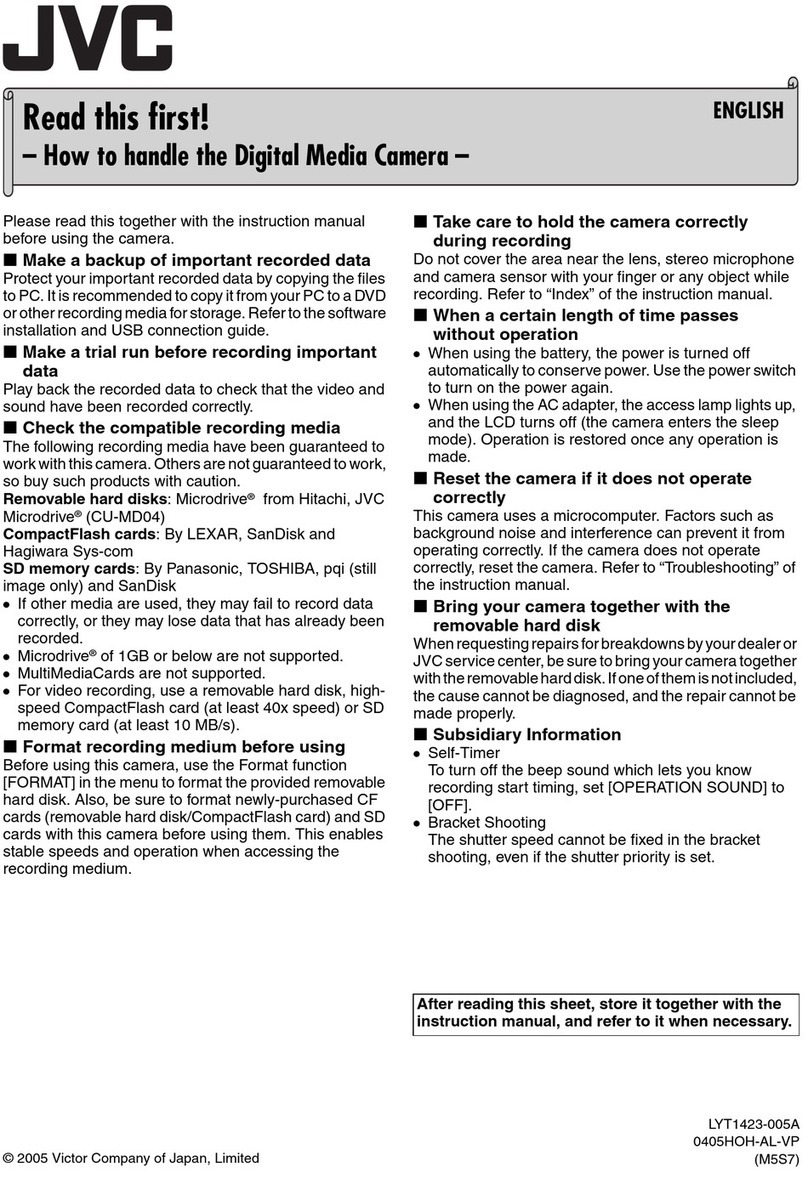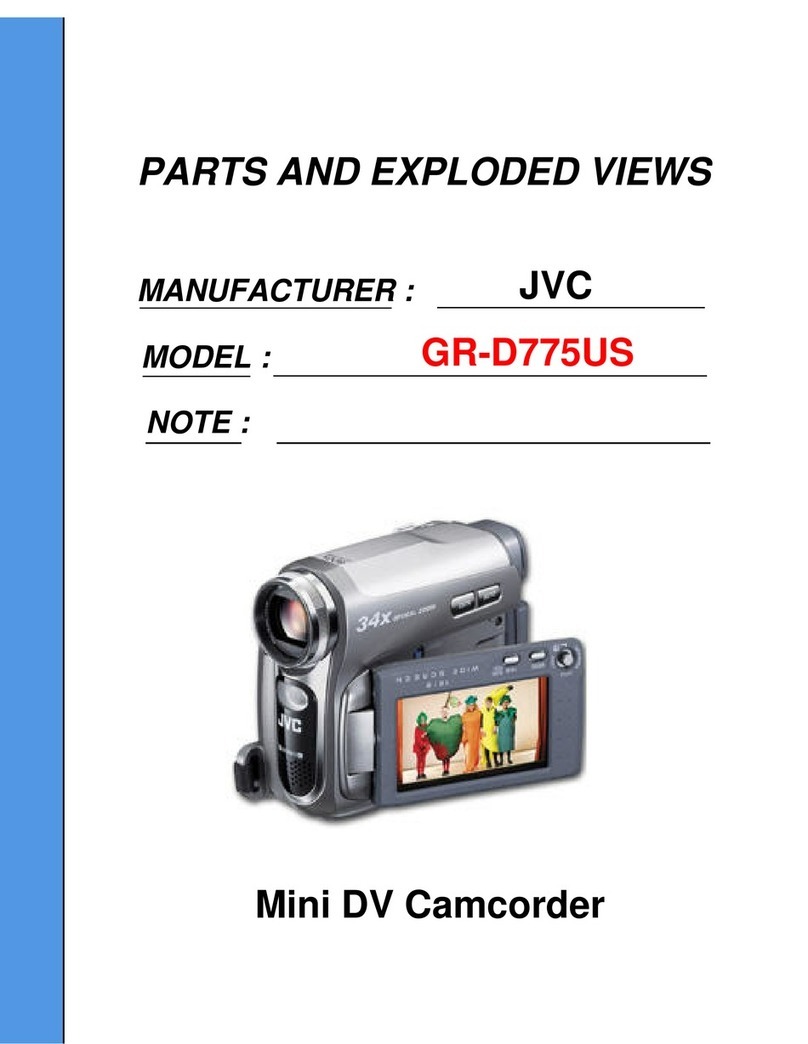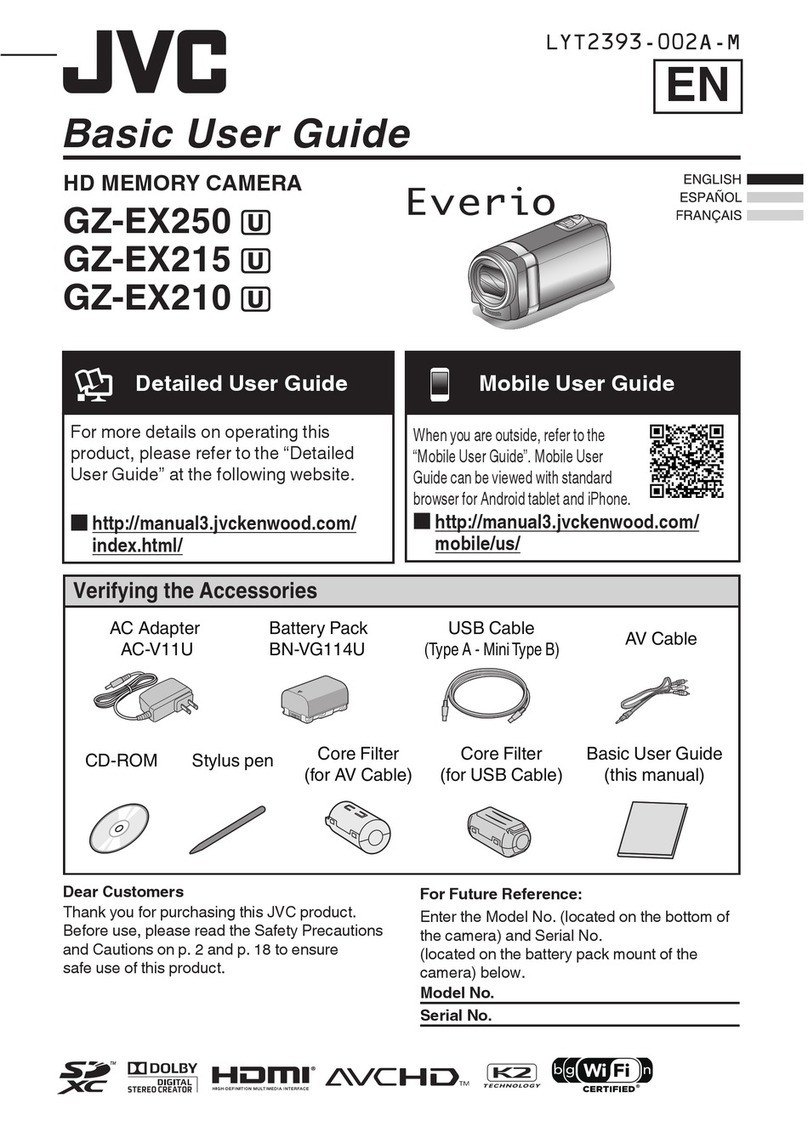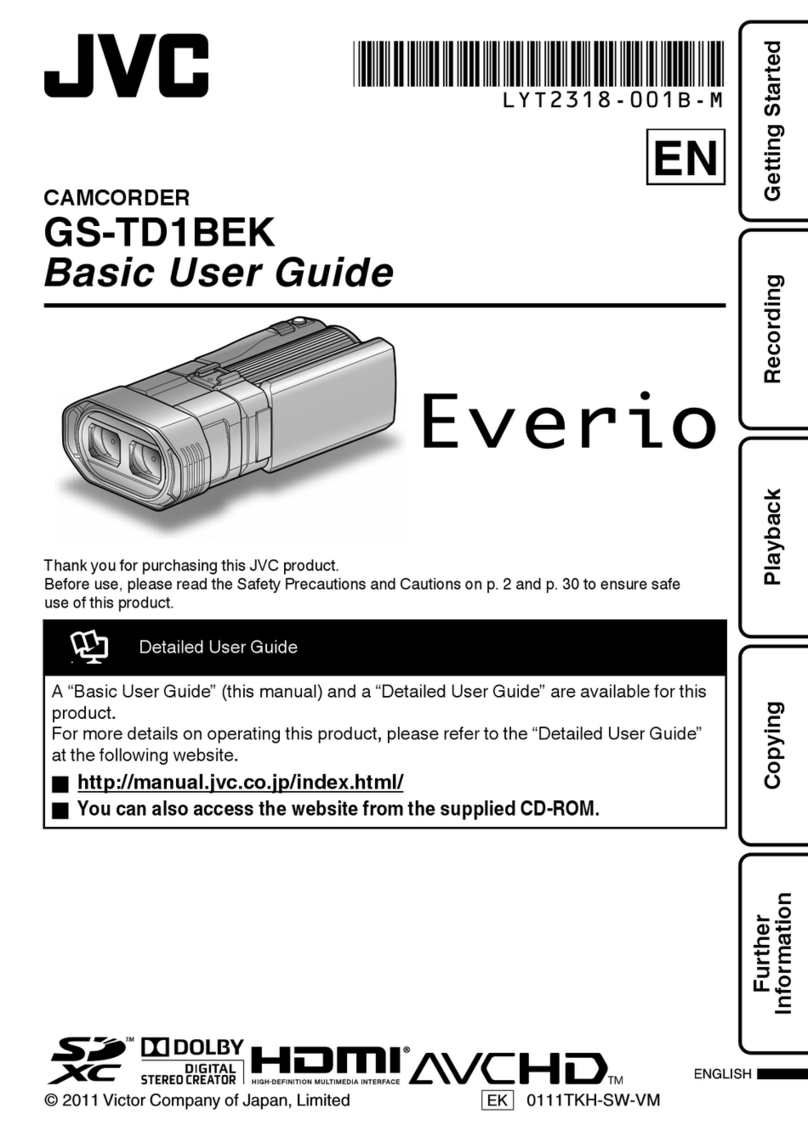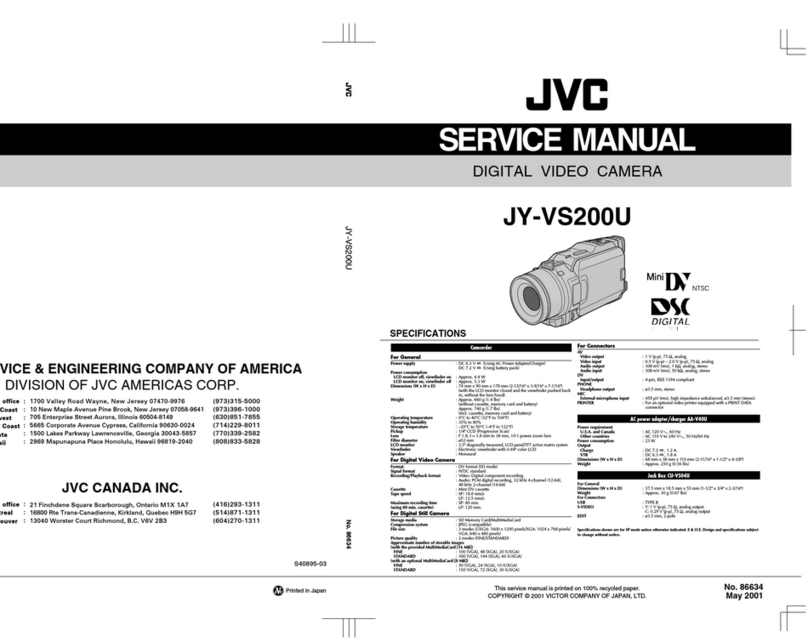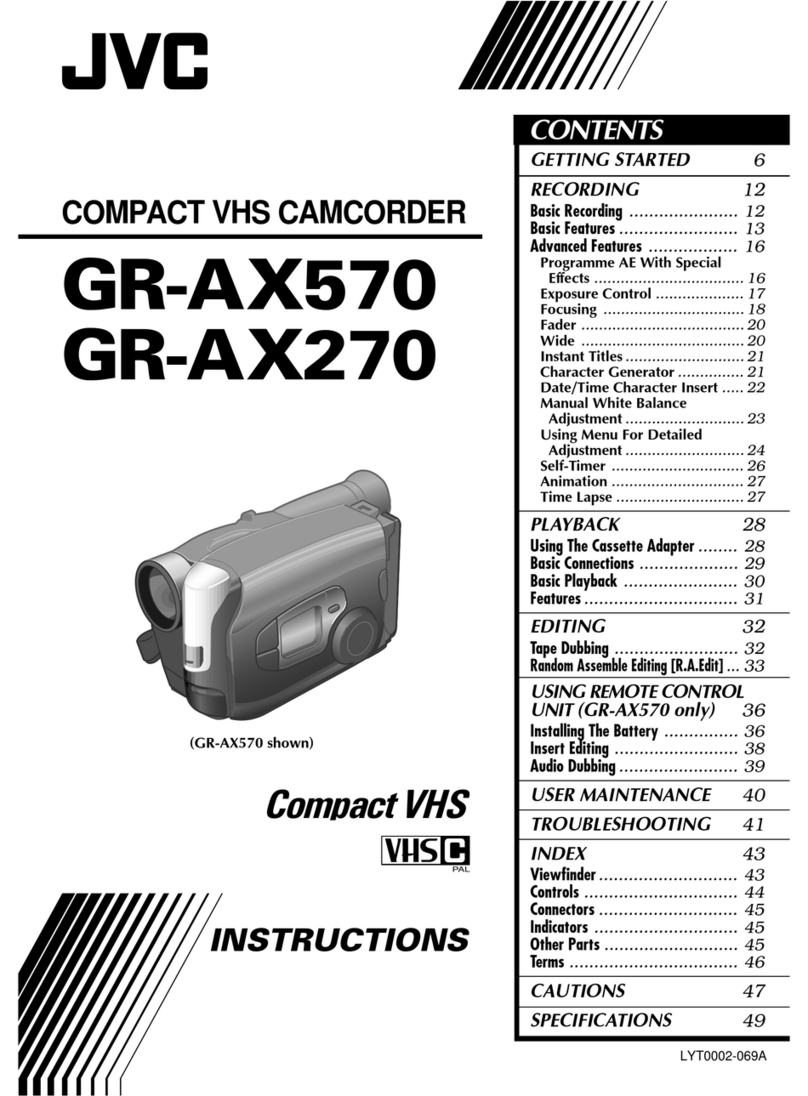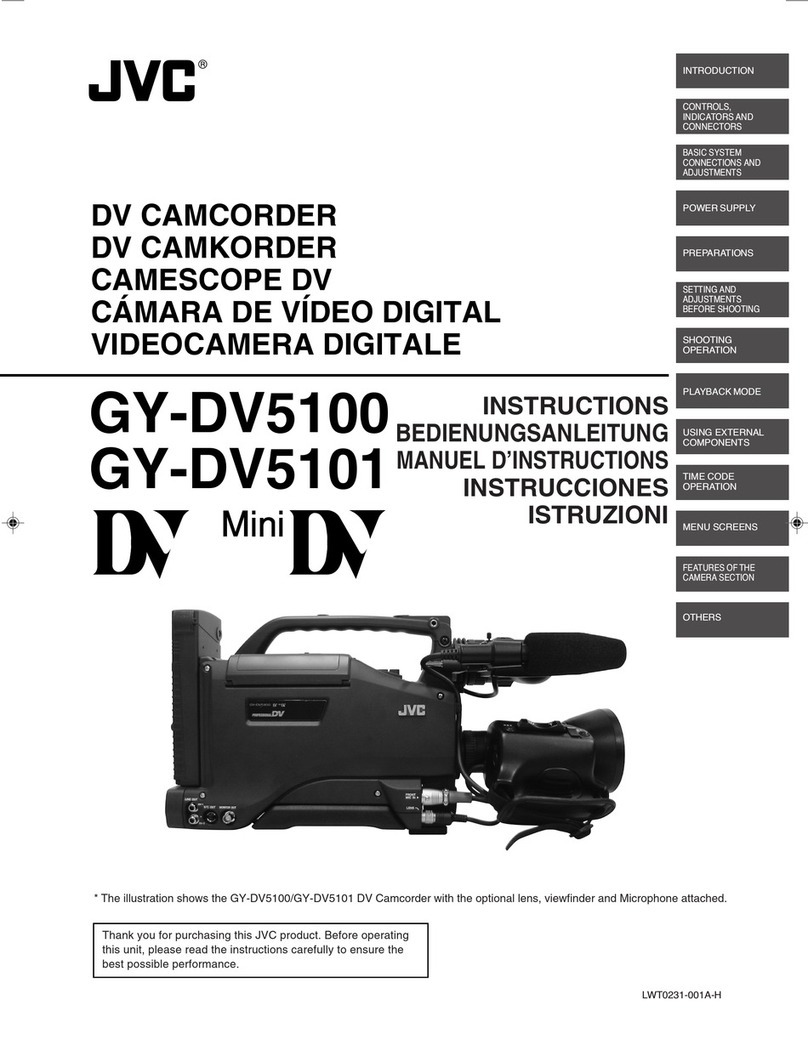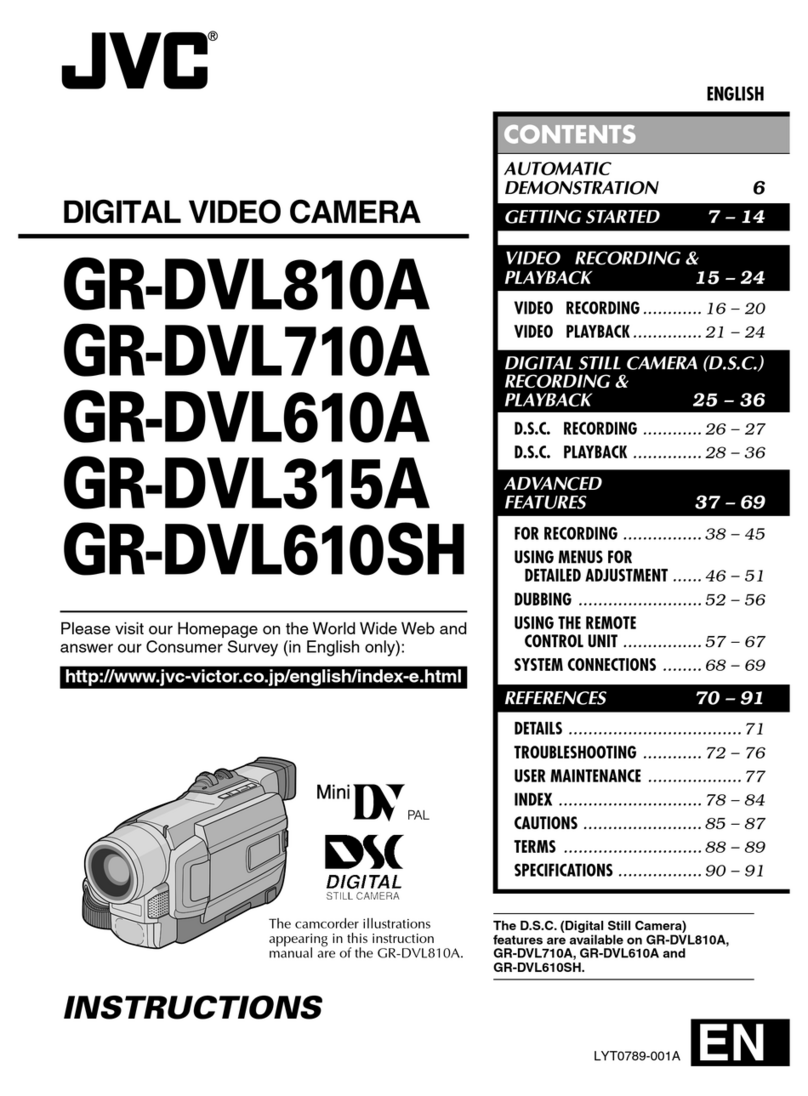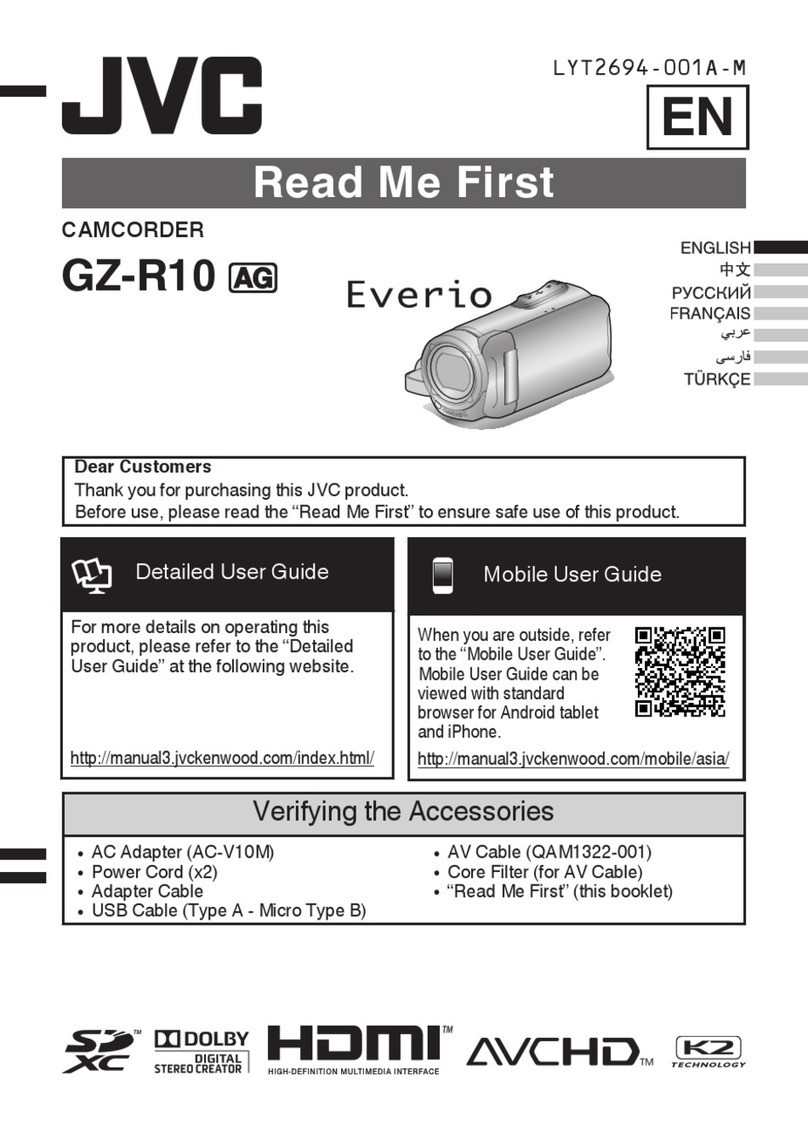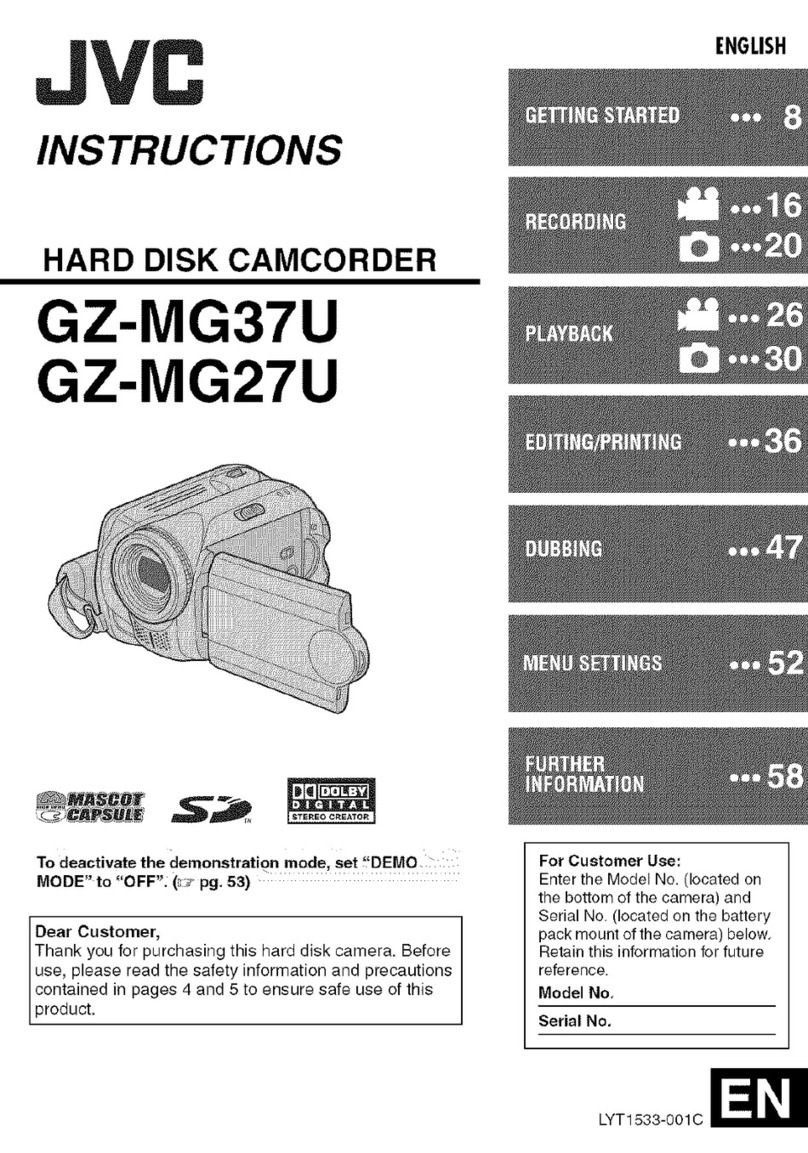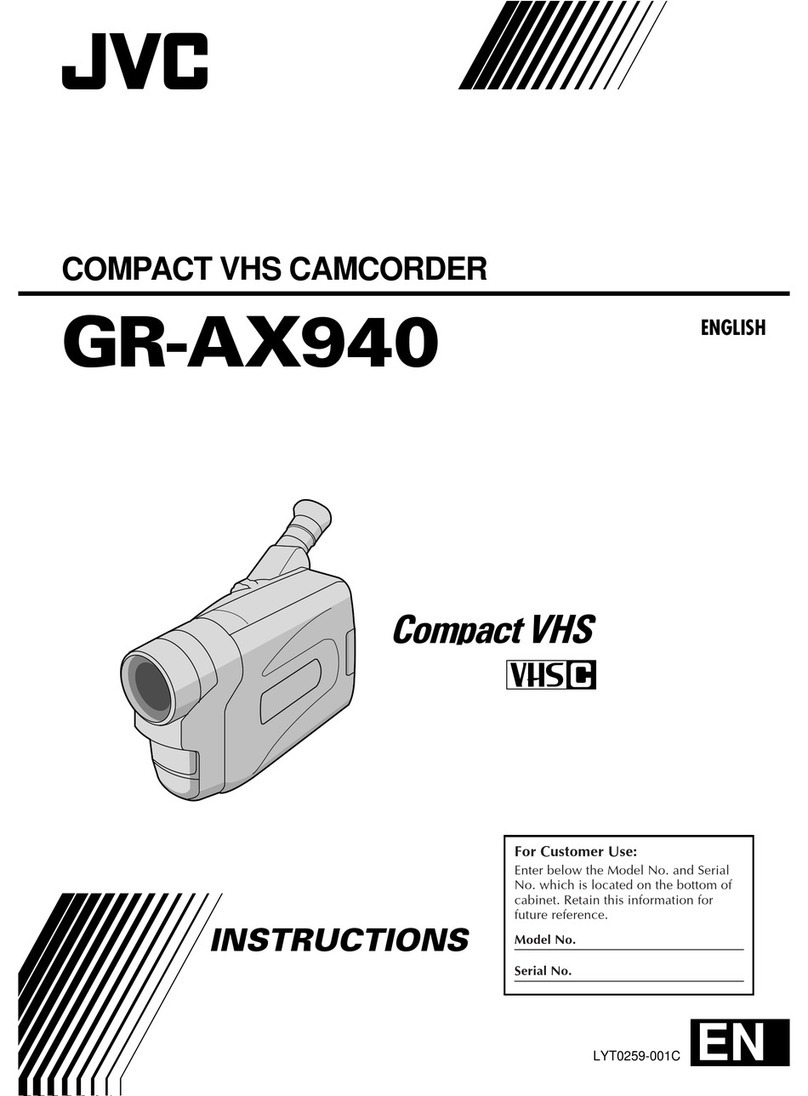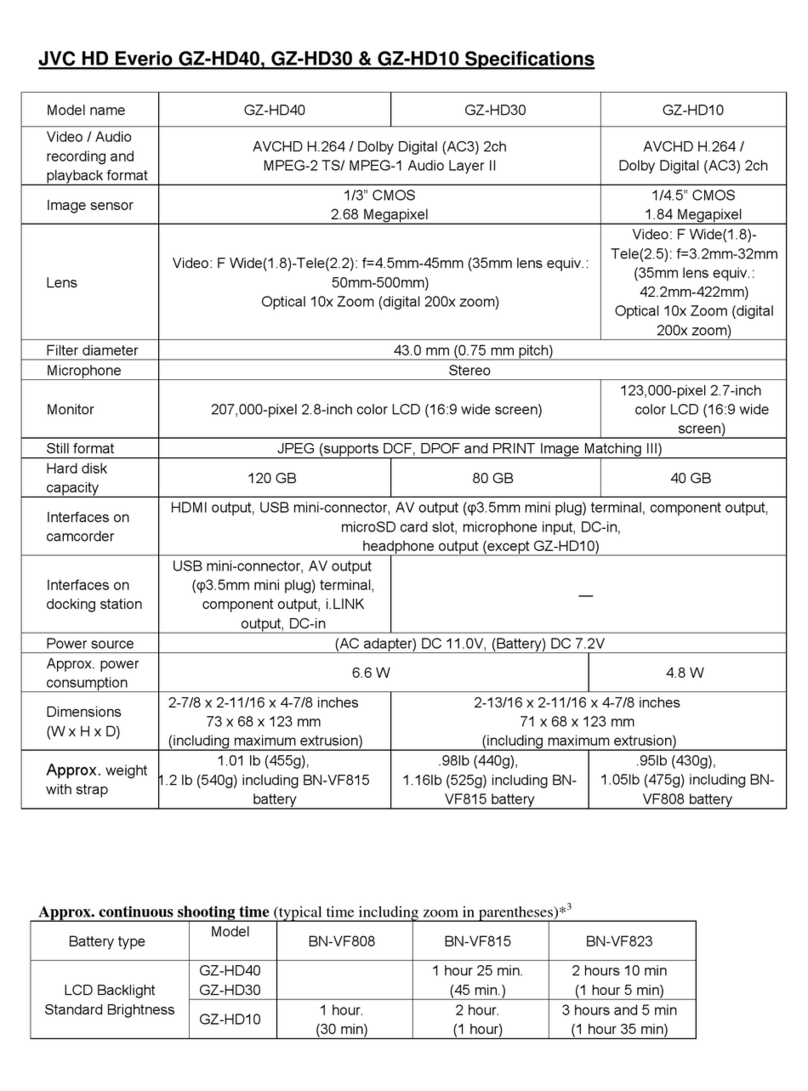10 EN
GETTING STARTED
(cont.)
Power
This camcorder’s 2-way power supply system lets you
choose the most appropriate source of power. Do not use
provided power supply units with other equipment.
CHARGING THE BATTERY PACK
1
Make sure you unplug the camcorder’s DC cord from
the AC Power Adapter/Charger. Plug the AC Adapter/
Charger’s power cord into an AC outlet. The POWER
indicator lights.
2
Attach the battery pack with the mark aligned
with the corresponding marks on the AC Power
Adapter/Charger. The CHARGE Indicator begins
blinking to indicate charging has started.
3
When the CHARGE indicator stops blinking but stays
lit, charging is finished. Remove the battery by
pushing up the protruding part. Remember to unplug
the AC Adapter/Charger’s power cord from the AC
outlet.
To
AC outlet
CHARGE
indicator
POWER
indicator
Battery pack
DC OUT connector
AC Power
Adapter/Charger
NOTES:
●
If the protective cap is attached to the battery pack, remove it first.
●
If you connect the camcorder’s DC cord to the AC Power Adapter/Charger during battery charging, power is
supplied to the camcorder and charging stops.
●
When charging the battery pack for the first time or after a long storage period, the CHARGE indicator may
not light. In this case, remove the battery pack from the AC Power Adapter/Charger, then try charging again.
●
If the battery operation time remains extremely short even after having been fully charged, the battery is
worn out and needs to be replaced. Please purchase a new one.
Lithium-ion is vulnerable in colder
temperatures.
About Batteries
DANGER! Do not attempt to take the batteries apart, or
expose them to flame or excessive heat, as it may cause a fire
or explosion.
WARNING! Do not allow the battery or its terminals to come
in contact with metals, as this can result in a short circuit and
possibly start a fire.
The Benefits Of Lithium-Ion Batteries
Lithium-ion battery packs are small but have a large power
capacity. However, when one is exposed to cold temperatures
(below 10°C), its usage time becomes shorter and it may cease
to function. If this happens, place the battery pack in your
pocket or other warm, protected place for a short time, then
re-attach it to the camcorder. As long as the battery pack itself
is not cold, it should not affect performance.
(If you’re using a heating pad, make sure the battery pack does
not come in direct contact with it.)
Battery pack
BN-V107U
BN-V114U (optional)
Charging time
approx. 1 hr. 30 min.
approx. 2 hr.
Protruding part
For other notes, 墌pg. 77