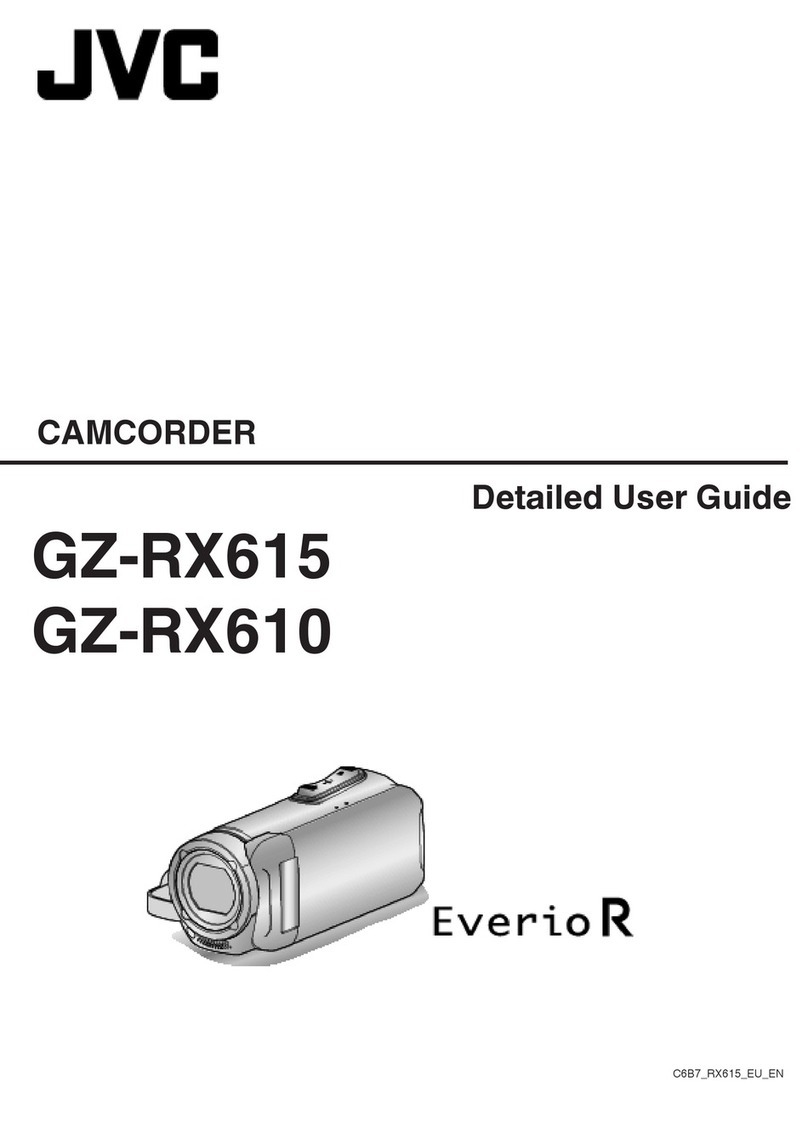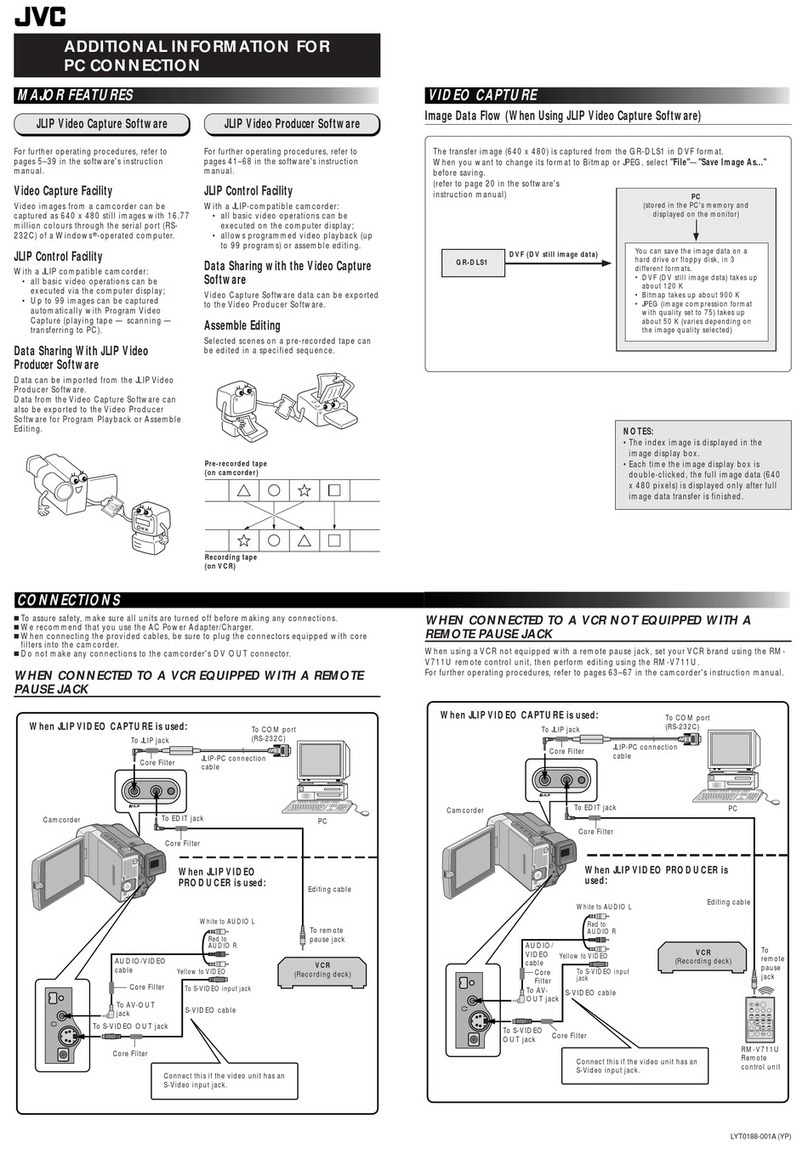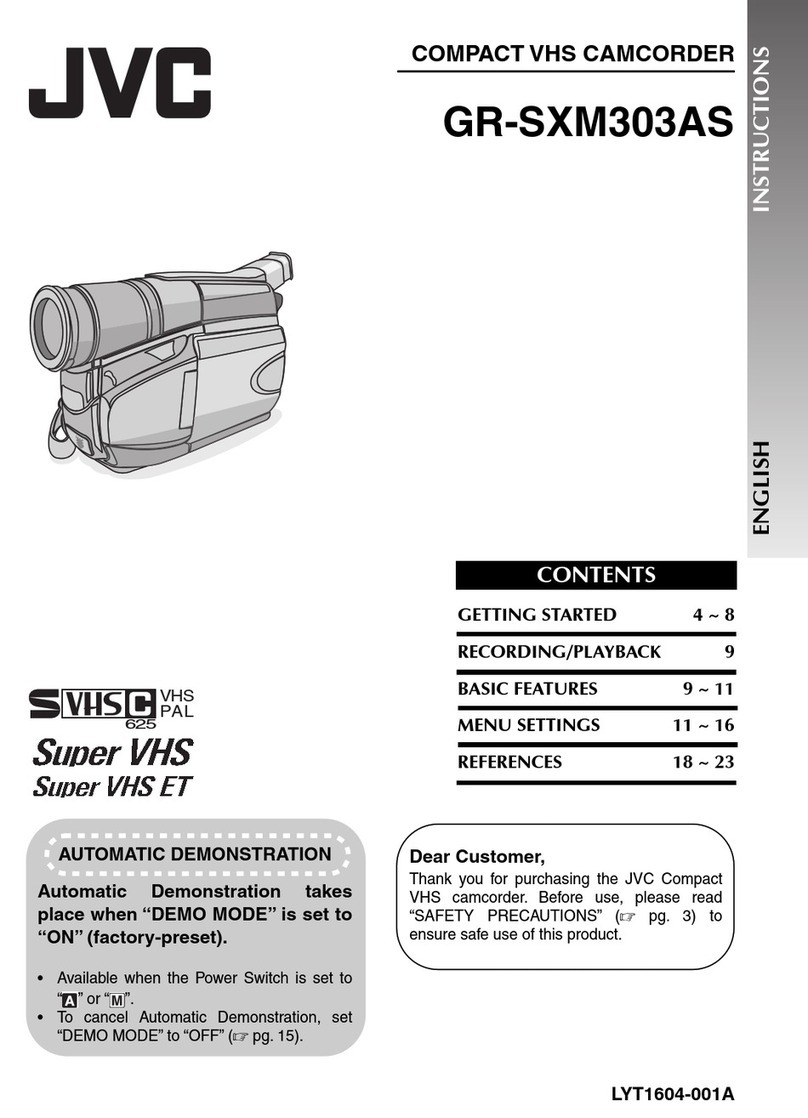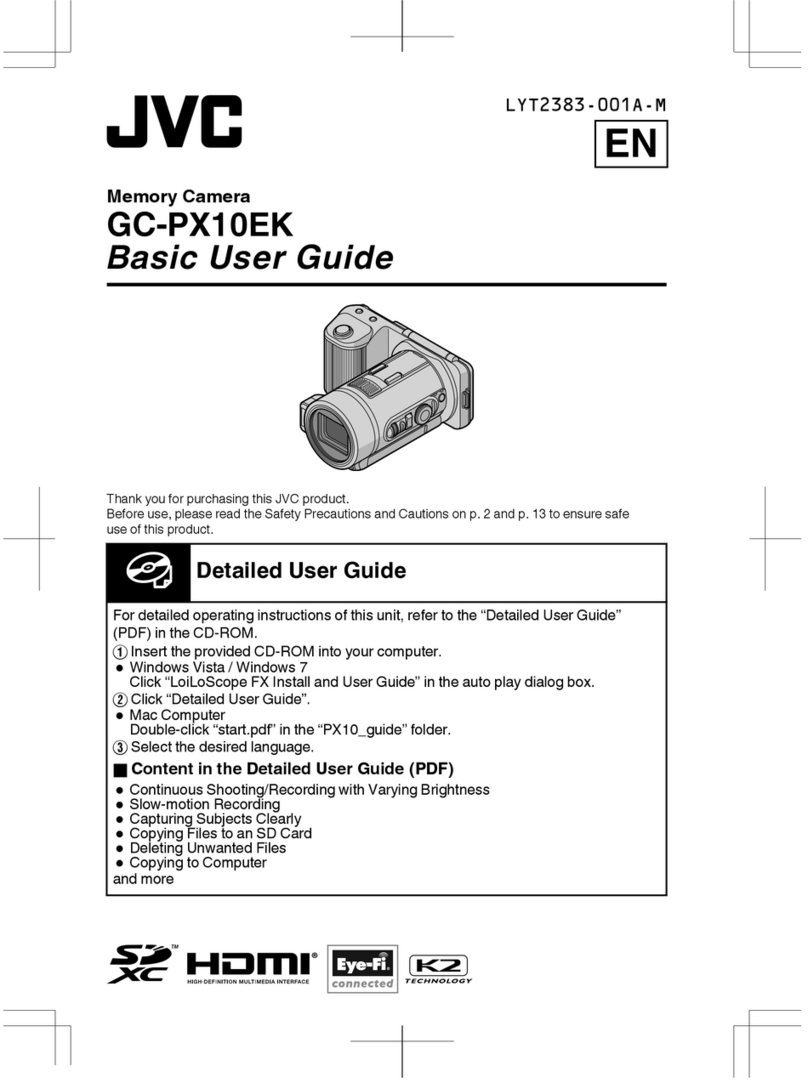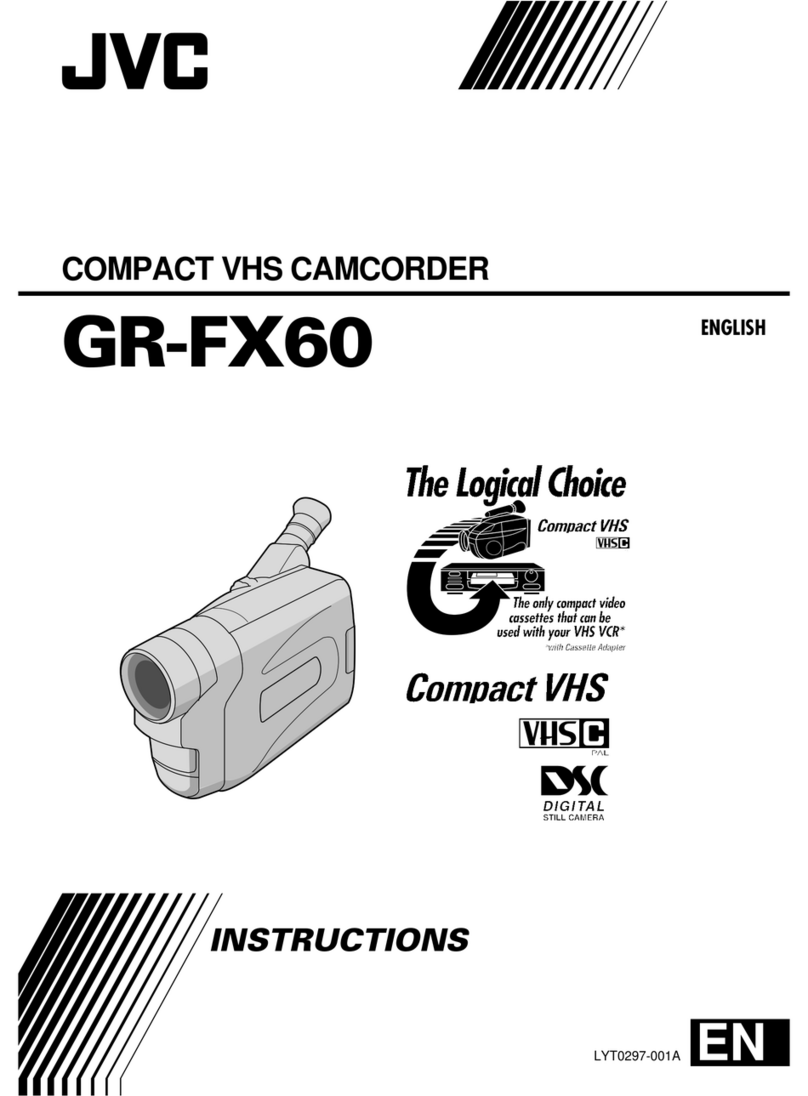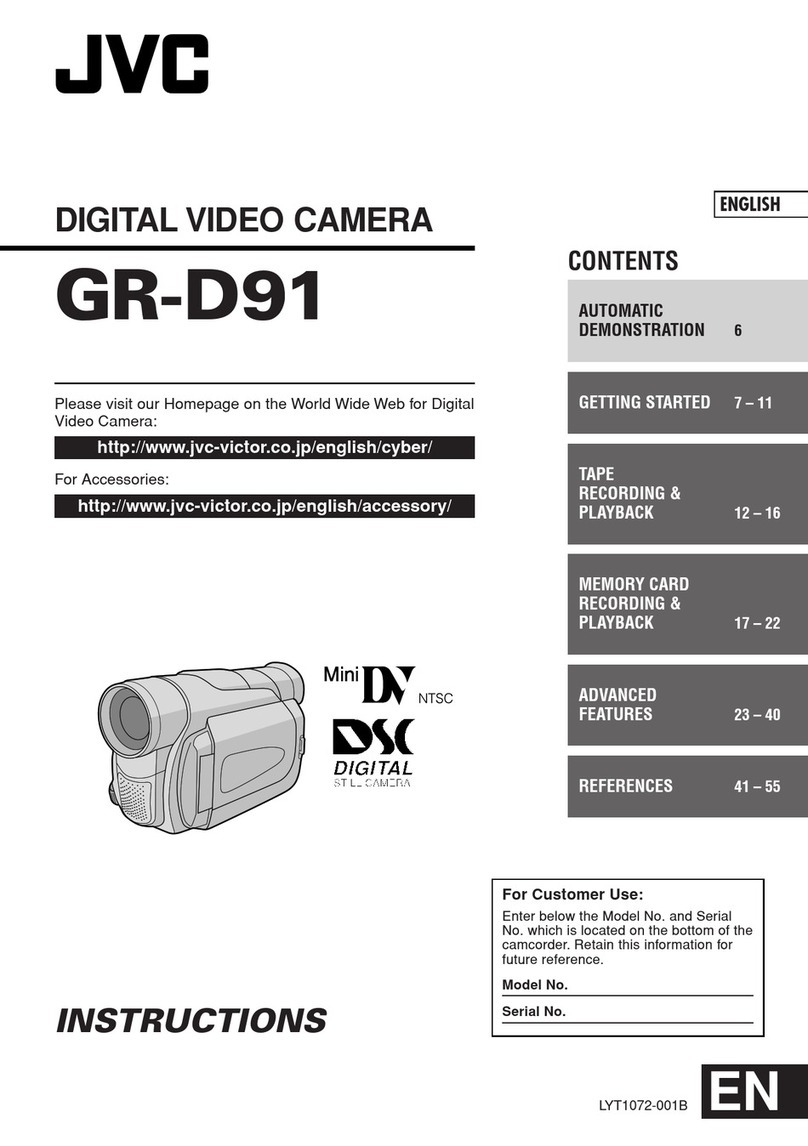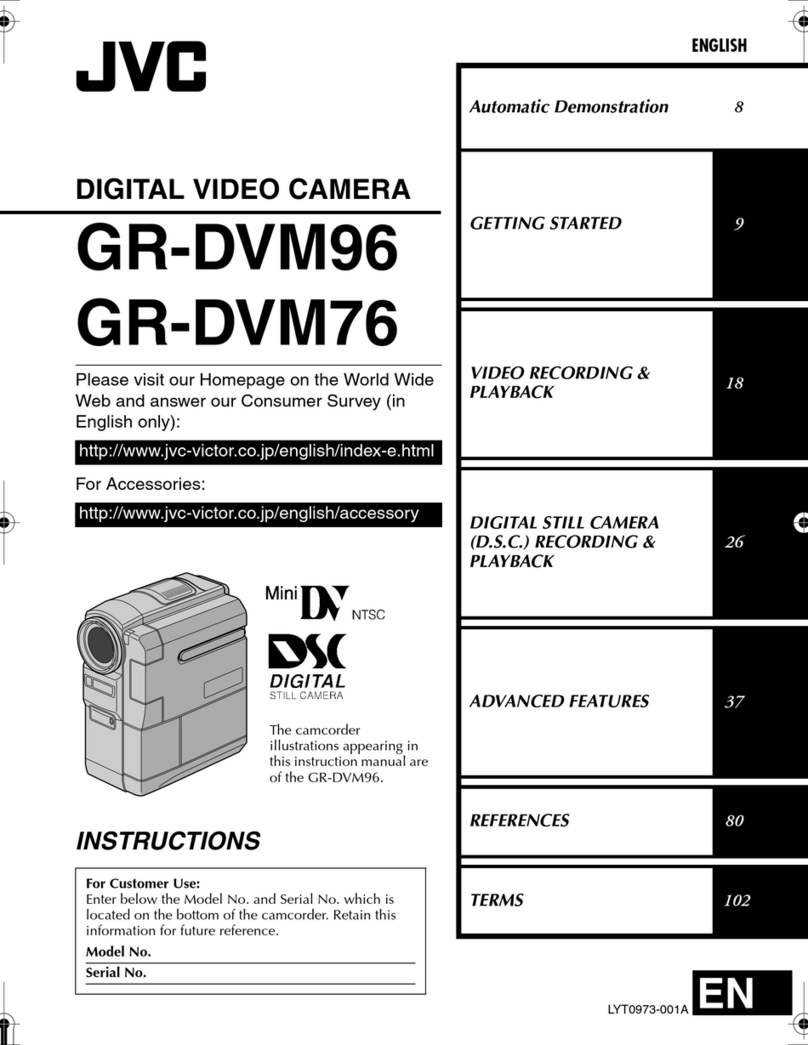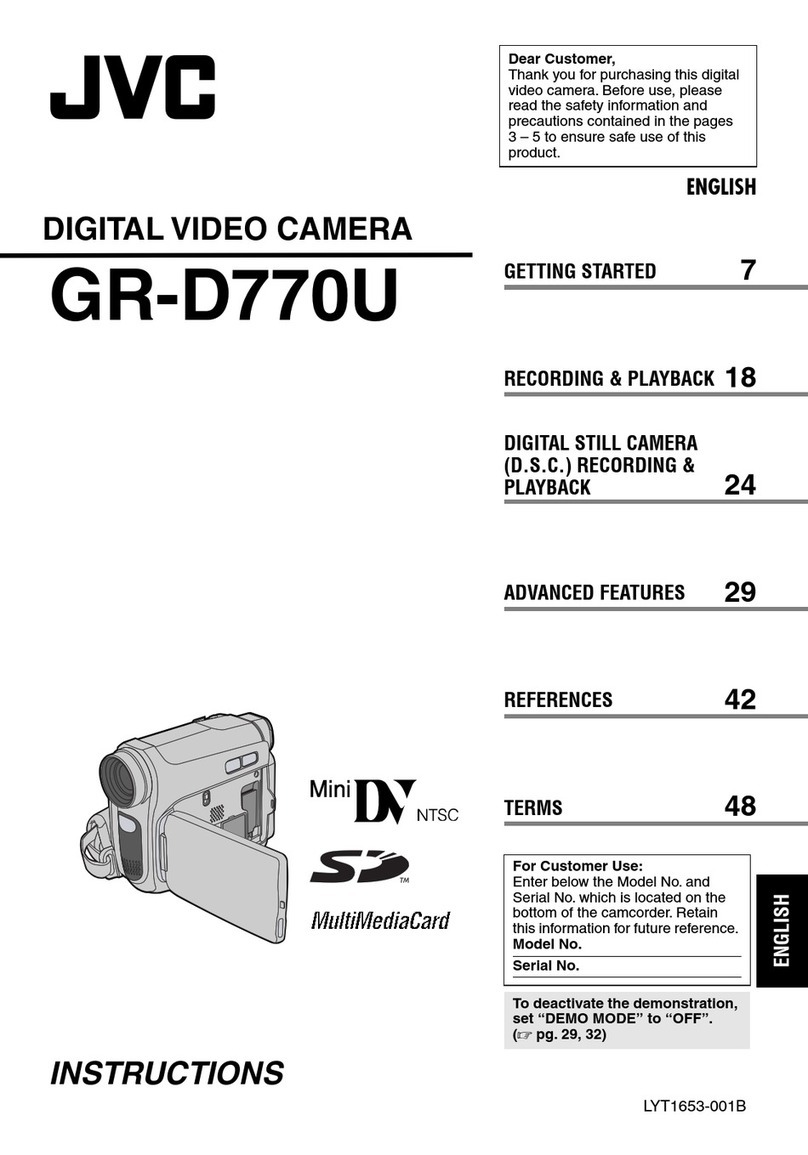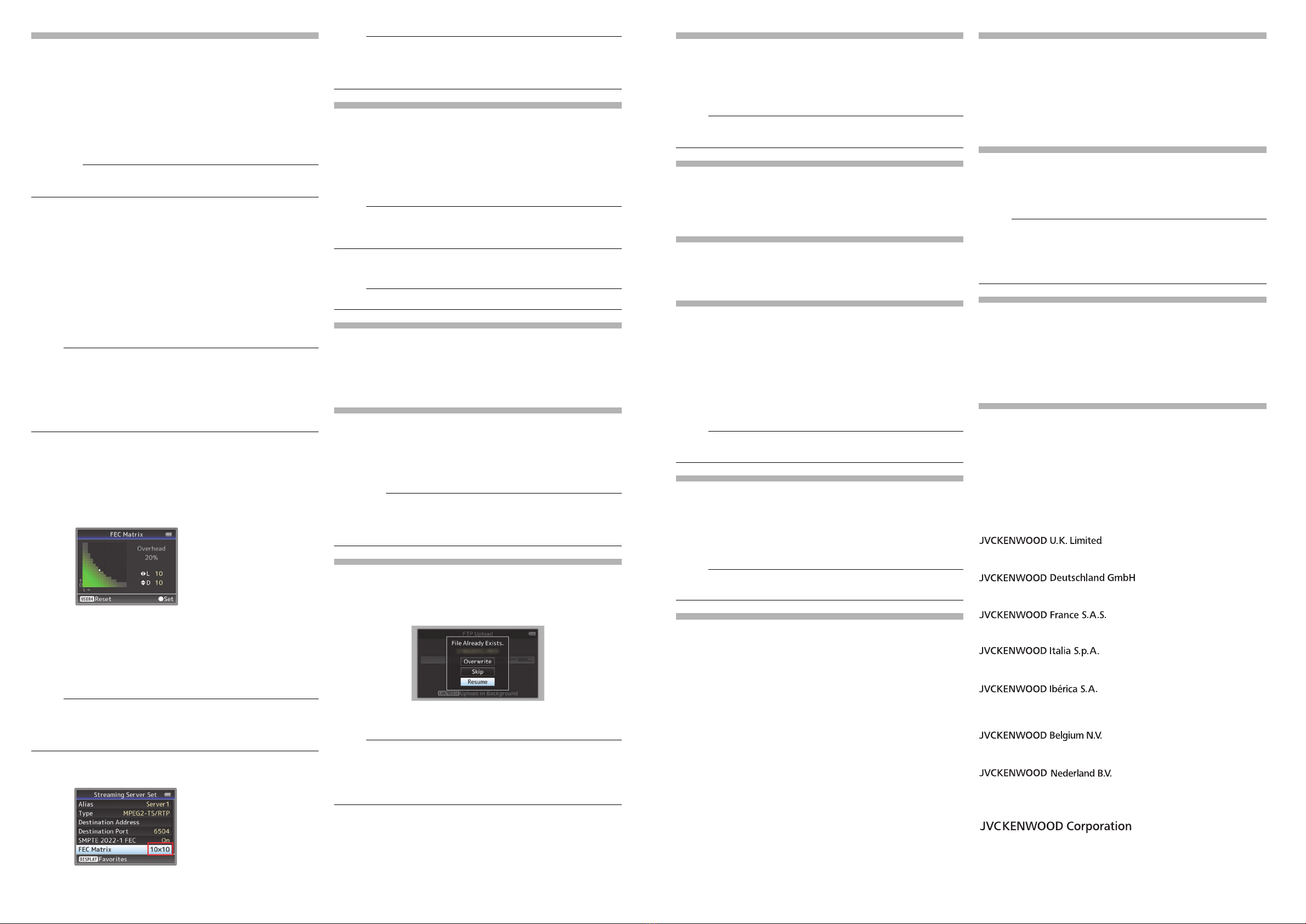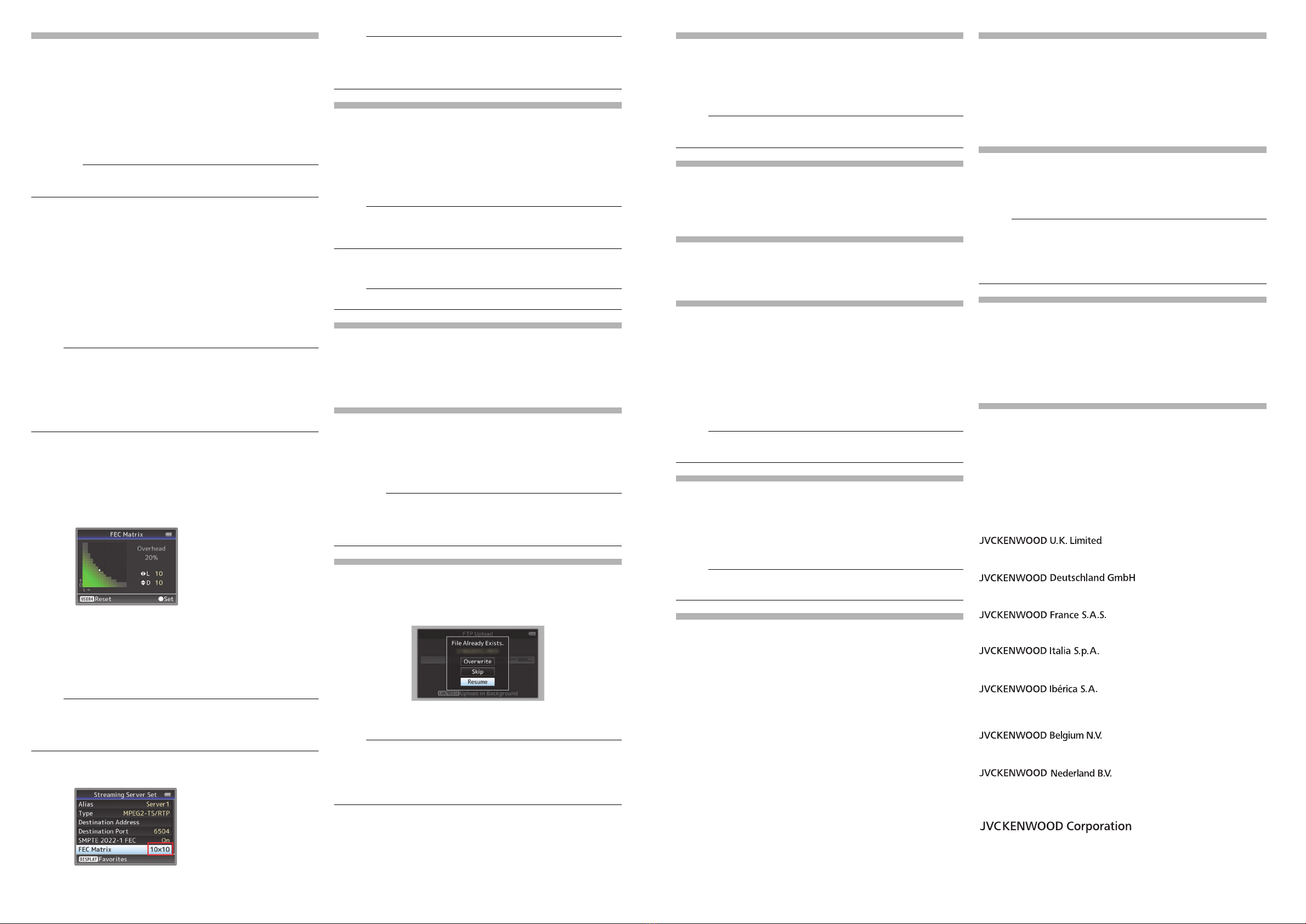
© 2016 JVC KENWOOD Corporation B5A-1631-00
2
SMPTE 2022-1 FEC supported (K)
MPEG2-TS/RTP is added to streaming type and SMPTE2022-1 FEC is
supported.
Also, MPEG2-TS/TCP is removed.
“MPEG2-TS/RTP” added to menu item [Type]
“MPEG2-TS/RTP” is added to [System] →[Network]/[Settings] →[Live
Streaming Set] →[Server]/[Streaming Server] →[Server1] to [Server4]
→[Type].
[Setting Values: ●MPEG2-TS/UDP, MPEG2-TS/RTP, RTSP/RTP,
ZIXI, RTMP]
●With the addition of this setting value, “MPEG2-TS/TCP” is removed
from the setting values of [Type].
[SMPTE 2022-1 FEC] added to menu item
When “MPEG2-TS/RTP” is selected in [System] →[Network]/[Settings]
→[Live Streaming Set] →[Server]/[Streaming Server] →[Server1] to
[Server4] →[Type], [SMPTE 2022-1 FEC] can be configured. Set to
“On” to use FEC (Forward Error Correction). This is a transmission
system that recovers the missing packets in the decoding process
without having to retransmit the missing packets.
[Setting Values: On, ●Off]
* The decoder must be compatible with SMPTE 2022-1.
[FEC Matrix] added to menu item
For setting the amount of FEC (Forward Error Correction) overhead for
configuring SMPTE 2022-1.
●This item is selectable only when [SMPTE2022-1 FEC] is set to “On”.
●When [Type] is set to “MPEG2-TS/RTP”, only even numbers from 2 to
65530 can be specified as the port number for the transmission
destination port.
●When [Type] is set to “MPEG2-TS/RTP” and [SMPTE2022-1 FEC] is
set to “On”, N+2 and N+4 port numbers are also used in addition to the
port number (N) specified for the transmission destination port.
Setting the FEC Matrix
Set the amount of “FEC” (Forward Error Correction) overhead for
configuring [SMPTE 2022-1].
1Select [System] →[Network]/[Settings] →[Live Streaming Set] →
[Server]/[Streaming Server] →[Server1] to [Server4] →[Type] →
[FEC Matrix], then press the Set button ( ●).
The FEC adjustment screen appears.
2Adjust the L and D values.
Use the H/ Ibuttons to adjust the L value, and the J/Kbuttons to
adjust the D value.
The amount of FEC overhead changes when the L and D values are
changed.
To restore the L and D values to their default values, press the
[C.REVIEW/4] button.
●Setting range
•4 ≦L ≦20 (Default value: L = 10)
•4 ≦D ≦20 (Default value: D = 10)
•L × D ≦100 (Default value: L×D = 10×10)
3Press the Set button ( ●).
The screen returns to the streaming server setting screen.
●Increasing the amount of FEC overhead increases the packet loss
resilience but more network bandwidth is used.
●Even with the same amount of overhead, increasing the L value will
increase the packet loss (continuous packet loss) resilience.
[Adaptive Bit Rate] and [PCR Jitter] added to menu item
(K)
The following items are added to [System]
→
[Network]/[Settings]
→
[Live Streaming Set]
→
[Streaming Server]
→
[Server1] to [Server4].
●
Adaptive Bit Rate
If “On” is selected, the bit rate setting value of live streaming is set to
maximum limit, and the bit rate is changed automatically according to
changes in the network bandwidth. [Setting Values: On,
●
Off]
●Adaptive bit rate setting is possible only when [Type] is set to “ZIXI” and
[Latency] is set to either “Medium” or “Low”.
* The bit rate is displayed on the status screen only when “On” is set.
●
PCR Jitter
Setting to “Low” reduces the PCR jitter of live streaming. [Setting
Values:
●
Normal, Low]
●This item is selectable only when [Type] is set to “MPEG2-TS/UDP”.
“High” is added to menu item [Latency] (K)
High latency (high reliability) mode is added to ZIXI.
“High” is added to [System] →[Network]/[Settings] →[Live Streaming
Set] →[Server]/[Streaming Server] →[Server1] to [Server4] →
[Latency].
[Setting Values: High, Medium, ●Low, Minimum (ZIXI Off)]
[APN] added to menu item (K)
[APN] is added to [System] →[Network]/[Settings] →[Connection
Setup].
* APN: Access Point Name
* This item is grayed out and cannot be selected if APN cannot be set
for the adapter attached.
●The APN setting is written into the cellular adapter, not this camera
recorder. Setting a wrong APN may result in communication failure or
expensive bills from the telecommunications company. Set the APN
correctly.
FTP resume feature added (K)
When FTP transfer starts and there is a file of the same name on the
server with a file size smaller than the file to be transferred, the file on
the server will be regarded as an interrupted file during a FTP transfer.
A confirmation screen to resume transfer (append writing) appears.
If “Resume” is selected, FTP transfer is carried out such that it appends
from the position where it was interrupted. When FTP transfer ends
normally, “Successfully Completed.” appears on the screen.
●FTP server equipped with resume function is required.
●If [System] →[Network]/[Settings] →[Clip Server] →[Clip-FTP1/2/3/4]
→[Protocol] is set to “SFTP”, the “Resume” function is disabled.
●If “HTTP” is selected in the [Select FTP Proxy] screen of the network
connection setting, the resume function is disabled.
Setting value “ZIXI” added to menu item [Protocol] (K)
“ZIXI” is added to [System] →[Network]/[Settings] →[Clip Server] →
[Clip-FTP1/2/3/4] →[Protocol].
If “ZIXI” is selected, [Username] in [System] →[Network]/[Settings] →
[Clip Server] →[Clip-FTP1/2/3/4] changes to [Stream ID]. [Setting
Values: ●FTP, SFTP, FTPS, FTPES, ZIXI]
●To use the “ZIXI” setting, a dedicated server is needed separately.
●If “ZIXI” is set, the “Resume” function is enabled.
Items added to thumbnail screen
The following items are added to the metadata display on the detailed
screen of the thumbnail screen.
●
Clip Size
●
Gamma
Clip Continuous added to recording mode for AVCHD
“Clip Continuous” is added to the setting value for “AVCHD” format in
[System] →[Record Set] →[Rec Mode].
Clip Continuous Rec can also be operated in “AVCHD” mode.
Setting value “Side Cut” added to menu item [SD
Aspect]
“Side Cut” is added to the setting value for [A/V Set] →[Video Set] →
[SD Aspect].
●
Letter:
Displays as a wide image with the top and bottom blackened.
●
Squeeze:
Displays image that is squeezed horizontally.
●
Side Cut:
Displays wide screen with the left and right sides cut off.
[Setting Values: ●Squeeze, Letter, Side Cut]
●When “SD” is selected in [System] →[Record Set] →[Record Format]
→[System], “Squeeze” and “Letter” can be selected.
2.5x display mode added to Expanded Focus function
in 4K mode
An approximately 2.5x display mode is added to the Expanded Focus
function when “4K” is selected in [System] →[Record Set] →[Record
Format] →[System]. You can use the Set button ( ●) to switch
between the conventional dot by dot equivalent (approximately 5x)
display and the 2.5x display.
●Upon power on, the display of the initial Expanded Focus is dot by dot
equivalent (approximately 5x).
[Camera Data] added to menu item
[Camera Data] is added to [LCD/VF] →[Display Settings].
●
Always:
The Iris F-number, Gain, Shutter and White Balance values are
always displayed. The [A] icon appears on the left side of the gain
value in the mode.
●
Manual Only:
The Iris F-number, Gain, Shutter and White Balance values are
displayed only in Manual mode.
[Setting Values: Always, ●Manual Only]
Setting for adjusting Iris/Shutter/AE Level using iris
dial added
Setting value “Iris/Shutter/AE Level” are added to [Camera Function] →
[Iris Dial].
If “Iris/Shutter/AE Level” is selected, the iris dial that is normally used to
adjust the iris will be used to adjust the shutter speed and the AE level
when the shutter button and AE button are pressed respectively. After
which, the iris dial resumes its iris operation.
[Setting Values: ●Iris, Shutter, AE Level, Iris/Shutter/AE Level]
[HDMI TC] added to menu item
[HDMI TC] is added to [A/V Set]
→
[Video Set].
For setting whether to superimpose the time code to the HDMI output
terminal.
[Setting Values: ROff, On]
●When [A/V Set]
→
[Video Set]
→
[HDMI/SDI Out] is set to “SDI” or
“Off”, [HDMI TC] is fixed at “Off” and selection is disabled. (K)
●When [A/V Set]
→
[Video Set]
→
[HDMI Out] is set to “Off”, [HDMI TC]
is fixed at “Off” and selection is disabled. (M)
●
Set to “Off” when connecting to a device that does not support HDMI TC.
Setting value changed in [Resolution] under [HDMI/SDI
Out] (K) and [HDMI Out] (M)
The video output is changed to native frame rate and setting values are
added. For selecting the resolution of video output from the [HDMI]
terminal or [SDI OUT] terminal according to the monitor to be
connected.
[Setting Values: 576i, 576p, 480i, 480p, 720p, 1080i, 1080p, 1080/30p,
1080/25p, 1080/24p, 2160/24p, 2160/25p, 2160/30p]
Other notes
The “MPEG LA MPEG-2 Patent” described in the “INSTRUCTIONS” of
this book is not applicable to this product.
Importer (EU only)
12 Priestley Way, London NW2 7BA, UNITED KINGDOM
Importeur (Nur EU)
Konrad-Adenauer-Allee 1-11, 61118Bad Vilbel, DEUTSCHLAND
Importateur (EU uniquement)
7 Allee desBarbanniers, CS20034 92632 GennevilliersCédex, FRANCE
Importatore (Solo EU)
ViaG. Sirtori 7/9, 20129 Milano, ITALIA
Importador (Solamente EU)
Ctra. Rubi, 88 Edificio Can Castanyer, 08174 Sant Cugat del Valles,
Barcelona, ESPAÑA
Importeur (Alleen EU)
Leuvensesteenweg 248J, 1800 Vilvoorde, BELGIQUE
Importeur (Alleen EU)
Amsterdamseweg 37, 1422 AC Uithoorn, NEDERLAND
Manufacturer
3-12, Moriya-cho, Kanagawa-ku, Yokohama-shi, Kanagawa, 221-0022,
JAPAN
GY-HM200Sheet2_EN.fm 2 ページ 2016年5月23日 月曜日 午後5時24分