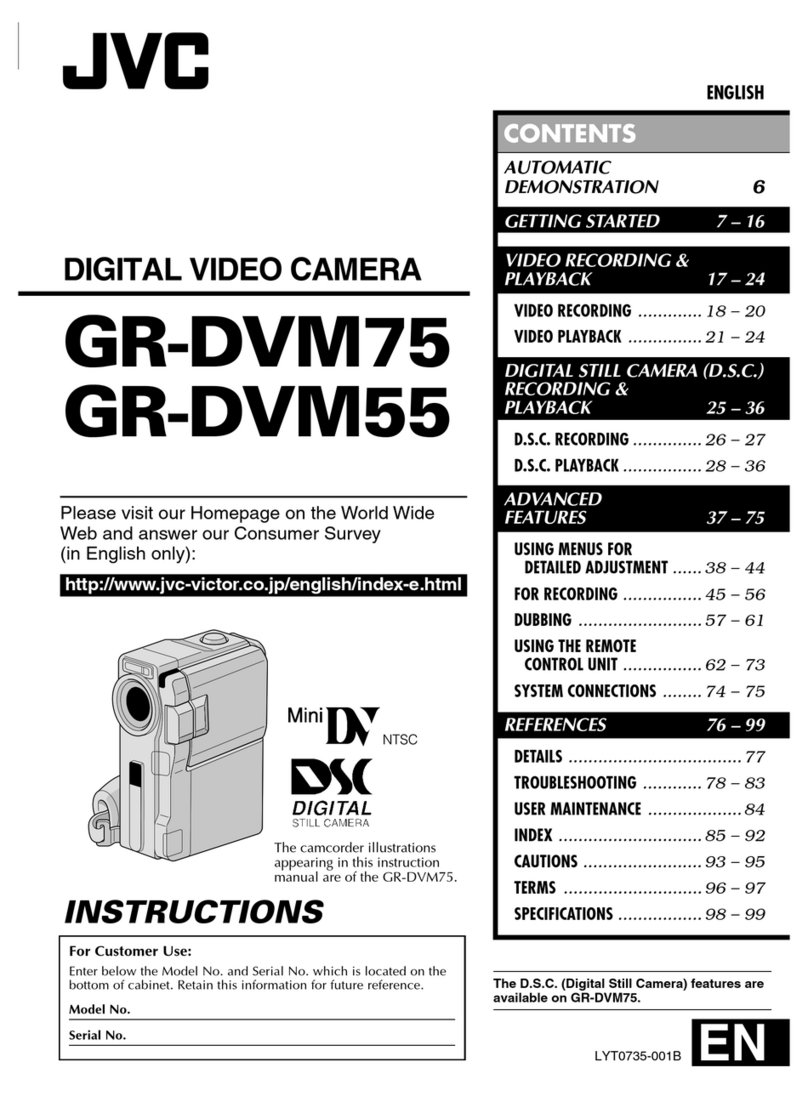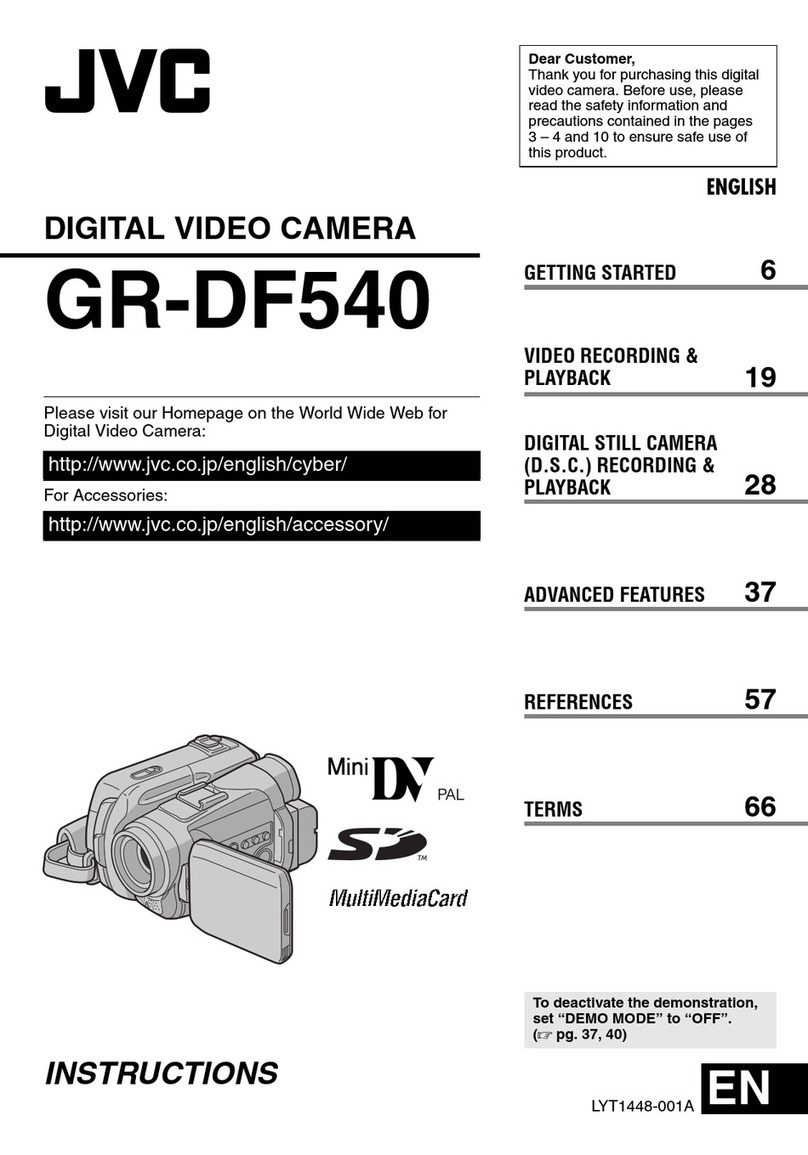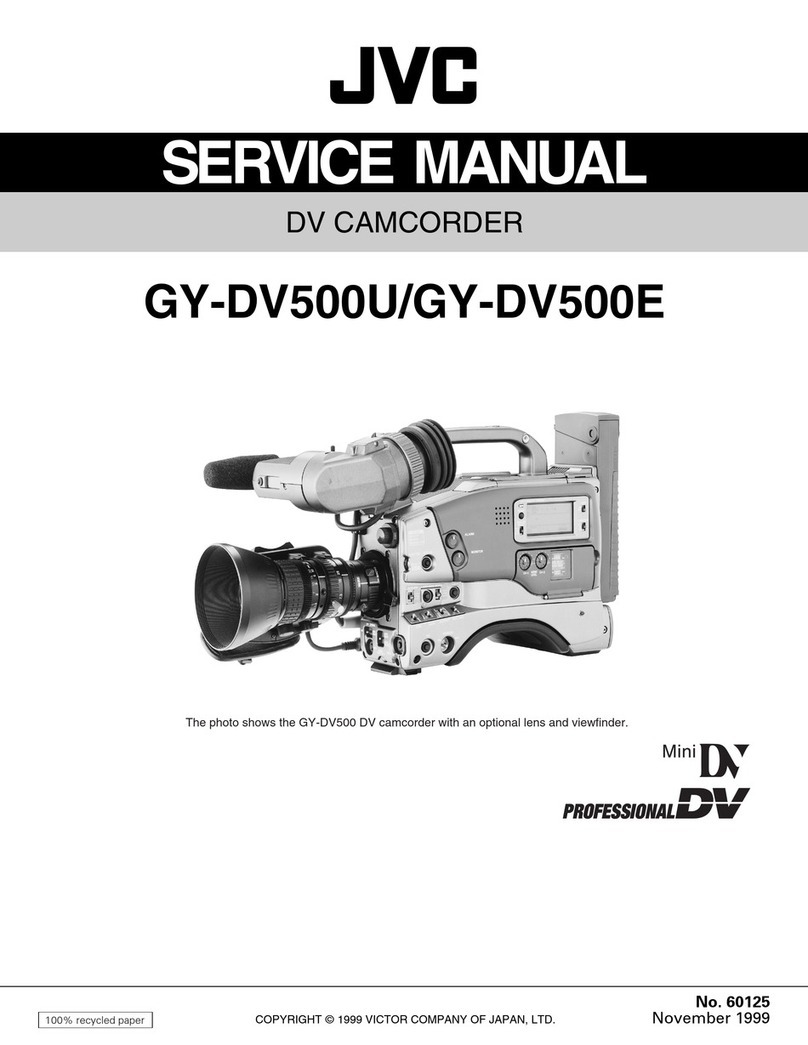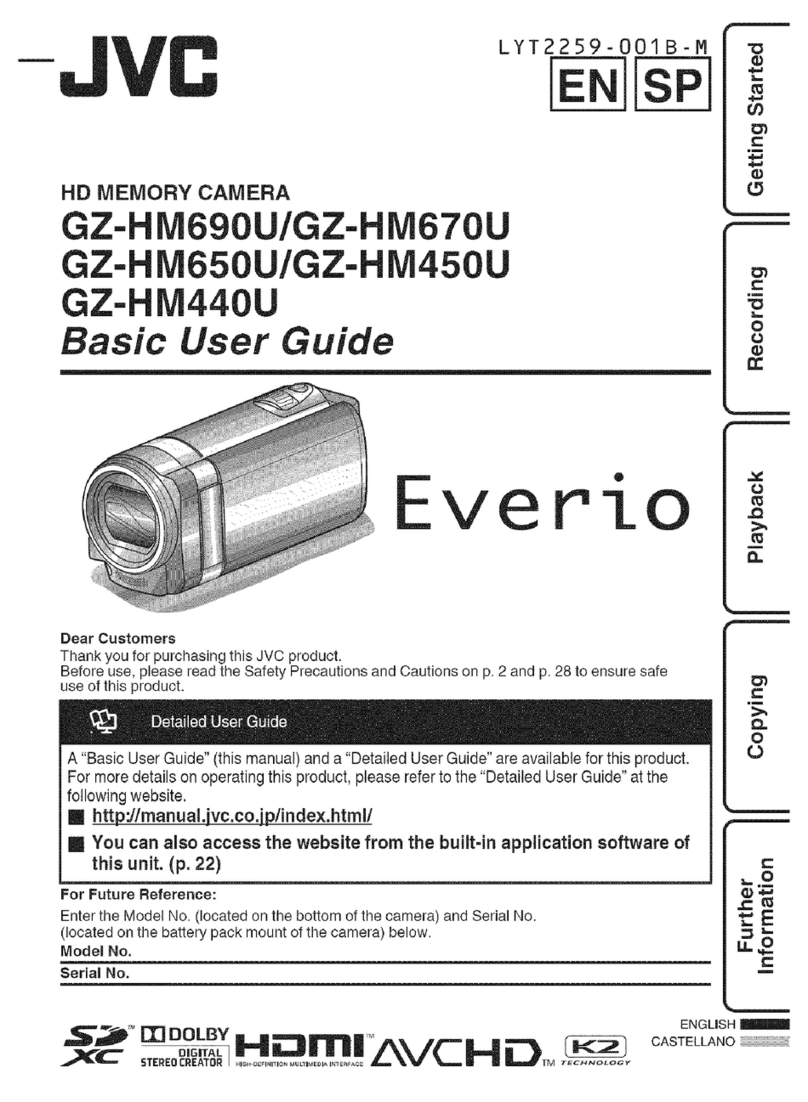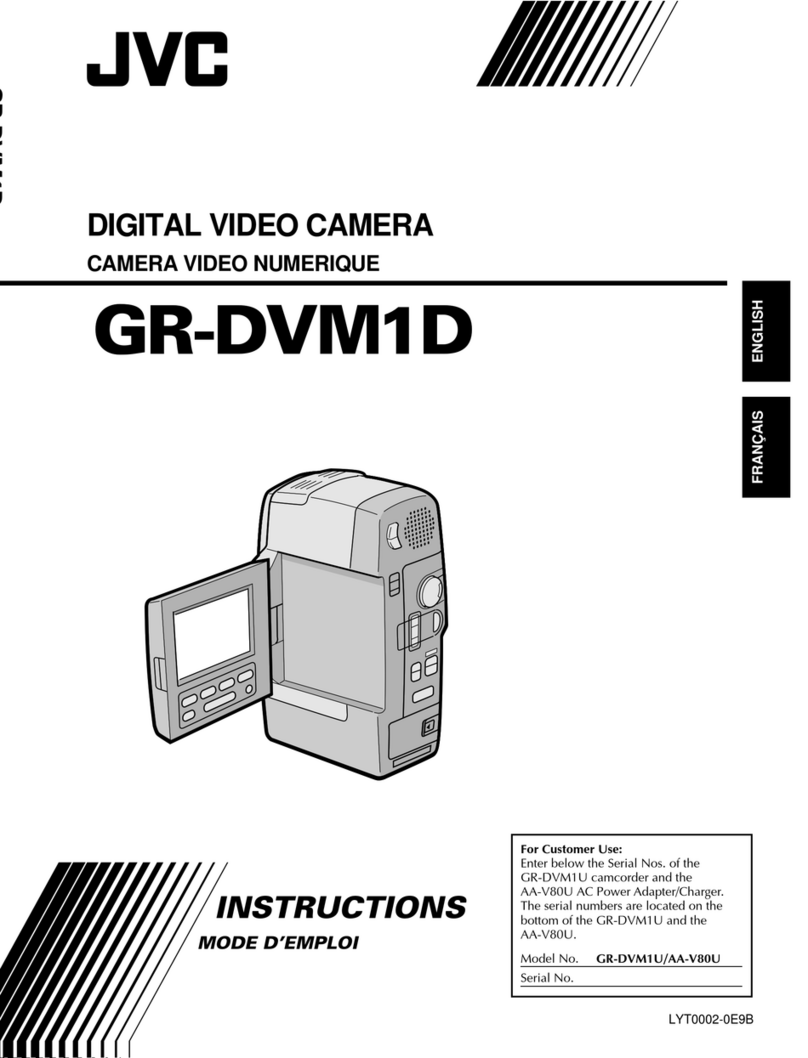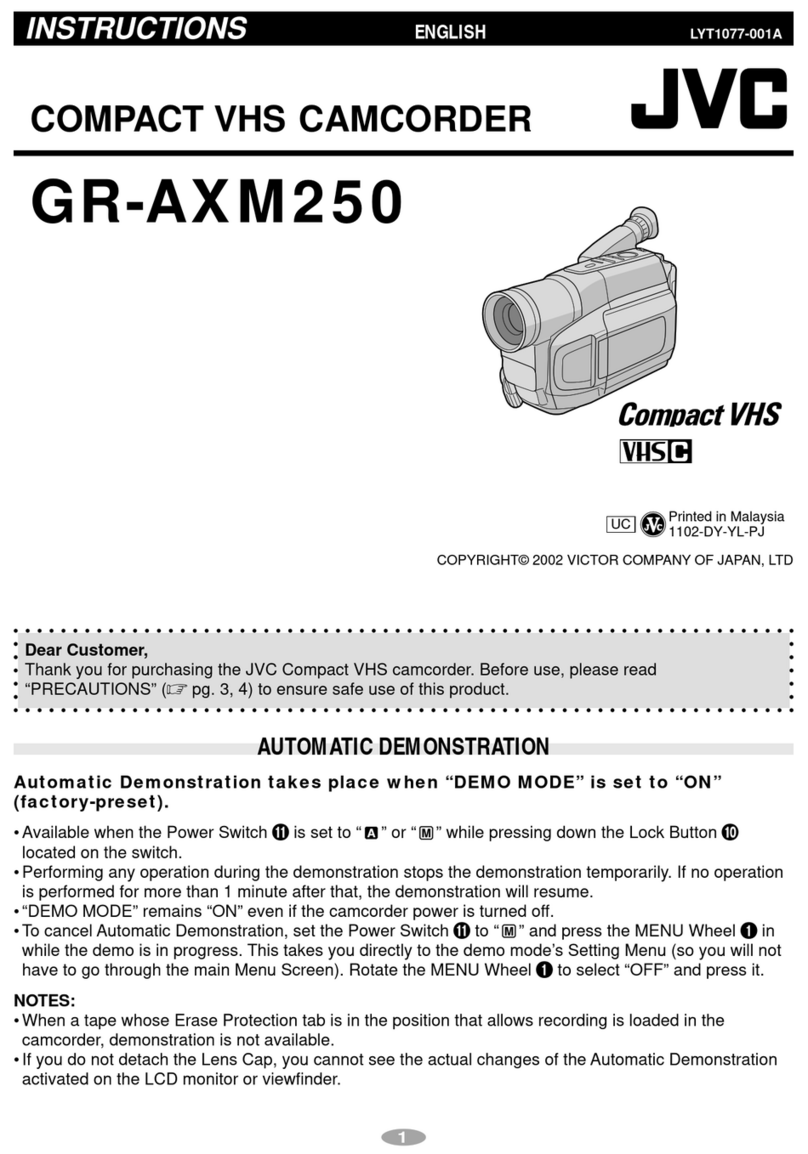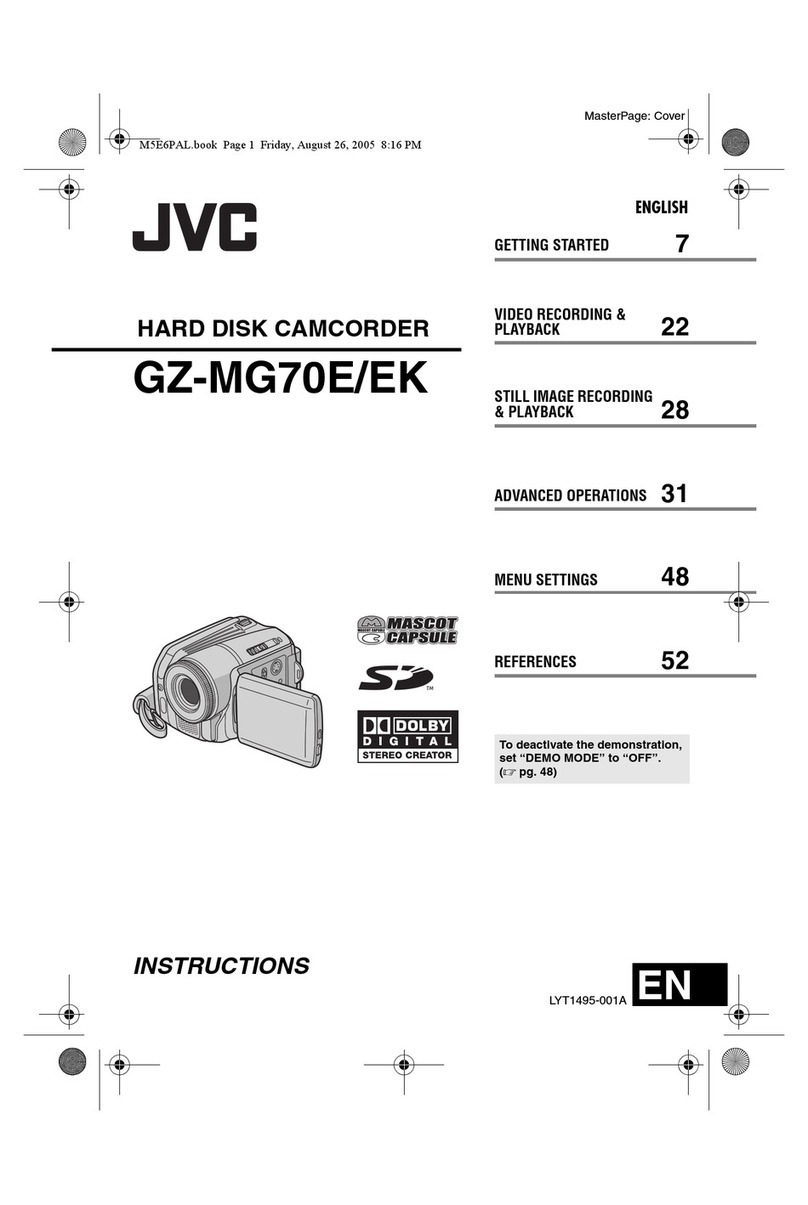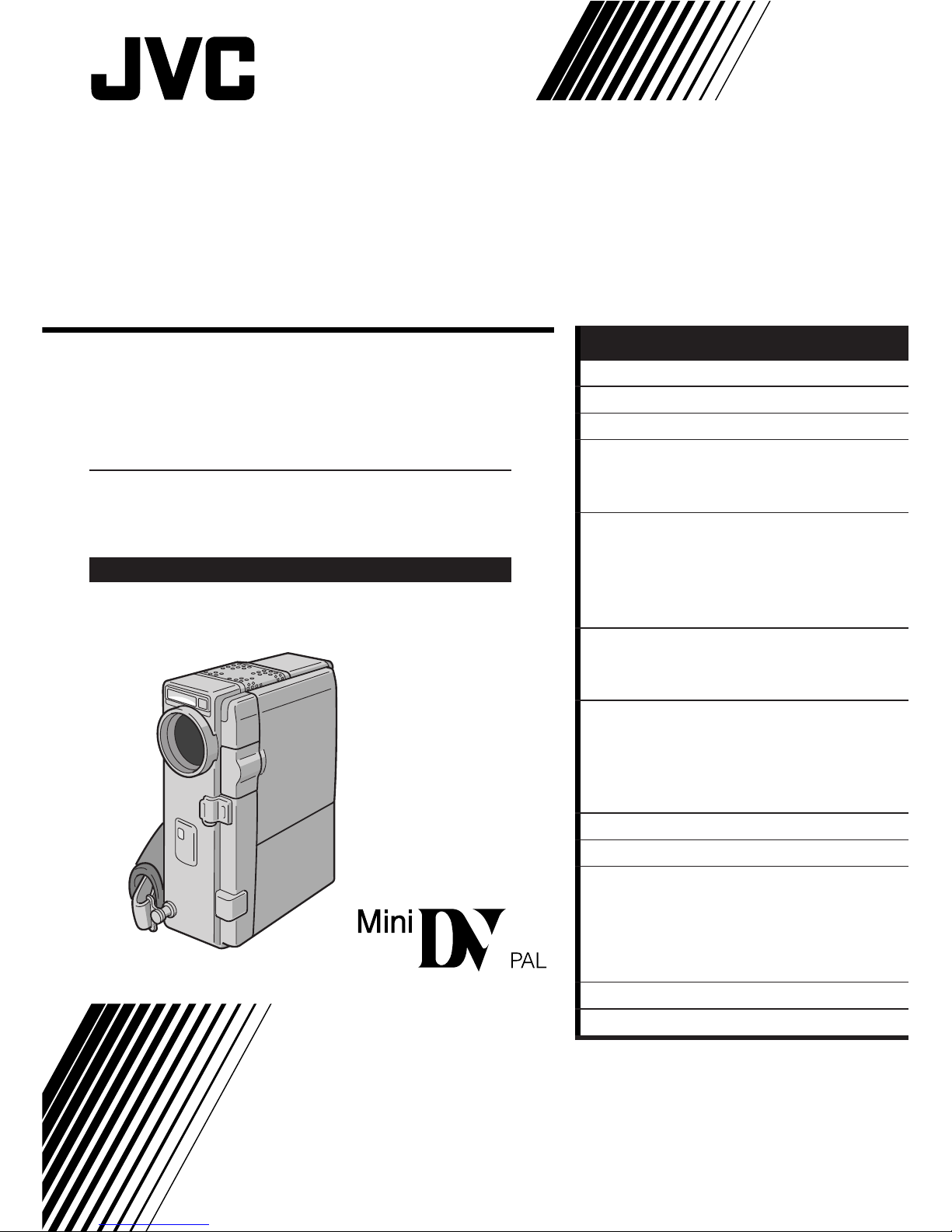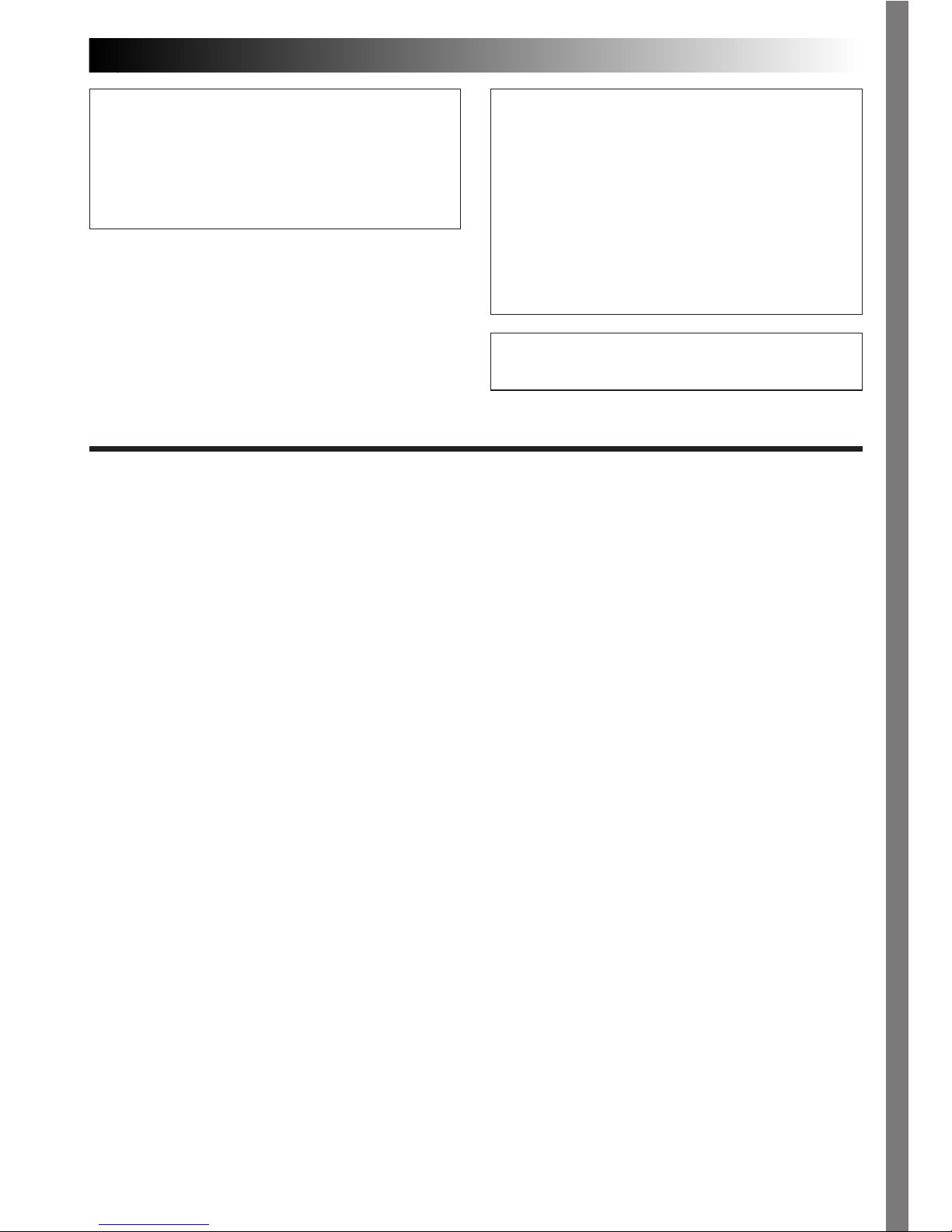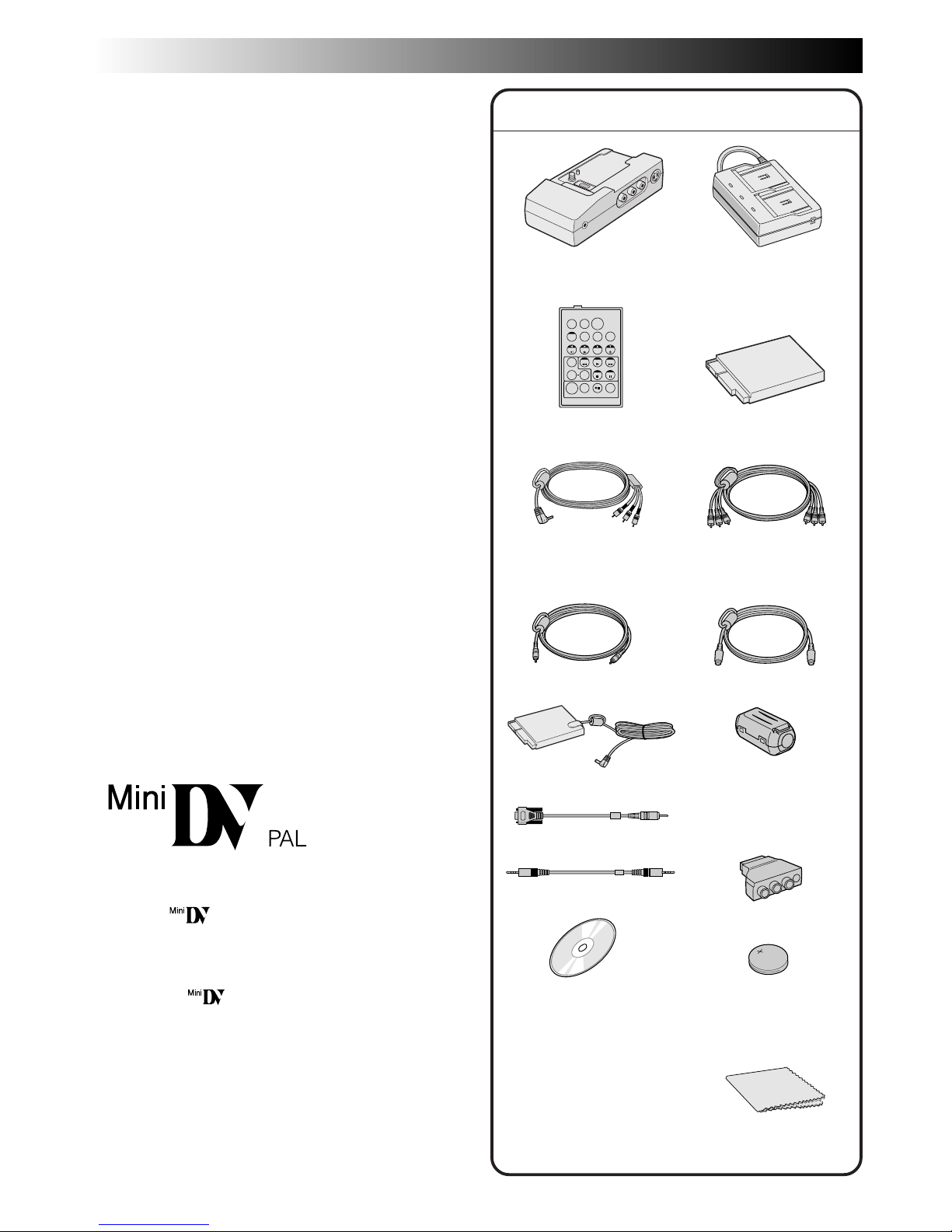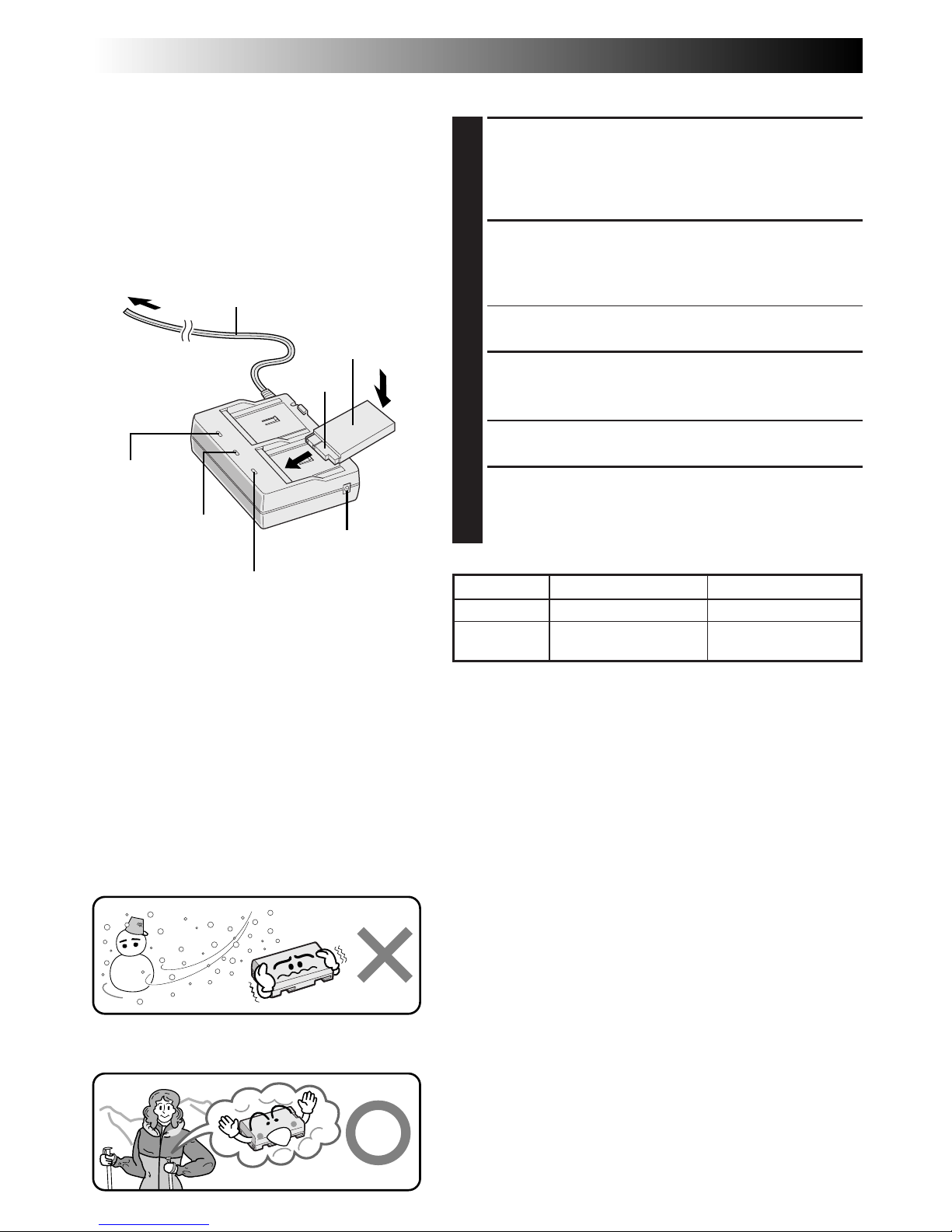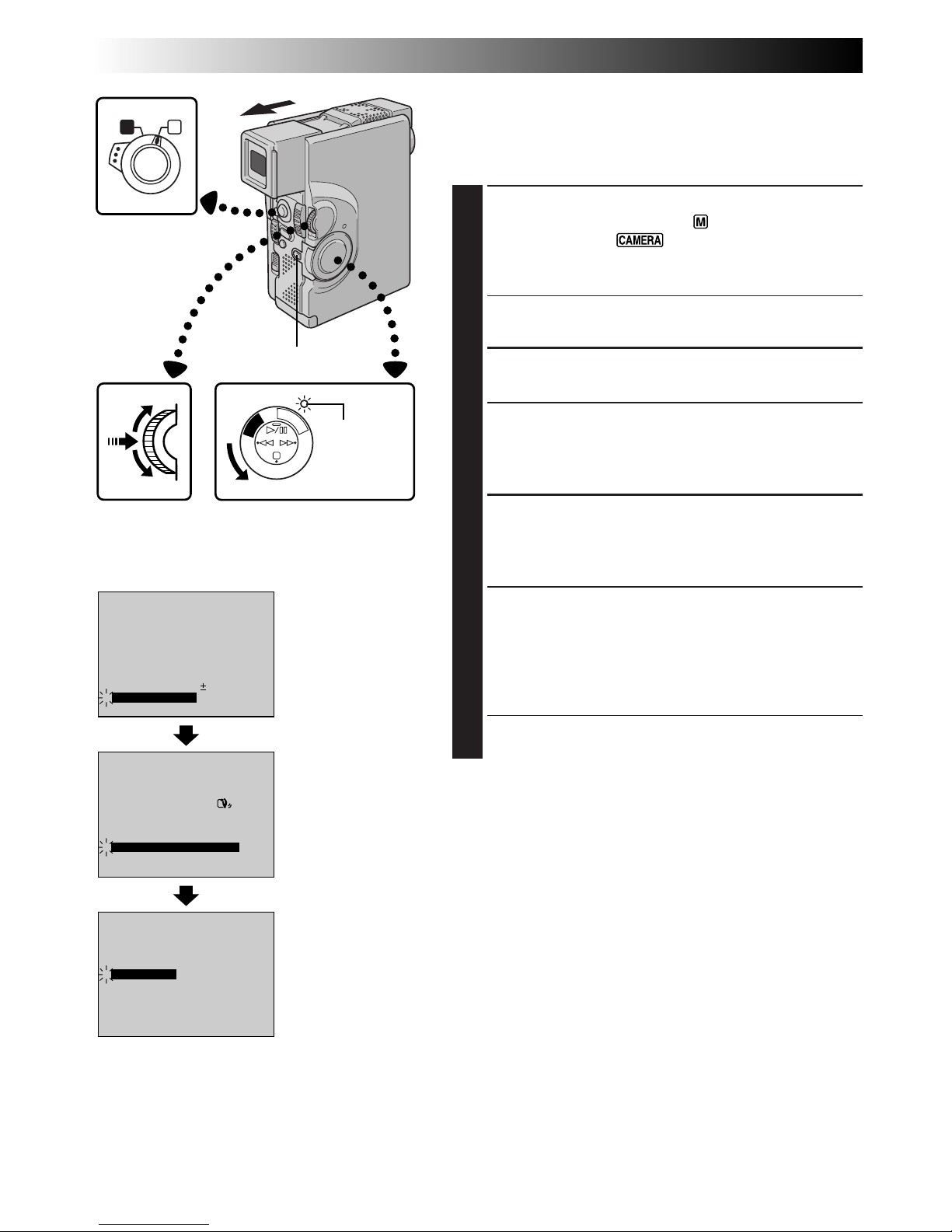6EN
1
GETTING STARTED
CHARGING THE BATTERY PACK
1
SUPPLY POWER TO CHARGER
Make sure you unplug the camcorder’s DC cord from the
AC Power Adapter/Charger.
Plug the AC Adapter/Charger’s power cord into an AC
outlet. The power lamp comes on.
2
ATTACH BATTERY/BATTERIES
Attach the battery pack while making sure its terminal
side 1is in contact with the indicator side of the battery
pack mount on the AC Power Adapter/Charger.
• The Charger Indicator (1 or 2) begins blinking to indicate
charging has started.
3
CONFIRM STATUS
When the charger indicator stops blinking but stays lit,
charging is finished.
• If two batteries are attached to the charger, they will be
charged in the order that they were attached.
4
DETACH BATTERY/BATTERIES
Slide the battery or batteries in the opposite direction of
the arrow and lift off. Remember to unplug the AC
Adapter/Charger’s power cord from an AC outlet.
To AC outlet
Charger
indicator 1
Power lamp
Charger indicator 2
Battery pack
BN-V507U or
BN-V514U
Power cord
DC OUT terminal
AC Power
Adapter/Charger
AA-V50EK
NOTES:
●
Perform charging where the temperature is between 10° and 30°C. 20° to 25°C is the ideal temperature range for charging.
If the environment is too cold, charging may be incomplete.
●
Charging times noted above are for fully discharged battery pack.
●
Charging time varies according to the ambient temperature and the status of the battery pack.
●
To avoid interference with reception, do not use the AC Power Adapter/Charger near a radio.
●
If you connect the camcorder’s DC cord to the adapter during battery charging, power is supplied to the camcorder and
charging stops.
●
Since the AC Power Adapter/Charger processes electricity internally, it becomes warm during use. Be sure to use it only in
well-ventilated areas.
●
When charging the battery pack for the first time or after a long storage period, the charger indicator may not light. In this
case, remove the battery pack from the AC Power Adapter/Charger, then try charging again.
●
If the battery operation time remains extremely short even after having been fully charged, the battery is worn out and needs
to be replaced. Please purchase a new one.
Lithium-ion is vulnerable in colder
temperatures.
Power
This camcorder’s 2-way power supply system lets
you choose the most appropriate source of power.
NOTES:
●
No function is available without power supply.
●
Use only specified power supply.
●
Do not use provided power supply units with other
equipment.
About Batteries
DANGER! Do not attempt to take the batteries apart, or
expose them to flame or excessive heat, as it may cause a fire
or explosion.
WARNING! Do not allow the battery or its terminals to come
in contact with metals, as this can result in a short circuit and
possibly start a fire.
The Benefits Of Lithium-Ion Batteries
Lithium-ion battery packs are small but have a large power
capacity. However, when one is exposed to cold temperatures
(below 10° C), its usage time becomes shorter and it may
cease to function. If this happens, place the battery pack in
your pocket or other warm, protected place for a short time,
then re-attach it to the camcorder. As long as the battery pack
itself is not cold, it should not affect performance.
(If you’re using a heating pad, make sure the battery pack does
not come in direct contact with it.)
Battery pack
ONE TWO
BN-V507U approx. 1 hr. 30 min. approx. 3 hrs.
BN-V514U approx. 3 hrs. approx. 6 hrs.
(optional)
Charging time