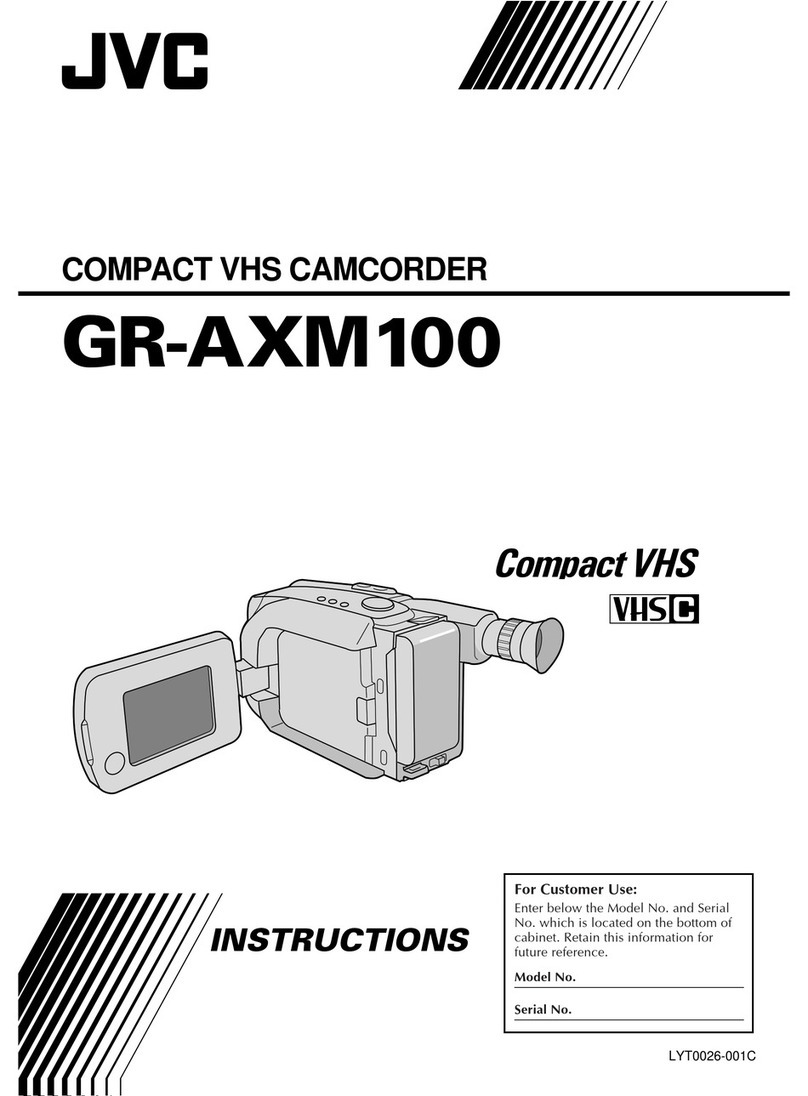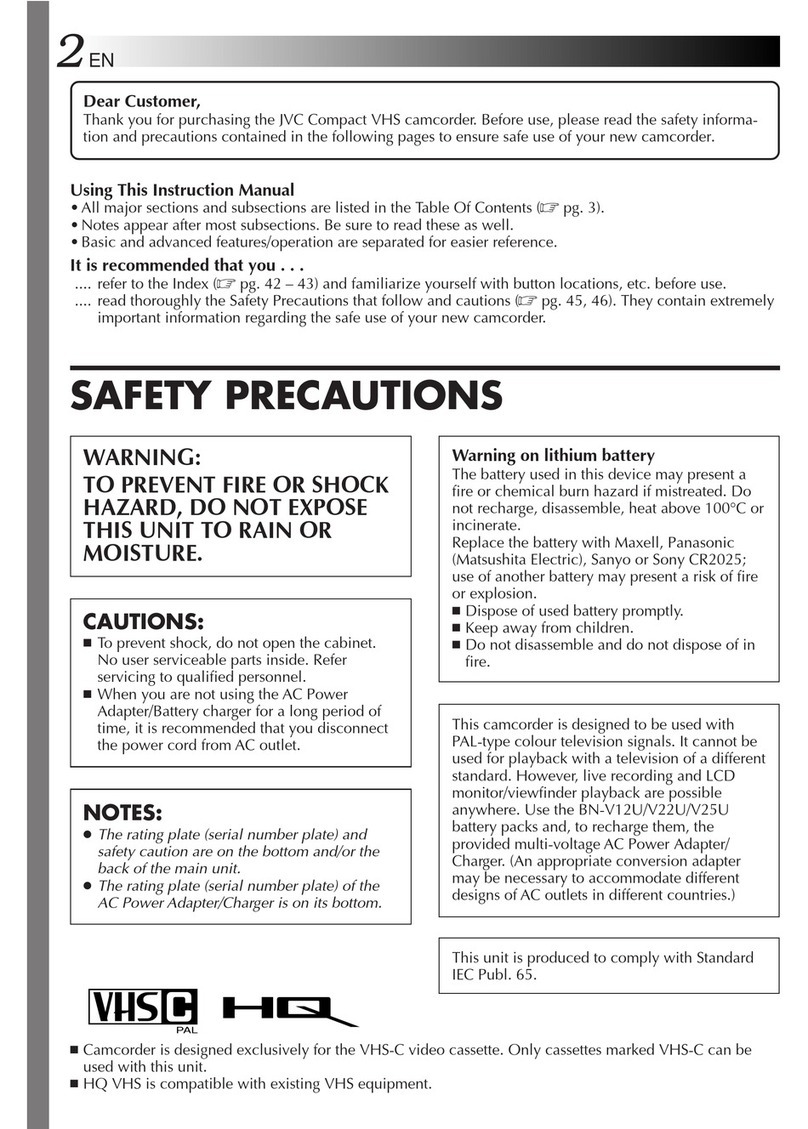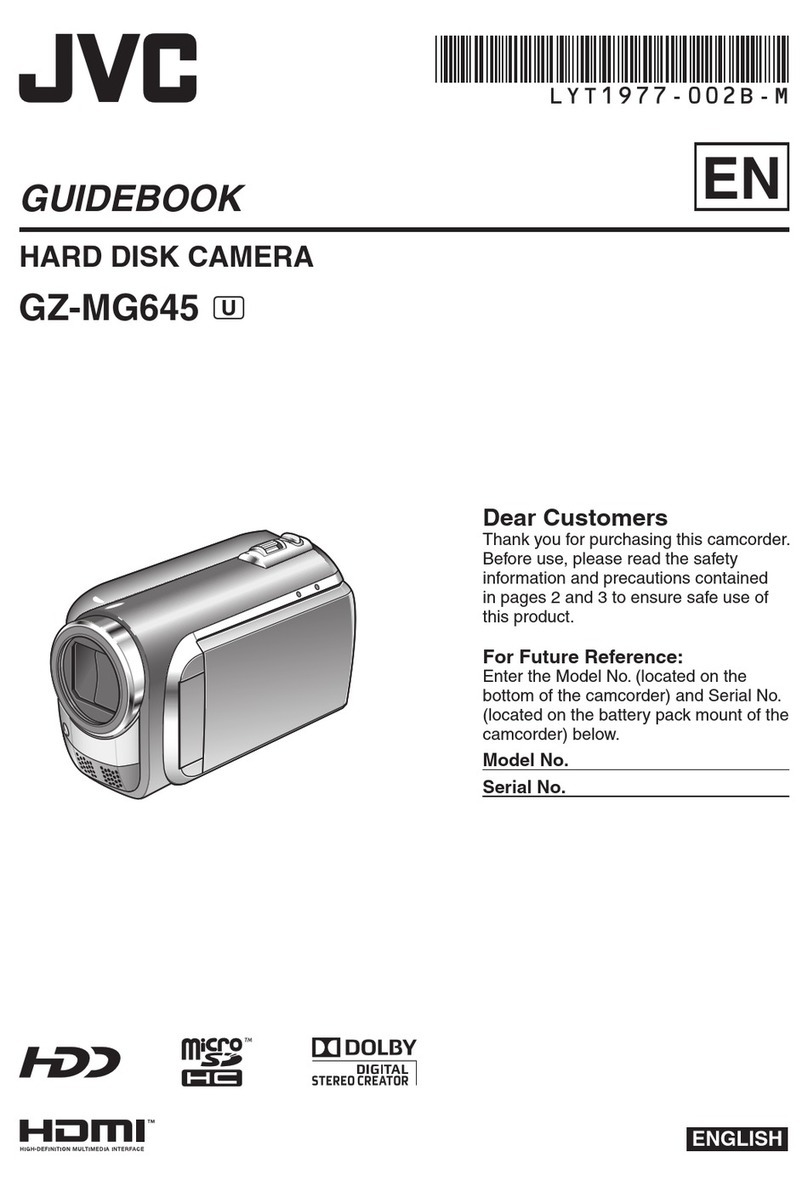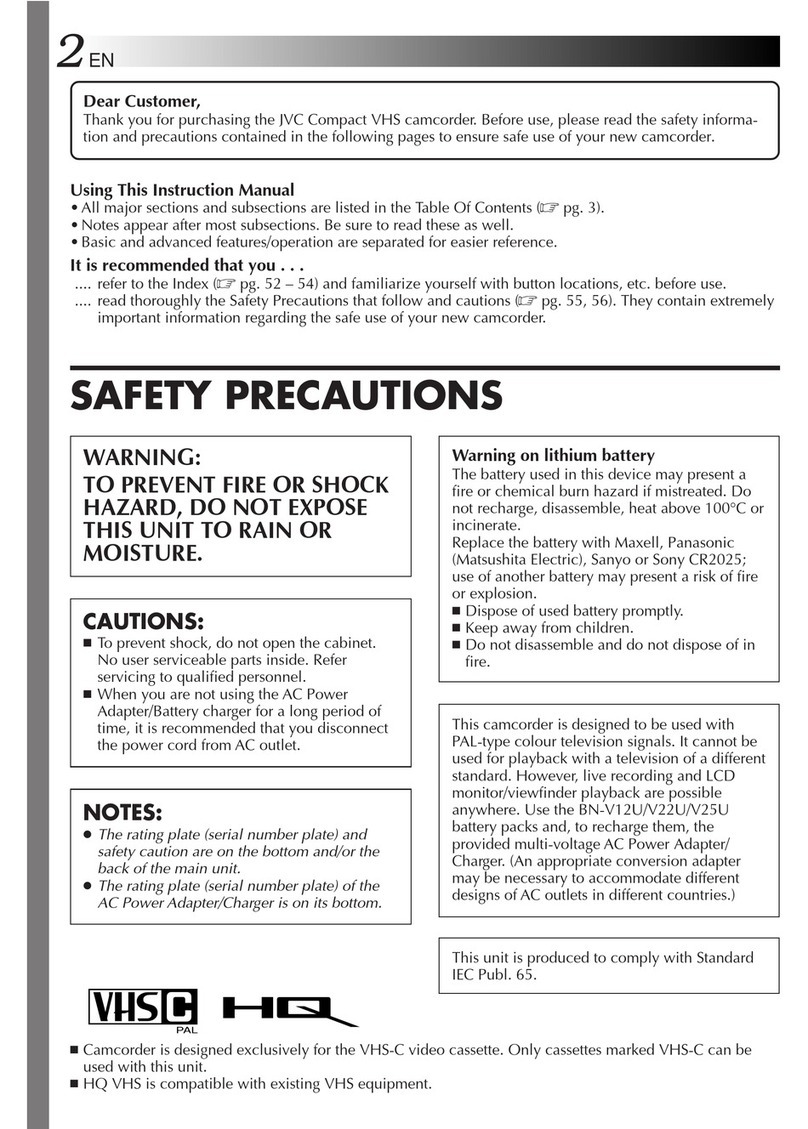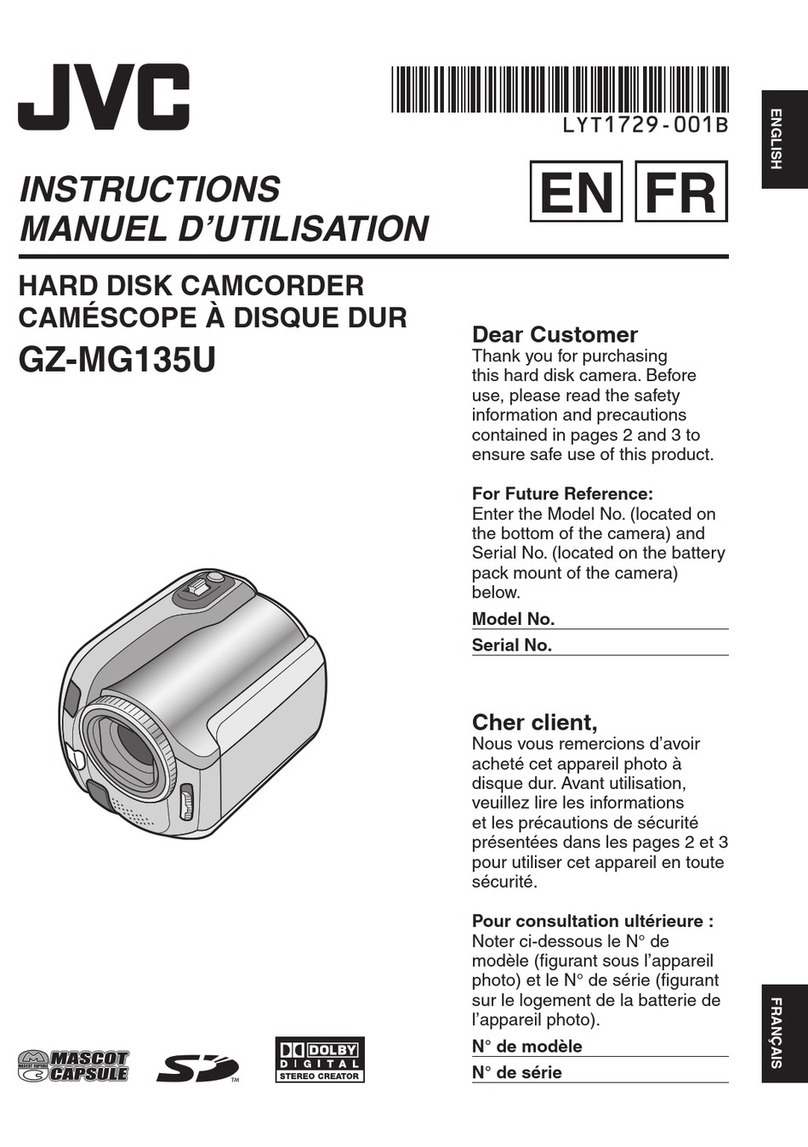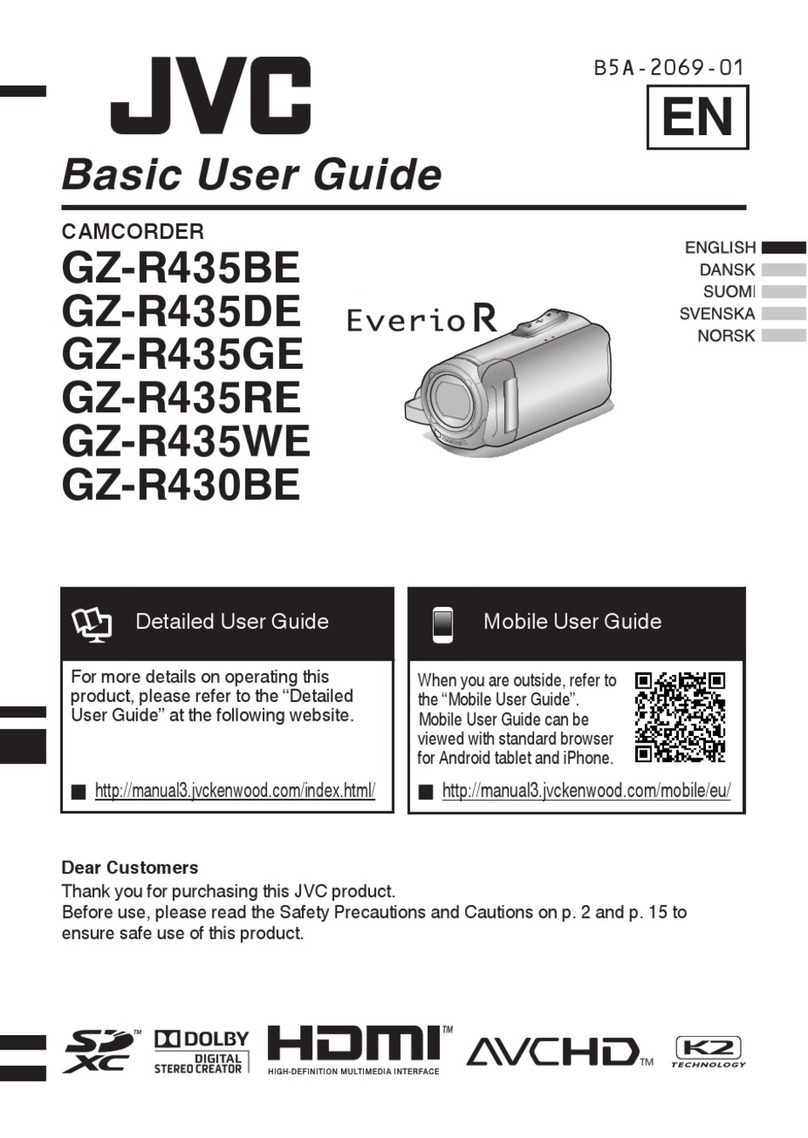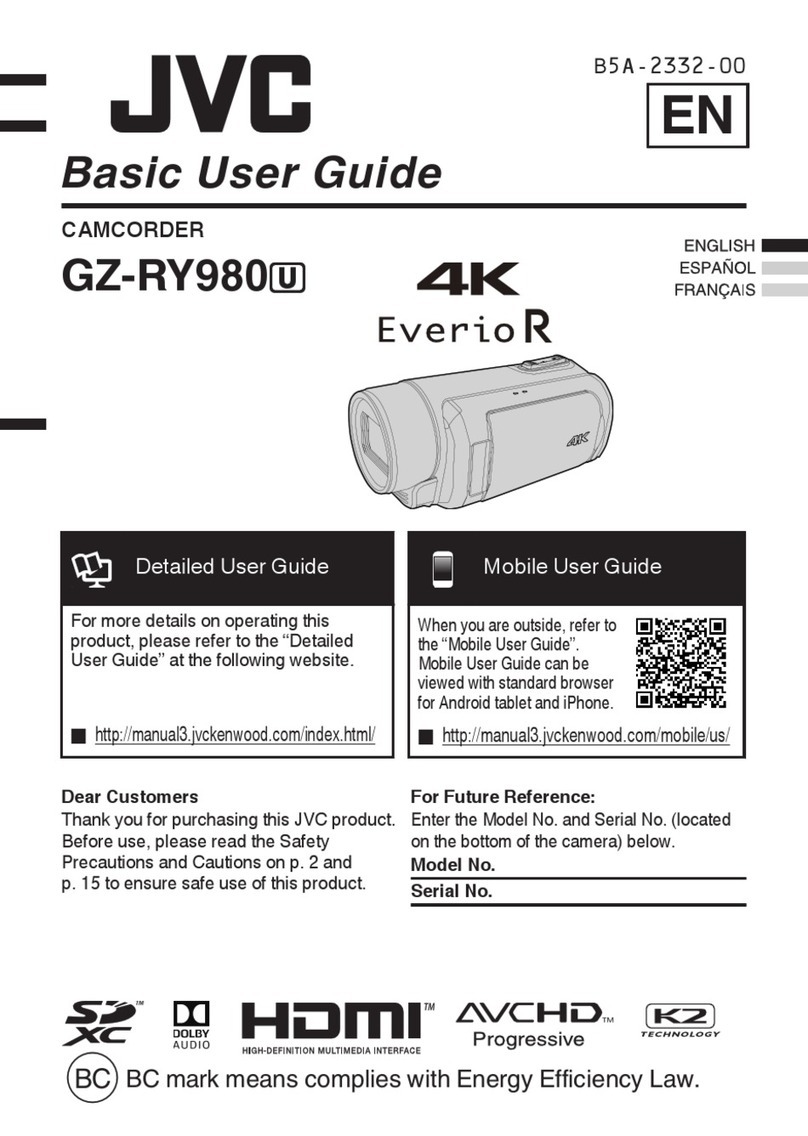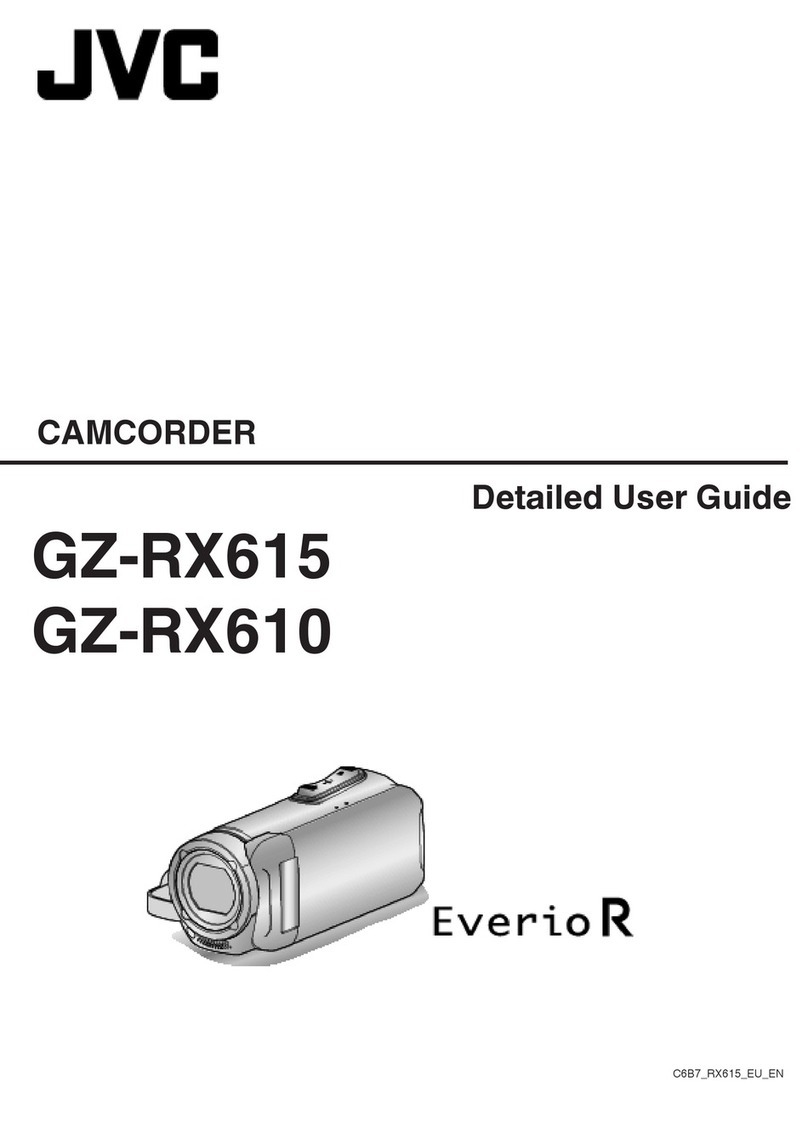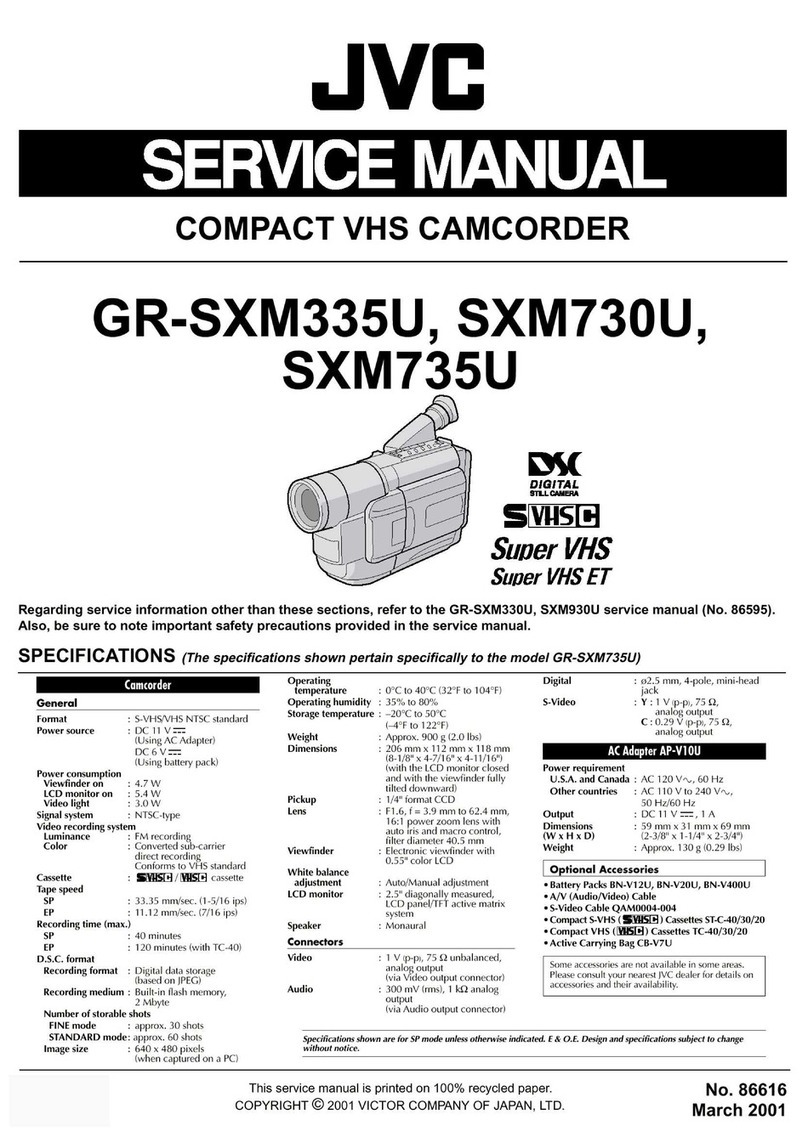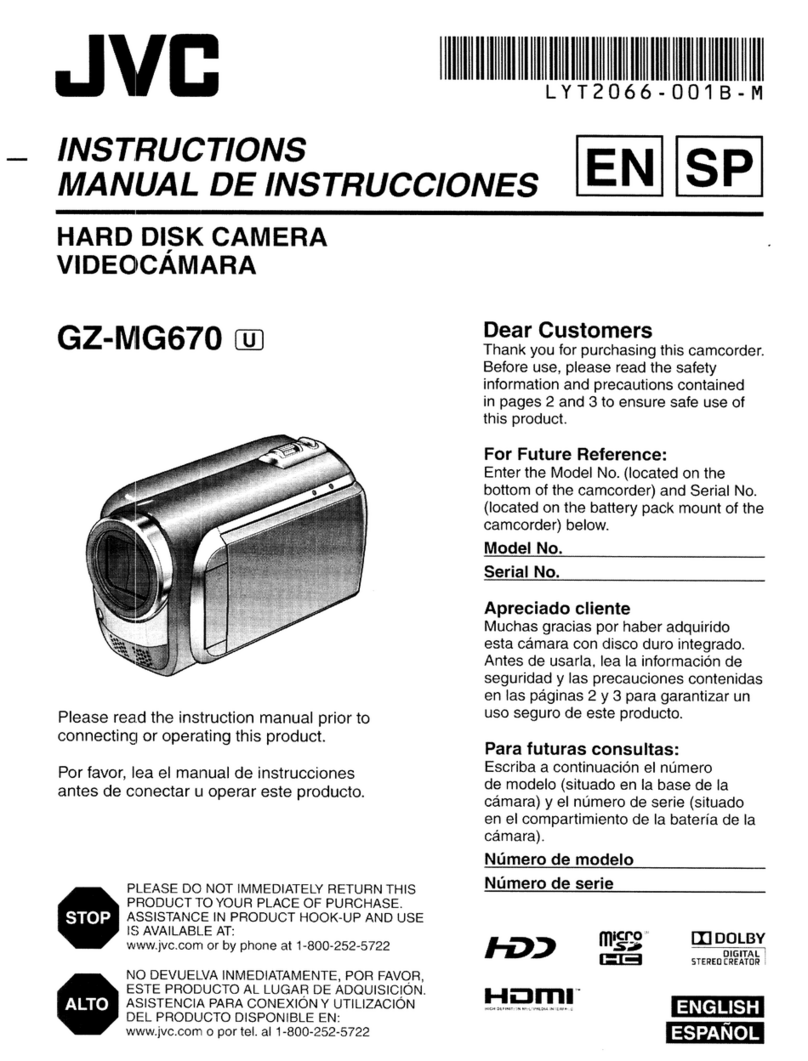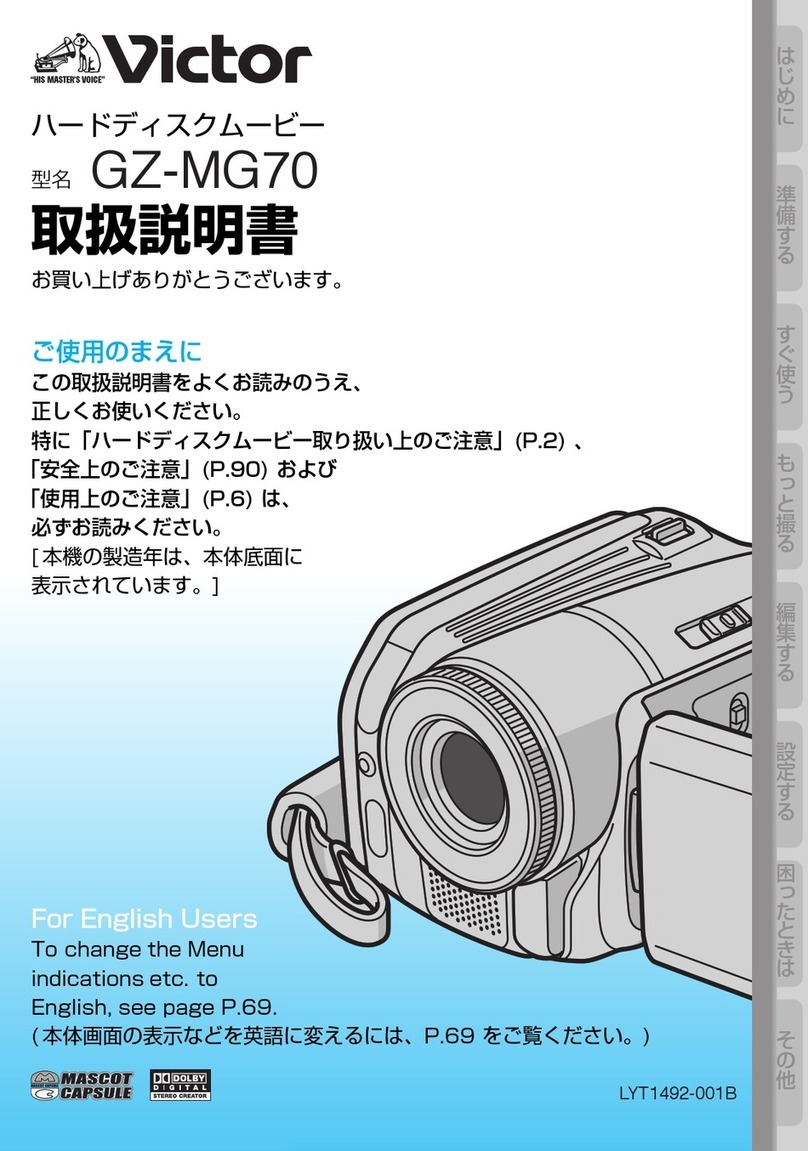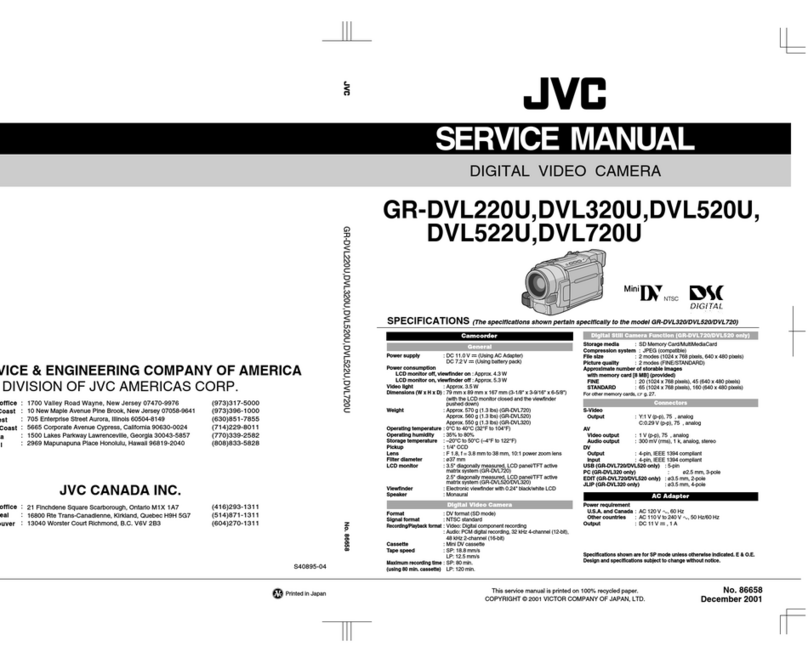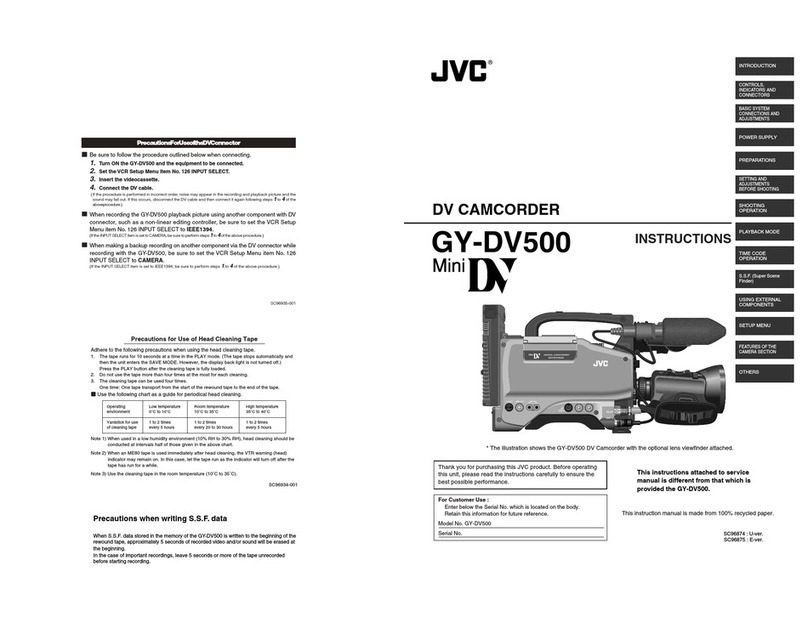Copying Files by Event ...................................................... 89
Copying Selected Playlists ................................................ 90
Copying Selected Files ...................................................... 92
Finalizing Discs After Copying ........................................... 93
Using a USB External Hard Disk Drive ................................. 93
Preparing a USB External Hard Disk Drive ....................... 94
Copying All Files ................................................................ 94
Playing Back Files in the USB External Hard Disk Drive
........................................................................................ 95
Deleting Folders in the USB External Hard Disk Drive
........................................................................................ 95
Formatting the USB External Hard Disk Drive ................... 96
Creating a Disc Using a Connected Blu-ray Recorder .......... 96
Dubbing Files to a DVD Recorder or VCR ............................ 97
Copying to Windows PC ....................................................... 98
Verifying System Requirements (Guideline) ...................... 99
Installing the Provided Software ........................................ 99
Backing Up All Files ......................................................... 100
Organizing Files ............................................................... 101
Recording Videos to Discs .............................................. 102
JVC Software Licence Agreement ................................... 103
Backing Up Files Without Using Provided Software ........ 104
List of Files and Folders .................................................. 104
Copying to Mac Computer .................................................. 105
Menu Settings
Operating the Menu ............................................................ 106
Recording Menu (Video) ..................................................... 107
FACE PRIORITY AE/AF .................................................. 108
LIGHT .............................................................................. 108
REGISTER EVENT ......................................................... 108
VIDEO QUALITY ............................................................. 108
ZOOM .............................................................................. 109
GAIN UP .......................................................................... 109
HIGH SPEED RECORDING ........................................... 110
TIME-LAPSE RECORDING ............................................ 110
AUTO REC ...................................................................... 110
SEAMLESS RECORDING .............................................. 110
SHUTTER MODE ............................................................ 111
x.v.Color .......................................................................... 111
WIND CUT ....................................................................... 112
Recording Menu (Still Image) .............................................. 113
FACE PRIORITY AE/AF .................................................. 114
FLASH ............................................................................. 114
SELF-TIMER ................................................................... 114
SHUTTER MODE ............................................................ 114
IMAGE SIZE .................................................................... 115
IMAGE QUALITY ............................................................. 115
GAIN UP .......................................................................... 116
AUTO REC ...................................................................... 116
Manual Settings Menu ........................................................ 117
SCENE SELECT ............................................................. 117
FOCUS ............................................................................ 117
FOCUS ASSIST .............................................................. 117
BRIGHTNESS ADJUST .................................................. 117
SHUTTER SPEED .......................................................... 117
WHITE BALANCE ........................................................... 117
BACKLIGHT COMP. ....................................................... 117
METERING AREA/TYPE ................................................ 117
EFFECT ........................................................................... 117
TELE MACRO ................................................................. 117
Playback Menu (Video) ....................................................... 118
DELETE ........................................................................... 119
PICTURE TITLE .............................................................. 119
SEARCH .......................................................................... 119
PLAYBACK PLAYLIST .................................................... 119
EDIT PLAYLIST ............................................................... 119
PLAYBACK OTHER FILE ............................................... 119
EDIT ................................................................................ 119
SEAMLESS RECORDING .............................................. 120
WIPE/FADER .................................................................. 120
ON-SCREEN DISPLAY ................................................... 120
Playback Menu (Still Image) ............................................... 121
DELETE ........................................................................... 121
SEARCH DATE ............................................................... 121
EDIT ................................................................................ 121
SLIDE SHOW EFFECTS ................................................. 122
ON-SCREEN DISPLAY ................................................... 122
STILL IMAGE TRANSFER .............................................. 122
Display Settings Menu ........................................................ 123
LANGUAGE ..................................................................... 123
DATE DISPLAY STYLE .................................................. 123
MONITOR BRIGHTNESS ............................................... 123
LCD BACKLIGHT ............................................................ 124
FOCUS ASSIST COLOR ................................................ 124
CLOCK ADJUST ................................................................. 124
Basic Settings Menu ........................................................... 125
CONT. SHOOTING SPEED ............................................ 126
DEMO MODE .................................................................. 126
AUTO POWER OFF ........................................................ 127
OPERATION SOUND ..................................................... 127
RECORD BUTTON ......................................................... 128
QUICK RESTART ........................................................... 128
REMOTE ......................................................................... 129
AUTO FINALIZE .............................................................. 129
UPDATE .......................................................................... 130
FACTORY PRESET ........................................................ 130
Connection Settings Menu .................................................. 131
Bluetooth ......................................................................... 132
Bluetooth MIC AUDIO ..................................................... 132
DISPLAY ON TV ............................................................. 132
VIDEO OUTPUT .............................................................. 133
COMPONENT OUTPUT ................................................. 133
HDMI OUTPUT ................................................................ 134
HDMI CONTROL ............................................................. 134
Media Settings Menu .......................................................... 135
REC MEDIA FOR VIDEO ................................................ 135
REC MEDIA FOR IMAGE ............................................... 135
FORMAT BUILT-IN MEM. ............................................... 136
FORMAT SD CARD ........................................................ 136
ERASE ALL DATA .......................................................... 137
Names of Parts
Front .................................................................................... 138
Rear .................................................................................... 138
Bottom ................................................................................. 139
Interior ................................................................................. 139
LCD Monitor ........................................................................ 140
Indications on the LCD monitor
Common Recording Indications .......................................... 141
Video Recording .................................................................. 141
Still Image Recording .......................................................... 142
Video Playback ................................................................... 142
Still Image Playback ............................................................ 143
Troubleshooting
Battery Pack ........................................................................ 144
Recording ............................................................................ 144
Card .................................................................................... 145
Playback .............................................................................. 145
Editing/Copying ................................................................... 146
PC ....................................................................................... 146
Screen/Image ...................................................................... 147
Other Problems ................................................................... 147
Error Message? ................................................................... 148
Maintenance ................................................................ 149
Specifications ............................................................. 150
3