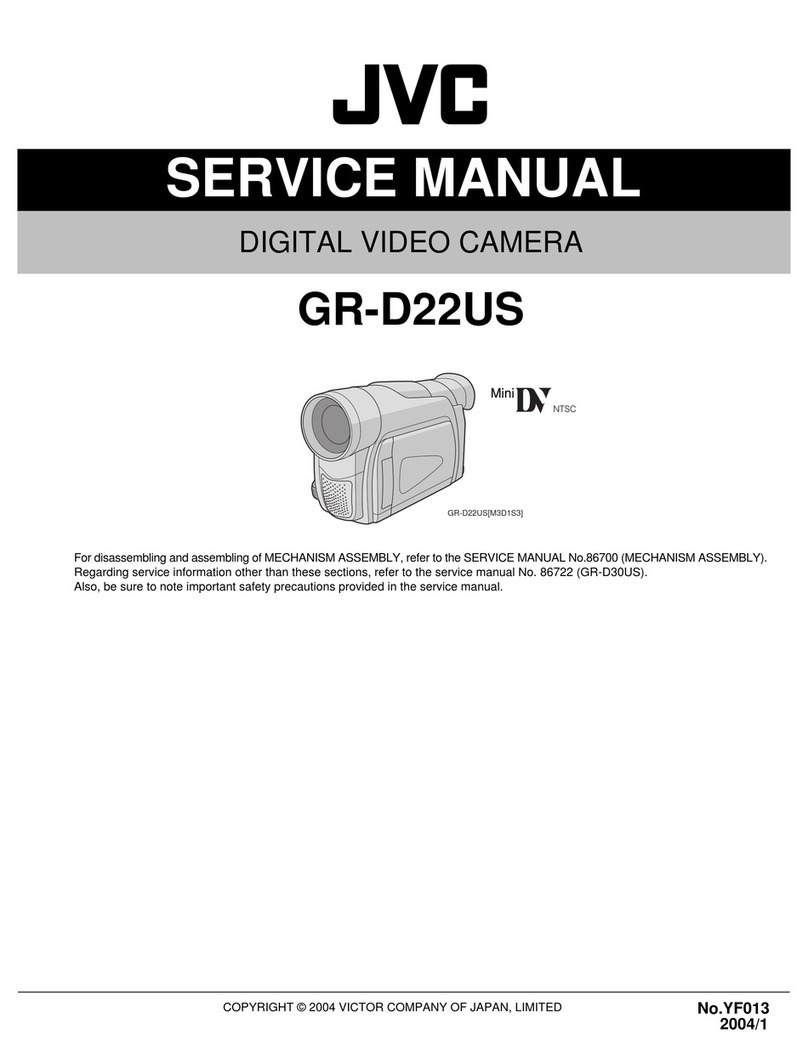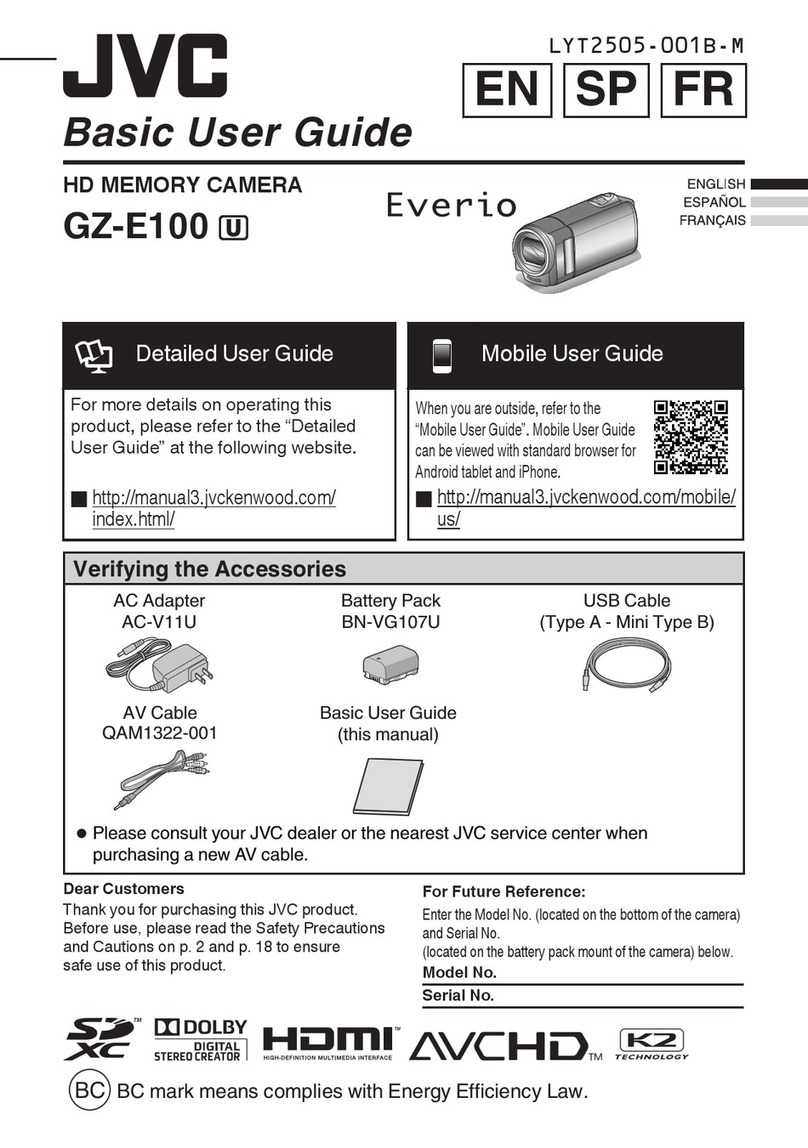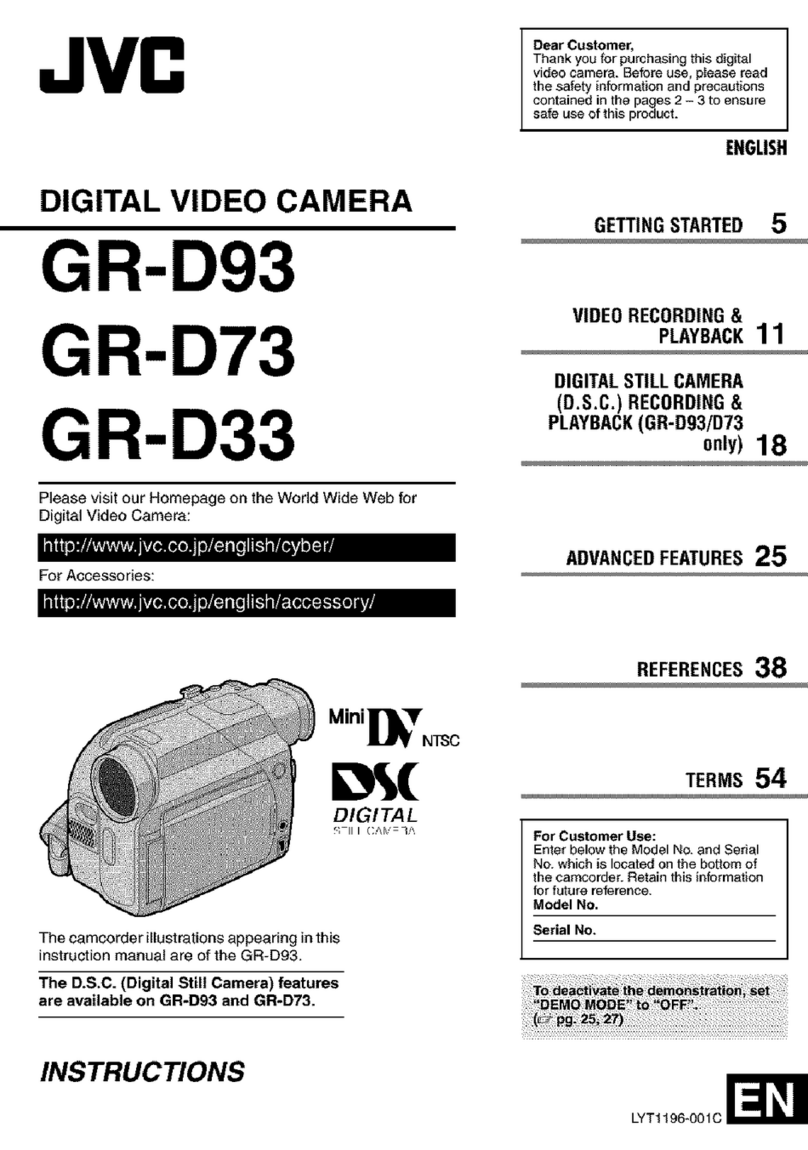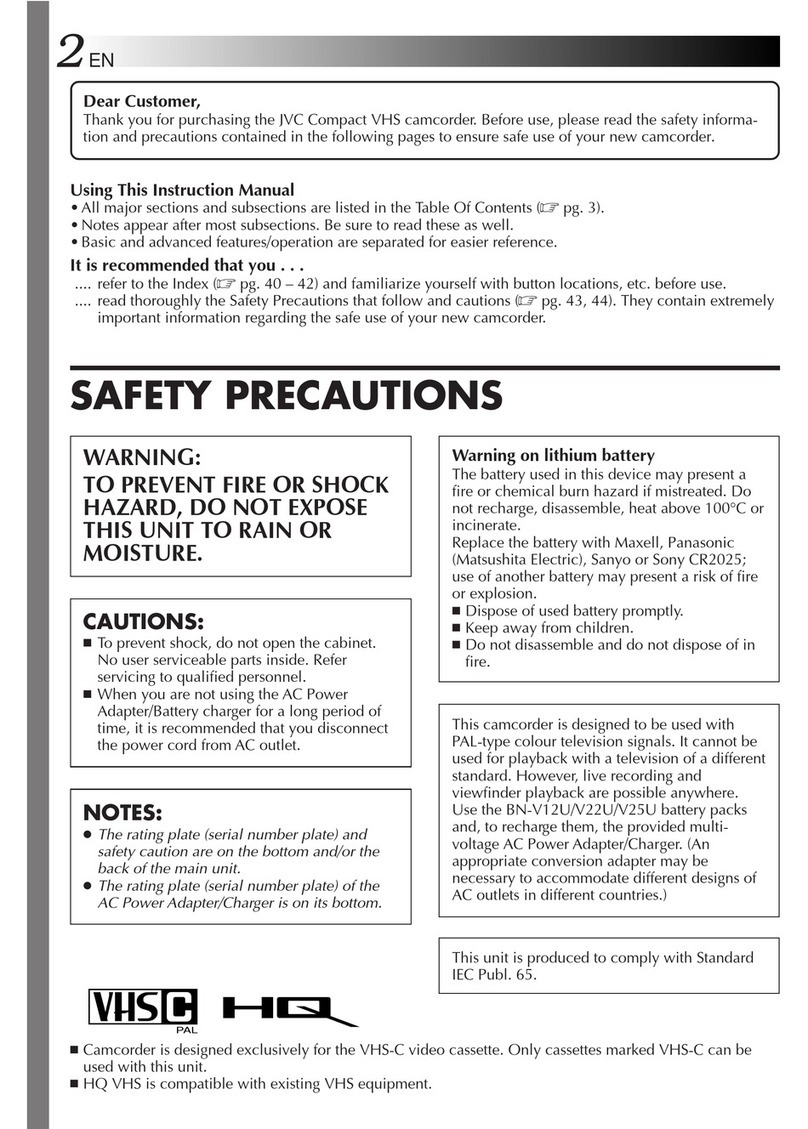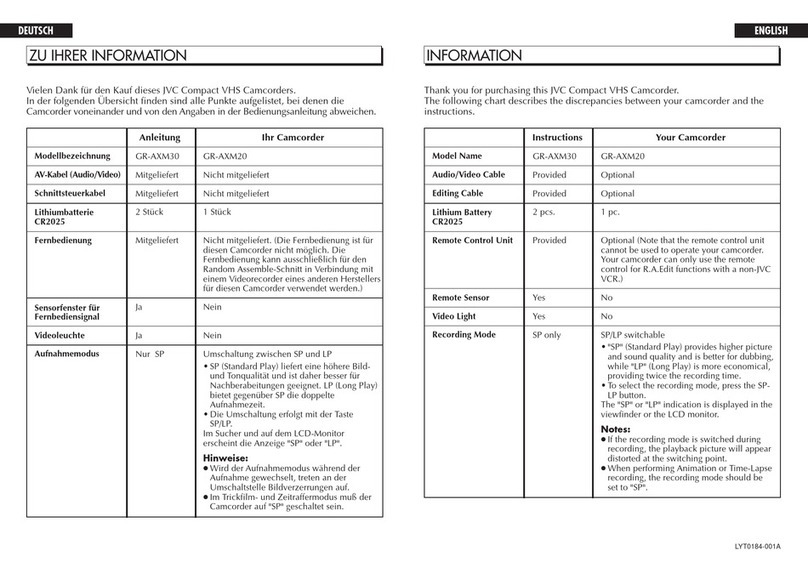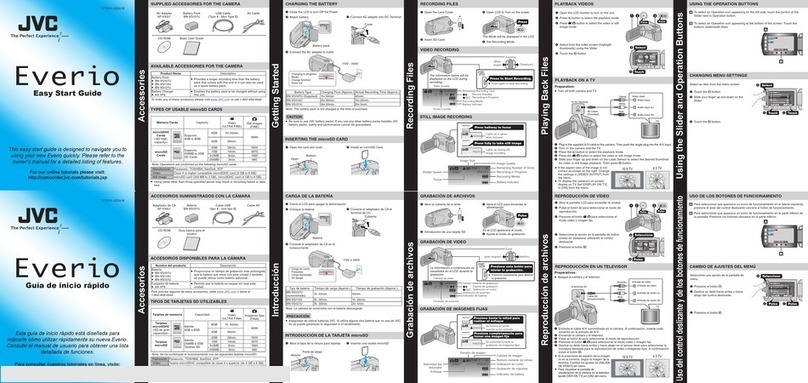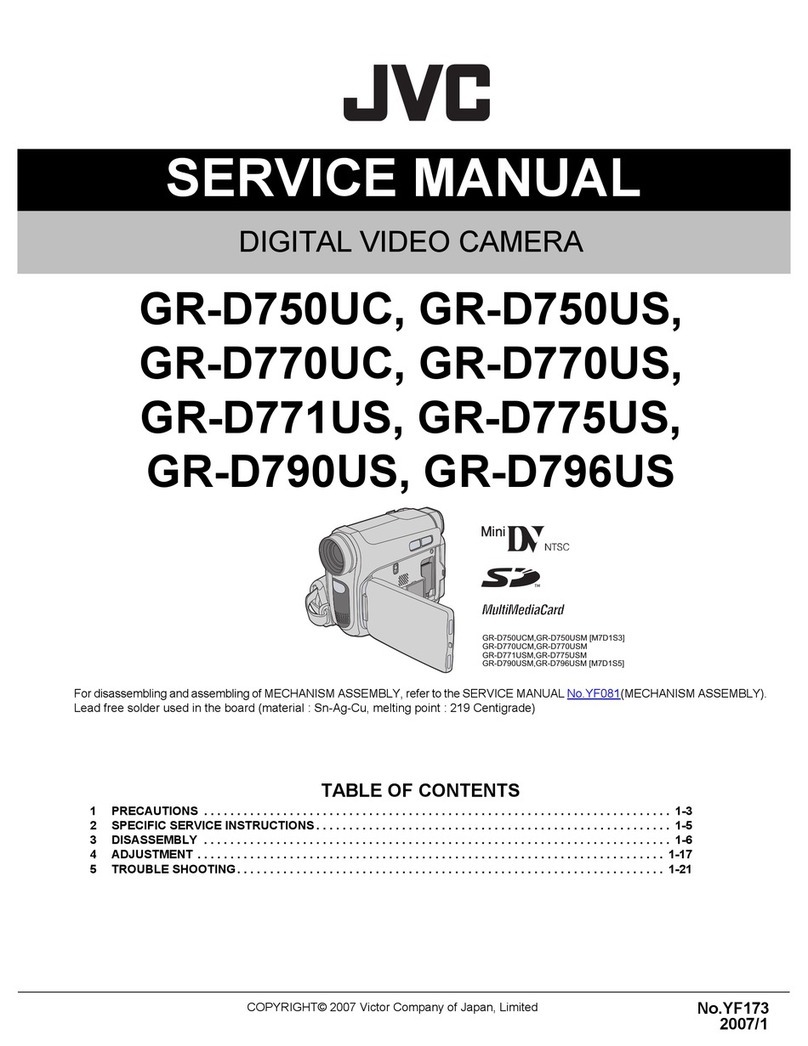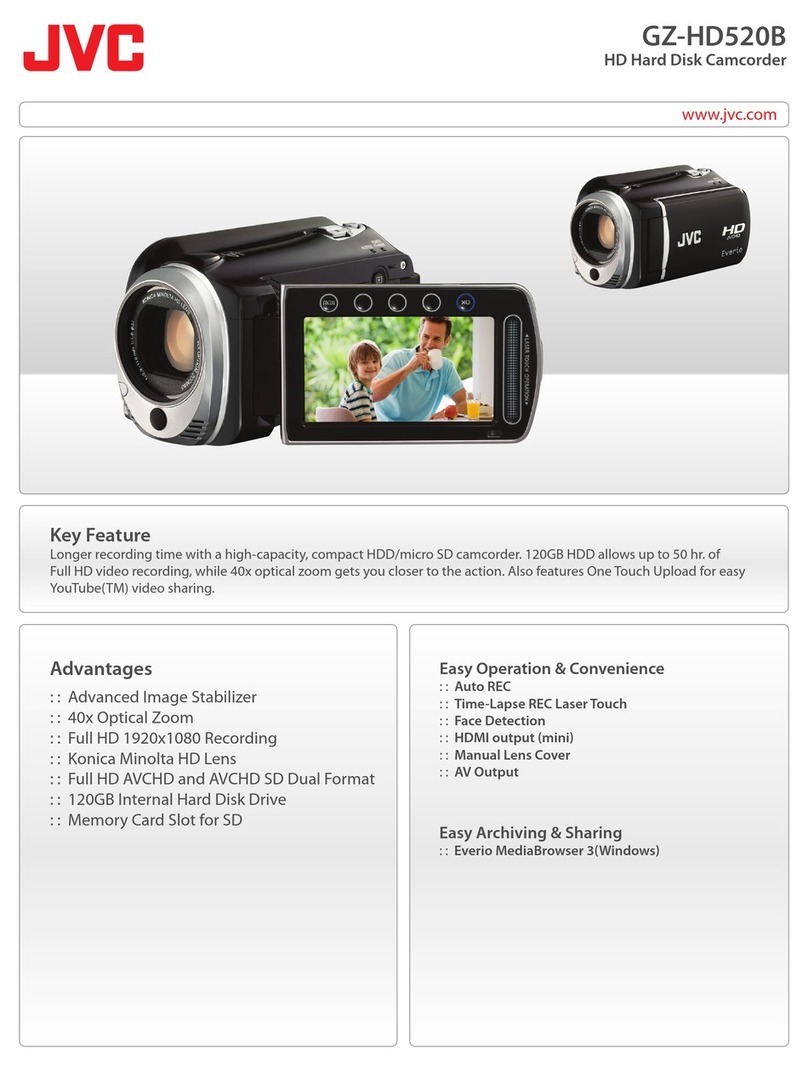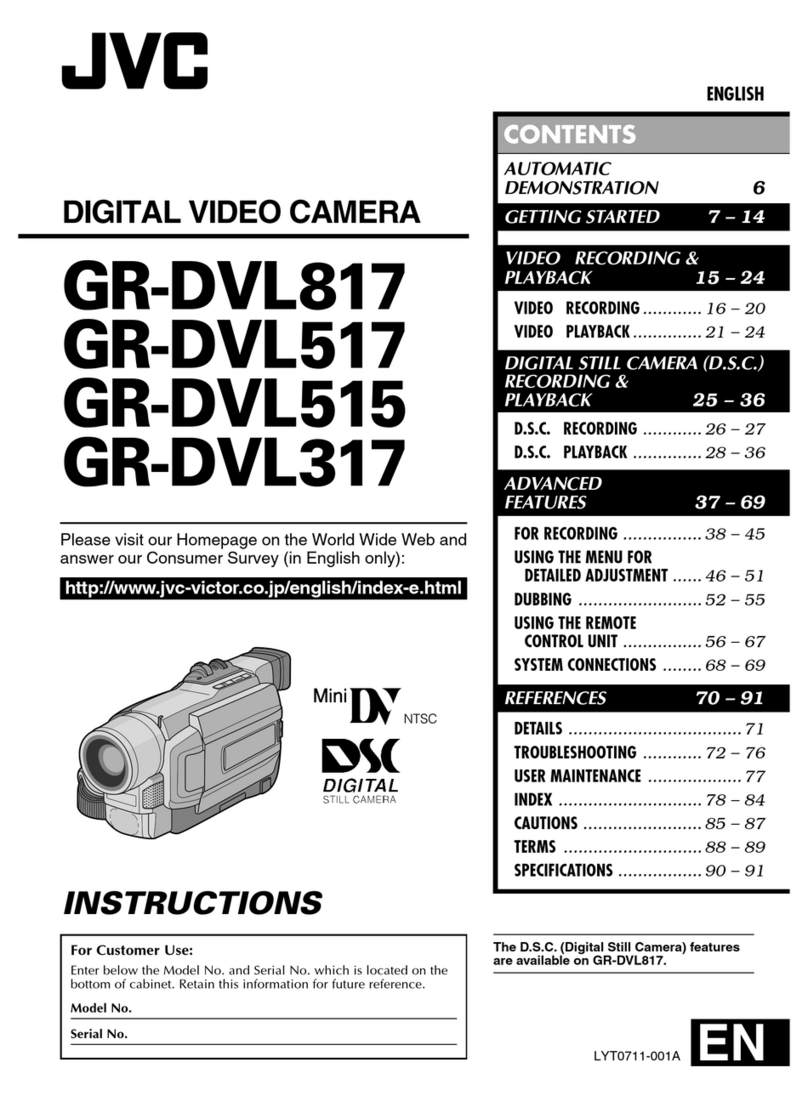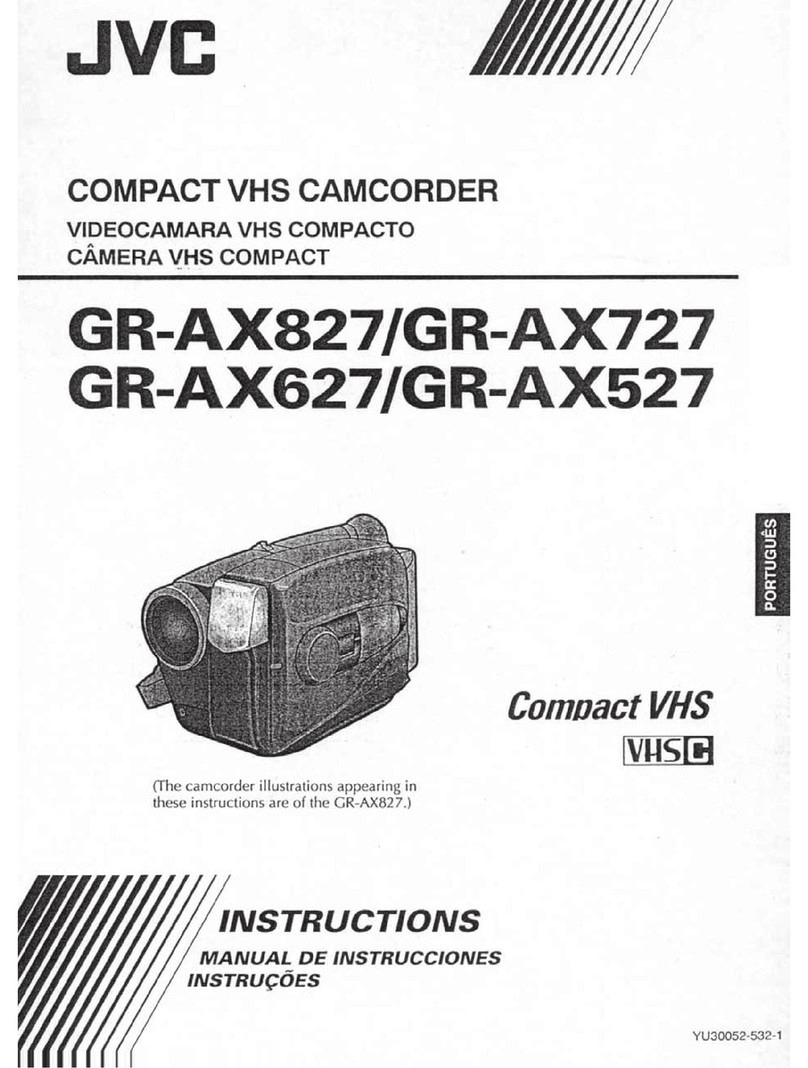B5A-1634-20
1
This is a notification on the addition of new features, feature modifications
and onscreen display changes. Please read this together with the
“INSTRUCTIONS”.
: Version number of supported firmware
* denotes default value
4K/60p, 4K/50p HDMI output mode added
4K (3840x2160) 60p, 50p output is available from the HDMI terminal of
this unit.
“4K EXT” is added to the setting value of menu item: [System] →
[Record Set] →[Record Format] →[System]
●
The following functions cannot be used when “4K EXT” is configured.
Recording to SD card, Network, Display of External Monitor Information,
“Regen” setting in TC Generator, and USB Mode (USB mass storage
class)
●The setting in the menu item: [A/V Set] →[Video Set] →[HDMI/SDI
Out] is fixed at “HDMI”.
●The setting in the menu item: [A/V Set] →[Video Set] →[HDMI/SDI
Out] [Resolution] is fixed at “2160/60p” or “2160/50p”.
●The configurable range in the menu item: [System] →[Record Set] →
[Variable Scan Mapping] is “100%” to “86%”.
●A blue back output of “480p” or “576p” will be displayed if unsupported
monitors and recorders are connected to 4K/60p, 50p YUV 4:2:0.
●Composite video signals will be of blue back output.
●As it cannot be recorded to SD card, the card slot information will not
be displayed.
4:2:2 recording mode added to 4K/30p, 4K/25p, 4K/24p
4:2:2 sampling recording of 4K/30p, 4K/25p, 4K/24p can be made to
the SD card inserted in the camera.
“150M YUV422” and “70M YUV422” are added to the setting value
of menu item [System] →[Record Set] →[Record Format] →[Bit
Rate]
●Network cannot be used when “150M YUV422” or “70M YUV422” is
selected.
●“1080/30p”, “1080/25p”, “1080/24p”, or “1080i” can be selected for the
[Resolution] setting value in [HDMI/SDI Out] (menu item: [A/V Set] →
[Video Set] →[HDMI/SDI Out] [Resolution]). However, the available
options change according to the item settings.
●Composite video signals will be of blue back output.
Camera operation functions on Web browser during
4K/30p, 4K/25p, 4K/24p recording added
Camera operation functions on Web browser can also be used during
4K/30p, 4K/25p, 4K/24p recording.
Menu item: [System] →[Record Set] →[Record Format] →
[Network Function] is added
Use network during 4K/30p, 4K/25p, 4K/24p recording
1Select “4K” in [System] →[Record Set] →[Record Format] →
[System], and select “30p”, “25p”, or “24p” in [Frame Rate]
2Select “Enable” in [System] →[Record Set] →[Record Format] →
[Network Function] and press the Hbutton or USER3 button
3Set “On” for [System] →[Network]
●Network cannot be used when “150M YUV422” or “70M YUV422” is
selected for the setting value of menu item: [System] →[Record Set] →
[Record Format] →[Bit Rate].
●“1080/30p”, “1080/25p”, “1080/24p”, or “1080i” can be selected for the
[Resolution] setting value in [HDMI/SDI Out] (menu item: [A/V Set] →
[Video Set] →[HDMI/SDI Out] [Resolution]). However, the available
options change according to the item settings.
●Composite video signals will be of blue back output.
●Live streaming or recording during FTP execution cannot be
performed.
High speed shooting feature added
A moving subject can be effectively portrayed by shooting smooth slow
motion images.
“High-Speed” added to menu item [System]
“High-Speed” is added to [System] →[Record Set] →[Record Format]
→[System].
●The [Rec Mode] is fixed at “Normal”.
●The following functions cannot be used when “High-Speed” is selected.
Network, Time Stamp Recording, Flicker Correction, Shading, Face
Detection and WDR
●The settings for slot B are fixed at the same as slot A.
●For the “TC Generator” setting, only “Rec Run” and “Regen” can be
selected.
●It is not possible to set a shutter speed that is slower than the frame
rate.
(Example: When 120/60p is selected, 1/120 to 1/10000 can be set.)
●The Variable Scan Mapping for the angle of view is fixed at “46%”.
●The sensitivity of high speed shooting is lower than normal shooting. In
order to capture more beautiful images, it is recommended to perform
shooting in a lighted environment.
●The remaining space on the media (recordable time to a SD card) runs
out faster than usual.
(Example: For 120/60p, as the recording speed is twice as fast as
usual, the remaining space on the media is reduced by approximately
double the speed.)
GY-LS300CH INSTRUCTIONS
Notification of Changes 2
System Format Resolution Frame Rate Bit Rate
4K EXT - 3840×2160 60p
50p -
System Format Resolution Frame Rate Bit Rate
(new values
are in bold)
4K Quick Time 3840×2160 30p
25p
24p
150M YUV422
150M
70M YUV422
70M
V0400
V0400
V0400
System Format Resolution Frame
Rate Bit Rate
High-
Speed Quick
Time 1920x1080
120/60p
100/50p
120/30p
60/30p
100/25p
50/25p
120/24p
60/24p
50M (XHQ)
35M (UHQ)
V0400 Usable SD Cards
Format Setting and Usable SD Card Combinations
“46%” added to setting value of Variable Scan Mapping
A fixed angle of view at “46%” for high speed shooting is added to the option
for normal shooting.
By using the “46%” setting to perform normal shooting, it is possible to shoot
at the same angle of view as high speed shooting.
Variable gain mode added
In addition to the 3 dB increment switching with the GAIN selection switch, it
is possible to make finer adjustments using the iris dial.
“Variable Gain” added to menu item [Iris Dial]
“Variable Gain” is added to [Camera Function] →[Iris Dial].
With this additional setting value, the name of the existing option “Iris/
Shutter/AE Level” is changed to “Selectable”.
If “Selectable” is selected, the iris dial that is normally used to adjust
the iris will be used to adjust the variable gain when the user button
assigned with Variable Gain is pressed. It is used to adjust the shutter
speed and the AE level when the shutter button and AE button are
pressed respectively. Pressing the respective buttons after adjustment
is complete confirms the setting value, and the iris dial resumes its iris
operation.
“Variable Gain” added to menu items [USER1] to [USER10] and
[LCD KEYJKHI]
“Variable Gain” is added to [Camera Function] →[User Switch Set] →
[USER1] to [USER10]/[LCD KEYJKHI].
●While in the Variable Gain state, operating the GAIN selection switch
and turning off the power of the camera recorder will cancel the
Variable Gain mode. The gain setting assigned to the GAIN selection
switch will be used.
Manual iris mode added
High speed mode is added to the operation speed during Manual Iris
mode.
This allows for quick control using the iris dial.
[Manual Iris Mode] added to menu item
[Manual Iris Mode] is added to [Camera Function].
●Quiet:
Controls the iris smoothly. (Existing operation)
●Quick:
Controls the iris with high speed. Drive noise can occur depending
on the lens used.
●Auto:
“Quiet” is enabled during recording. For operations other than
recording, “Quick” is enabled to control the iris.
[Setting Values: ●Quiet, Quick, Auto]
●This setting may not be effective depending on the lens used.
Zoom operation expanded with Variable Scan Mapping
Besides using only the zoom lever at the grip to perform zoom
operations, it is also possible to do so using the zoom lever at the
handle, via remote and via web browser.
[Zoom Control] added to menu item
[Zoom Control] is added to [Camera Function].
This item is for selecting the control setting during the following zoom
operations.
●Grip on the camera unit
●Zoom lever at the handle of the camera recorder
●Control via remote
●Control via web operation
If “Power Zoom” is selected, it is possible to control the zoom operation
of a zoom lens equipped with electronic zoom control function. If
“VRSM-z” is selected, it is possible to zoom within the boundary of
Variable Scan Mapping by adjusting the scan range of the sensor.
The maximum zoom range is approximately 1.2x for “4K” and 2.3x for
“HD”. The images of the zoom display on the upper right corner of the
screen is displayed on the screen.
[Setting Values: Power Zoom, VRSM-z]
●If “Grip Zoom” is set to “Focus”, the grip on the camera unit operates as
a focus control regardless of the [Zoom Control] setting.
●“VSM” is changed to “Variable Scan Mapping”, and “VSM-z” is
changed to “VRSM-z”.
●With this additional menu item, “VSM-z” is removed from the setting
values for [Camera Function] →[Grip Zoom].
Ease function added to Preset Zoom
This function helps to smoothen the speed transition at the start and
end of the Preset Zoom operation.
[Ease In] added to menu item
[Ease In] is added to [Camera Function] →[User Switch Set].
This item is for setting the speed transition at the start of the Preset
Zoom operation. The larger the setting value, the smoother the
transition.
[Setting Values: ●Off, 1~5]
[Ease Out] added to menu item
[Ease Out] is added to [Camera Function] →[User Switch Set].
This item is for setting the speed transition at the end of the Preset
Zoom operation. The larger the setting value, the smoother the
transition.
[Setting Values: ●Off, 1~5]
●If “Off” is selected, the Ease function is disabled.
●When [Camera Function] →[Zoom Control] is set to “Power Zoom”,
this item appears as “Off” and cannot be selected.
Color matrix setting Natural Mode added
A color matrix of a brighter and more natural hue than the standard has
been added. It is effective for shooting under a strong single light
source such as stage lighting.
Menu item: “Natural” is added to [Color Matrix]
“Natural” is added to [Camera Process] →[Color Matrix].
[Setting value: Natural, Cinema Subdued, Cinema Vivid, ●ITU709]
●When “Natural” is selected, the setting range of [Saturation] and
[Lightness] in the [Camera Process] →[Color Matrix]/[Adjust] item is
-5 to 0 to +5 respectively.
System Format Bit Rate Usable
SD Card
High-Speed
Quick
Time
50M (XHQ)
35M (UHQ)
or higher
4K 150M (YUV422)
150M
C4K 150M
4K 70M (YUV422)
70M
or higher
C4K 70M
C2K 50M (YUV422),
50M (XHQ)
HD
50M (YUV422),
50M (XHQ)
35M (UHQ) or higher
AVCHD −
or higherSD −−
Web −−
GY-LS300Sheet4_EN.fm 1 ページ 2017年5月24日 水曜日 午前10時50分