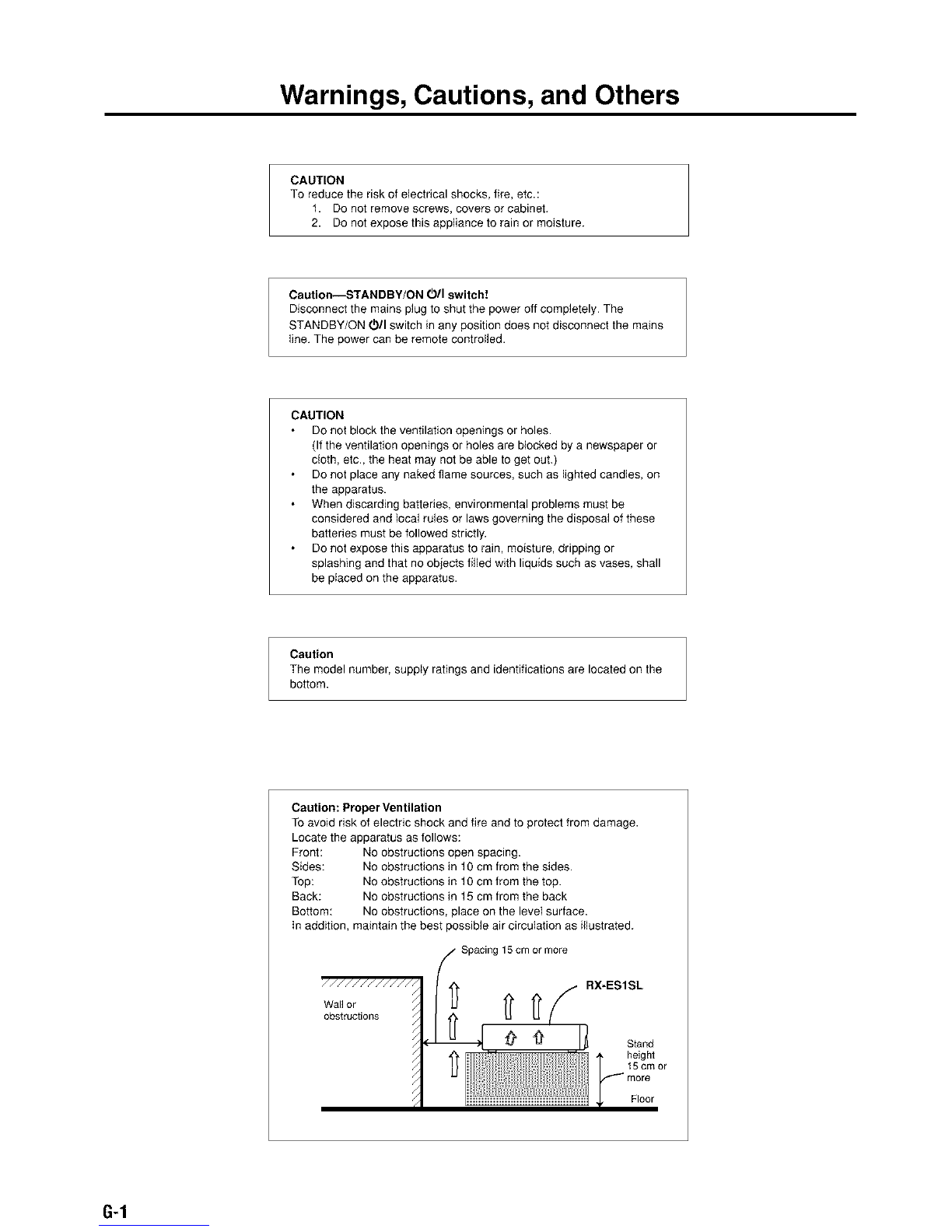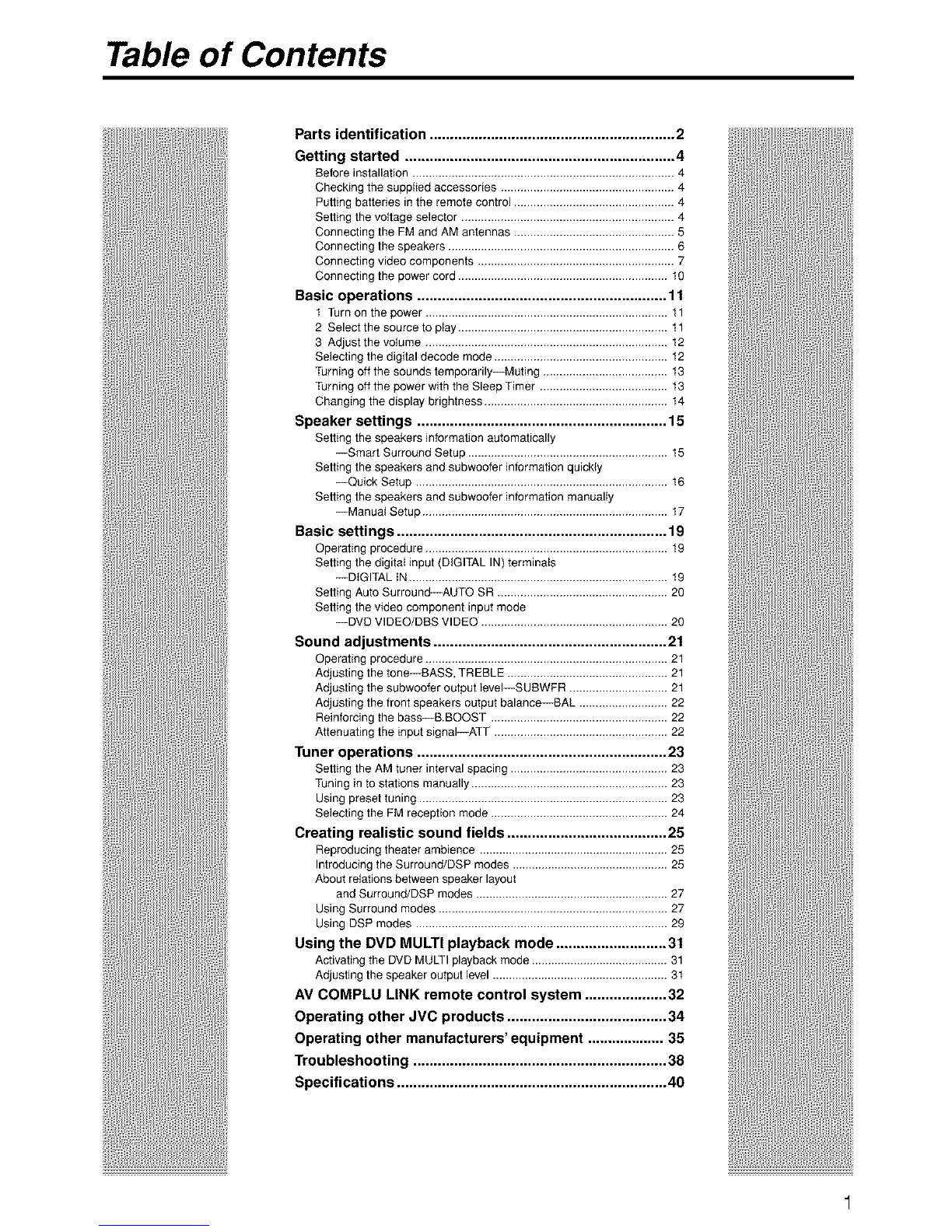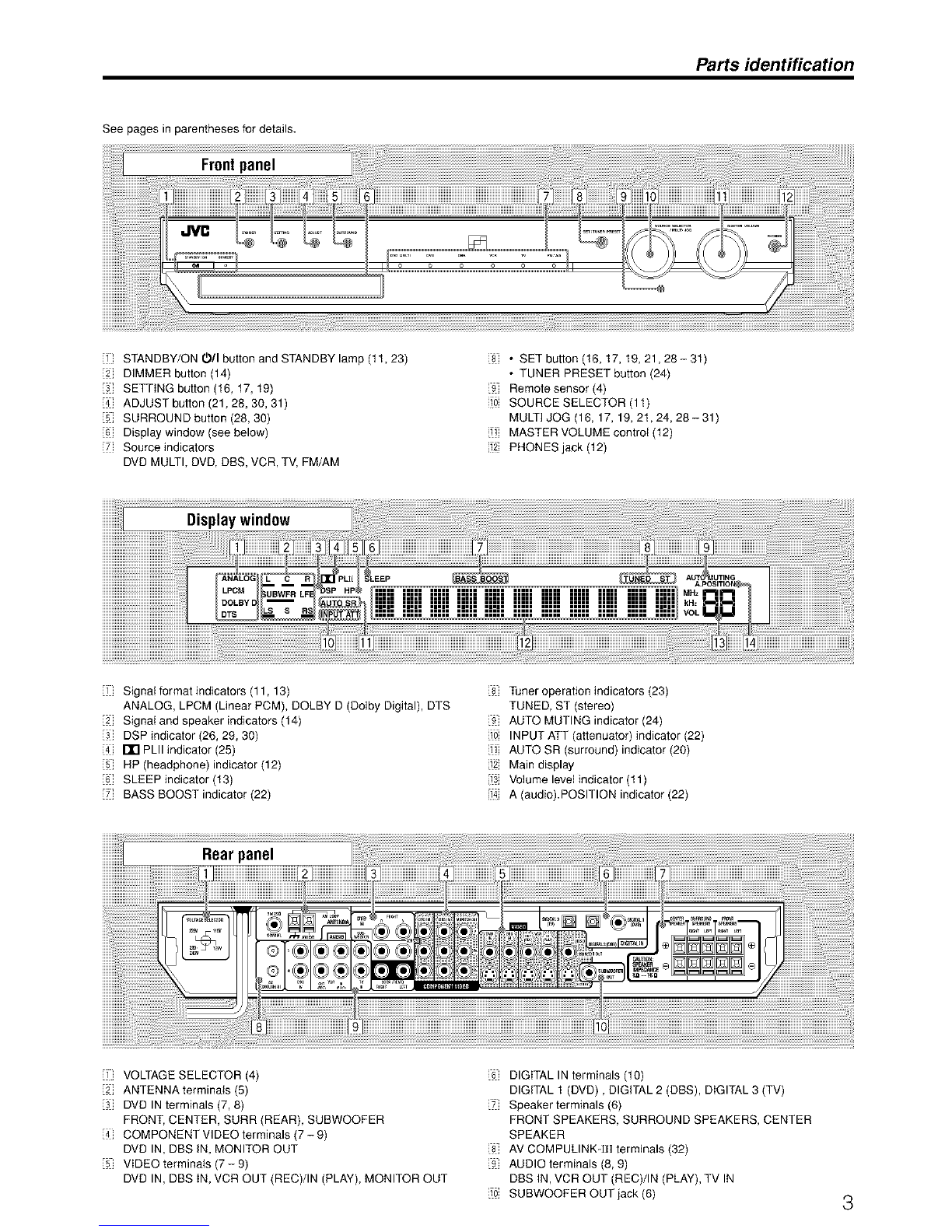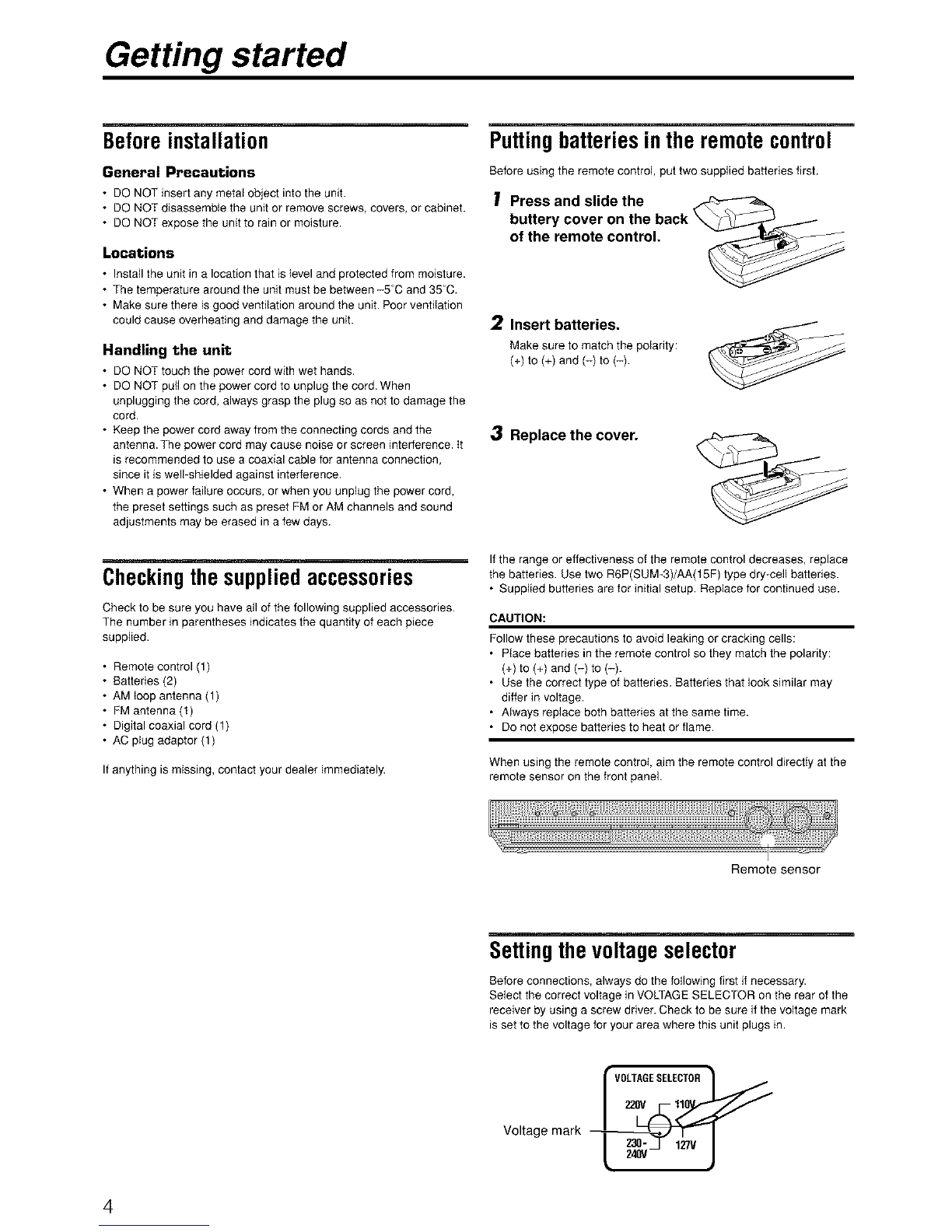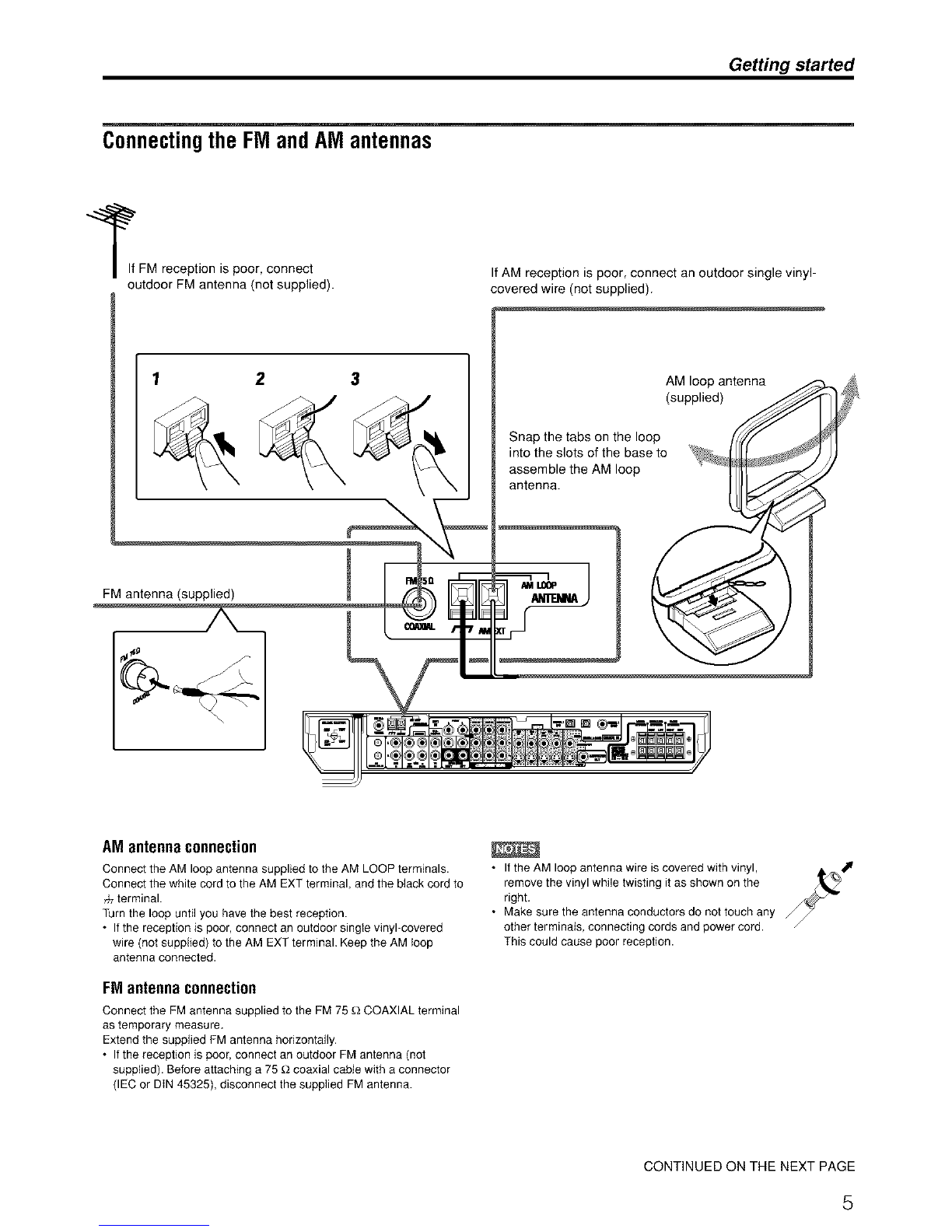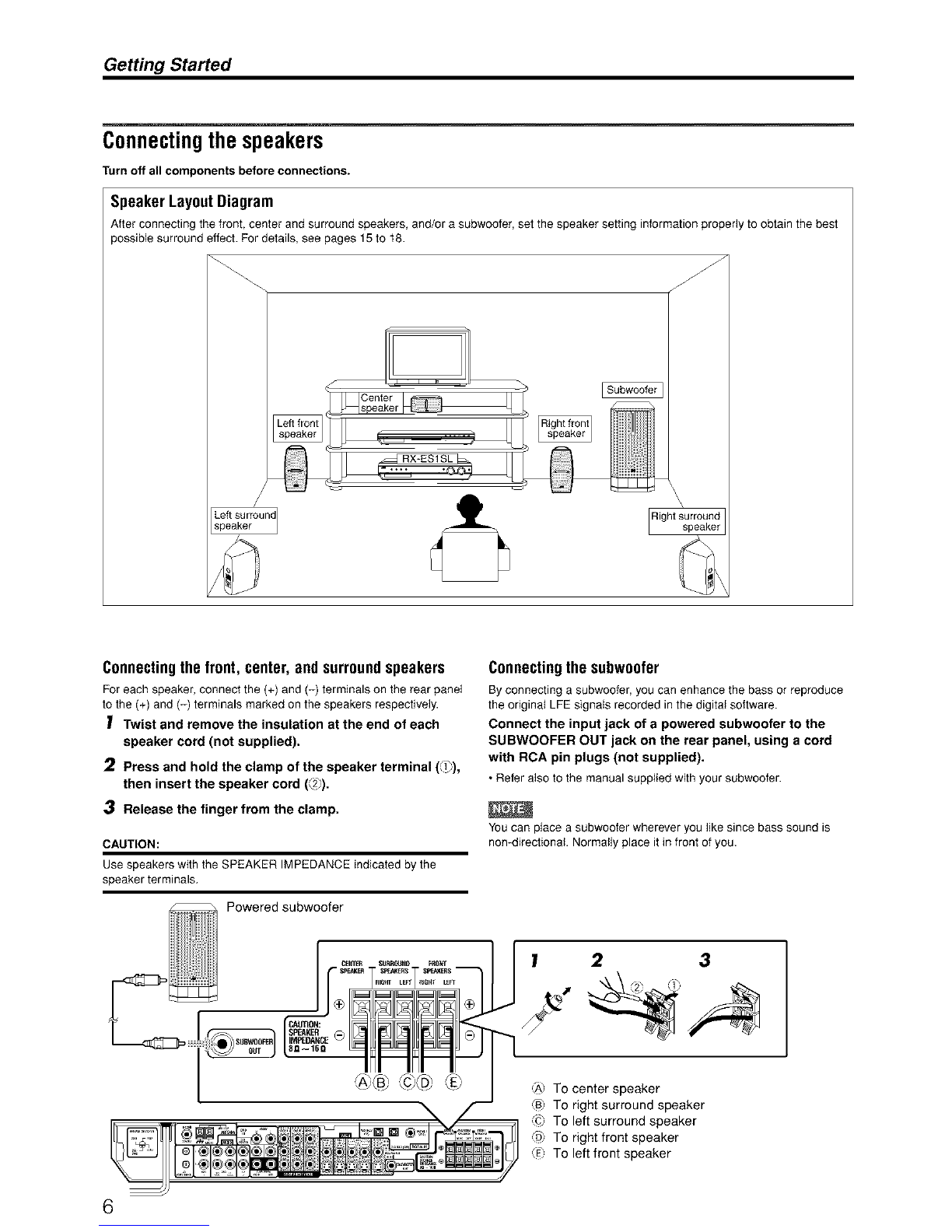Table of Contents
Parts identification ............................................................ 2
Getting started .................................................................. 4
Before installation ................................................................................ 4
Checking the supplied accessories ..................................................... 4
Putting batteries in the remote control ................................................. 4
Setting the voltage selector ................................................................. 4
Connecting the FM and AM antennas ................................................. 5
Connecting the speakers ..................................................................... 6
Connecting video components ............................................................ 7
Connecting the power cord ................................................................ 10
Basic operations ............................................................. 11
1 Turn on the power .......................................................................... 11
2 Select the source to play ................................................................ 11
3 Adjust the volume .......................................................................... t2
Selecting the digital decode mode ..................................................... 12
Turning off the sounds temporarily--Muting ...................................... 13
Turning off the power with the Sleep Timer ....................................... 13
Changing the display brightness ........................................................ 14
Speaker settings ............................................................. 15
Setting the speakers information automatically
--Smart Surround Setup ............................................................. 15
Setting the speakers and subwoofer information quickly
--Quick Setup ............................................................................. 16
Setting the speakers and subwoofer information manually
--Manuai Setup ........................................................................... 17
Basic settings .................................................................. 19
Operating procedure .......................................................................... 19
Setting the digital input (DIGITAL IN) terminals
--DIGITAL IN ............................................................................... 19
Setting Auto Surround--AUTO SR .................................................... 20
Setting the video component input mode
--DVD VIDEO/DBS VIDEO ......................................................... 20
Sound adjustments ......................................................... 21
Operating procedure .......................................................................... 21
Adjusting thetone--BASS, TREBLE ................................................. 21
Adjusting the subwoofer output IeveI--SUBWFR .............................. 21
Adjusting the front speakers output balance--BAL ........................... 22
Reinforcingthe bass--B.BOOST ...................................................... 22
Attenuatingthe inputsignaI--ATT ..................................................... 22
Tuner operations ............................................................. 23
Setting the AM tuner interval spacing ................................................ 23
Tuning in to stations manually............................................................ 23
Using preset tuning ............................................................................ 23
Selecting the FMreception mode ...................................................... 24
Creating realistic sound fields ....................................... 25
Reproducingtheater ambience ..........................................................25
Introducingthe Surround/DSP modes ................................................25
About relationsbetween speakerlayout
and Surround/DSP modes ........................................................... 27
Using Surround modes ...................................................................... 27
Using DSPmodes ............................................................................. 29
Using the DVD MULTI playback mode ........................... 31
Activatingthe DVDMULTIplaybackmode.......................................... 31
Adjusting thespeakeroutputlevel......................................................31
AV COMPLU LINK remote control system .................... 32
Operating other JVC products ....................................... 34
Operating other manufacturers' equipment ................... 35
Troubleshooting .............................................................. 38
Specifications .................................................................. 40