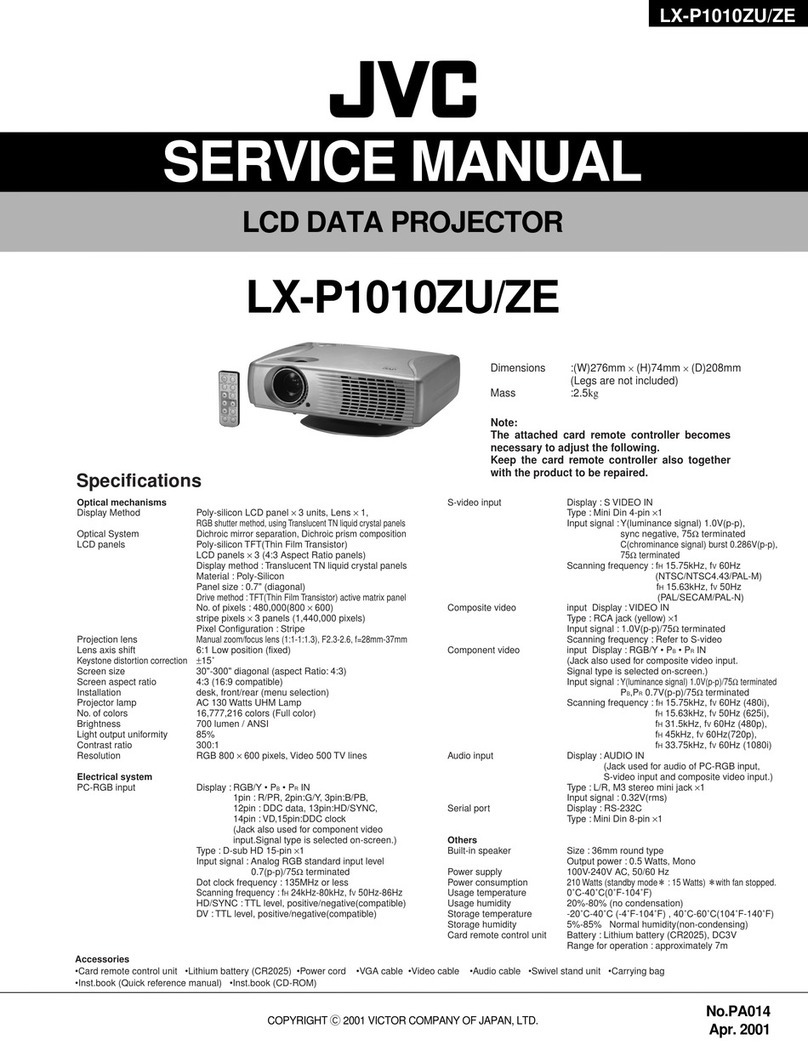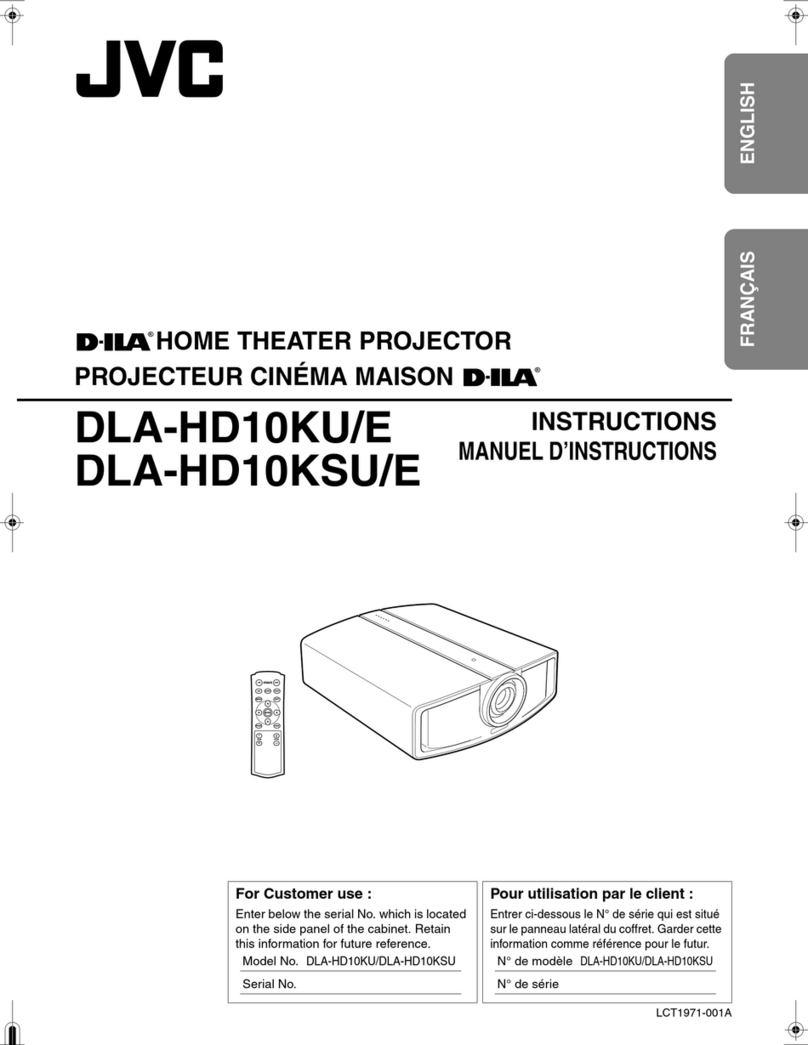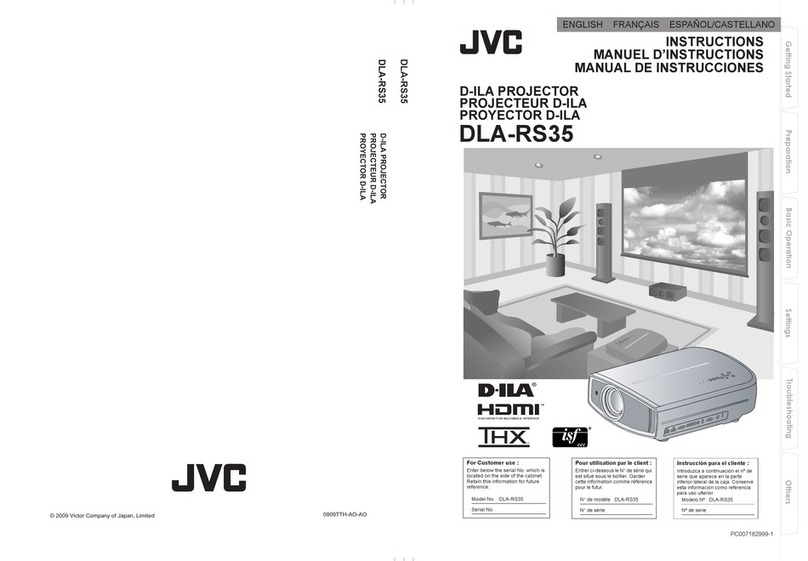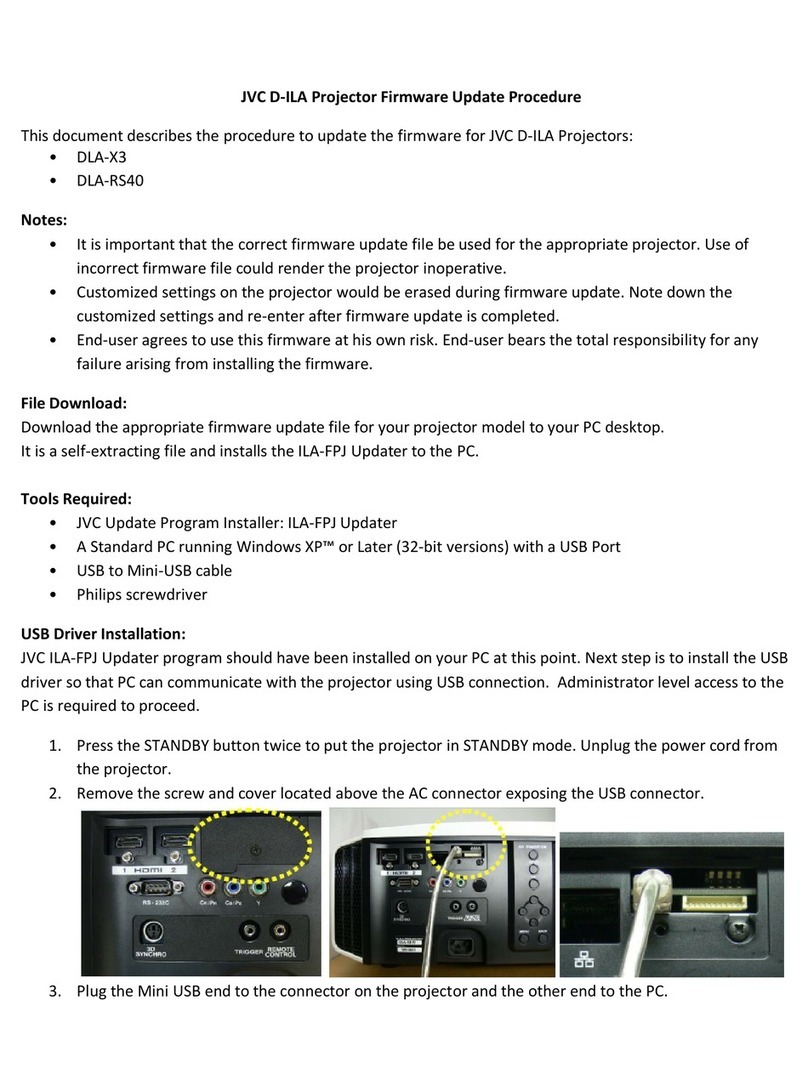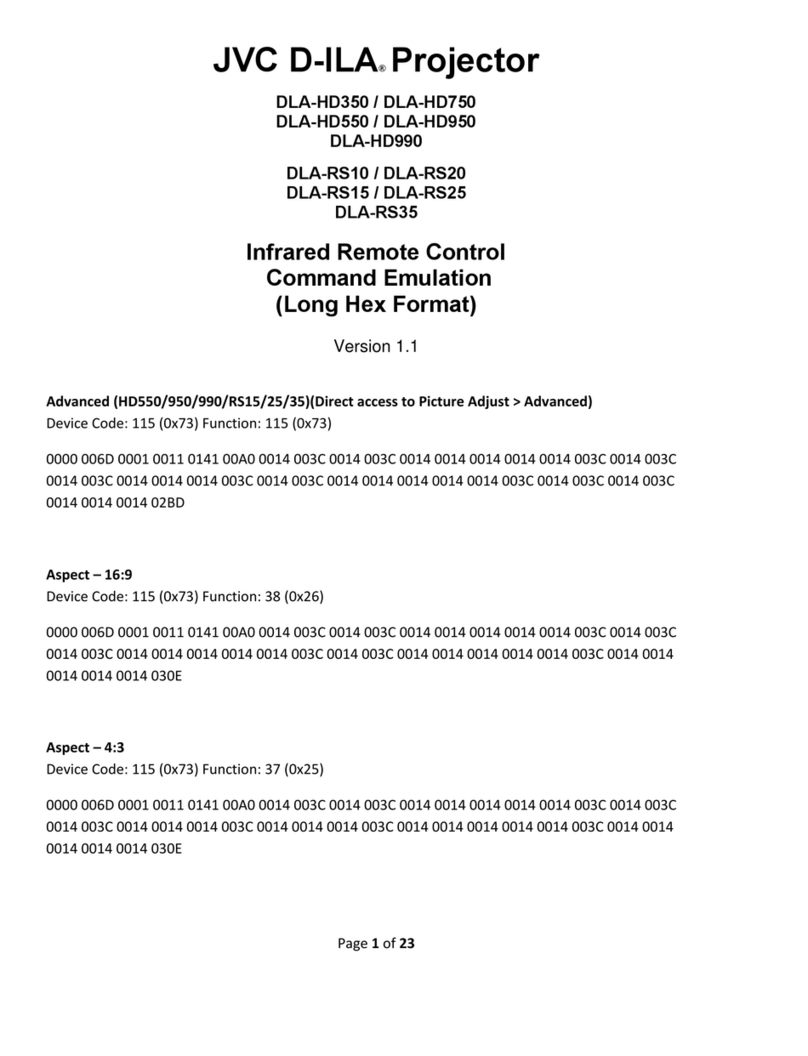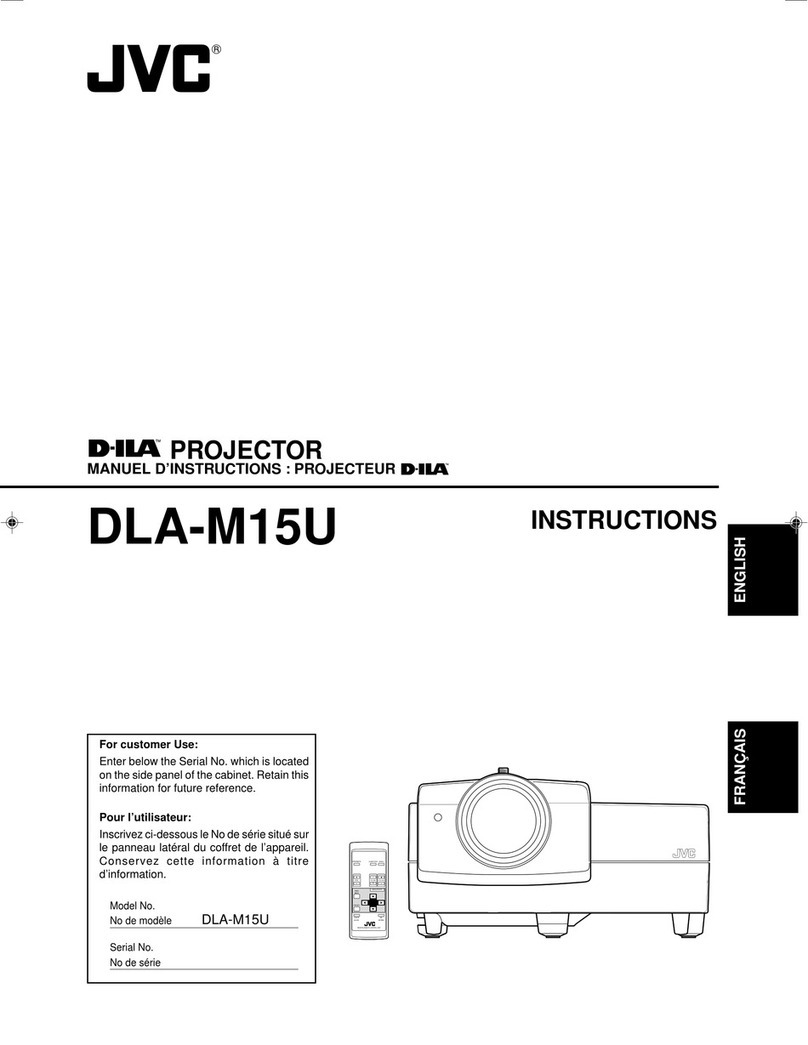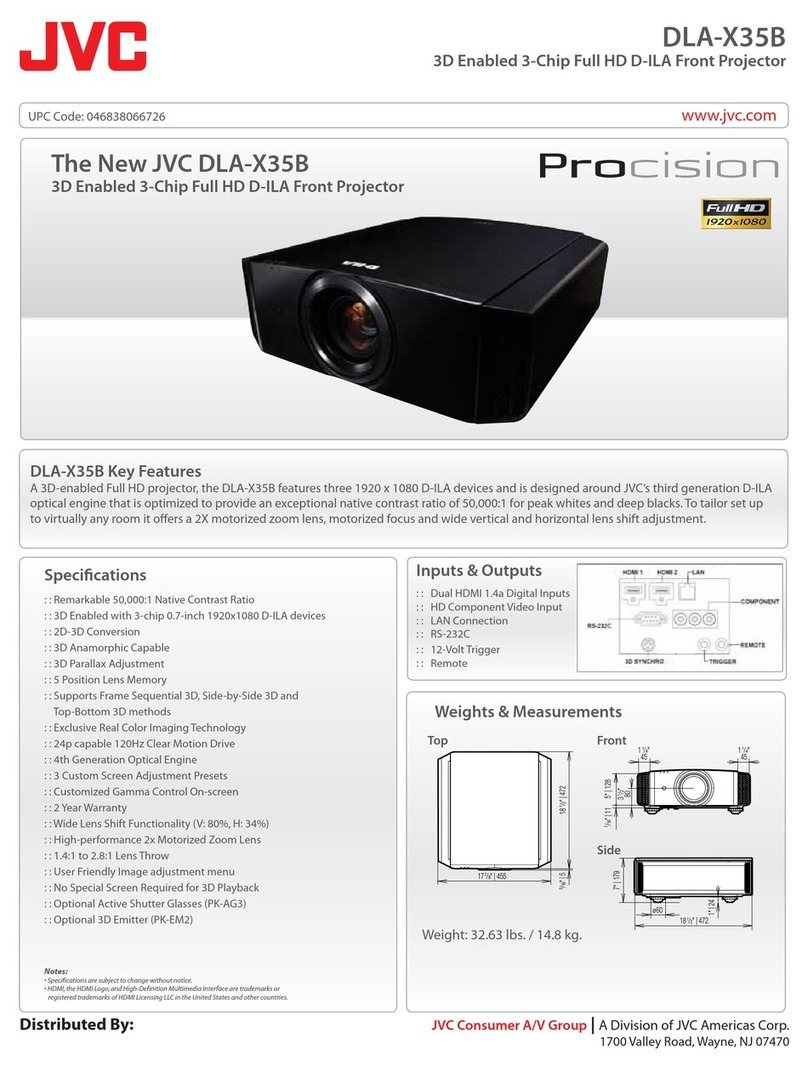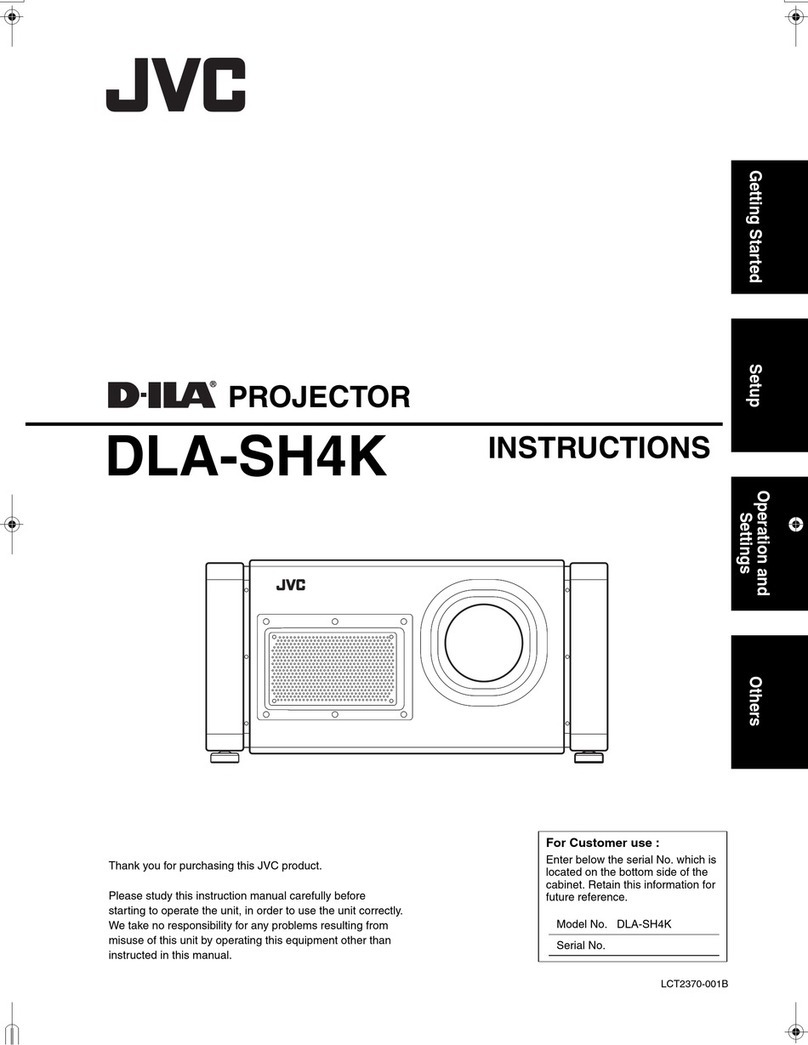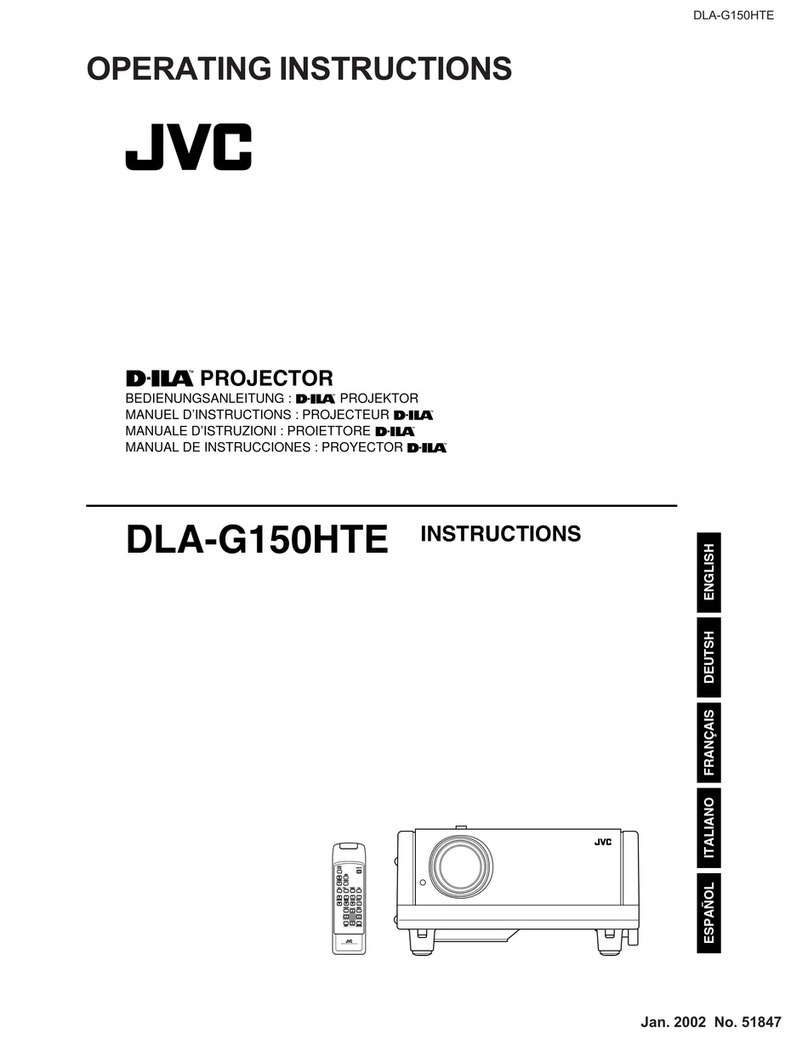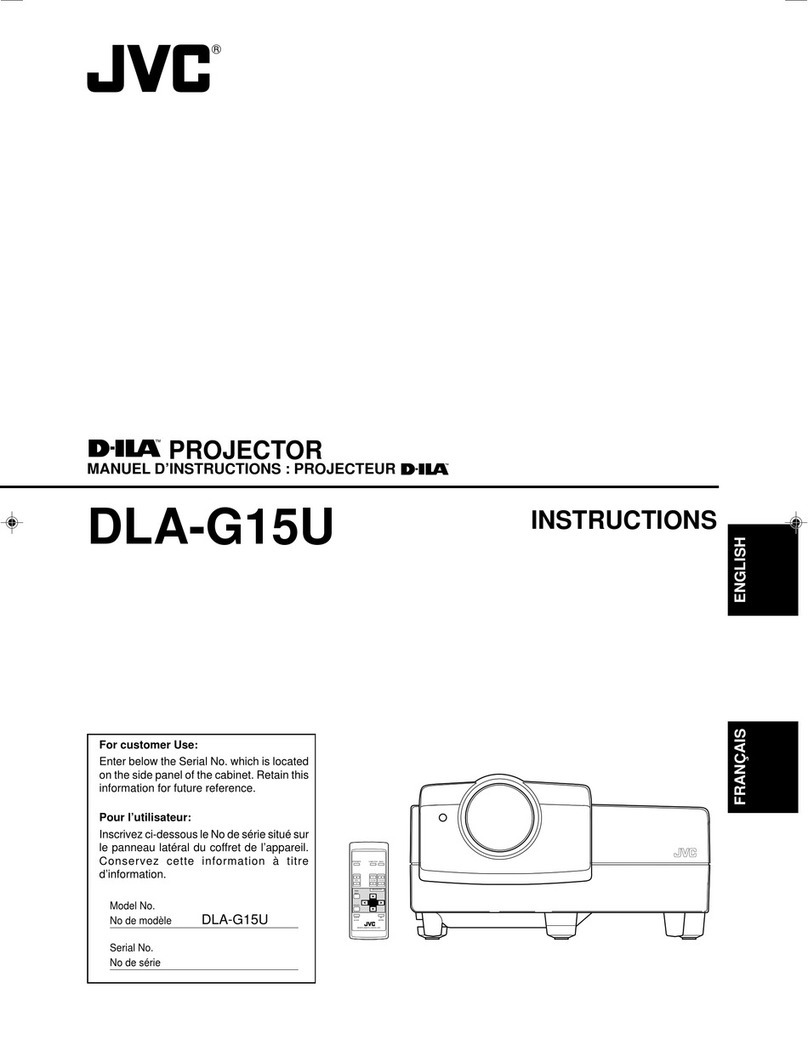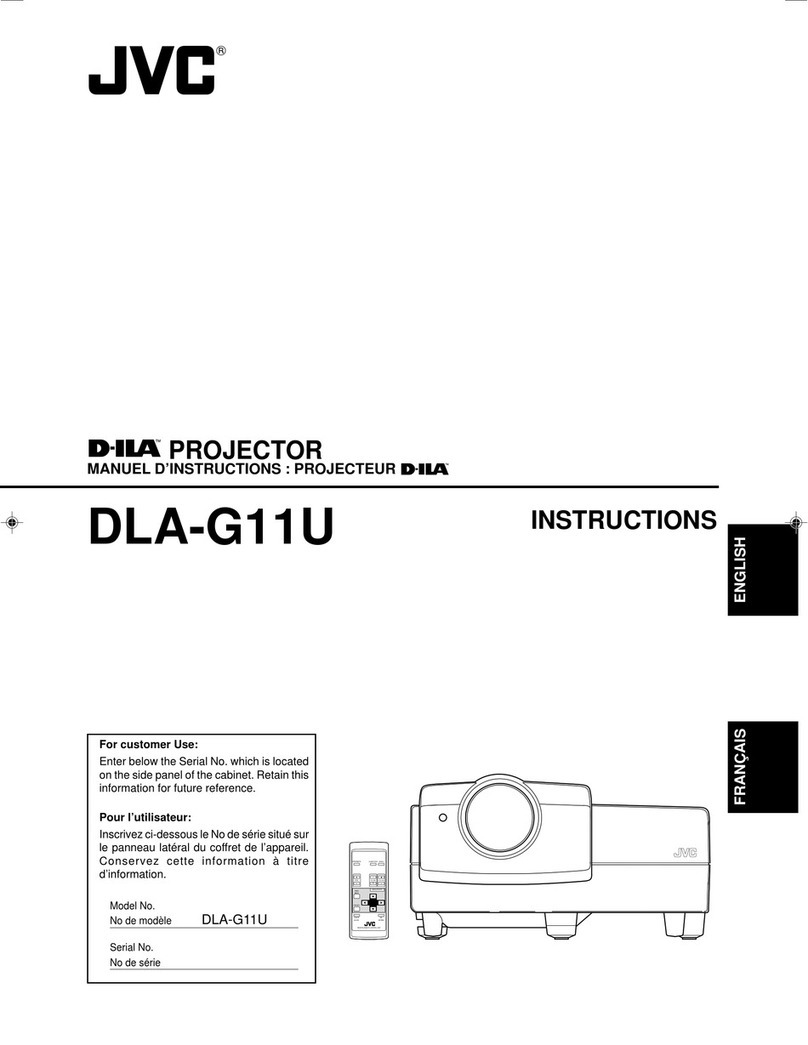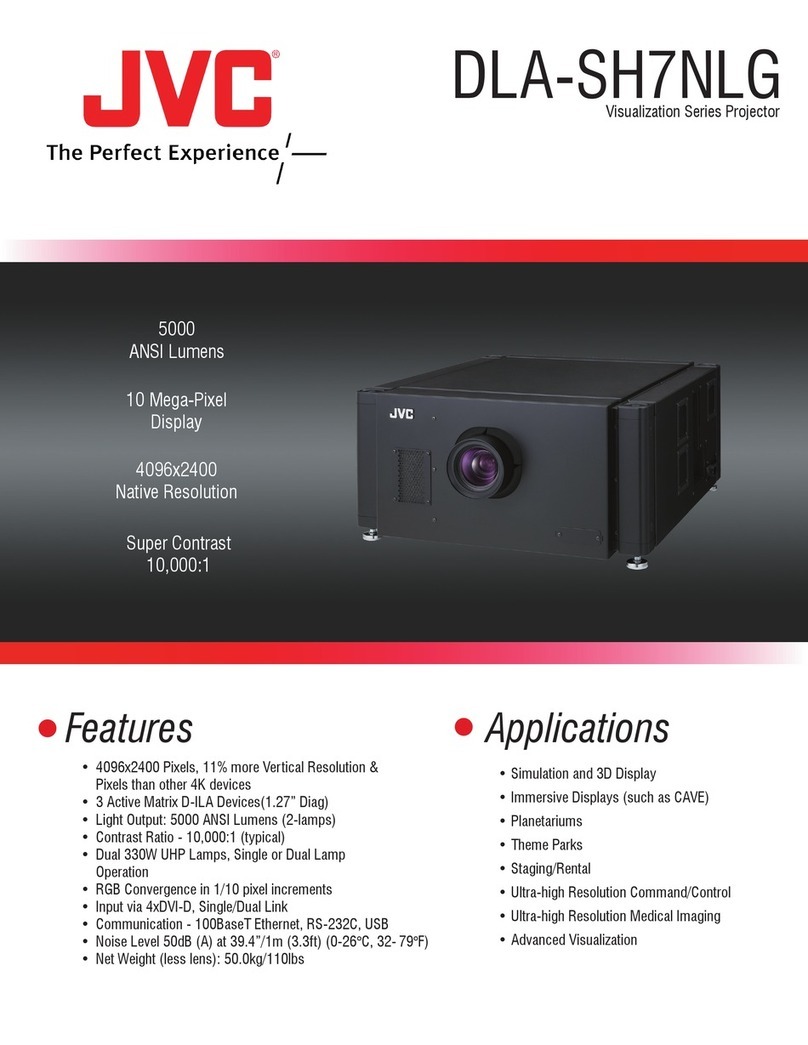DLA-G150CLU
DLA-G150CLE
1-2 No.51931
3
ENGLISHFRANÇAIS
– This product should be operated o ly with the type of
power source i dicated o the label. If you are ot sure
of the type of power supply to your home, co sult your
product dealer or local power compa y.
– This product is equipped with a three-wire plug. This
plug will fit o ly i to a grou ded power outlet. If you are
u able to i sert the plug i to the outlet, co tact your
electricia to i stall the proper outlet. Do ot defeat the
safety purpose of the grou ded plug.
– Power-supply cords should be routed so that they are ot
likely to be walked o or pi ched by items placed upo or
agai st them. Pay particular atte tio to cords at doors,
plugs, receptacles, a d the poi t where they exit from the
product.
– For added protectio of this product duri g a light i g
storm, or whe it is left u atte ded a d u used for lo g
periods of time, u plug it from the wall outlet a d
disco ect the cable system. This will preve t damage
to the product due to light i g a d power li e surges.
– Do ot overload wall outlets, exte sio cords, or
co ve ie ce receptacles o other equipme t as this ca
result i a risk of fire or electric shock.
– Never push objects of a y ki d i to this product through
ope i gs as they may touch da gerous voltage poi ts or
short out parts that could result i a fire or electric shock.
Never spill liquid of a y ki d o the product.
– Do ot attempt to service this product yourself as
ope i g or removi g covers may expose you to
da gerous voltages a d other hazards. Refer all service
to qualified service perso el.
– U plug this product from the wall outlet a d refer service
to qualified service perso el u der the followi g
co ditio s:
a) Whe the power supply cord or plug is damaged.
b) If liquid has bee spilled, or objects have falle o the
product.
c) If the product has bee exposed to rai or water.
d) If the product does ot operate ormally by followi g
the operati g i structio s. Adjust o ly those co trols
that are covered by the Operatio Ma ual, as a
improper adjustme t of co trols may result i damage
a d will ofte require exte sive work by a qualified
tech icia to restore the product to ormal operatio .
e) If the product has bee dropped or damaged i a y
way.
f ) Whe the product exhibits a disti ct cha ge i
performa ce – this i dicates a eed for service.
– Whe replaceme t parts are required, be sure the
service tech icia has used replaceme t parts specified
by the ma ufacturer or with same characteristics as the
origi al part. U authorized substitutio s may result i
fire, electric shock, or other hazards.
– Upo completio of a y service or repairs to this product,
ask the service tech icia to perform safety checks to
determi e that the product is i proper operati g
co ditio .
– The product should be placed more tha o e foot away
from heat sources such as radiators, heat registers,
stoves, a d other products (i cludi g amplifiers) that
produce heat.
– Whe co ecti g other products such as VCR’s, a d
perso al computers, you should tur off the power of this
product for protectio agai st electric shock.
– Do ot place combustibles behi d the cooli g fa . For
example, cloth, paper, matches, aerosol ca s or gas
lighters that prese t special hazards whe over heated.
– Do ot look i to the projectio le s while the illumi atio
lamp is tur ed o . Exposure of your eyes to the stro g
light ca result i impaired eyesight.
– Do ot look i to the i side of this u it through ve ts
(ve tilatio holes), etc. Do ot look at the illumi atio
lamp directly by ope i g the cabi et while the
illumi atio lamp is tur ed o . The illumi atio lamp also
co tai s ultraviolet rays a d the light is so powerful that
your eyesight ca be impaired.
– Do ot drop, hit, or damage the light-source lamp (lamp
u it) i a y way. It may cause the light-source lamp to
break a d lead to i juries. Do ot use a damaged light-
source lamp. If the light-source lamp is broke , ask your
dealer to repair it. Fragme ts from a broke light-source
lamp may cause i jures.
– Xe o gas is e closed with high pressure i side the light-
source lamp (lamp u it) of this projector. If you drop or
impart a shock to the lamp, or discard it as is, there is the
possibility of explosio , leadi g to perso al i jury. Use
special care whe ha dli g the lamp. For a y u clear
poi ts, co sult your product dealer.
– Do ot “ceili g-mou t” the projector to a place which
te ds to vibrate; otherwise, the attachi g fixture of the
projector could be broke by the vibratio , possibly
causi g it to fall or overtur , which could lead to perso al
i jury.
– Use o ly the accessory cord desig ed for this product to
preve t shock.
The power supply voltage rati g of this product is
AC 120 V, the power cord attached co forms to the
followi g power supply voltage. Use o ly the power cord
desig ated by our dealer to e sure Safety a d EMC.
Whe it is used by other power supply voltage, power
cable must be cha ged.
E sure that the power cable used for the projector is the
correct type for the AC outlet i your cou try.
Co sult your product dealer.
*DO NOT allow any unqualified person to
install the unit.
Be sure to ask your dealer to i stall the u it (eg.
attachi g it to the ceilli g) si ce special tech ical
k owledge a d skills are required for i stallatio .
If i stallatio is performed by a u qualified perso , it
may cause perso al i jury or electrical shock.
Power cord
Power supply voltage: AC 120 V
2
SAFETY PRECAUTIONS
IMPORTANT INFORMATION
About burning-in of the D-ILA device
Do ot allow the same still picture to be projected for a lo g
time or a ab ormally bright video picture to be projected.
Do ot project video images with high-i te sity or high-
co trast o a scree . The video image could be bur ed i to
the D-ILA device.
Use special care whe projecti g video games or computer
program images. There is o problem with ordi ary
video-cassette playback images.
About the installation place
Do ot i stall the projector i a place that ca ot support its
weight securely.
If the i stallatio place is ot sturdy e ough, the projector
could fall or overtur , possibly causi g perso al i jury.
IMPORTANT SAFEGUARDS
Electrical e ergy ca perform ma y useful fu ctio s. This
u it has bee e gi eered a d ma ufactured to assure your
perso al safety. But IMPROPER USE CAN RESULT IN
POTENTIAL ELECTRICAL SHOCK OR FIRE HAZARD. I
order ot to defeat the safeguards i corporated i to this
product, observe the followi g basic rules for its i stallatio ,
use a d service. Please read these “Importa t Safeguards”
carefully before use.
– All the safety a d operati g i structio s should be read
before the product is operated.
– The safety a d operati g i structio s should be retai ed
for future refere ce.
– All war i gs o the product a d i the operati g
i structio s should be adhered to.
– All operati g i structio s should be followed.
– Place the projector ear a wall outlet where the plug ca
be easily u plugged.
– U plug this product from the wall outlet before clea i g.
Do ot use liquid clea ers or aerosol clea ers. Use a
damp cloth for clea i g.
– Do ot use attachme ts ot recomme ded by the
product ma ufacturer as they may be hazardous.
– Do ot use this product ear water. Do ot use
immediately after movi g from a low temperature to high
temperature, as this causes co de satio , which may
result i fire, electric shock, or other hazards.
– Do ot place this product o a u stable cart, sta d, or
table. The product may fall, causi g serious i jury to a
child or adult, a d serious damage to the product. The
product should be mou ted accordi g to the
ma ufacturer’s i structio s, a d should use a mou t
recomme ded by the ma ufacturer.
– Whe the product is used o a cart, care
should be take to avoid quick stops,
excessive force, a d u eve surfaces
which may cause the product a d cart to
overtur , damagi g equipme t or
causi g possible i jury to the operator.
– Slots a d ope i gs i the cabi et are provided for
ve tilatio . These e sure reliable operatio of the
product a d protect it from overheati g. These ope i gs
must ot be blocked or covered. (The ope i gs should
ever be blocked by placi g the product o bed, sofa,
rug, or similar surface. It should ot be placed i a built-i
i stallatio such as a bookcase or rack u less proper
ve tilatio is provided a d the ma ufacturer’s
i structio s have bee adhered to.)
For proper ve tilatio , separate the product from other
equipme t, which may preve t ve tilatio a d keep /
dista ce more tha 23-
5
/
8
" (60 cm).
WARNING :
TO PREVENT FIRE OR SHOCK HAZARDS, DO
NOT EXPOSE THIS APPLIANCE TO RAIN OR
MOISTURE.
CAUTION :
To reduce the risk of electric shock, do ot remove
cover.
Refer servici g to qualified service perso el.
This projector is equipped with a 3-blade grou di g-type
plug to satisfy FCC rule. If you are u able to i sert the
plug i to the outlet, co tact your electricia .
FCC INFORMATION (U.S.A. ONLY)
CAUTION :
Cha ges or modificatio ot approved by JVC could void
the user’s authority to operate the equipme t.
NOTE :
This equipme t has bee tested a d fou d to comply
with the limits for a Class B digital devices, pursua t to
Part 15 of the FCC Rules. These limits are desig ed to
provide reaso able protectio agai st harmful
i terfere ce i a reside tial i stallatio . This equipme t
ge erates, uses, a d ca radiate radio freque cy e ergy
a d, if ot i stalled a d used i accorda ce with the
i structio s, may cause harmful i terfere ce to radio
commu icatio s. However, there is o guara tee that
i terfere ce will ot occur i a particular i stallatio . If
this equipme t does cause harmful i terfere ce to radio
or televisio receptio , which ca be determi ed by
tur i g the equipme t off a d o , the user is e courage
to try to correct the i terfere ce by o e or more of the
followi g measures:
– Reorie t or relocate the receivi g a te a.
– I crease the separatio betwee the equipme t a d
receiver.
– Co ect the equipme t i to a outlet o a circuit
differe t from that to which the receiver is co ected.
– Co sult the dealer or a experie ced radio/TV
tech icia for help.