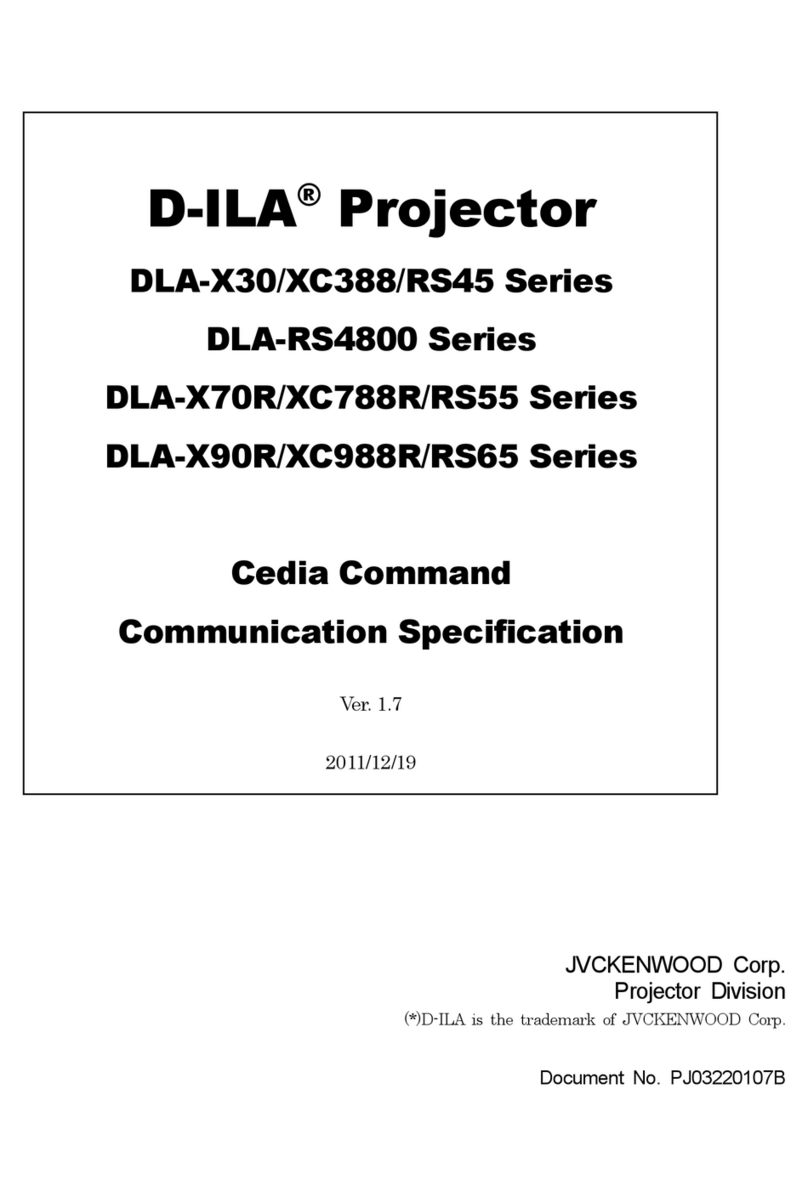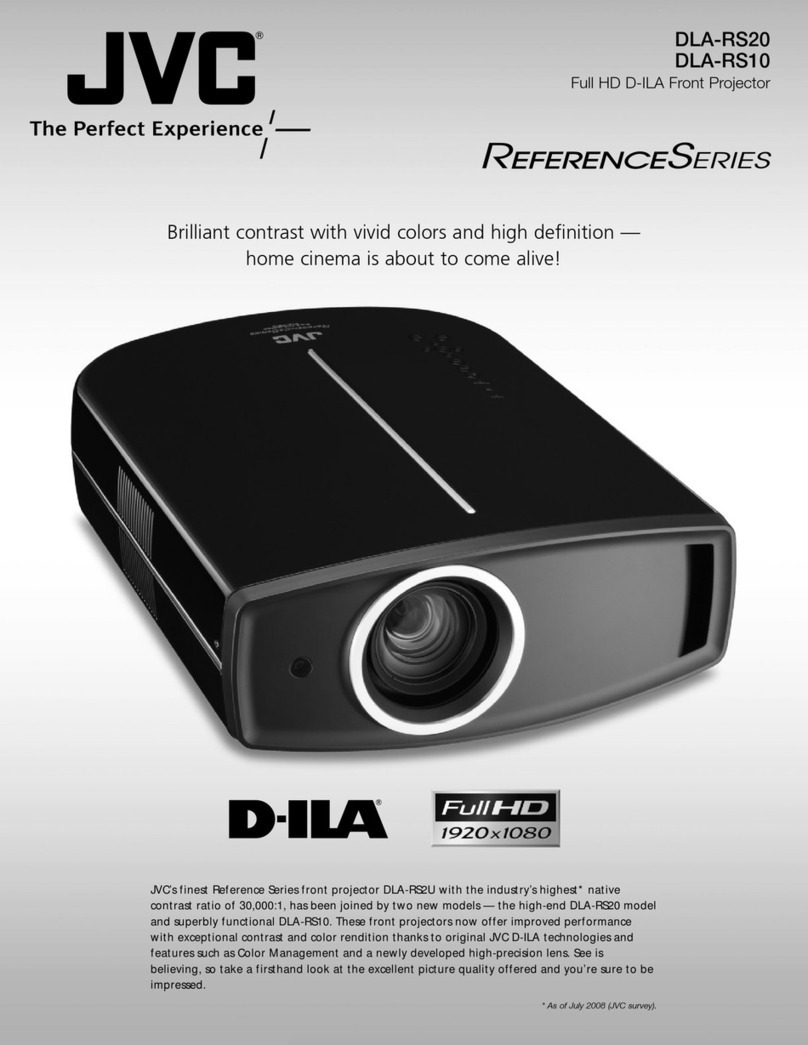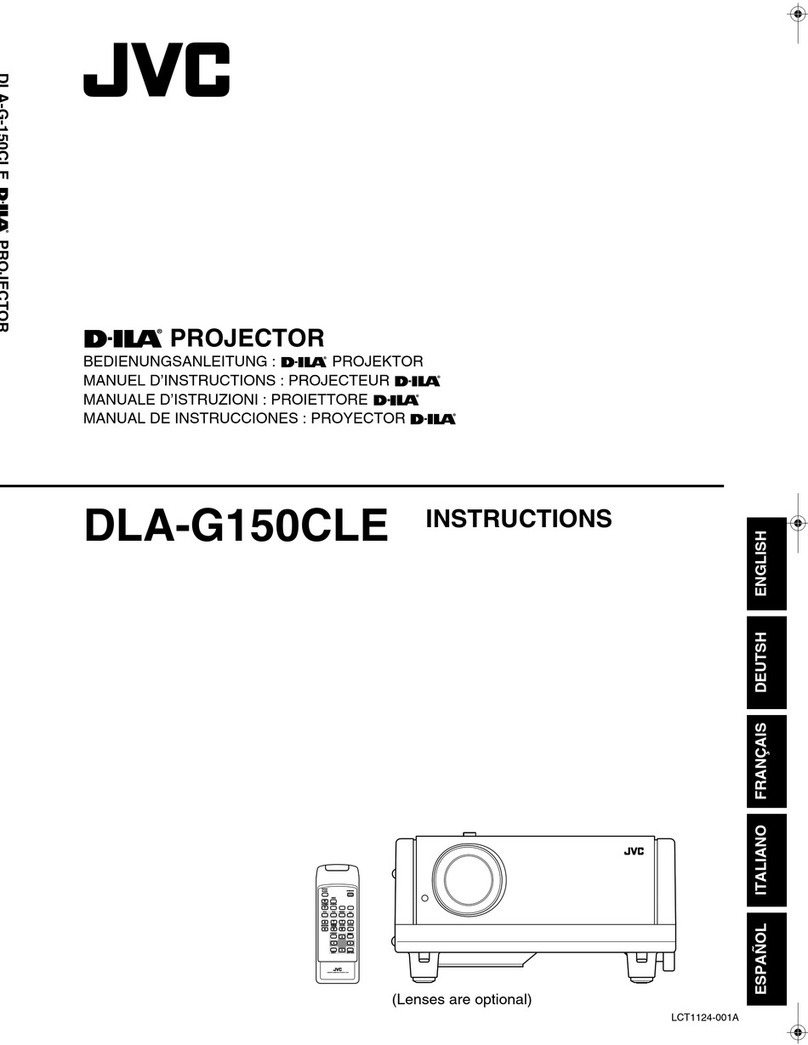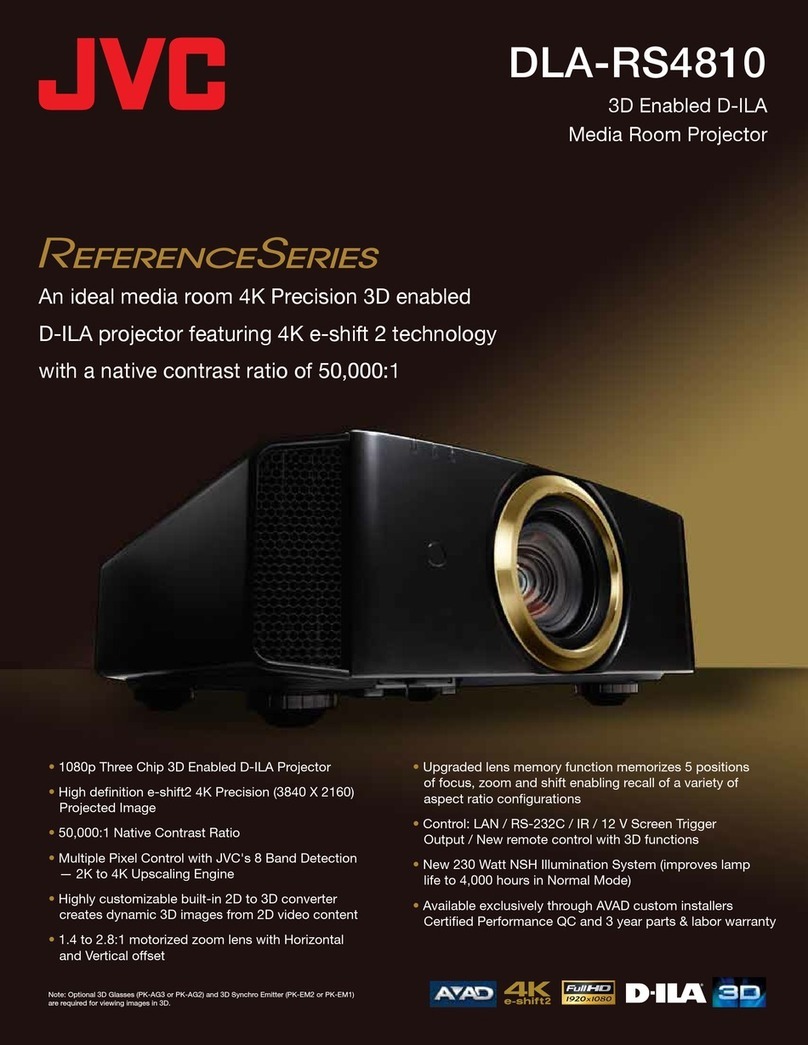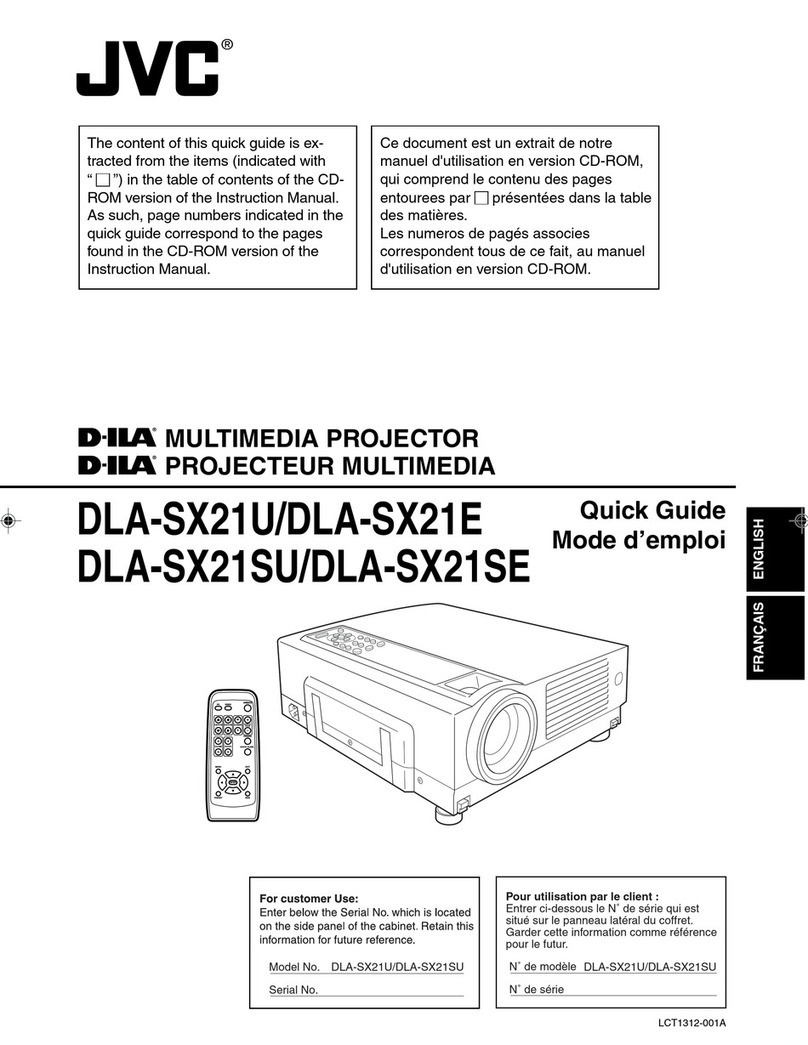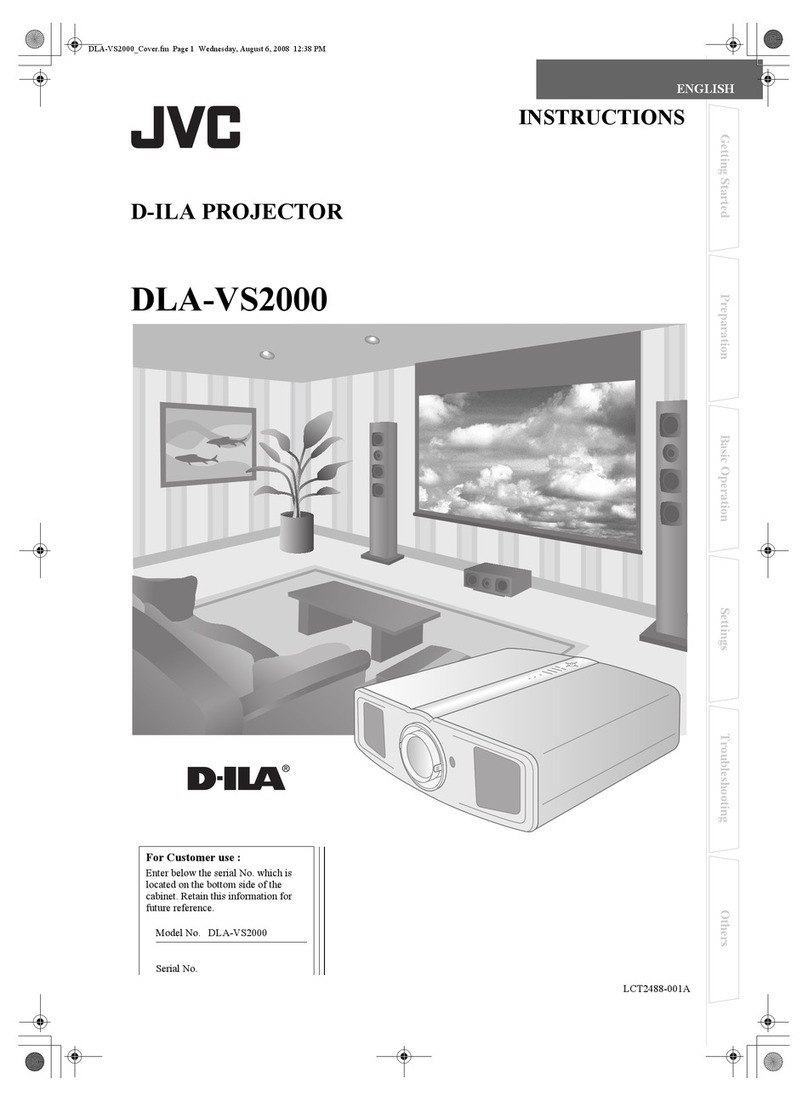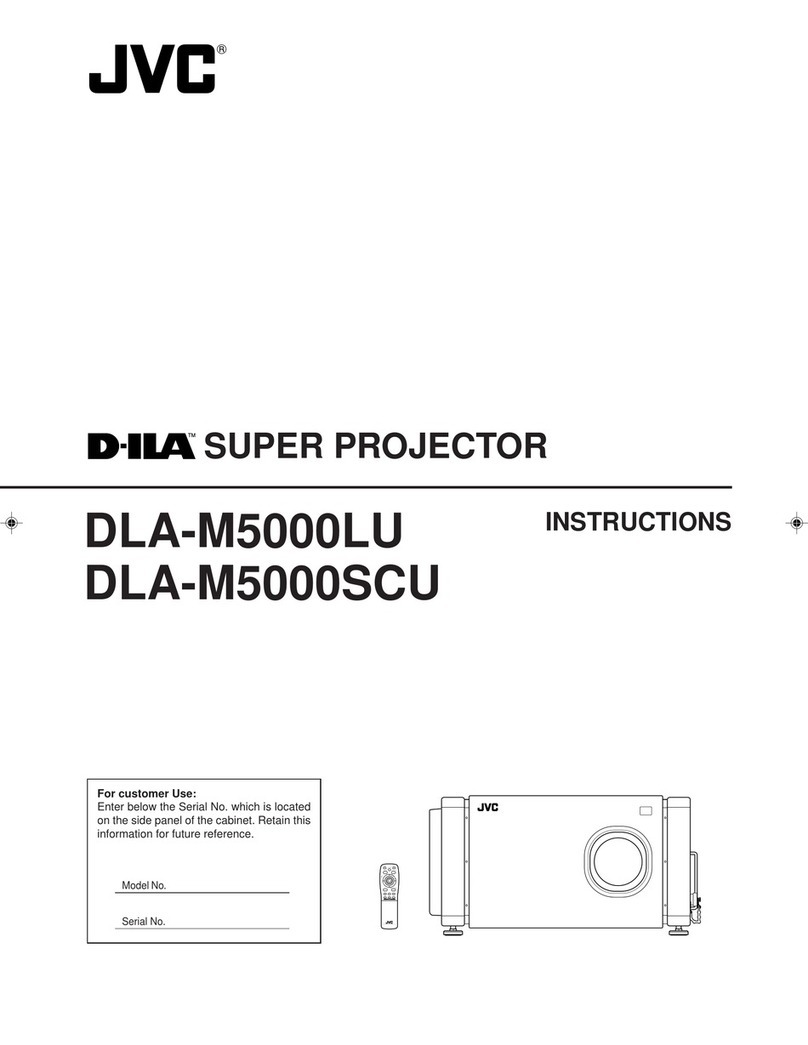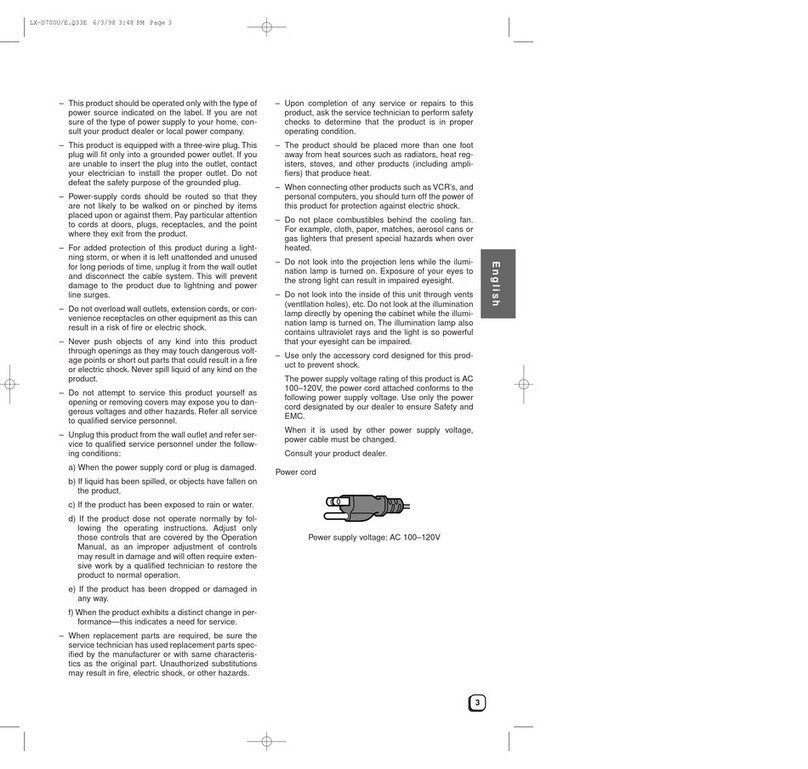Remote
Control
Signal
Receiver
(600Vd
ON)
S
Hot
air
is
blown
out.
Be
careful
as
it
can
cause
a
low-temperature
burn.
Besides,
do
not
insert
into
the
vents
O
any
foreign
objects
such
as
metals
and
inflammabies.
Do
not
block
the
vents
with
obstacles.
Otherwise,
fire
and
electric
shock
can
result.
Rear
Terminal
COMPUTER
IN
1
terminal
COMPUTER
IN
2
termina!
COMPUTER
OUT
terminal
AUDIO
1
terminal
for
COMPUTER
IN
1
AUDIO
2
terminal
for
COMPUTER
IN
2
AUDIO
OUT
terminal
S-VIDEO
input
terminal
AUDIO
R
terminal
AUDIO
L
terminal
VIDEO
terminal
VIDEO
cannot
be
projected
when
S-VIDEO
is
con-
nected.
MOUSE/COM
1,
2
Accessory
remote
control
unit
can
be
used
as
a
sub-
Stitute
for
the
mouse
by
connecting
it
to
the
mouse
connector
of
the
personal
computer's
main
unit.
Remote
Input
Terminal
This
is
used
for
connection
to
the
main
unit
by
provid-
ing
an
external
signal
receiver
when
the
remote
con-
trot
unit
cannot
be
used
due
to
rear-projection,
etc.
The
external
signal
receiver
is
not
available
for
sale
as
a
merchandise.
Consult
with
JVC
Service
Center.
Power
Cord
Connection
Socket
Use
the
accessory
power
cord.
Furthermore,
do
not
use
any
damaged
cord.
Power
cord
itself
gen-
erates
heat, resulting
in
fire
and
electric
shock.
Feet
(2
pieces)
Foot
with
an
elevation
angle
adjusting
function
Bottom
of
Main
Unit
Foot
with
a
tilt
angle
adjusting
function
illumination
tamp
replacement
aperture
ysij6ug
Cooling
fan
air
iniet
Vents
These
vents
suck
in
the
air
to
cool
this
unit.
if
the
vents
are
blocked
with
obstacles,
heat
generated
inside
can
result
in
fire.
Do
not
insert
metals
and
inflammabies
into
the
vents
and
do
not
block
the
vents
with
obstacles.
Moreover,
the
paper,
cloth,
soft
cushion,
etc.,
can
be
sucked
in
if
they
are
placed
near
the
vents.
Therefore,
be
careful
because
such
actions
can
result
in
mechanical
failure,
fire,
and
electric
shock.
Do
not
insert
metals
and
inflammables
into
the
vents
and
do
not
block
the
vents
with
obstacles.
Z
()
\
Otherwise,
fire
and
electric
shock
can
result.
[Accessories]
Power
cord
(2.5
m)..
Mouse
serial
cable
for
MAC
(1.9m)
.
wt
Remote
controt
uni
Mouse
serial
cable
for
DOS/V
(1.9m
1
Lens
cap.
PC
audio
cable
(2m)
1
Persona!
computer
connecting
cable
AV
cable
(3m)........
4
(2
M/D-Sub
15
Pin)
......
eee
ssecseccsteseeceseseeenenenens
1
piece
AA/R6/UM-3
batteries
2
Conversion
adapter
for
MAC
13”
%
Instruction
manual!
(this
Manual).............:scsssssereereeeee
1
Conversion
adapter
for
MAC
16”
Conversion
adapter
for
MAC
19”
[
wava/nooza-x41