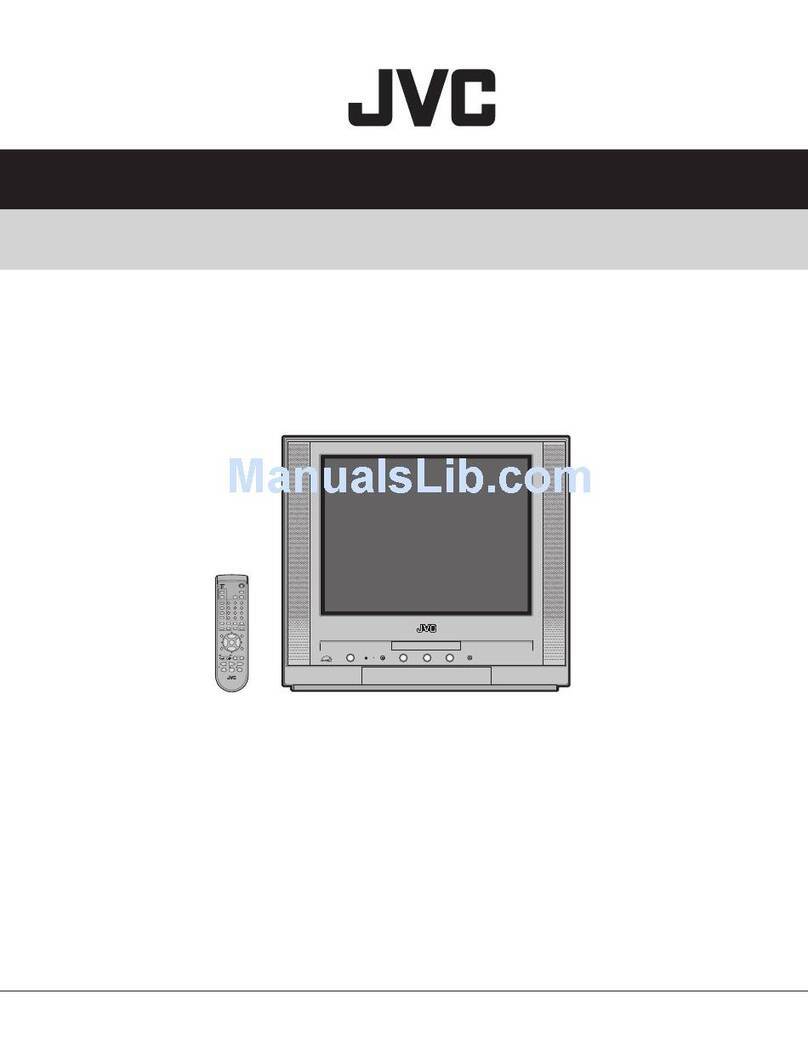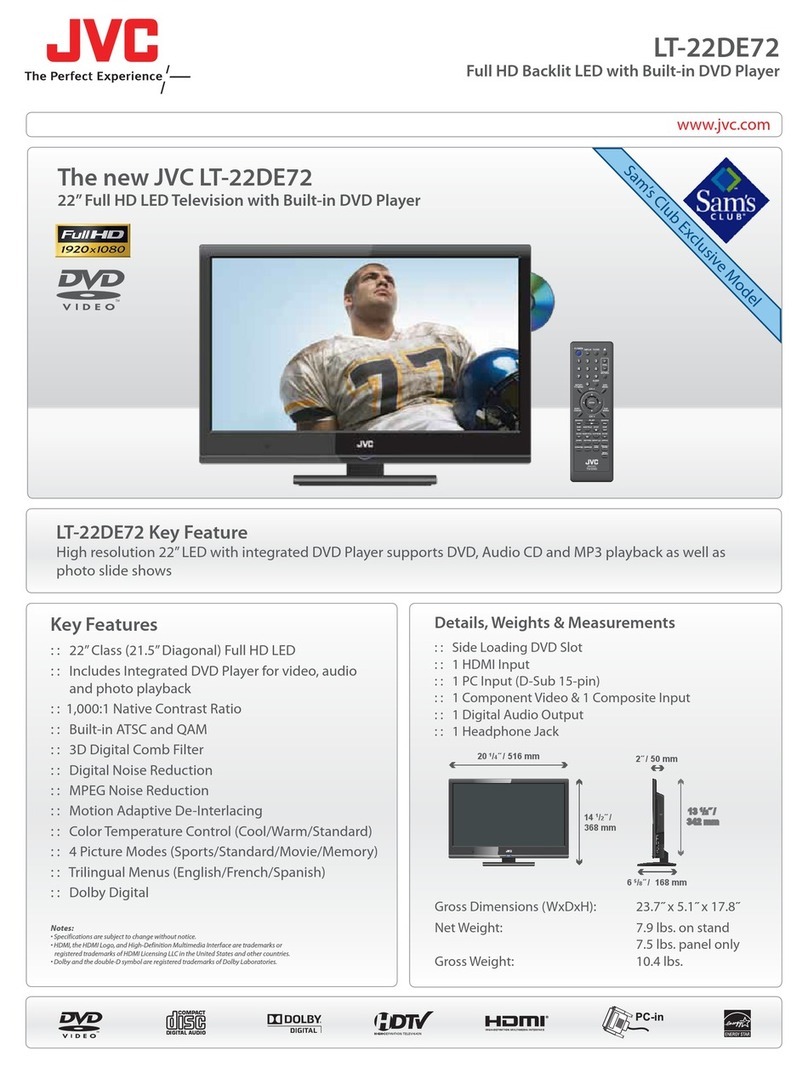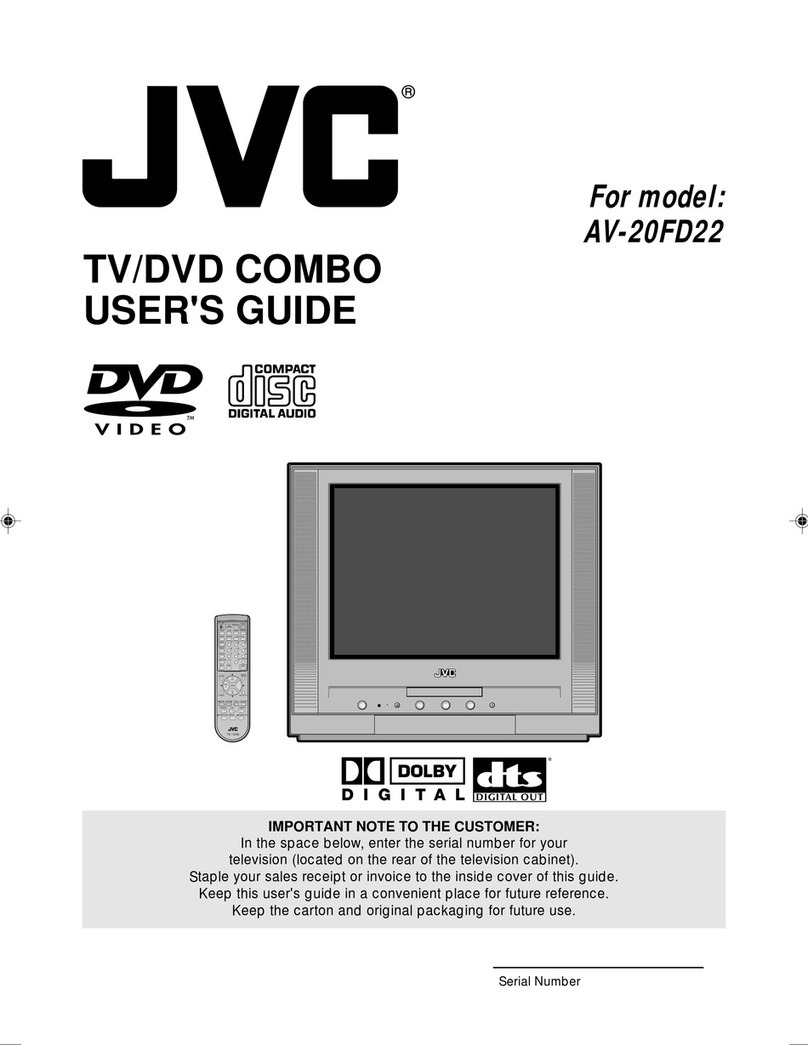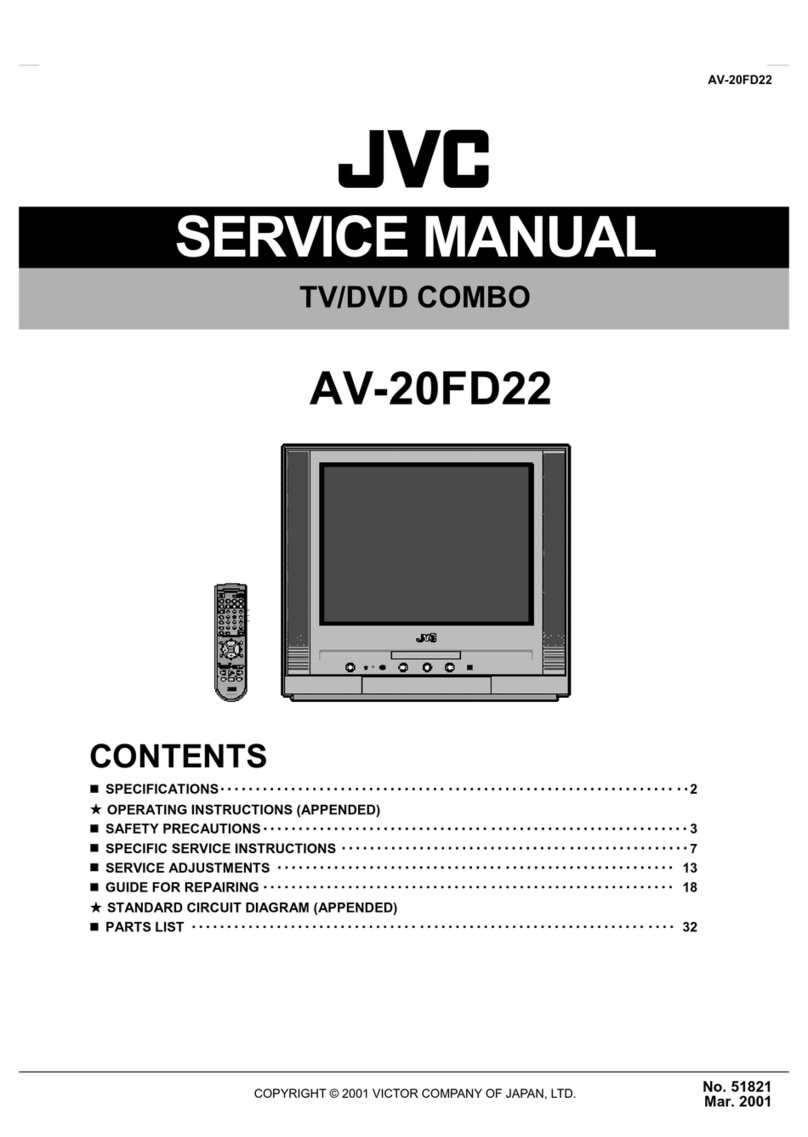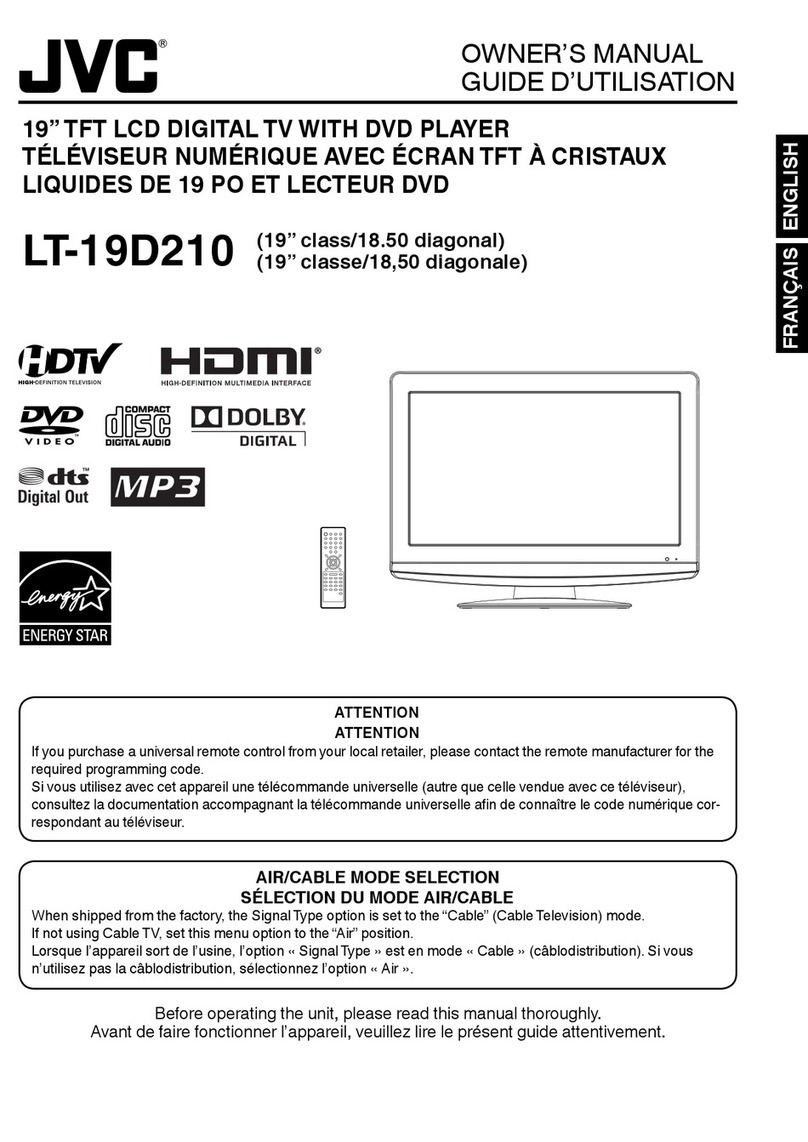14
AV-20FD22
ELECTRICAL ADJUSTMENTS
2-4: WHITE BALANCE
NOTE: Adjust after performing CUT OFF adjustment.
1.
2.
3.
4.
5.
6.
7.
8.
Place the set with Aging Test for more than 15 minutes.
Receive the white 100% signal from the Pattern
Generator.
Using the adjustment control, set the brightness and
contrast to normal position.
Activate the adjustment mode display of Fig. 1-1 and
press the channel button (01) on the remote control to
select "RCUT".
Using the VOL. UP/DOWN button on the remote control,
adjust the RCUT.
Press the CH. UP/DOWN button on the remote control to
select the "GDRV", "BDRV", "GCUT" or "BCUT".
Using the VOL. UP/DOWN button on the remote control,
adjust the GDRV, BDRV, GCUT or BCUT.
Perform the above adjustments 6 and 7 until the white
color is looked like a white.
2-5: FOCUS
1.
2.
3.
Receive the monoscope pattern.
Turn the Focus Volume fully counterclockwise once.
Adjust the Focus Volume until picture is distinct.
2-6: HORIZONTAL POSITION
1.
2.
3.
4.
Receive the center cross signal from the Pattern
Generator.
Using the remote control, set the brightness and
contrast to normal position.
Activate the adjustment mode display of Fig. 1-1 and
press the channel button (19) on the remote control to
select "HPOSI".
Press the VOL. UP/DOWN button on the remote
control until the right and left screen size of the vertical
line becomes the same.
2-7: HORIZONTAL SIZE
NOTE: Adjust after performing adjustments in section 2-6.
1.
2.
3.
4.
Receive the monoscope pattern.
Using the remote control, set the brightness and
contrast to normal position.
Activate the adjustment mode display of Fig. 1-1 and
press the channel button (26) on the remote control to
select "WIDS".
Press the VOL. UP/DOWN button on the remote
control until the SHIFT quantity of the OVER SCAN on
right and left becomes 10 ±2%.
2-8: VERTICAL LINEALITY
NOTE: Adjust after performing adjustments in section 2-7.
1.
2.
3.
4.
Receive the center cross signal from the Pattern
Generator.
Using the remote control, set the brightness and
contrast to normal position.
Activate the adjustment mode display of Fig. 1-1 and
press the channel button (22) on the remote control to
select "VLIN".
Press the VOL. UP/DOWN button on the remote
control until the upside and downside screen size of the
horizontal line becomes the same.
2-9: VERTICAL SHIFT
NOTE: Adjust after performing adjustments in section 2-8.
2-10: VERTICAL SIZE
NOTE: Adjust after performing adjustments in section 2-9.
1.
2.
3.
4.
Receive the center cross signal from the Pattern
Generator.
Using the remote control, set the brightness and
contrast to normal position.
Activate the adjustment mode display of Fig. 1-1 and
press the channel button (20) on the remote control to
select "VPOSI".
Press the VOL. UP/DOWN button on the remote
control until the horizontal line becomes fit to the notch
of the shadow mask.
1.
2.
3.
4.
5.
Receive the crosshatch signal from the Pattern
Generator.
Using the remote control, set the brightness and
contrast to normal position.
Activate the adjustment mode display of Fig. 1-1 and
press the channel button (21) on the remote control to
select "VSIZE".
Press the VOL. UP/DOWN button on the remote
control until the rectangle on the center of the screen
becomes square.
Receive a broadcast and check if the picture is normal.
2-11: PARABOLA CORR
1.
2.
3.
4.
Receive the crosshatch signal from the Pattern
Generator.
Using the remote control, set the brightness and
contrast to normal position.
Activate the adjustment mode display of Fig. 1-1 and
press the channel button (24) on the remote control to
select "DPCS".
Press the VOL. UP/DOWN button on the remote control
until the right and left vertical lines are straight.
1.
2.
3.
4.
2-12: TRAPEZIUM
Receive the crosshatch signal from the Pattern
Generator.
Using the remote control, set the brightness and contrast
to normal position.
Activate the adjustment mode display of Fig. 1-1 and
press the channel button (25) on the remote control to
select "KEYS".
Press the VOL. UP/DOWN button on the remote control
until the both vertical lines of the screen become parallel.
2-13: CORNER CORR TOP
1.
2.
3.
4.
Receive the crosshatch signal from the Pattern
Generator.
Using the remote control, set the brightness and
contrast to normal position.
Activate the adjustment mode display of Fig. 1-1 and
press the channel button (31) on the remote control to
select "CNRT".
Press the VOL. UP/DOWN button on the remote control
until the upper section of the both ends vertical lines are
straight.