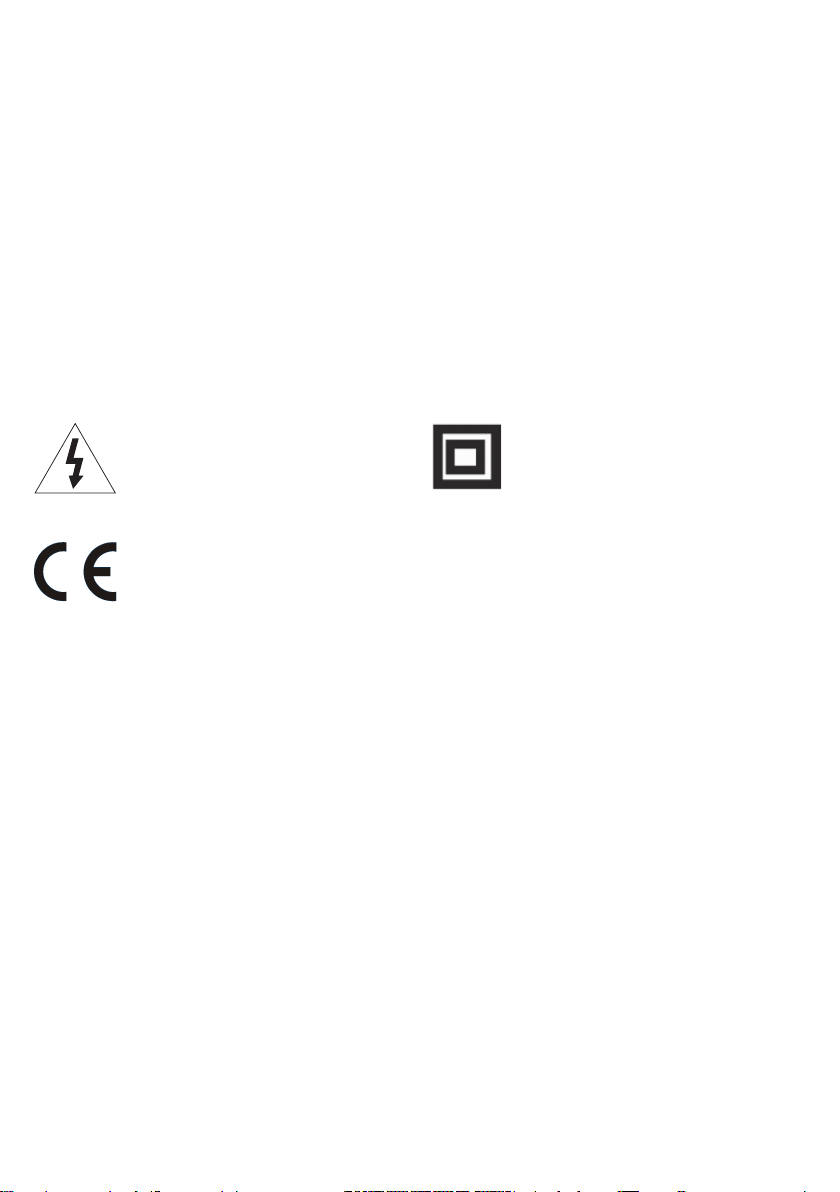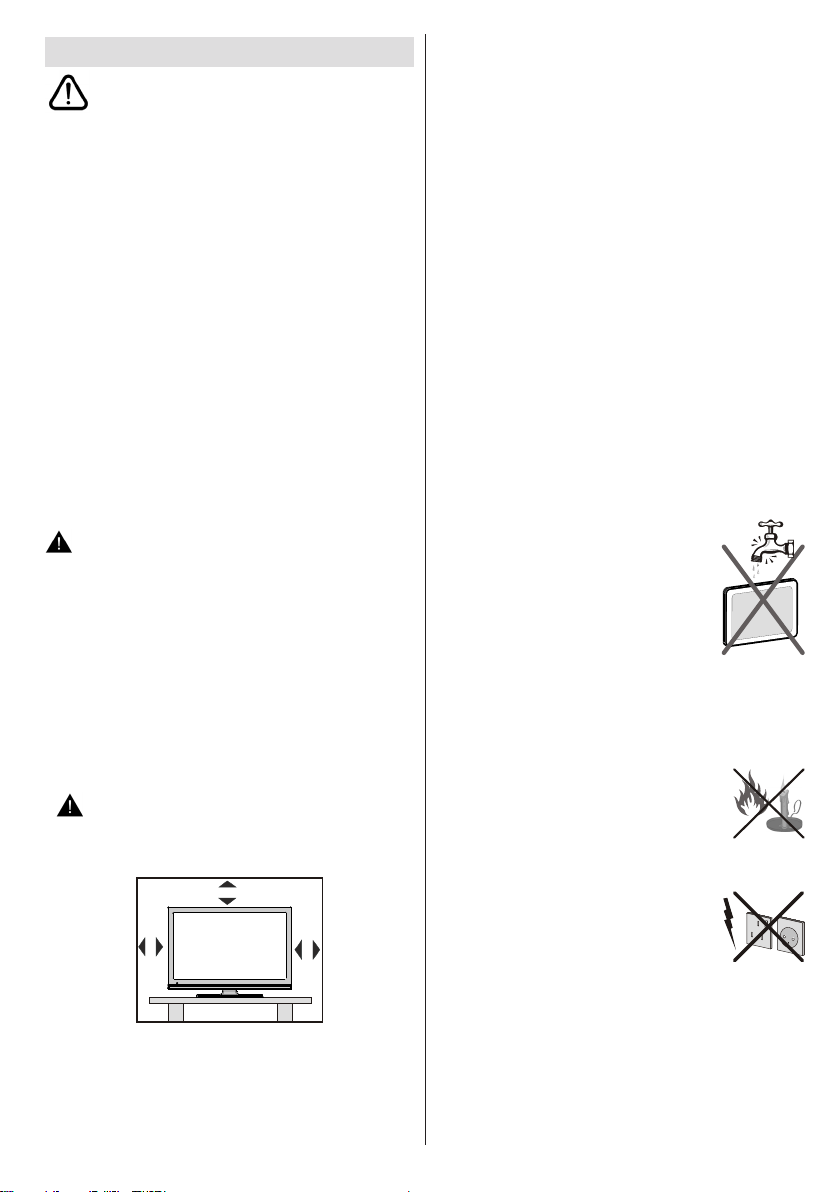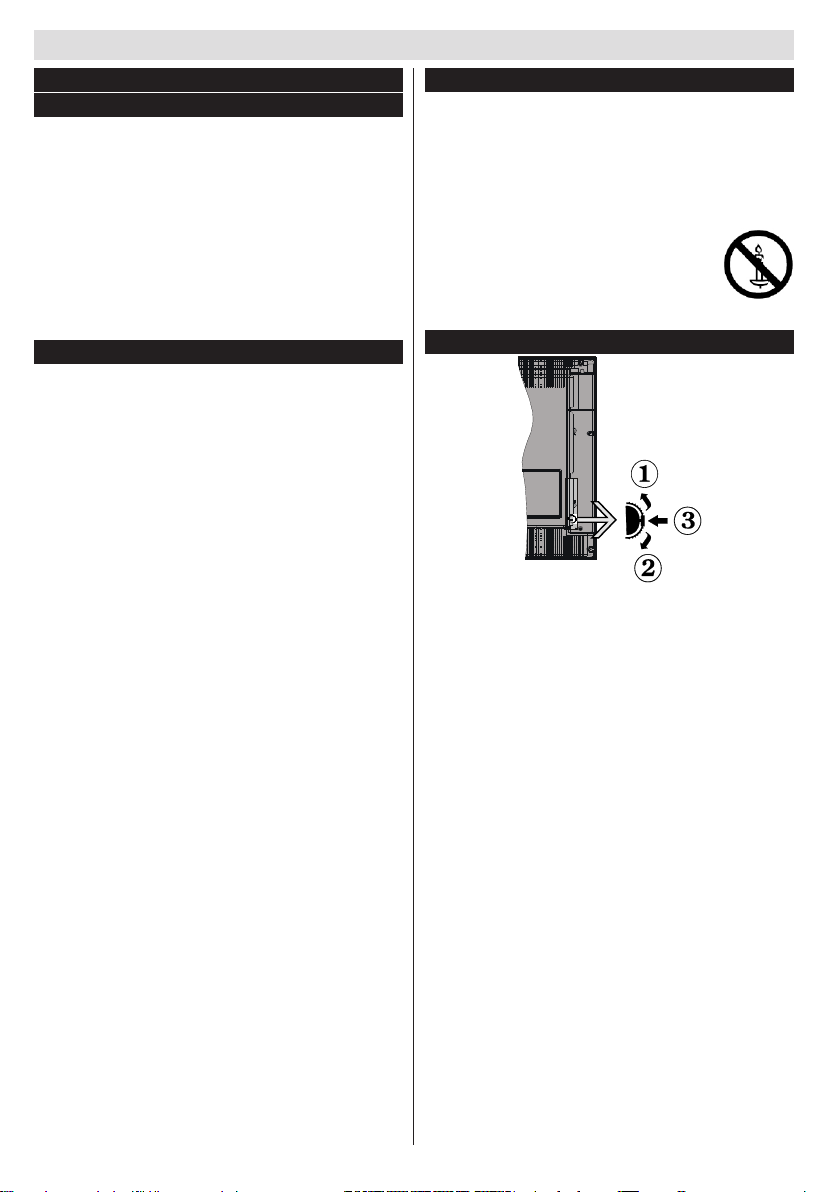English - 6 -
Replacement Parts
When replacement parts are required, make sure that
the service technician has used replacement parts,
which are specied by the manufacturer or have the
same specications as the original one. Unauthorized
substitutions may result in re, electric shock or other
hazards.
Servicing
Please refer all servicing to qualified
personnel. Do not remove the cover
yourself as this may result in an electric
shock.
Waste Disposal
Instructions for waste disposal:
• Packaging and packaging aids are recyclable and
should principally be recycled. Packaging materials,
such as a foil bag, must be kept away from children.
• Batteries, including those which are heavy metal-
free, should not be disposed of with household
waste. Please dispose of used batteries in an
environmentally friendly manner. Find out about the
legal regulations which apply in your area.
• Do not try to recharge batteries, there is a danger
of explosion. Replace batteries only with the same
or equivalent type.
Headphone Volume
CAUTION: Connect headphones with the
volume set low and increase if required.
Prolonged listening through headphones
at high volume settings can result in
hearing damage.
Wall Mounting (optional)
• To prevent injury, this TV must be securely attached
to the wall in accordance with the installation
instructions (if the option is available).
Screen
• Occasionally, a few non-active pixels may appear
on the screen as a xed blue, green or red point.
Please note that this does not affect the performance
of your product.
• Take care not to scratch the screen with ngernails
or other hard objects.
Cleaning
• Before cleaning, unplug the TV from
the wall socket.
•Do not use liquid or aerosol cleaners.
Only use a soft, dry cloth.
Connection to a Television Distribution
System (Cable TV etc.) from Tuner
Devices connected to the protective earthing of the
building installation through the mains connection or
through other apparatus with a connection to protective
earthing-and to a television distribution system using
a coaxial cable, may in some circumstances create
a re hazard.
Connection to a cable distribution system has
therefore to be provided through a device providing
electrical isolation below a certain frequency range
(galvanic isolator, see EN 60728-11).
Environmental Information
This television is designed to consume less energy to
save the environment. You not only help to save the
environment but also you can save money by reducing
electricity bills thanks to the energy efciency feature
of this TV. To reduce energy consumption, you should
take the following steps:
You can use Power Save Mode setting, located in the
Picture Settings menu. If you set Power Save Mode
as Eco, the TV will switch to energy-saving mode
and luminance level of TV set will be decreased to
optimum level. Note that some picture settings will be
unavailable to be changed when the TV is in Power
Save Mode.
If you press the right navigation button when ‘Eco’
is displayed, the message “Screen will be off in
15 seconds.” will appear on the screen. Select
PROCEED and press OK. The backlight will turn
off in a few seconds but sound will continue. This is
particularly useful for radio channels. Press any button
on the remote controller to activate the picture again.
If you set Picture Mode to Dynamic, the ‘Power save
mode’ will be disabled.
When the TV is not in use, please switch off or
disconnect the TV from the mains. This will also
reduce energy consumption.
Disconnect power when going away for longer time.
It is highly recommended to activate Power Save Mode
setting to reduce your annual power consumption. It
is also recommended to disconnect the TV from the
mains to save energy when not in use.
Please help us to save environment by following
these steps.
Repair Information
Please refer all servicing to qualied personnel.
Only qualied personnel must repair the TV. Please
contact your local dealer, where you purchased this
TV for further information.
Downloaded from www.vandenborre.be