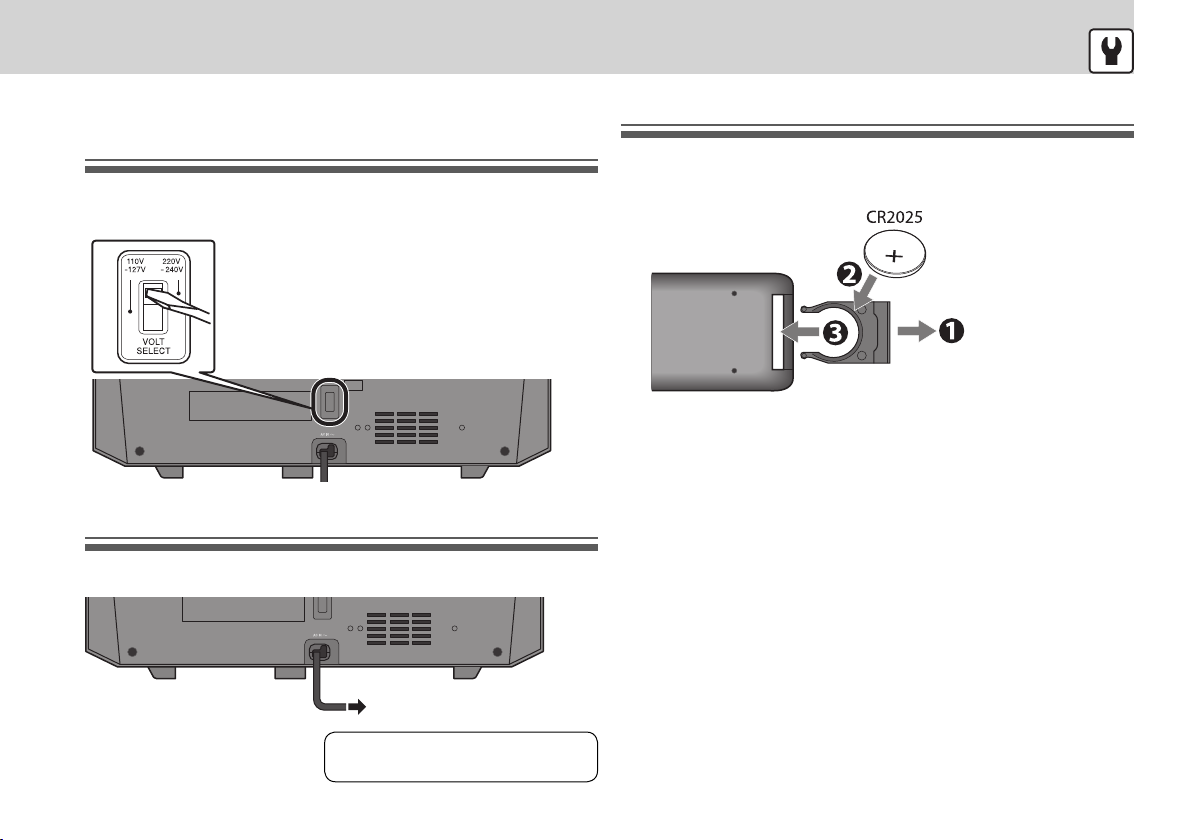3
To prevent the unit from falling down
Use the stand on the bottom of the unit to prevent the unit from falling
down before use.
CAUTION: Proper Ventilation
To avoid risk of electric shock and fire, and to prevent damage, locate
the apparatus as follows:
1. Front: No obstructions and open spacing.
2. Sides/Top/Back: No obstructions should be placed in the areas
indicated by the dimensions in the illustration.
3. Bottom: Place on the level surface. Maintain an adequate air path
for ventilation by placing on a stand with a height of 10 cm or
more.
Front view Side view
Introduction ............................2
Getting started........................4
Preparing FM antenna...................... 4
Connecting a TV......................................4
Setting the voltage selector ........... 5
Connecting power cord................... 5
Preparing remote control................ 5
Basic operation .......................6
Fade Muting ......................................... 7
Operating the monitor of the
main unit.................................. 8
Selecting a source .............................. 8
Setting the monitor of the main
unit .......................................................... 8
Setting the clock.....................9
Setting the clock................................. 9
Switching the time display format
(24 hour/12 hour)............................... 9
Playing iPod...........................10
Connecting an iPod device...........10
Compatible iPod models ...............10
Playback operations........................10
Menu operations ..............................11
Playing DVD/CD/USB/SD......12
Placing a disc......................................12
Connecting a USB mass storage
class device.........................................12
Inserting an SD card........................12
Playback operations........................13
Resume play.......................................13
Displaying the on-screen bar.......13
Various playback for DVD/CD/
USB/SD....................................14
Using the disc menu........................14
Selecting the audio track/subtitle
language/view angle ......................14
Playback using the control screen
.................................................................14
Slow-motion playback....................15
Frame-by-frame playback .............15
Time search/Chapter search.........15
Repeat play.........................................15
Random Play ......................................16
Program Play......................................16
Playing still picture (JPEG file)......17
Listening to the FM radio/
External device......................18
FM radio...............................................18
External device..................................19
Setting a setup menu ..........20
Adjusting the sound/Setting
the Timer ................................22
Adjusting the sound........................22
Sleep Timer.........................................22
Daily Timer ..........................................23
References..............................24
Playable disc/file types........26
Troubleshooting ...................28
Specifications ........................31
ContentsContents
EN_NX-PB15V[USUXA].indb 3EN_NX-PB15V[USUXA].indb 3 11.8.30 11:29:12 AM11.8.30 11:29:12 AM