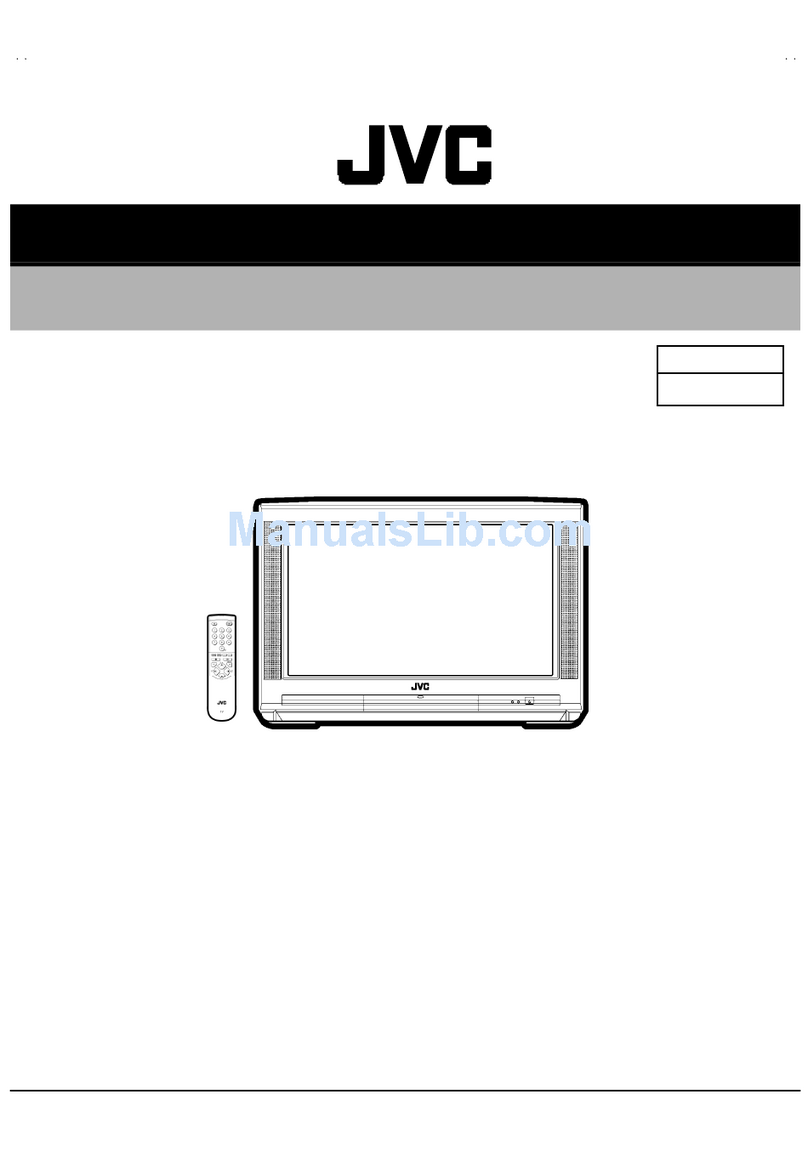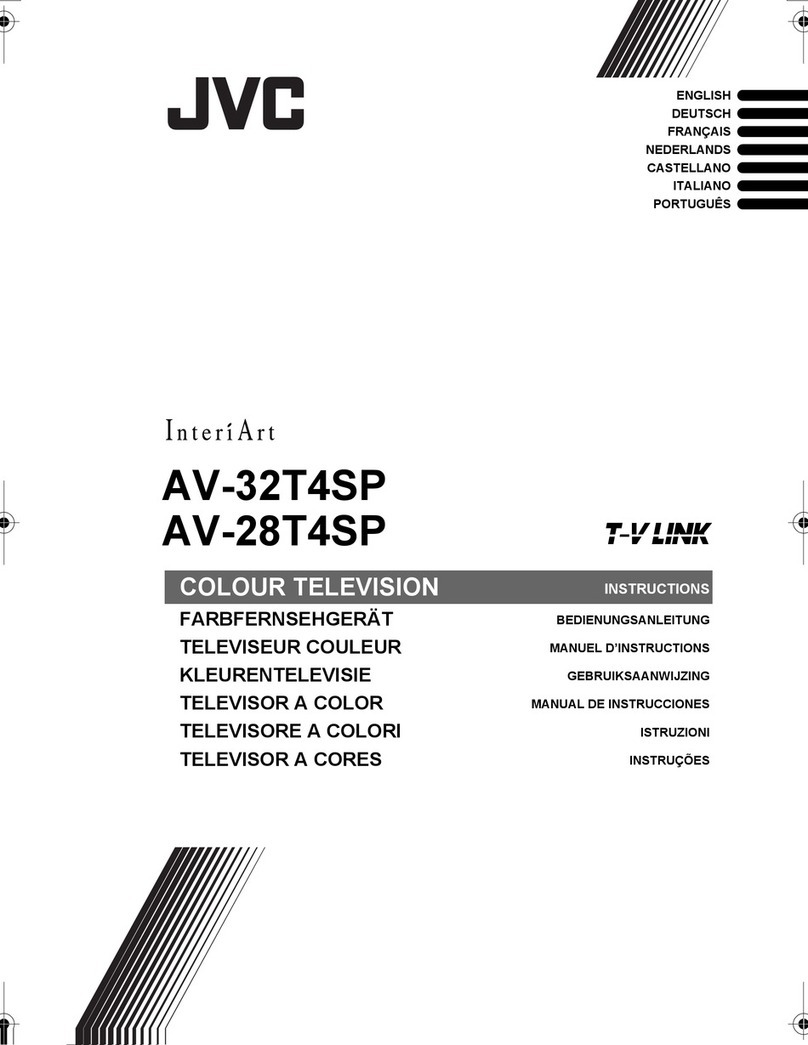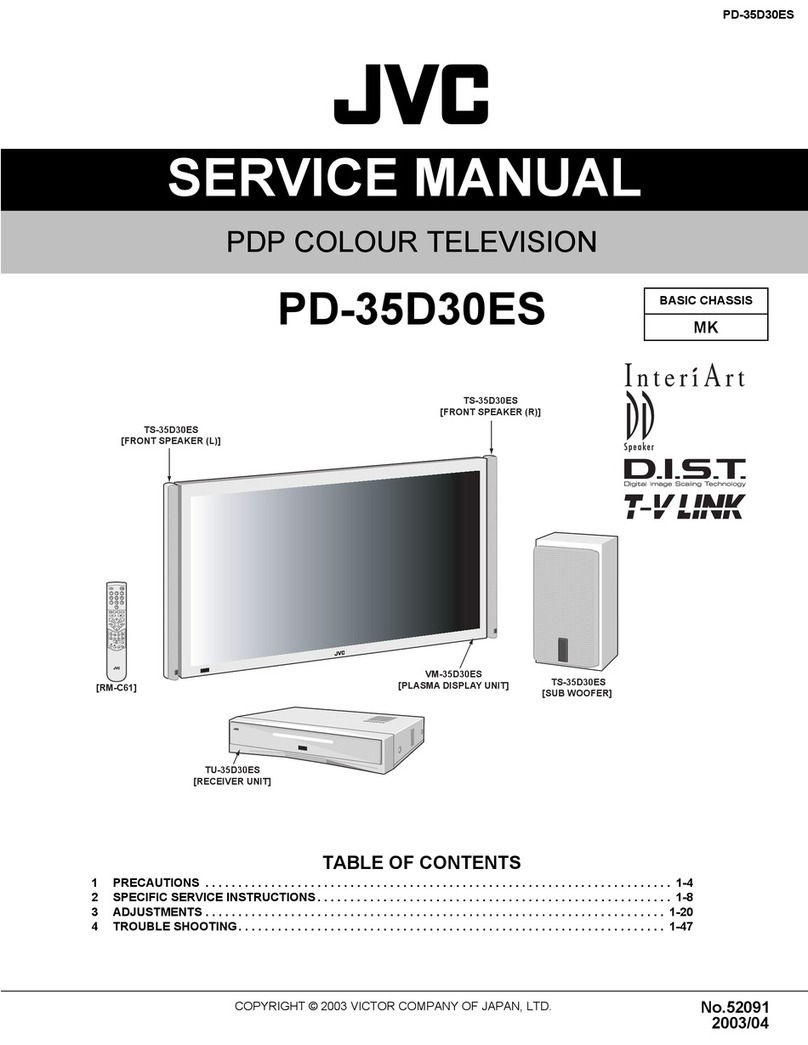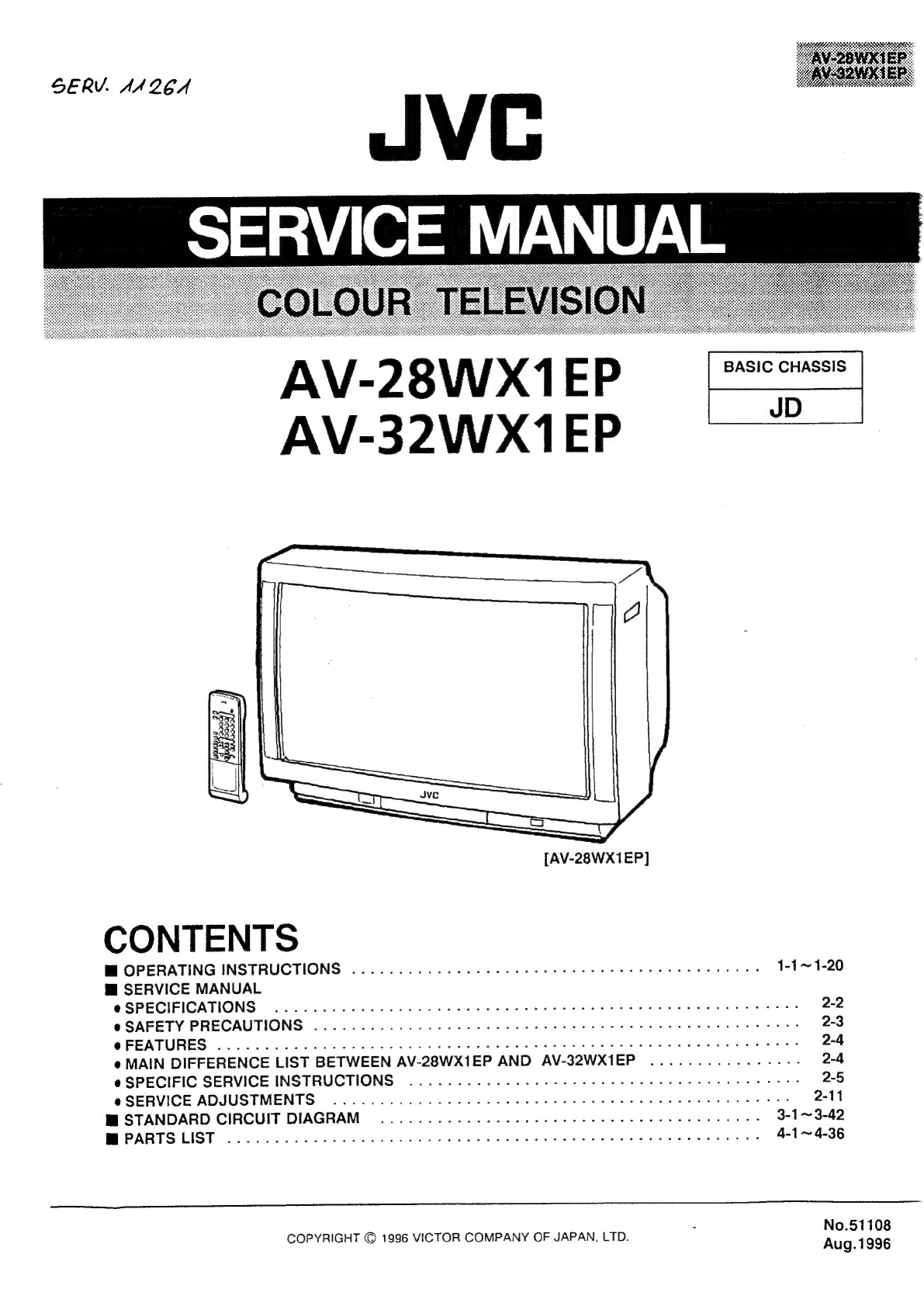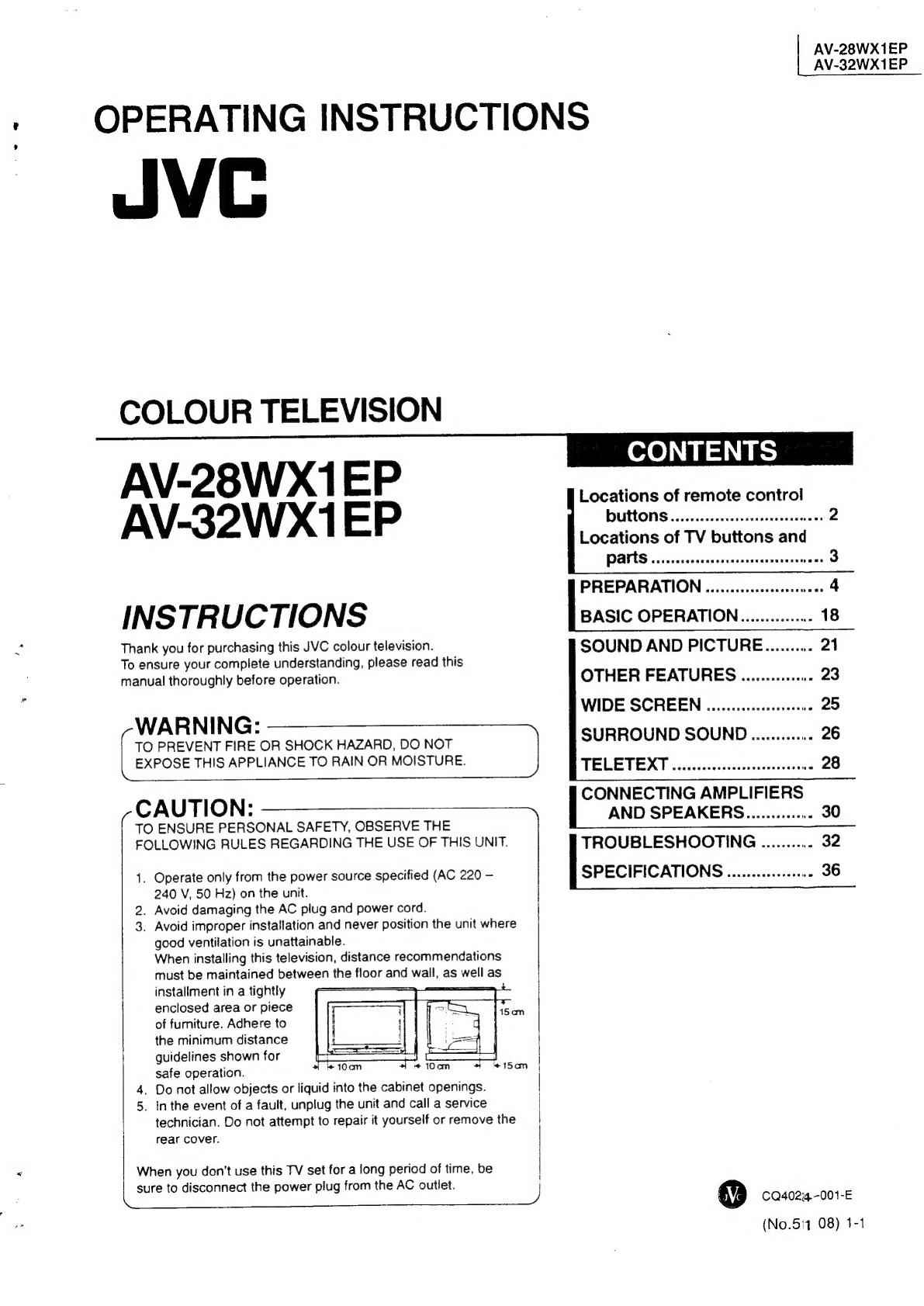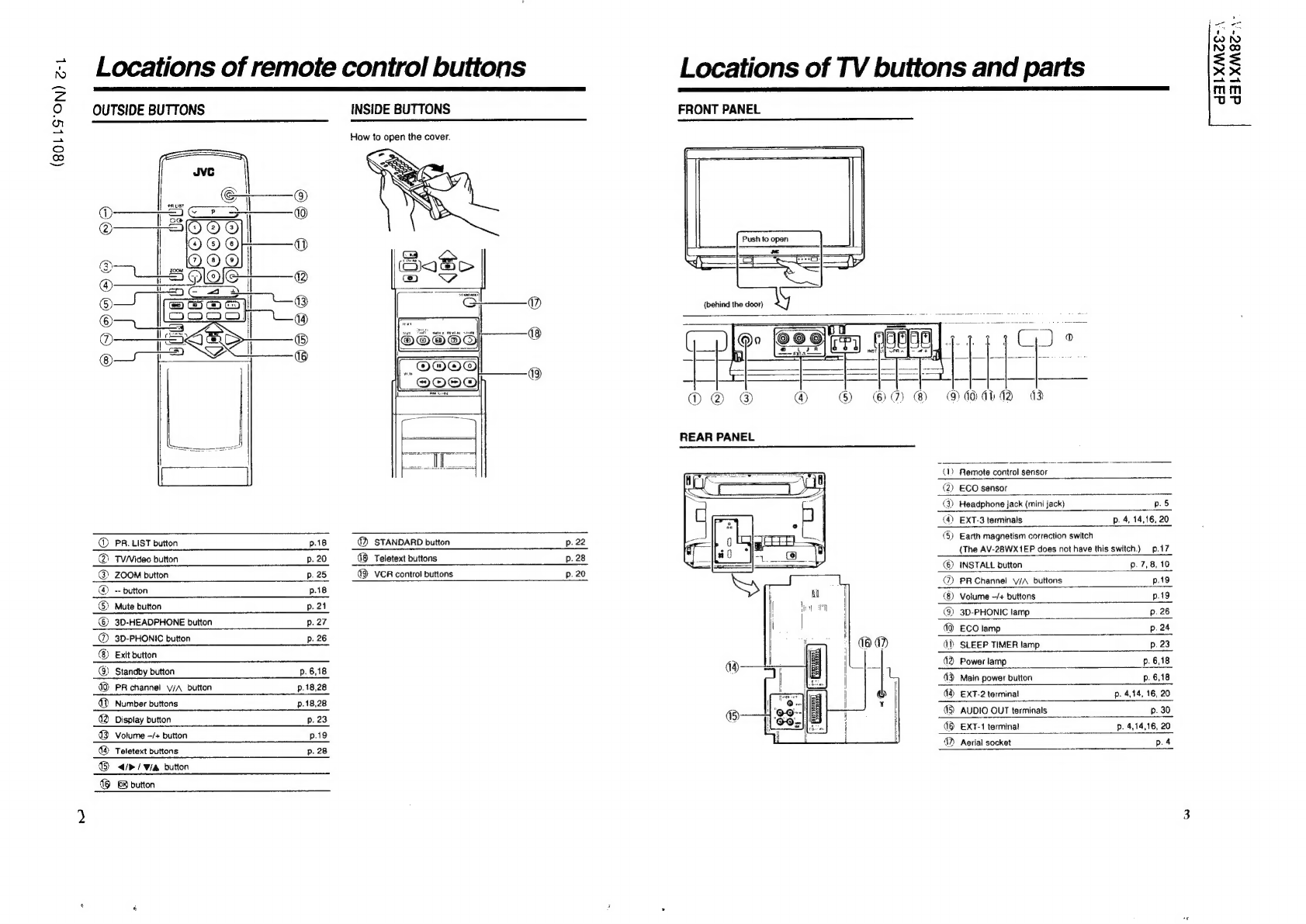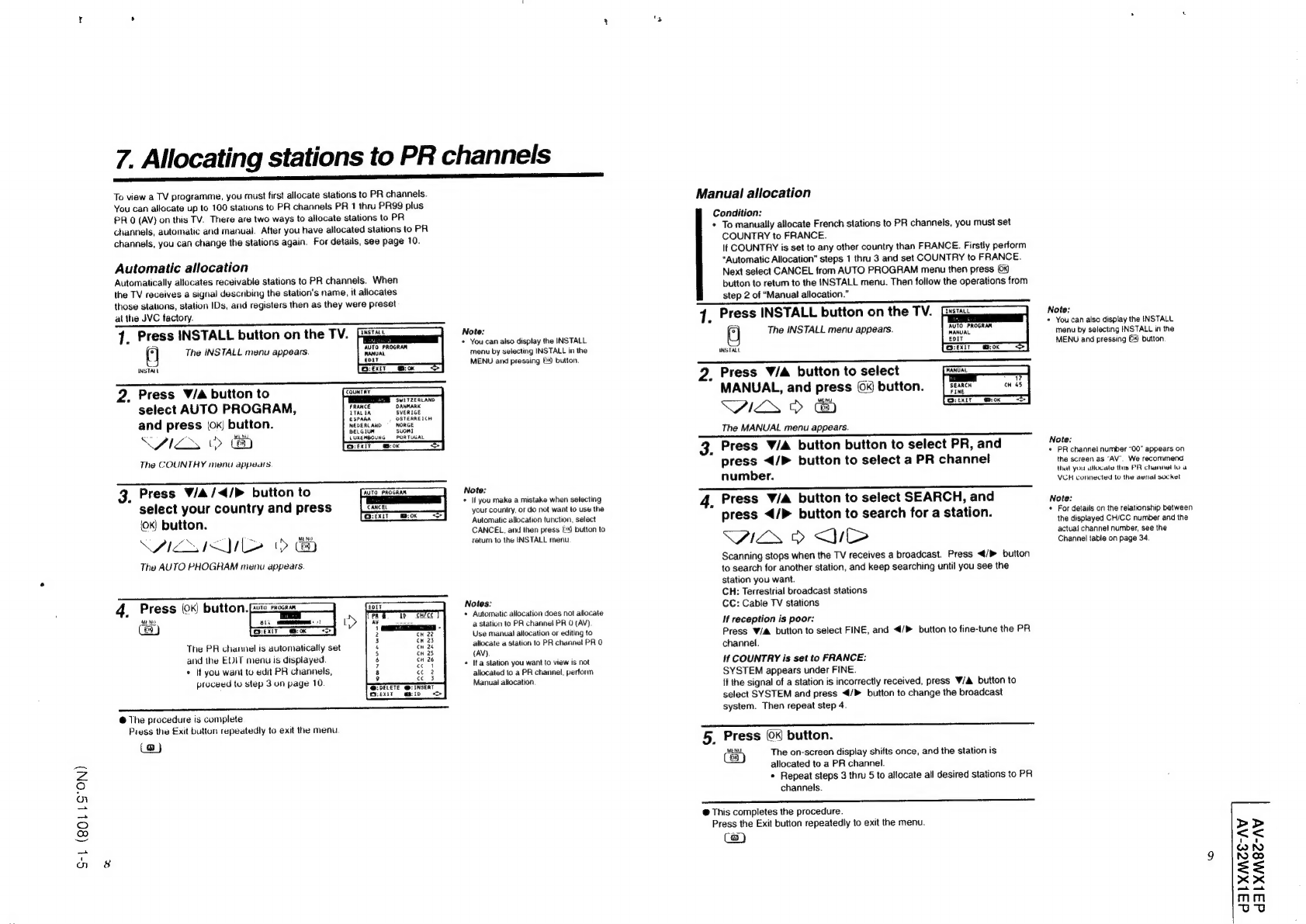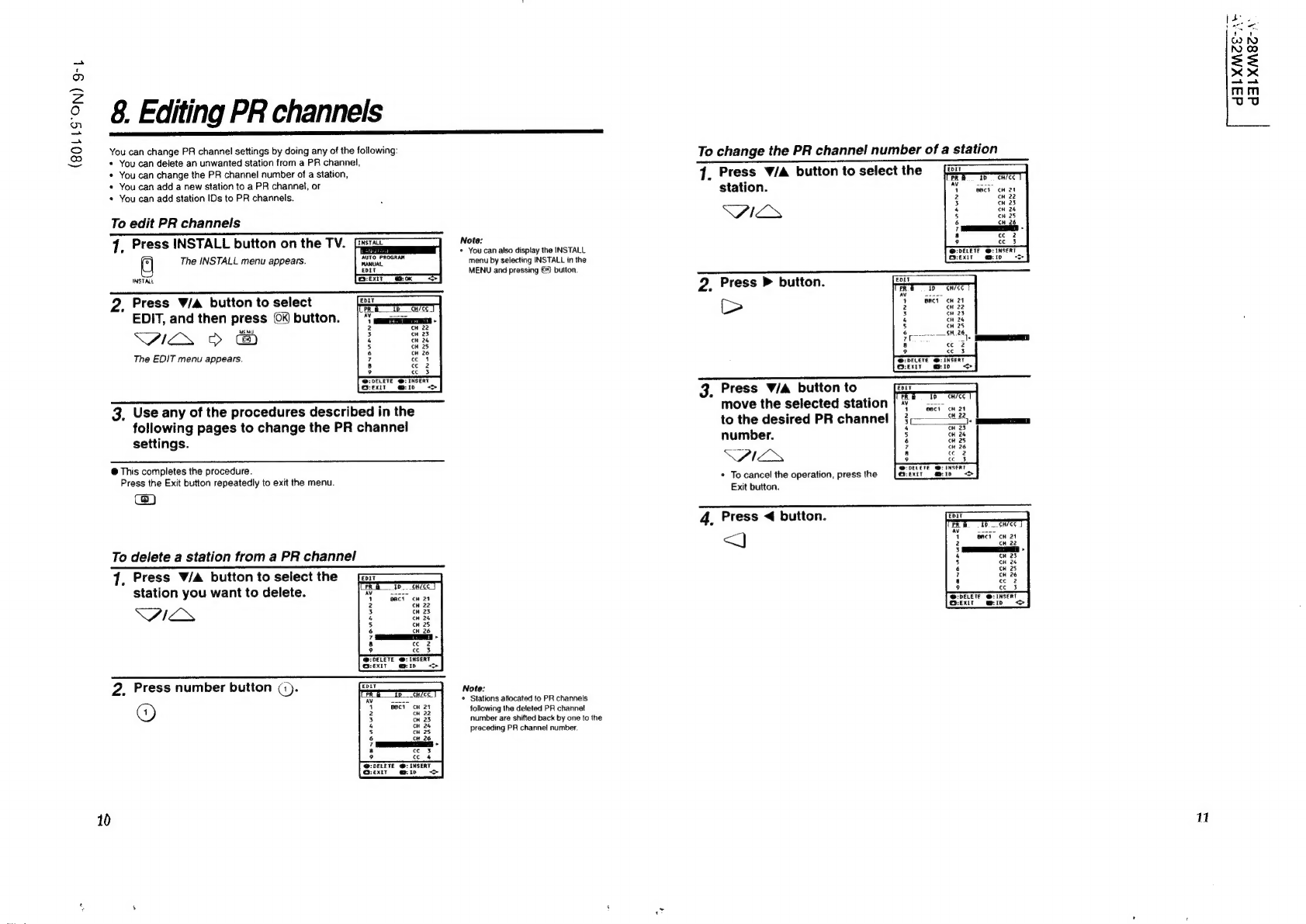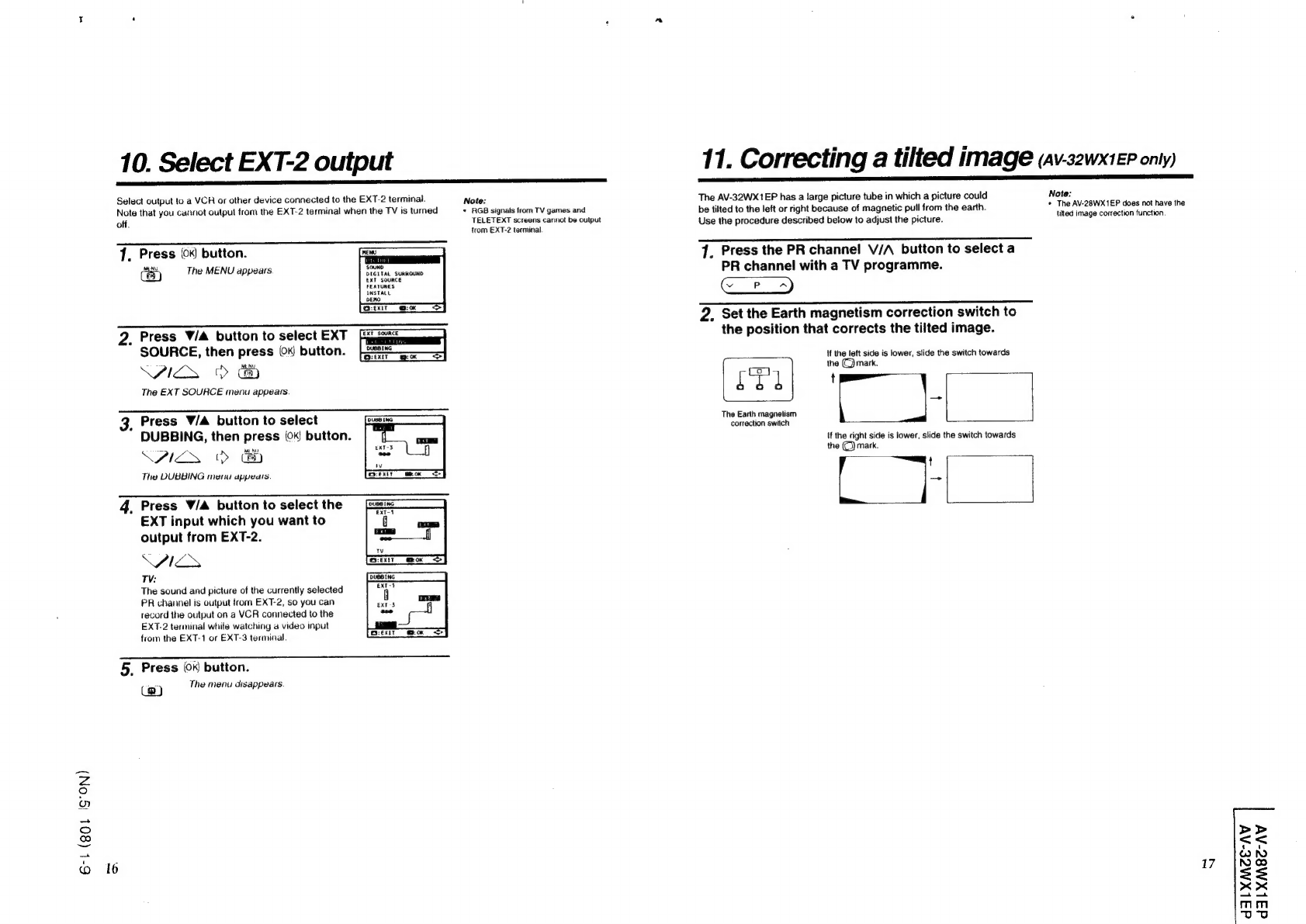JVC AV-28WX1EP User manual
Other JVC TV manuals
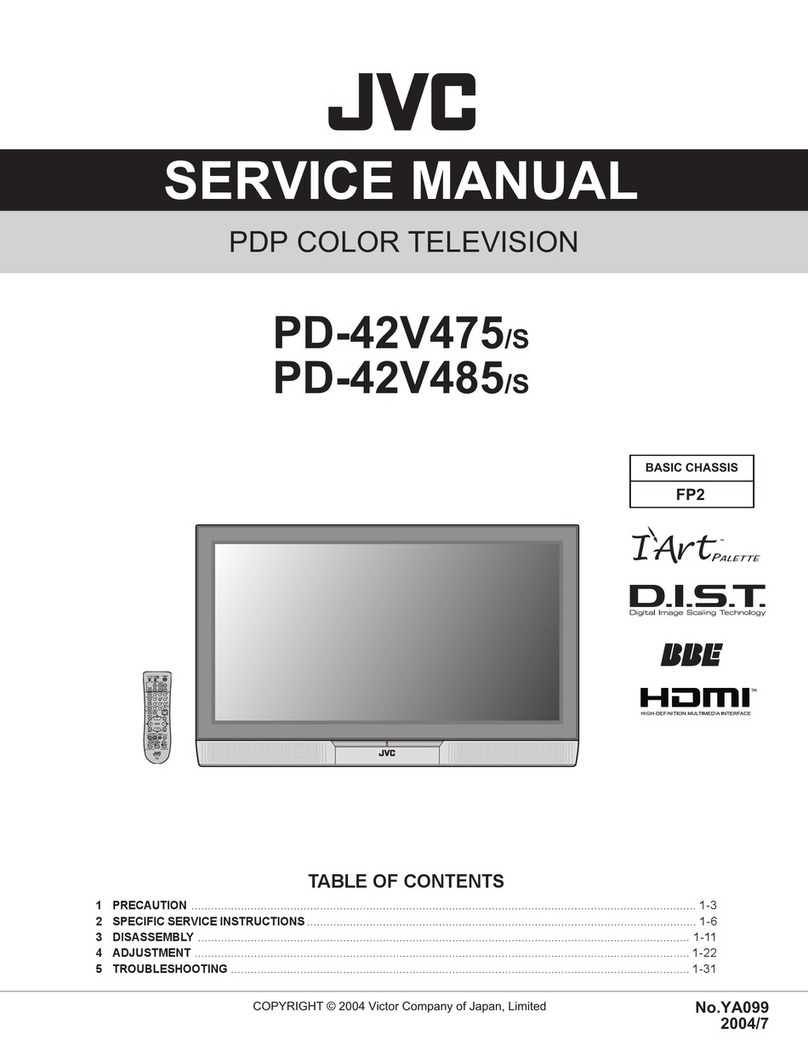
JVC
JVC I'Art Palette PD-42V475 User manual
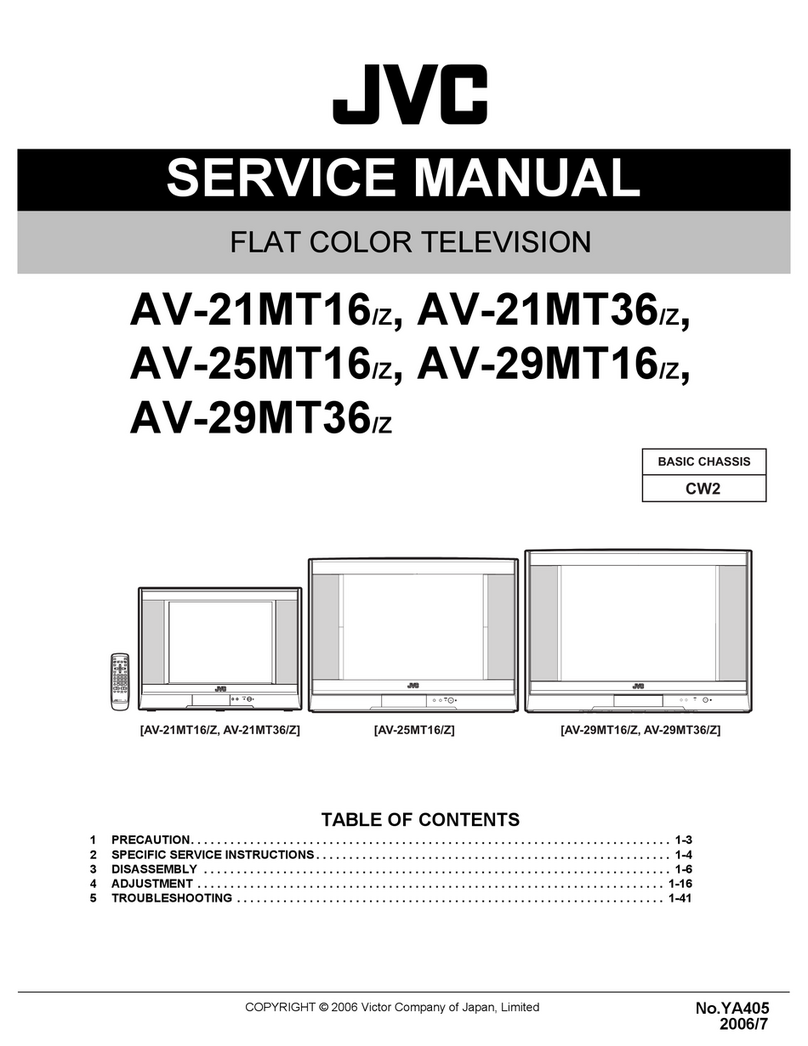
JVC
JVC AV-21MT16/Z User manual

JVC
JVC LT-55EC3508 User manual

JVC
JVC 0801-Ki-NV-JET User manual
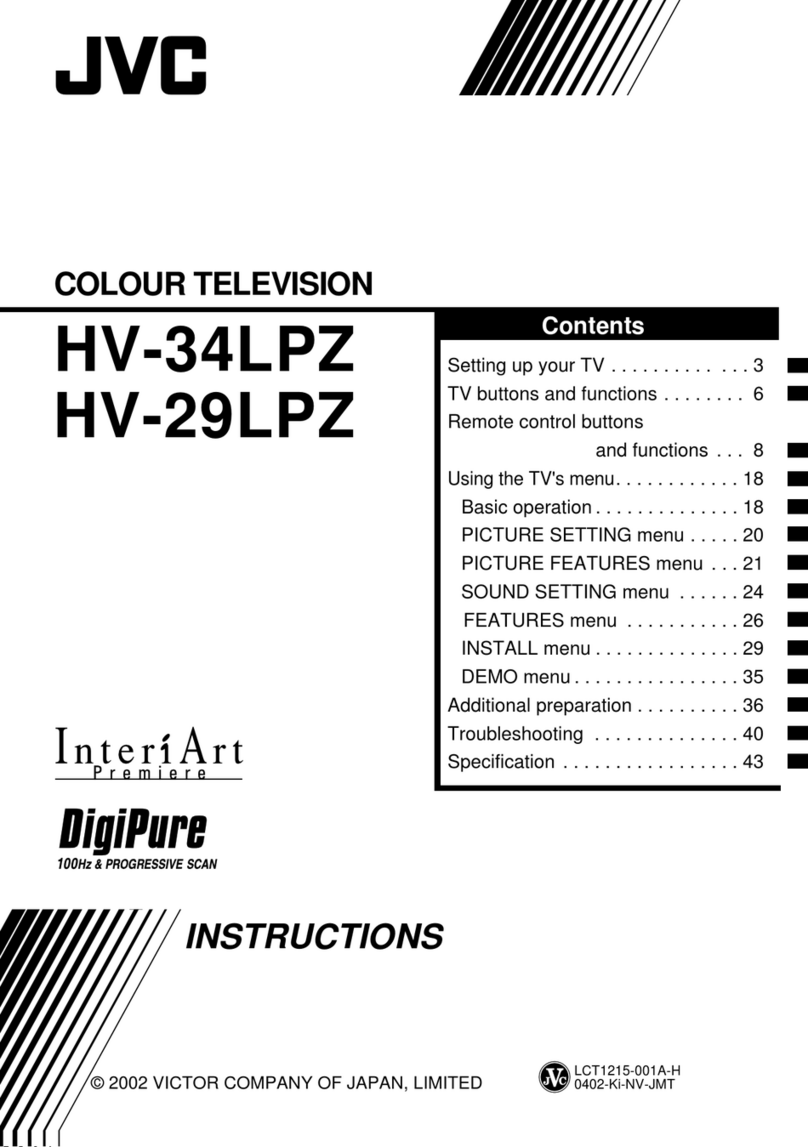
JVC
JVC 0402-Ki-NV-JMT User manual

JVC
JVC AV 27D302 User manual

JVC
JVC C-13310/S User manual
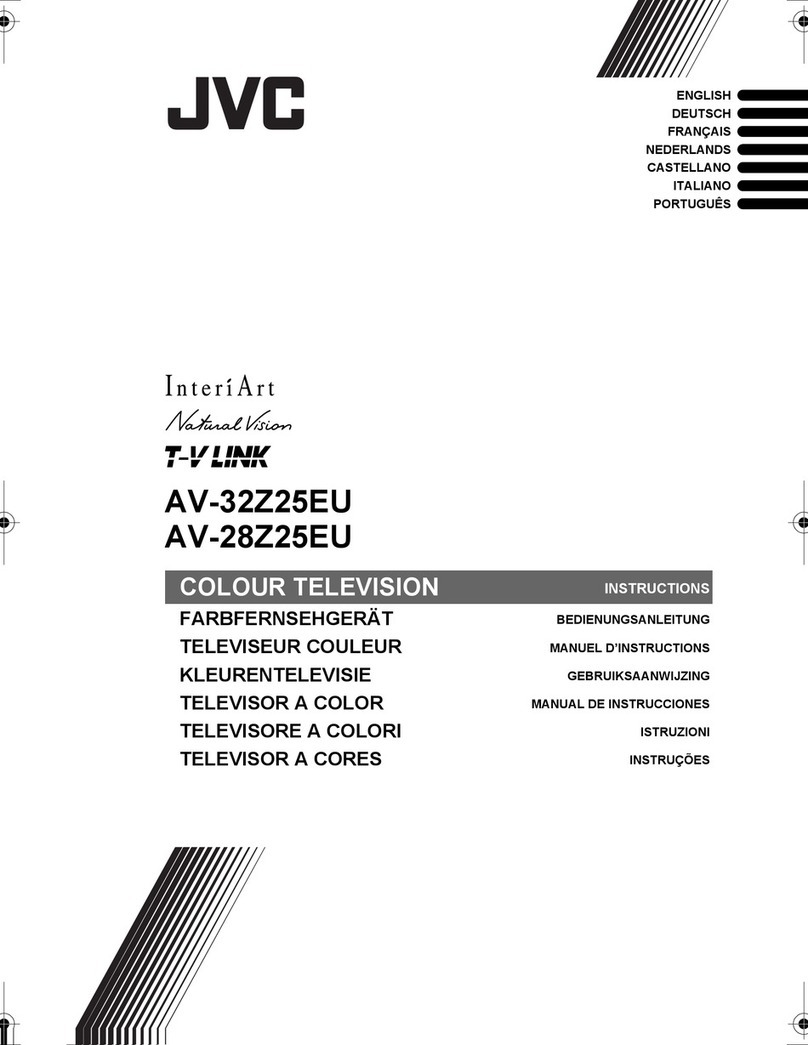
JVC
JVC AV-28Z25 User manual

JVC
JVC PD-42WV74 User manual
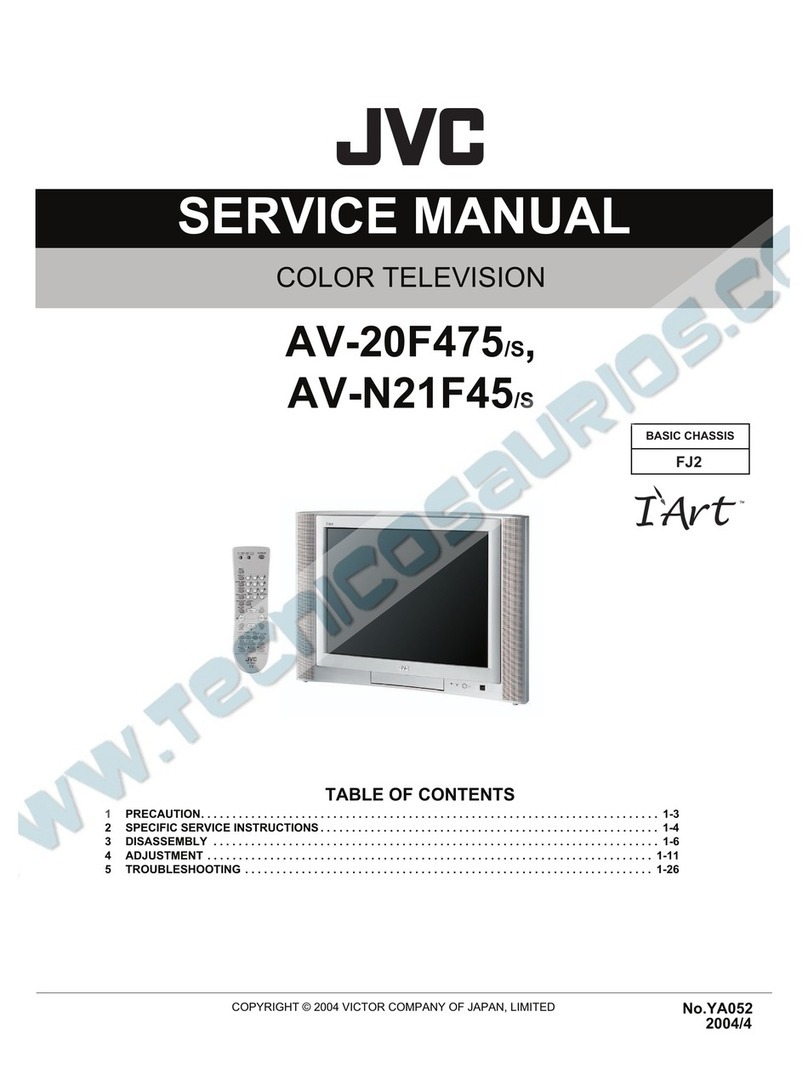
JVC
JVC AV-20F475 User manual
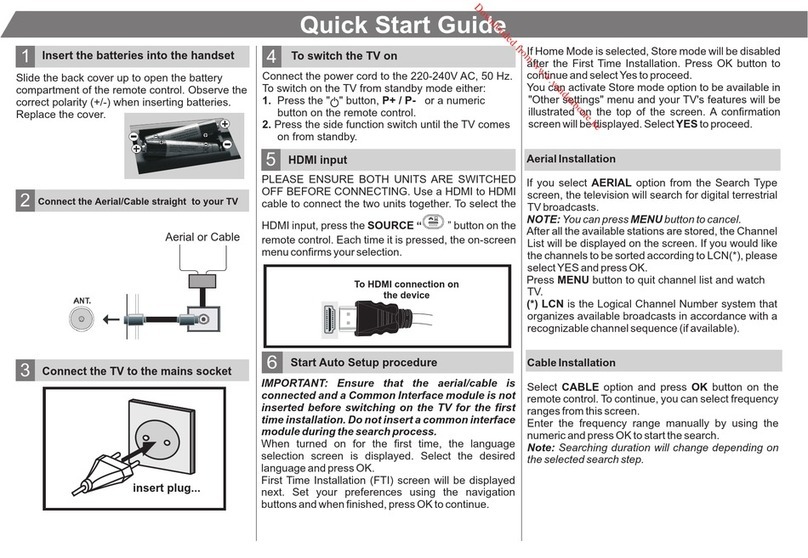
JVC
JVC LT-32HA4WU User manual
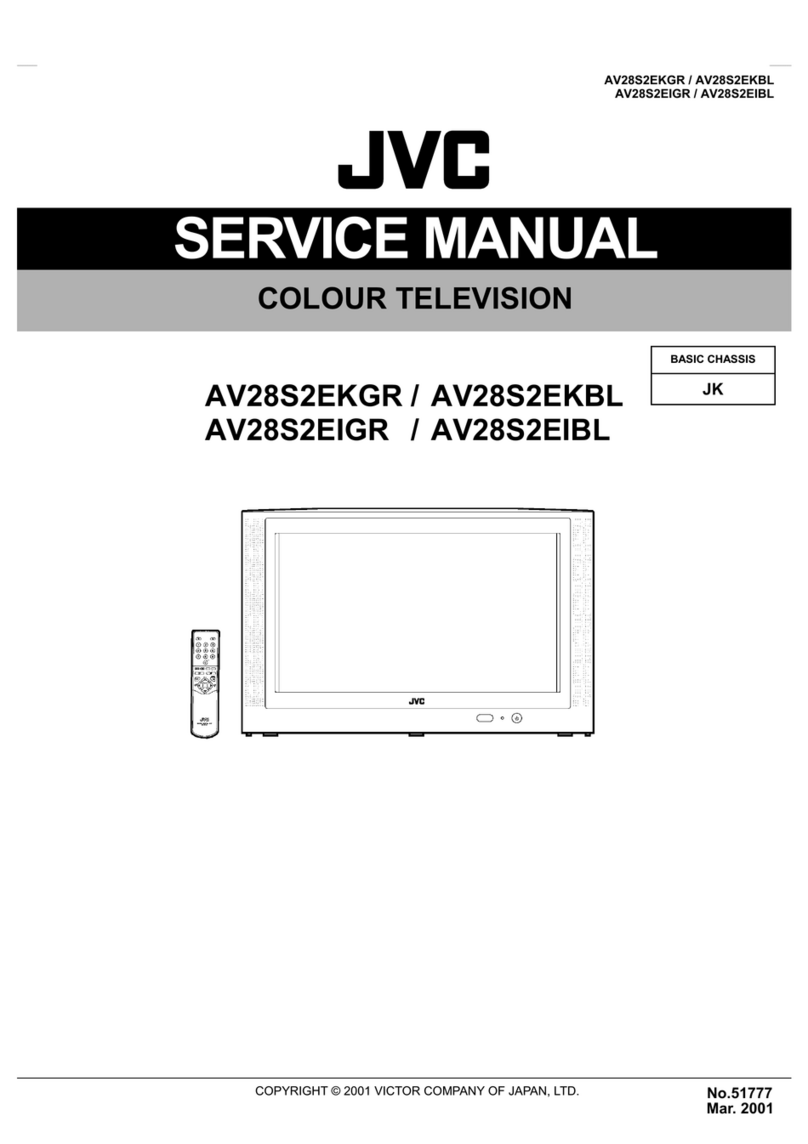
JVC
JVC AV28S2EKGR User manual

JVC
JVC I'Art AV-27MF36 Installation guide
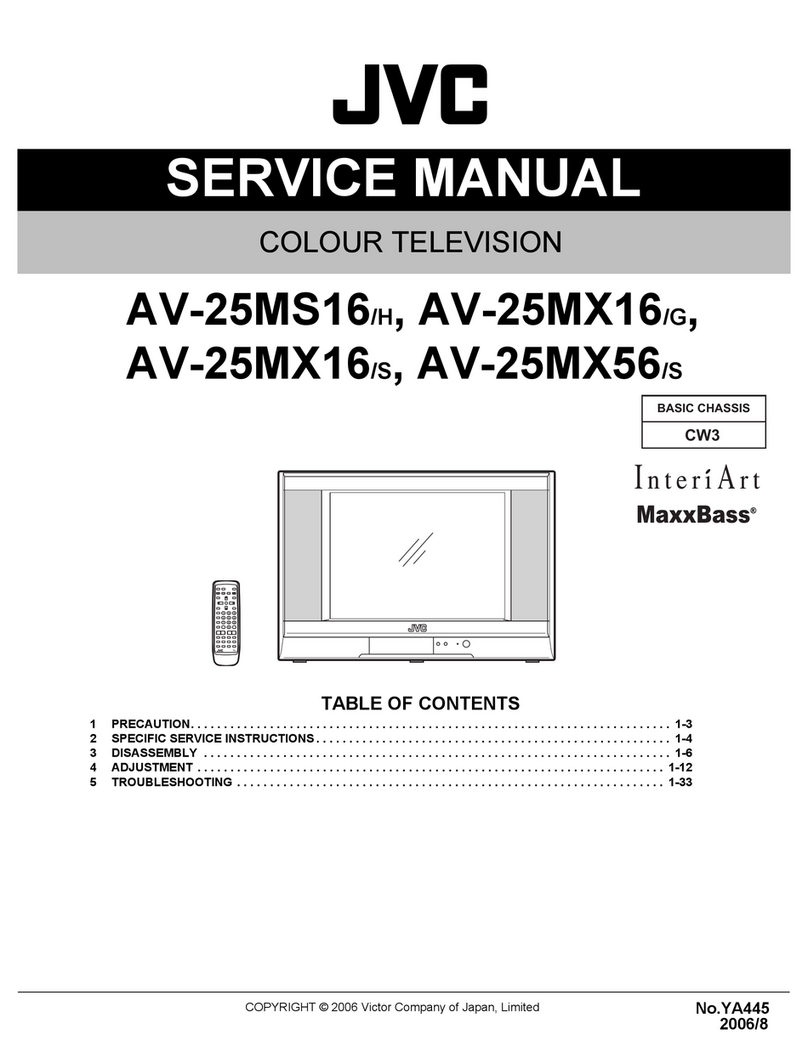
JVC
JVC AV-25MS16/H User manual

JVC
JVC TM-2703U/SA User manual

JVC
JVC AV-28MS1SN User manual

JVC
JVC PD-Z35DV4 User manual

JVC
JVC AV-14FTT2, AV-21DTT2, AV-21LTT User manual

JVC
JVC I Art PRO AV-48P777 Administrator Guide

JVC
JVC AV-21KT1BNF User manual