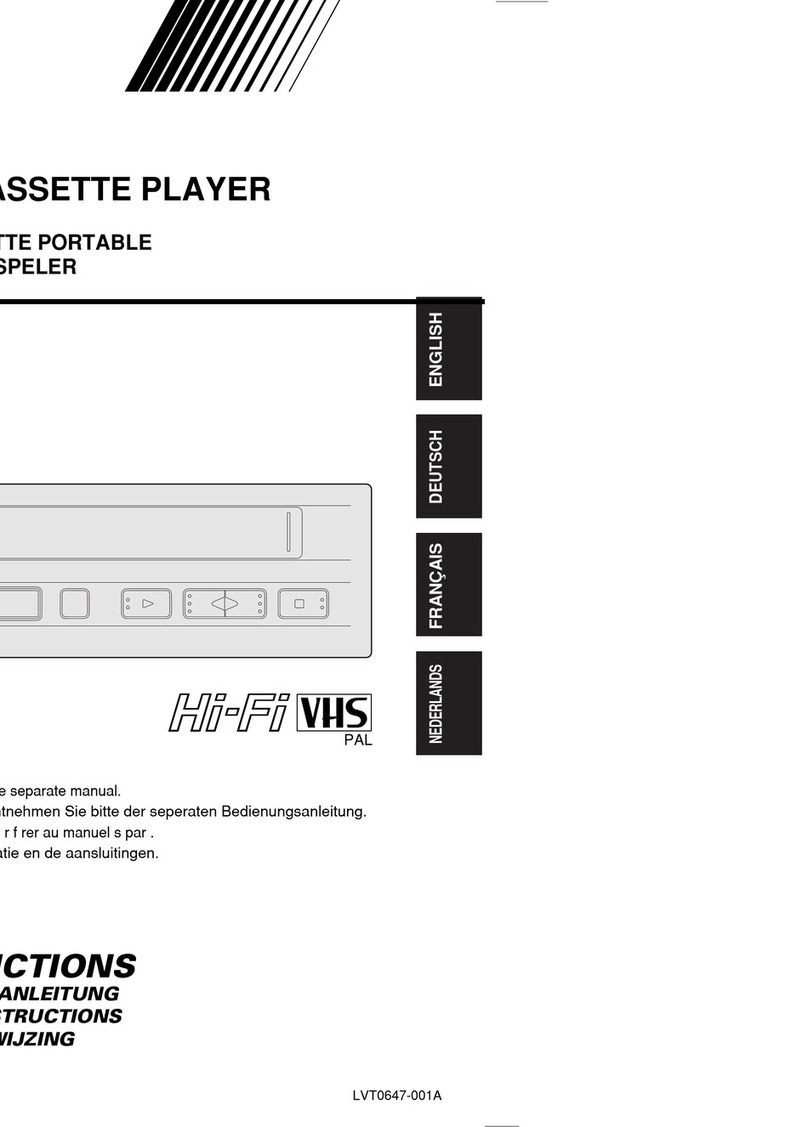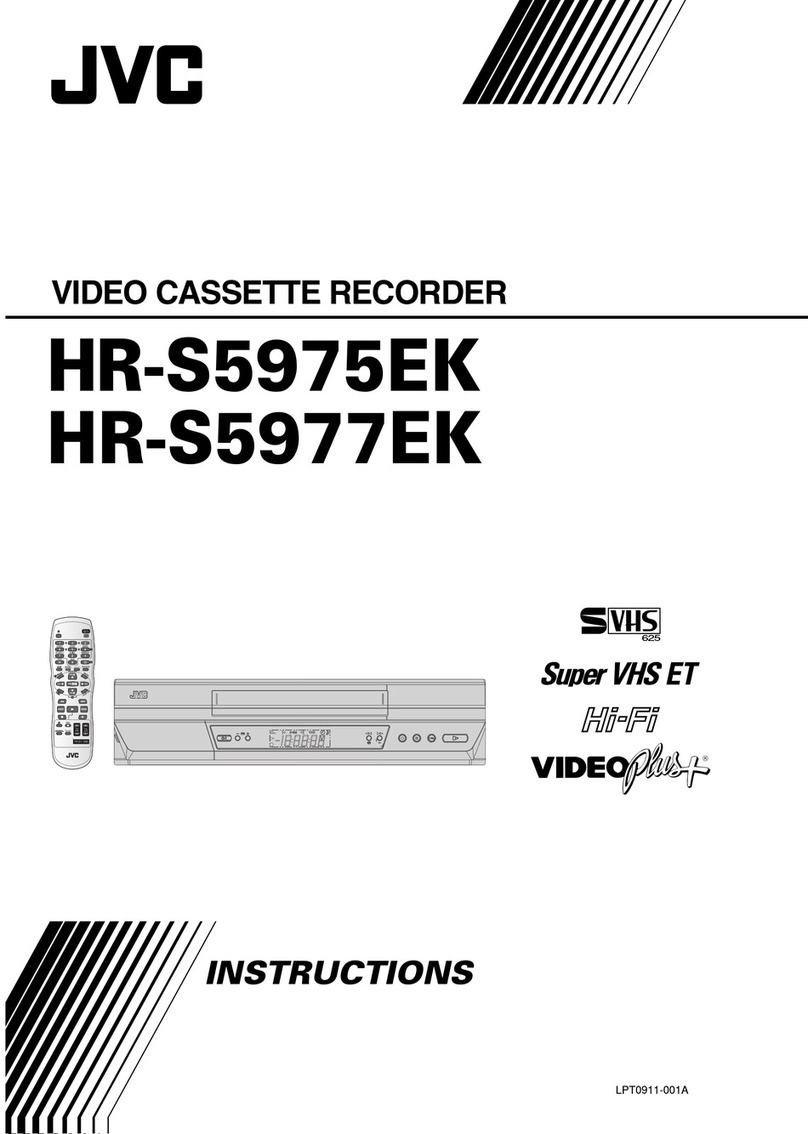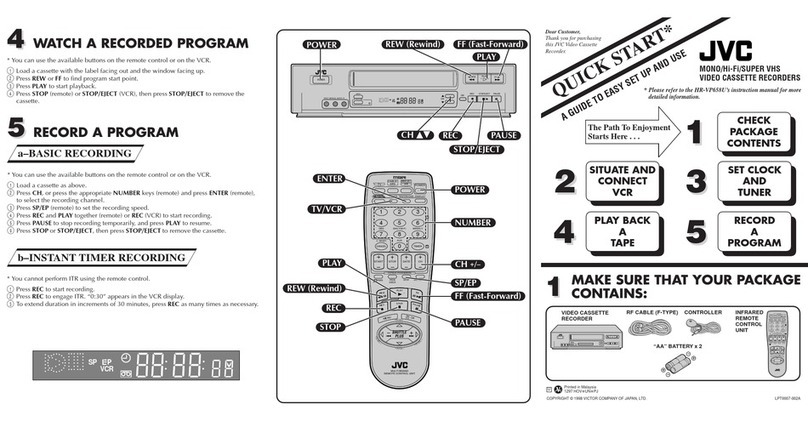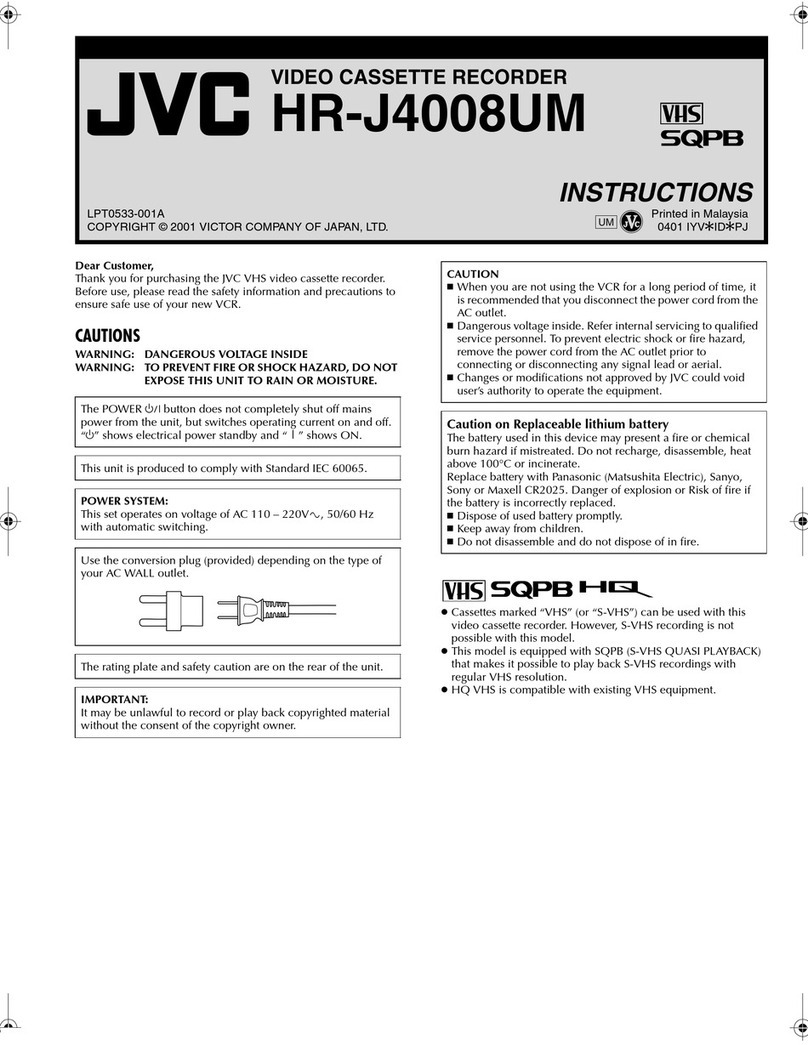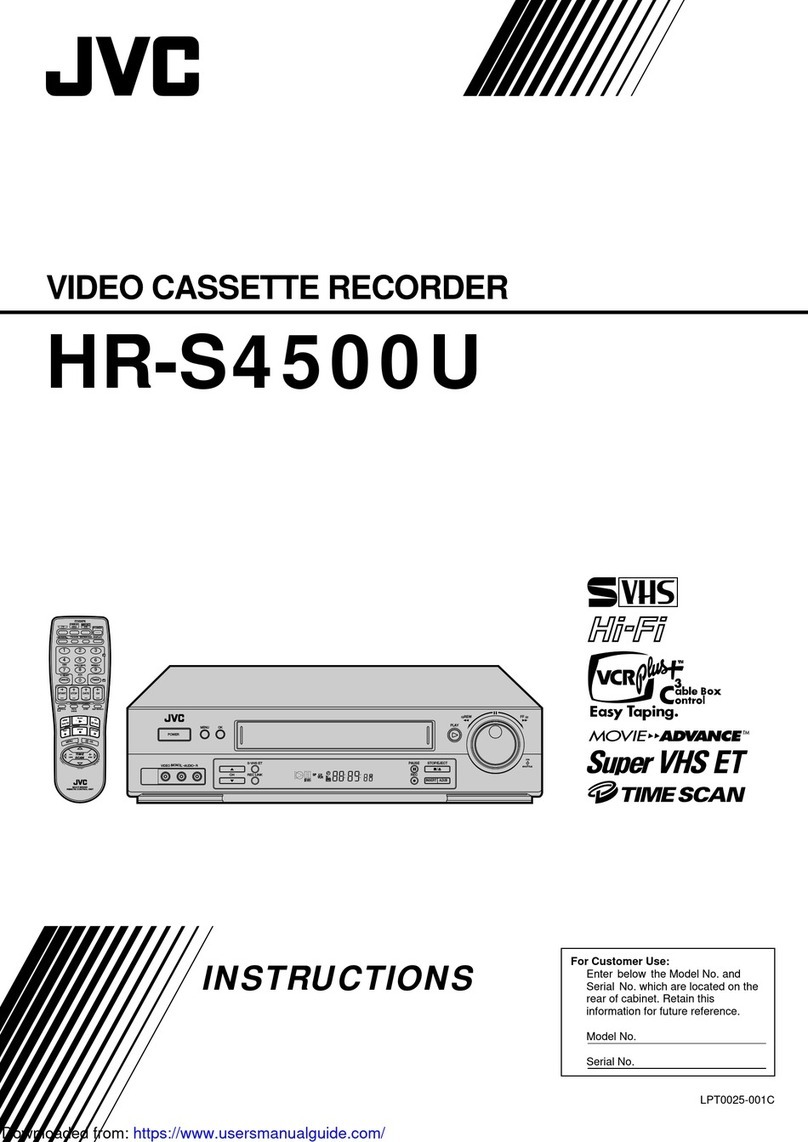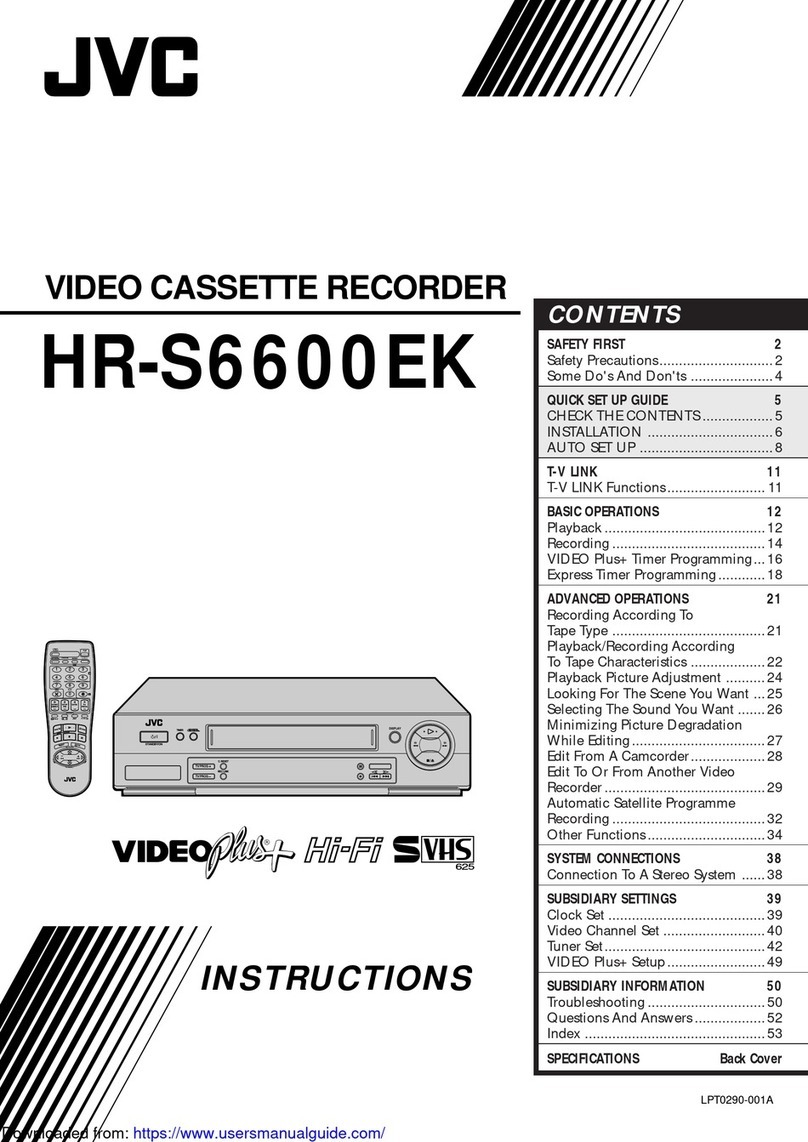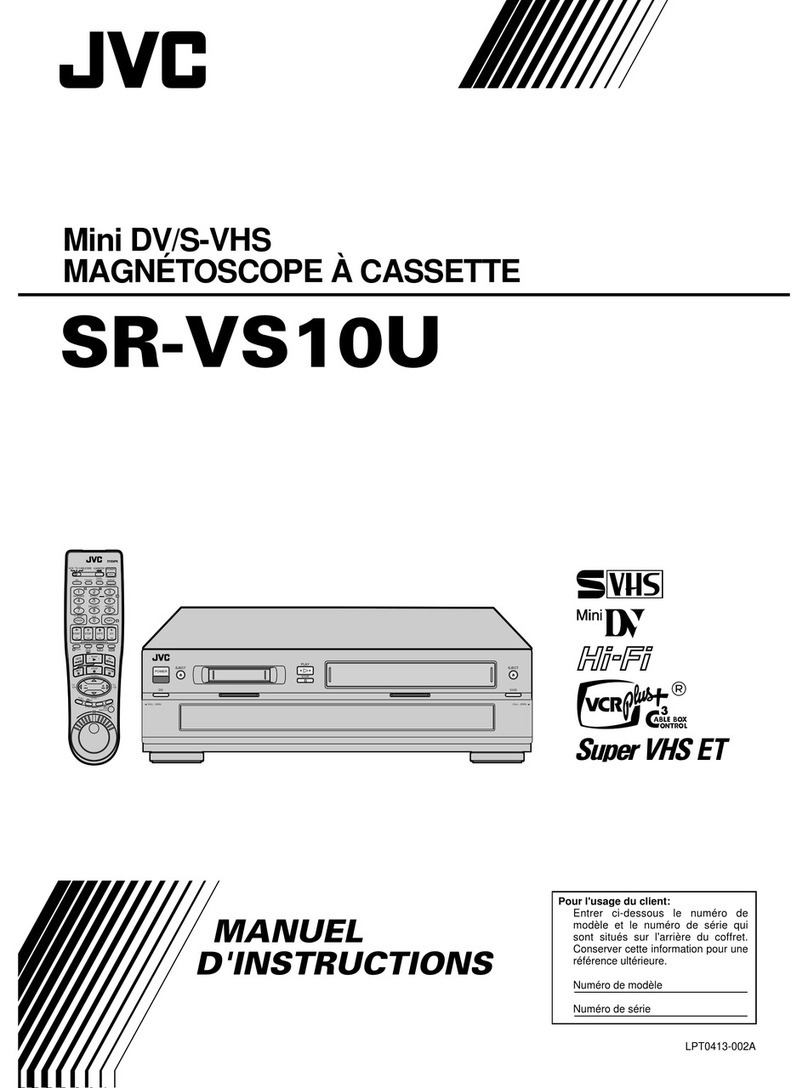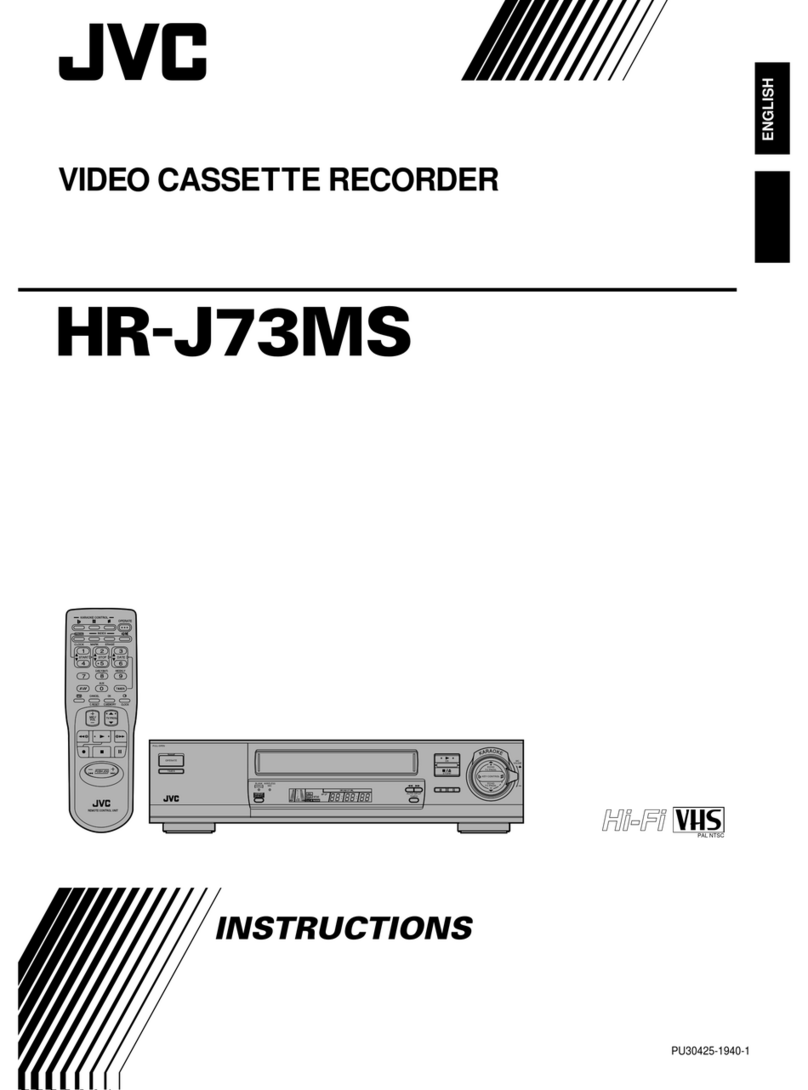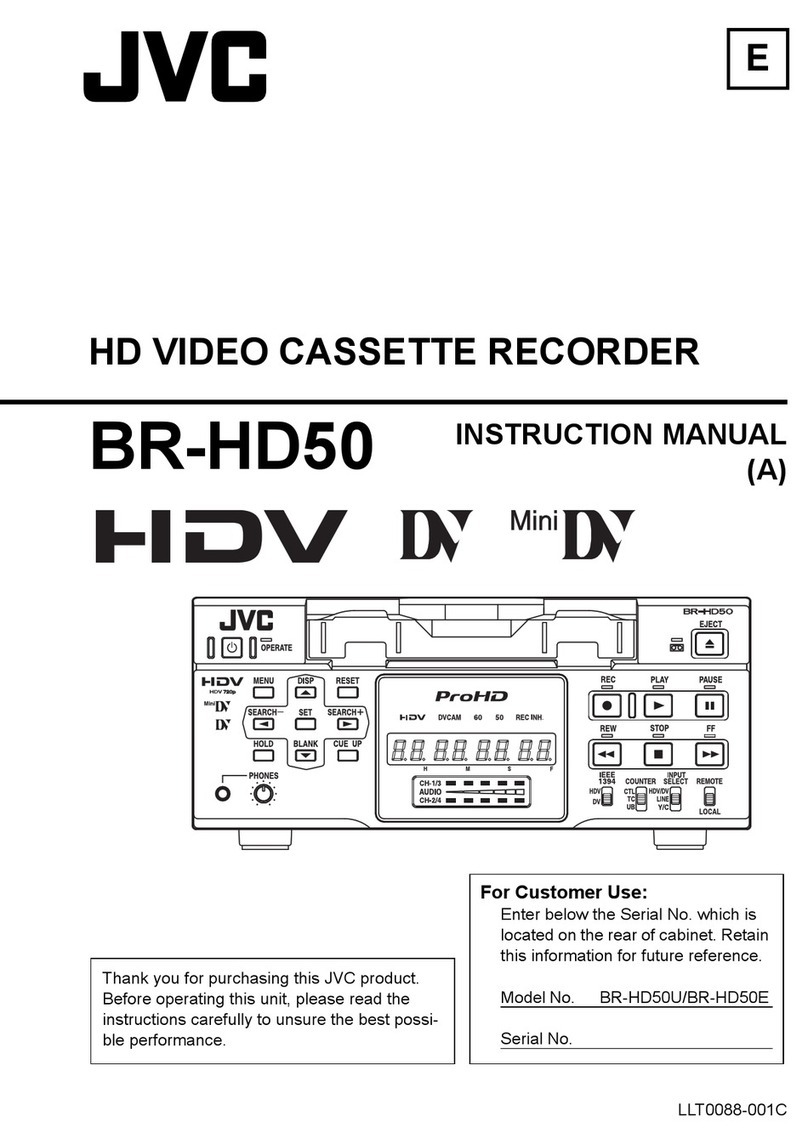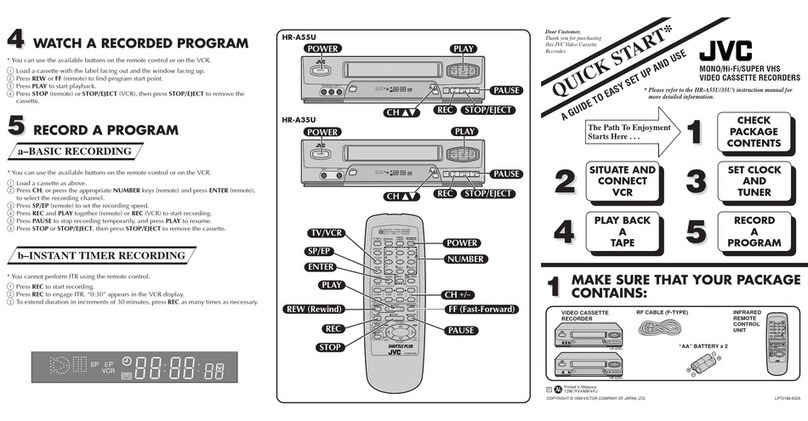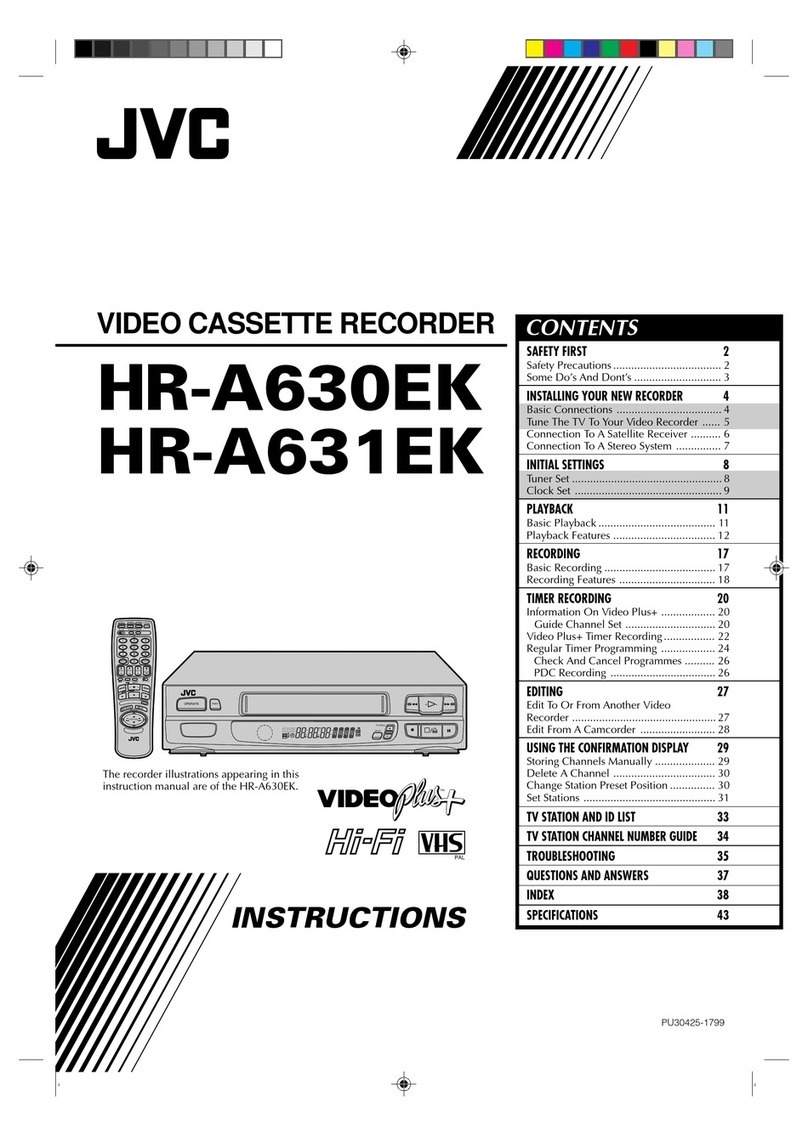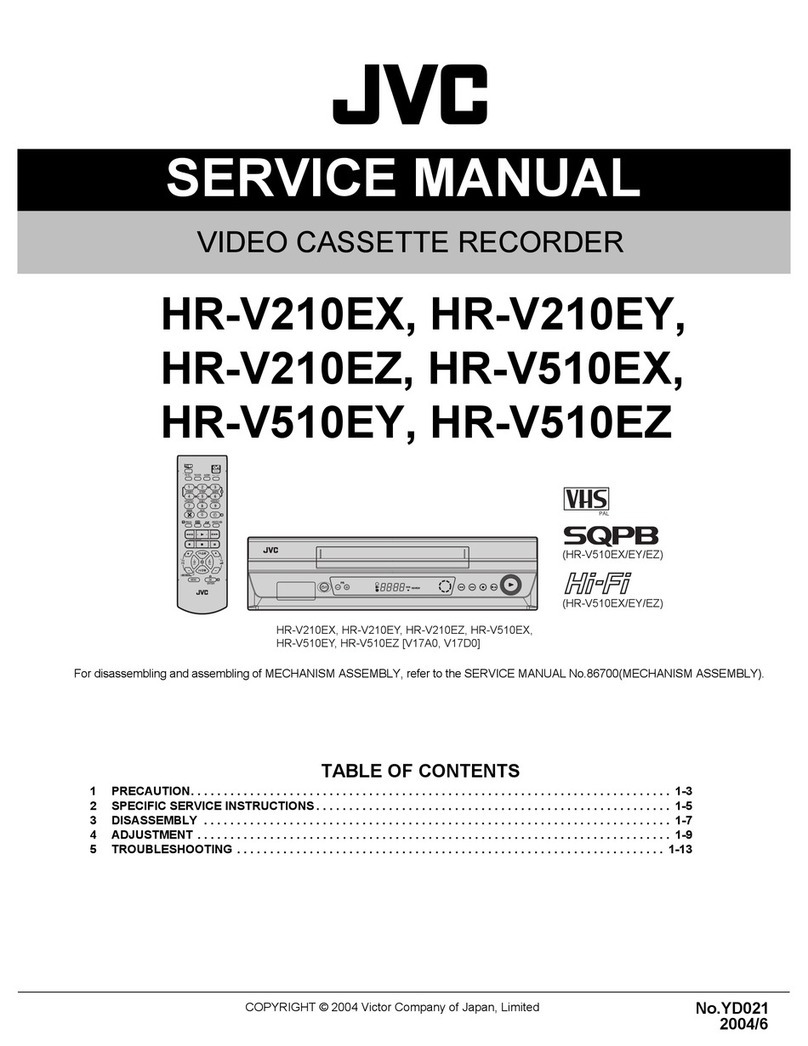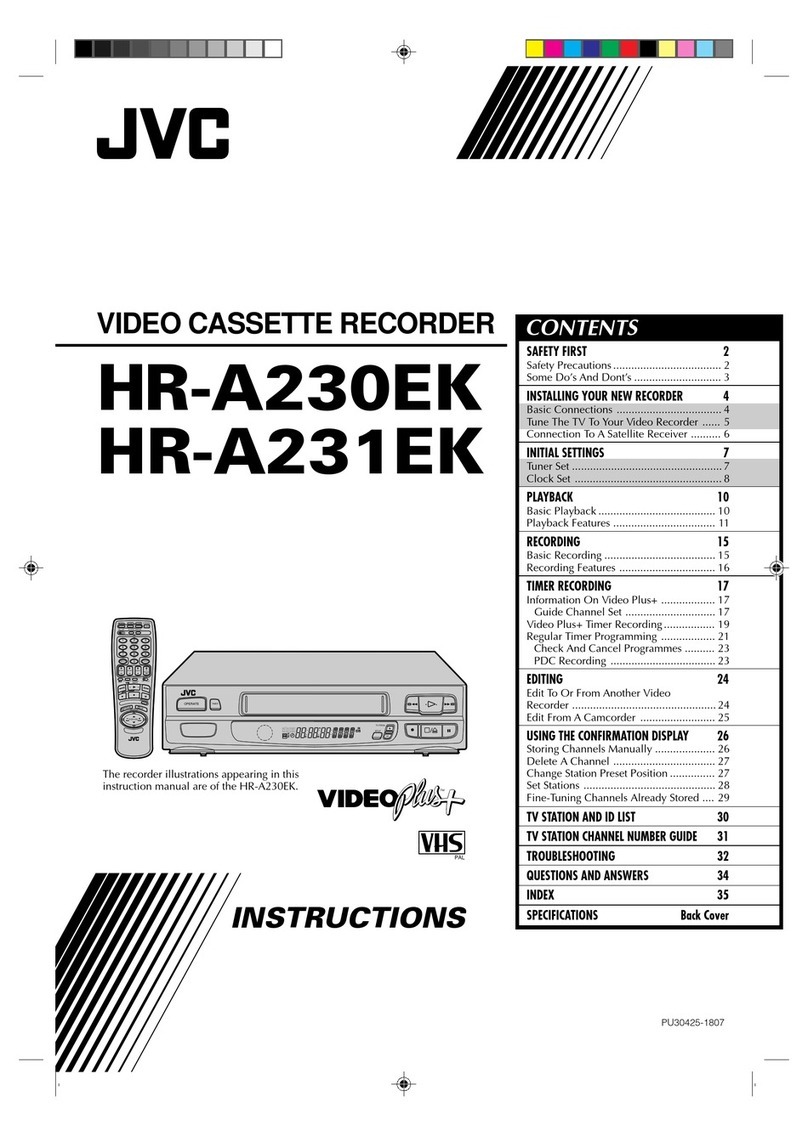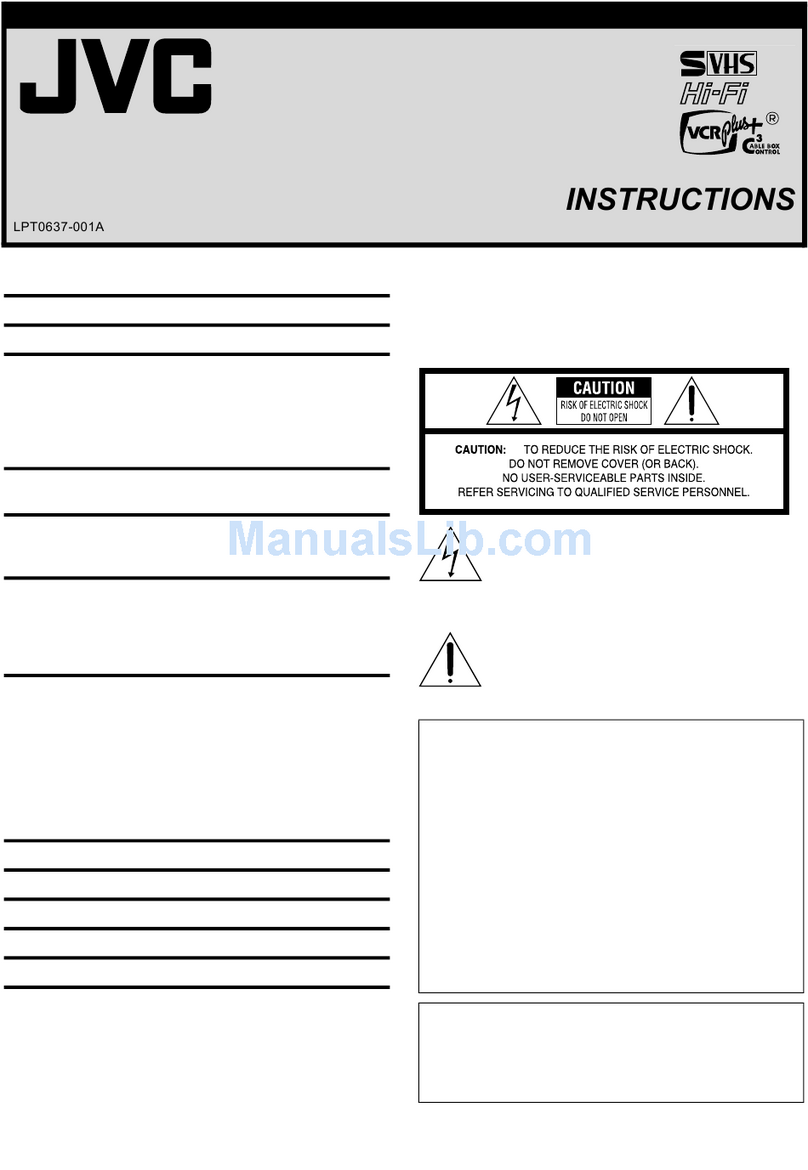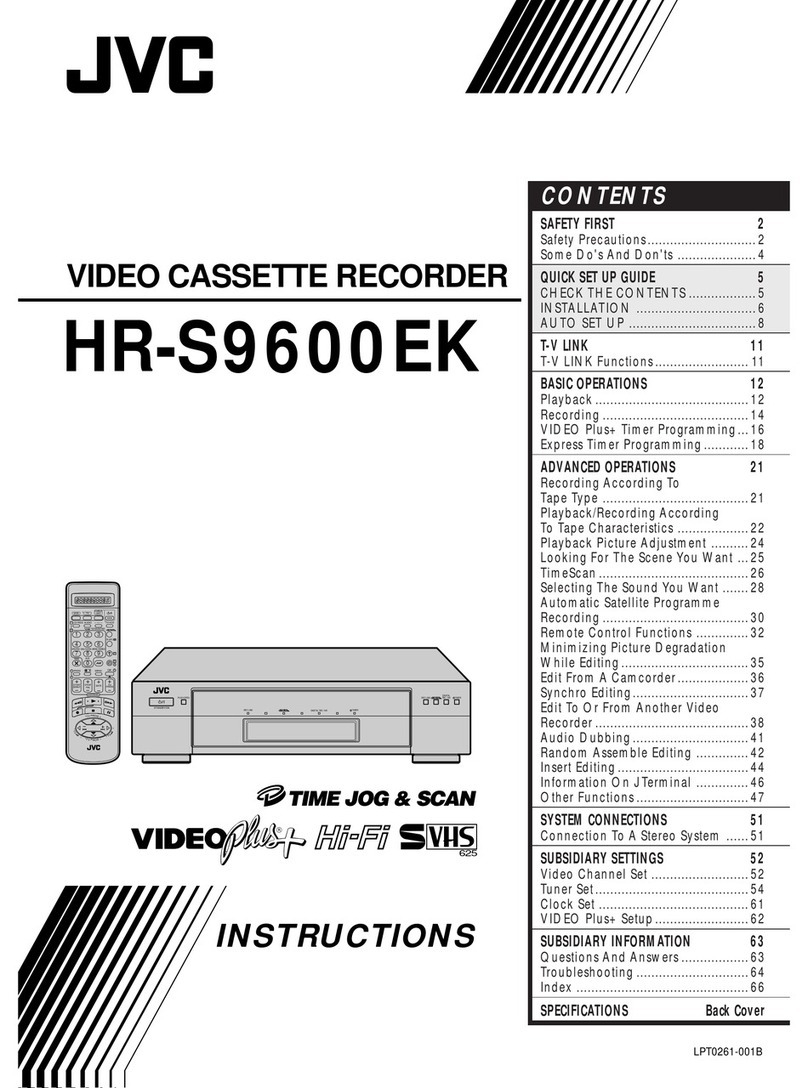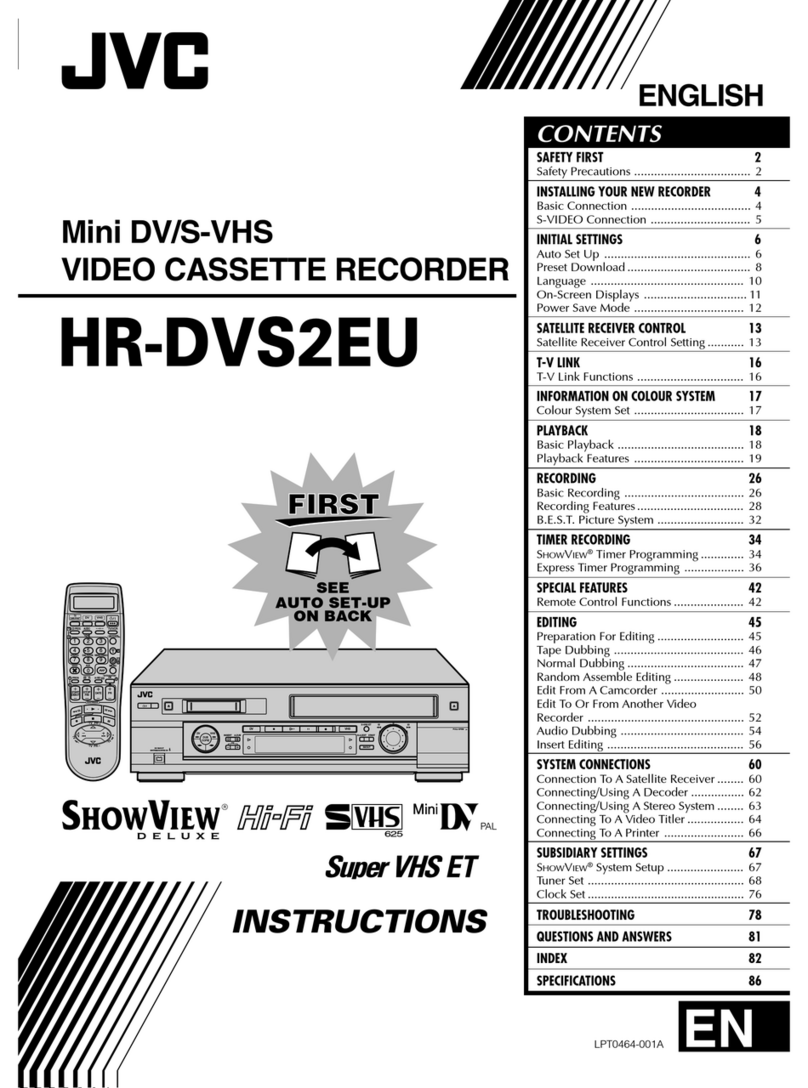Safety
Precautions
f
CAUTION
RISK
OF
ELECTRIC
SHOCK
DONOT
OPEN
CAUTION:
TO
REDUCE
THE
RISK
OF
ELECTRIC
SHOCK.
*
DO
NOT
REMOVE
COVER
(OR
BACK).
NO
USER-SERVICEABLE
PARTS
INSIDE.
REFER
SEAVICING
TO
QUALIFIED
SERVICE
PERSONNEL.
The
lightning
flash
with
arrowhead
symbol,
within
an
equilateral
triangle,
is
intended
to
alert
the
user
to
the
presence
of
uninsulated
"dangerous
voltage"
within
the
product's
enclosure
that
may
be
of
sufficient
magnitude
to
constitute
a
risk
of
electric
shock
to
persons,
The
exclamation
point
within
an
equilateral
triangle
is
intended
to
alert
the
user
to
the
presence
of
important
operating
and
maintenance
(servicing)
instructions
in
the
literature
accompanying
the
appliance.
Note
to
CATV
system
installer:
This
reminder
is
provided’
to
call
the
CATV
system
installer's
attention
to
Article
820-40:
of
the
NEC
that
provides
guidelines
for
proper
grounding
and,
in
particular,
specifies
that
the
cable
ground
shall’be:
connected
to
the
grounding
system
of:
the
building,
as
close
to
the
point
of
cable
entry
as
practical.
-
WARNING:
|
TO.
PREVENT
FIRE
OR
SHOCK
|
HAZARD,
DO
NOT
EXPOSE
THIS
|
UNIT
TO
RAIN.
OR
MOISTURE.
;
CAUTION:
.
This
video
cassette
recorder
should
be
used
with
AC
120V~,
|
60
Hz
only.
To'prevent
electric
shocks
and
fire
hazards,
do
NOT
use.any
other
power
source.
'
CAUTION:
TO
PREVENT
ELECTRIC
SHOCK,
MATCH
WIDE
BLADE
OF
PLUG
TO
WIDE
SLOT,
FULLY
INSERT.
.
ATTENTION:
|
POUR
EVITER
LES
CHOCS
ELECTRIQUES,
INTRODUIRE
LA
LAME
LA
PLUS
LARGE
DE
LA
FICHE
DANS
LA
BORNE
CORRESPONDANTE
DE LA
PRISE
ET
POUSSER
JUSQU'AU
FOND.
SVHs'
®,Cassettes
marked
"S-VHS"
and
"VHS"
can
be.
used
with
this
video
cassette
recorder.
However,
S-VHS
recordings
are
possible
only
with
cassettes
marked
"S-VHS".
EN-2
INSTRUCTIONS
NOTE:
@
When
you
are
not
using
the
video
recorder
for
a
long
period
of
time,
it
is
recommended
that
you
disconnect
the.
power
cord
from
the.AC
outlet:
@
Changes
or
modifications
not
approved
by
JVC.
could
void
user's
authority
to
operate
the
equipment.
@
The
rating
plate
and
the
safety
caution
are
on
the
rear
and/or
side
of
the.
unit.
™
Please
read
the
"Precautions"
section
of
this
instruction
manual
and
the
"Video
Products
Safety
Guide"
enclosed
with
this
manual
before
installing
or
operating
the
VCR.
@
This
instruction
manual,
and
the
other
reference
materials
enclosed
with
it,
contain
important
information
on
VCR
operation
and
proper
usage.
Please
keep
them
near
your
VCR
in
a
place
where
you
can
easily
access
them
for
reference.
®
It
should
be
noted
that
it
may
be
unlawful
to
re-record’
pre-
recorded
tapes,
records,
or
discs
without
the
consent
of
the
owner
of
copyright
in
the
sound
or
video
recording,
broadcast
or
cable
program
and
in
any
literary,
dramatic,
musical,
or
artistic
work
embodied
therein.
How
To
Use
This
Instruction
Manual
This
instruction
manual
begins
with
an
introductory
section,
"Getting
To
Know
Your
VCR",
followed
by
"
necessary
set-up
procedures
in
"Setting
Up
Your
VCR".
The
next
five
sections
—"Playback",
"Recording",
"Timer-Recording
with
VCR
Plus+”,
"Timer-Recording
without
VCR
Plus+"
and
"Special
Features"
—
take
you
step-by-step
through
these
operations
of
your
VCR.
“Editing"
introduces
you
to
your
VCR's
editing
features.
"If
You
Have
Any
Questions"
is
the
section
you
should
refer
to
if
you
experience
any
problems
in
VCR
operation
or
if
you
need
additional
information
regarding
a
feature
or
terminology.
At
the
end
of
the
book
you
will
find
"Warranty"
information
and
the
locations
you
can
contact
"For
Servicing".
Throughout
the
book,
if
you
ever
need
to
refer
to
another
page
for
instructions
or
information,
you
will
be
told
so
by
a
(>
mark
pointing
to
the
page
number.
Unless
otherwise
specified,
operation
buttons
mentioned
in-the
instructions
refer
to
those
located
on
the
remote.control,
not
those
duplicated
on
the
VCR.
Remember,
you
must
use
your
VCR
correctly
to
fully
enjoy
it.
Please
use
this
manual
effectively.
It's
the
surest
and
quickest
way
to
unlock
the
full
potential
of
your
new
JVC'VCR.
VCR
Plus+
and
PlusCode
are
trademarks
of
Gemstar
Development
Corp.
VCR
Plus+
system
is
manufactured
under
licence
from
Gemstar
Development
Corporation.
Table
Of
Contents
Some
of
your
VCR's
features
Instant
ReView
c=
p.
22
Quick
accesss
to
your
recordings!
At
the
touch
of
a
button,
this
function
automatically
turns
on
the
VCR,
rewinds
the
tape,
searches
for
the
beginning
of
your
recorded
program,
and
starts
playback.
VCR
Plus+
Programming
cz
p.
28
Easy
timer
programming—just
punch-in
the
code
number
in
your
TV
listing.
Auto
Daylight
Saving
Time
cz
p.
11
Automatic
adjustment
of
the
VCR's
clock
for
Daylight
Saving
Time.
TV
and
Cable
Box
Multi-Brand
Remote
Control:
cz
p.
33
Compatible
with
most
major
brands
of
televisions
and
Cable
Boxes.
for
basic
control
functions.
Puts
an
end
to
two-handed
remote
control.
Getting
To
Know
Your
VCR
Front
&
Back
Panel........
iesadbes
ietieebansty
sonbusoreaseastag
sens
4
Wireless
Remote
Control...
cssesssesseeeeee
car
eiear
aaa
ea
Display
Panel
&
On-Screen
Mode
Superimpose......6
On-Screen
Menus
and
Displays............
eoassaseassstite
wT
Setting
Up
Your
VCR
Making
the
right
connections...
Setting
your
VCR's
clock........
Setting
your
VCR's
tuner
(if
you
don't
use
a
Cable
BoX).....ccssssssssssessessees
wed
2
Setting:
your
VCR's
tuner
and
Cable
Box
Controller.
Setting.
Up:the
VCR
Plus+-feature
>
Playback
-.
@
Recording-....
€
Timer-Recording
with
VER
PLUSH
orevveeercecscestecccesesseeseeees
28
Timer-Recording
without
VCR'Plus+
seeeeeereeeensennensosesssenseesressee
GQ)
Hl
Special
Features
atdhioslabtianeinnage
?
If
You
Have
Any
Questions
Before
requesting
service...
Notes
regarding........
siesdetian
PLOCAUtIONS
+000
--sseessserseseerseersseseseonee
fi
About
head
cleaning
seeneeversevessessenseesed
i]
Specifications...
Operaciones
basicas
en
vd
For
Servicing
Warranty
-.---.
sreeeeeeneee
Gd
EN-3
ye
«