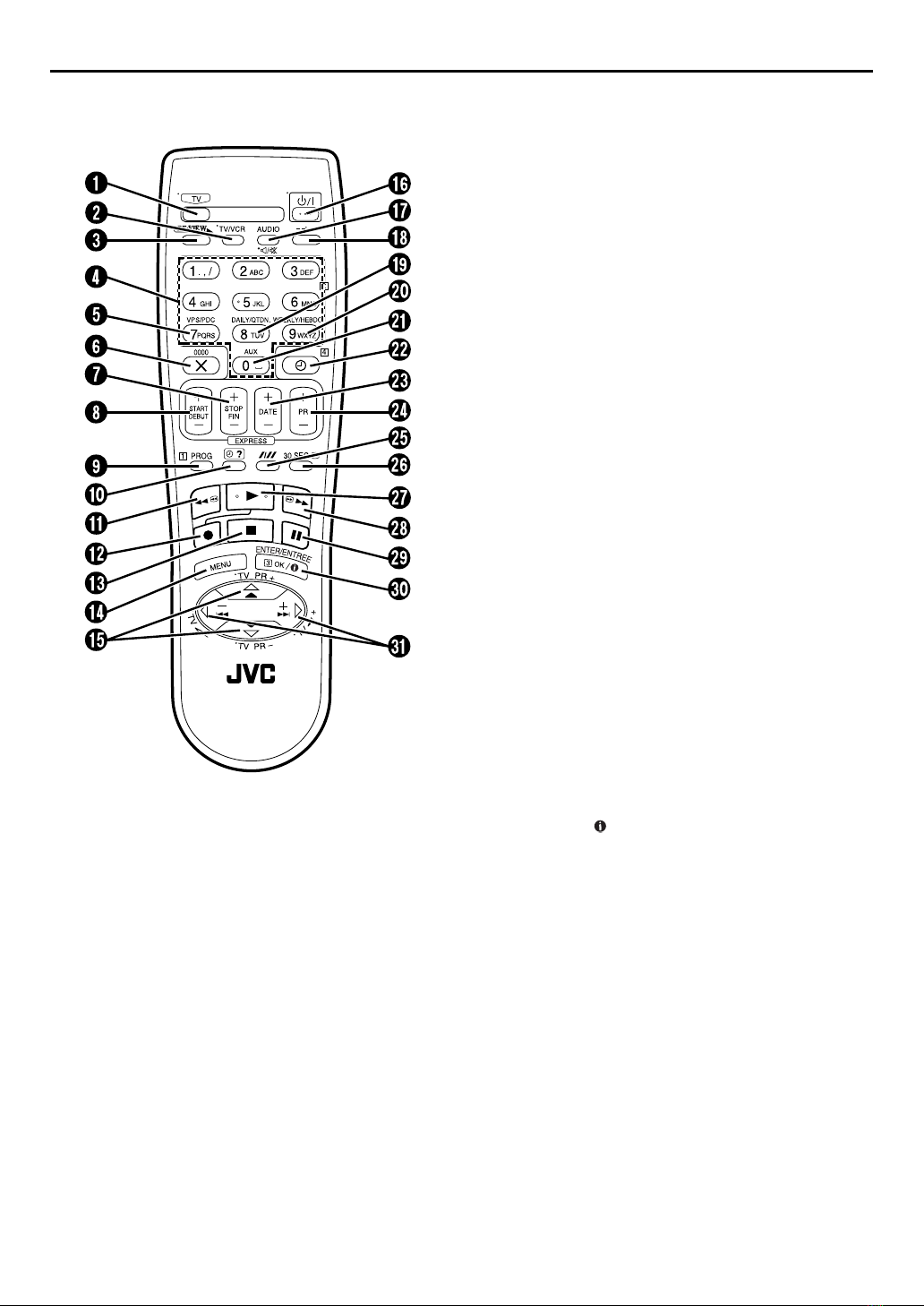Filename [HRS8960E1-EN.fm]
Masterpage:Left
10 EN
Page 10 May 1, 2003 2:39 am
INSTALLING YOUR NEW RECORDER
Basic Connections It’s essential that your video recorder be properly
connected.
ACheck the contents.
Make sure the package contains all of the accessories
listed in “SPECIFICATIONS”on page 70.
BSituate the recorder.
Place the recorder on a stable, horizontal surface.
CConnect the recorder to TV.
The connection method you use depends on the type of
TV you have.
RF Connection
8To connect to a TV with NO AV input connectors . . .
ADisconnect the TV aerial cable from the TV.
BConnect the TV aerial cable to the ANT. IN connector
on the rear panel of the recorder.
CConnect the provided RF cable between the RF OUT
connector on the rear panel of the recorder and the
TV’s aerial connector.
AV Connection
8To connect to a TV with AV input connectors . . .
AConnect the aerial, recorder and TV as per “RF
Connection”.
BConnect an optional 21-pin SCART cable between the
AV1 (L-1) IN/OUT connector on the rear panel of the
recorder and the TV’s 21-pin SCART connector.
DConnect the recorder to mains.
Plug the end of the mains power cord into a mains outlet.
Make AV connection if your TV has a 21-pin AV input
connector (SCART) in order to reduce the possibility of
interference. With AV connection, you can enjoy
stereo playback of video tapes if you are using a stereo
TV.
NOTES:
●The AV1 (L-1) IN/OUT connector accepts and delivers
either a composite signal (regular video signal) or a Y/C
signal (a signal in which the luminance and chrominance
signals are separated). If your TV’s 21-pin AV input
connector (SCART) is compatible with the Y/C signal, set
“L-1 OUTPUT”to “S-VIDEO”after the connection and the
initial settings are completed (墌pg. 46). You can obtain
high-quality S-VHS pictures. (For connection, be sure to
use a 21-pin SCART cable that is compatible with the Y/C
signal.)
●Set your TV to the VIDEO (or AV), Y/C, or RGB mode
according to the type of your TV’s SCART connector.
●For switching the TV’s mode, refer to the instruction
manual of your television.
●To obtain high-quality S-VHS pictures, you can also use the
S-VIDEO connection described on page 11.
Aerial connector
Back of TV
21-pin SCART
connector TV aerial
cable
RF cable
(provided)
21-pin SCART
cable
(not provided)
Mains power cord
Mains outlet
Back of recorder AV1 (L-1) IN/OUT
ANT. IN
RF OUT
THESE STEPS MUST BE COMPLETED BEFORE ANY
VIDEO OPERATION CAN BE PERFORMED.
After the connection is completed, perform “Auto Set
Up”on page 12.
HRS8960E1-EN.book Page 10 Thursday, May 1, 2003 2:40 AM