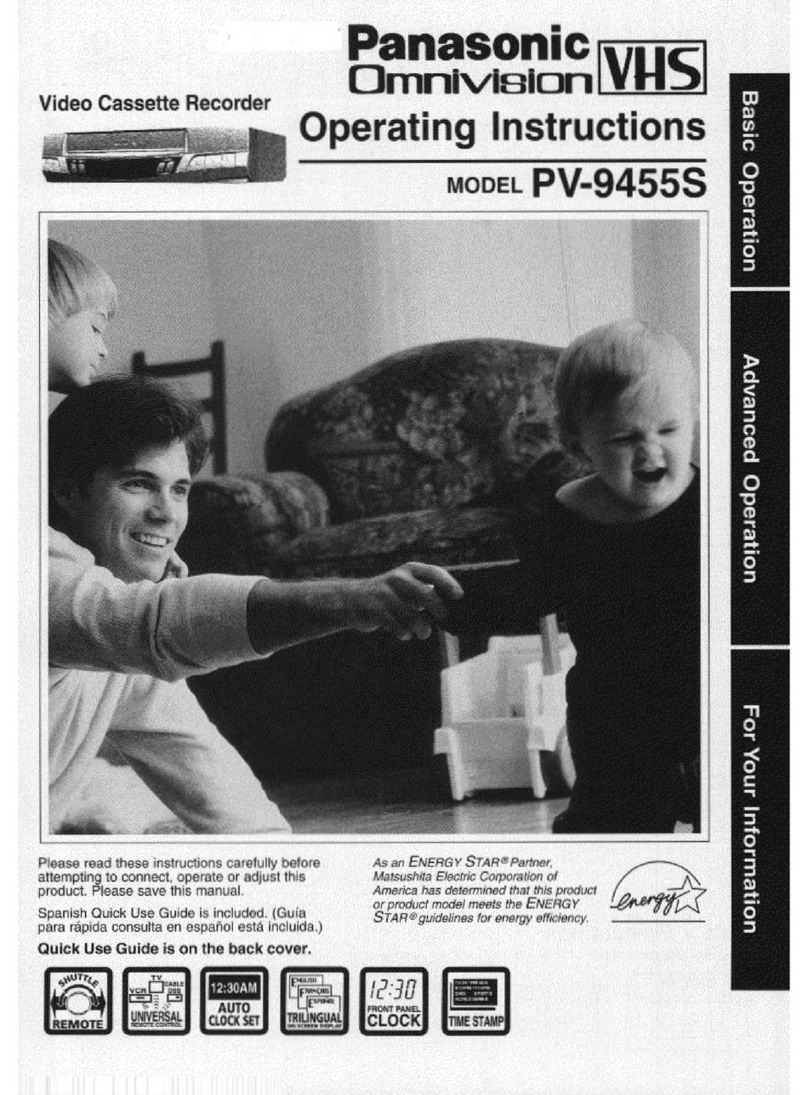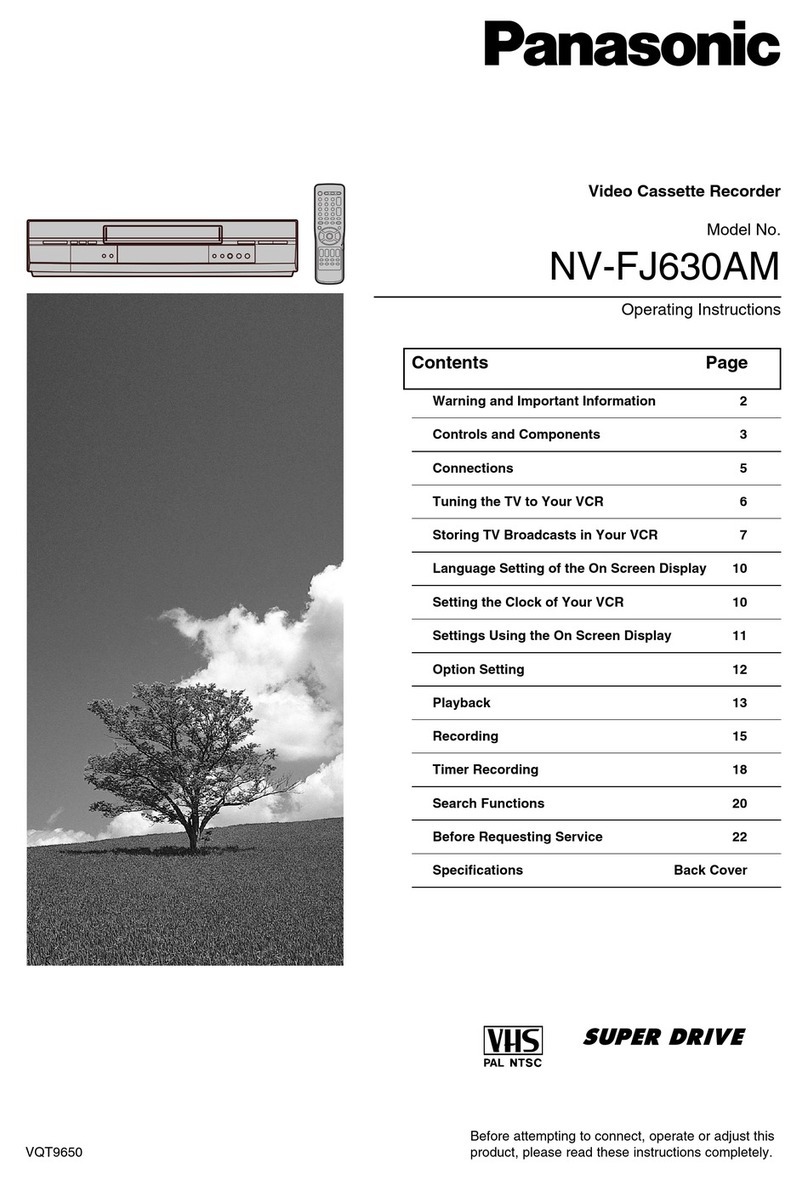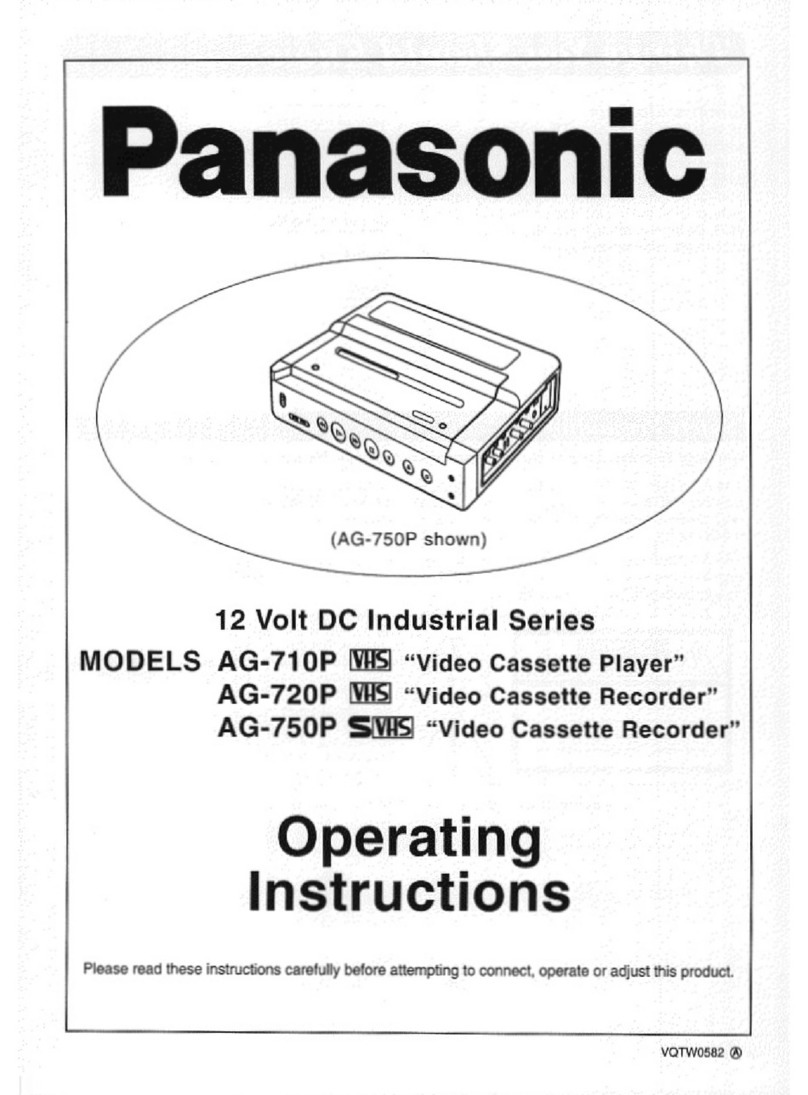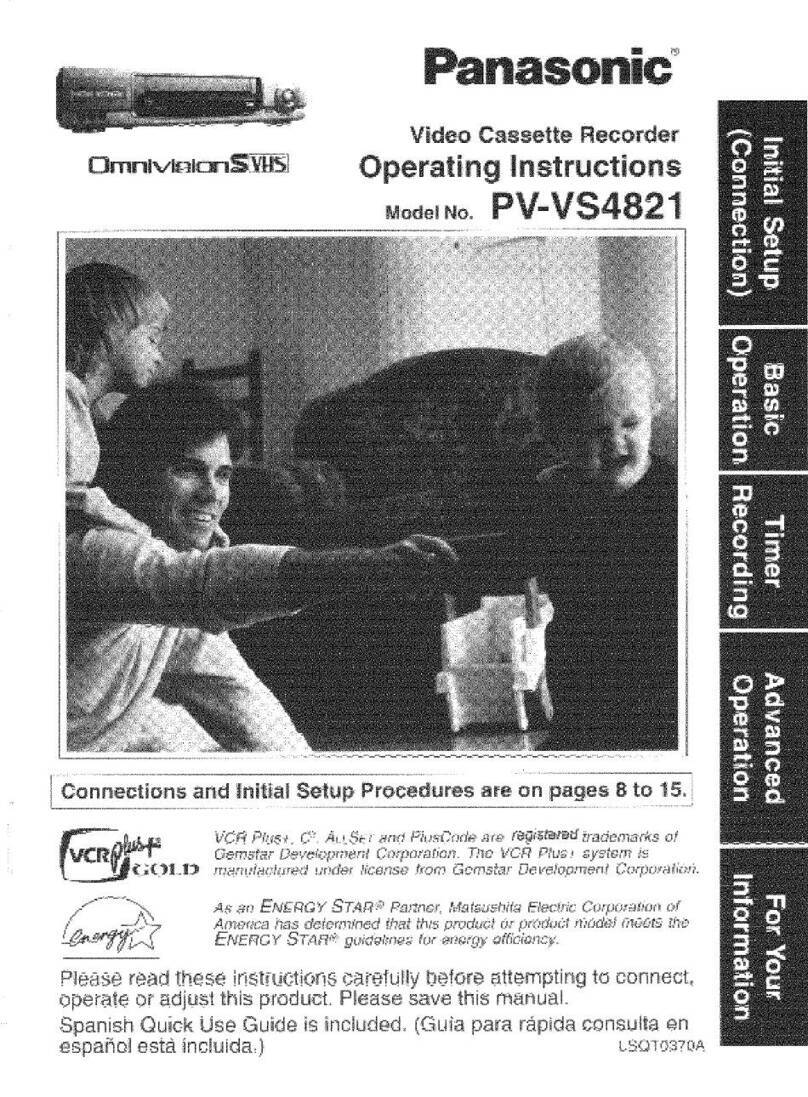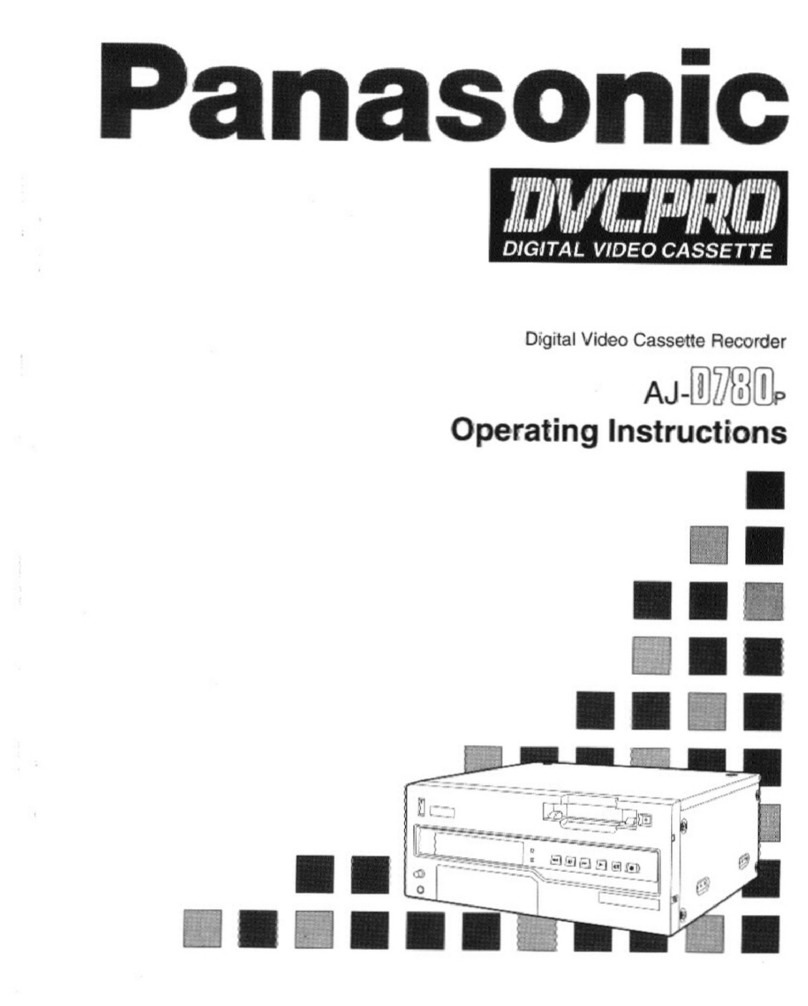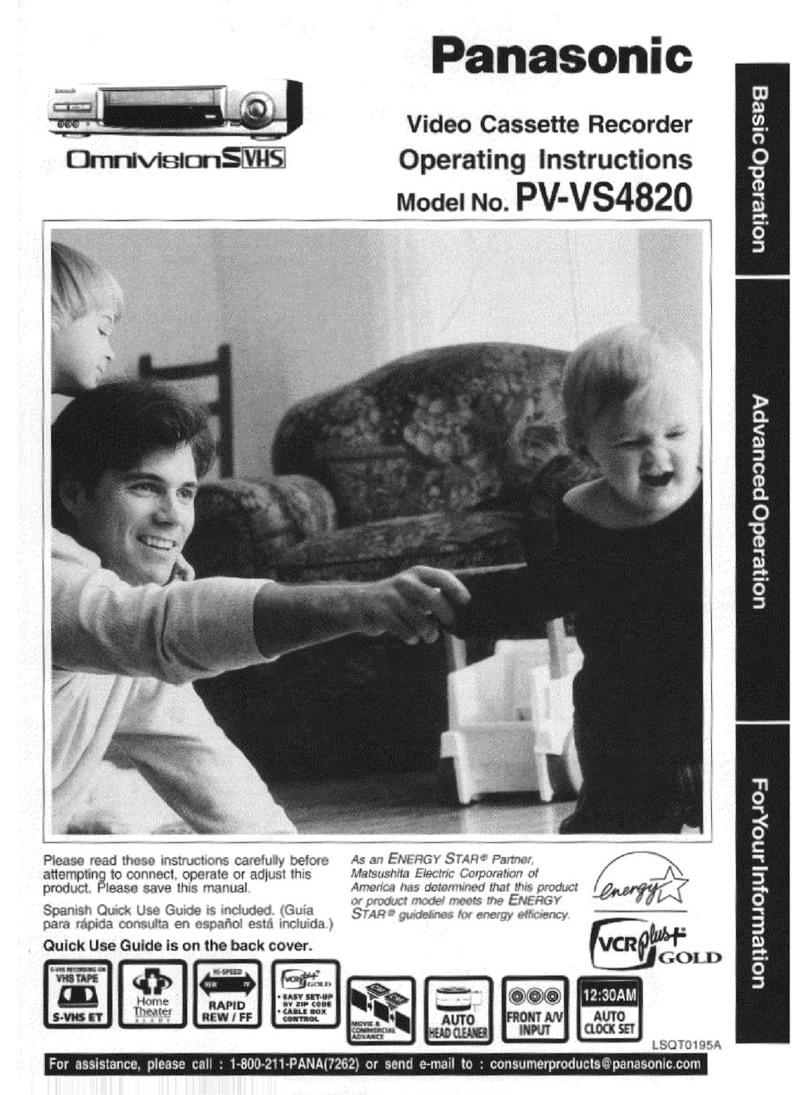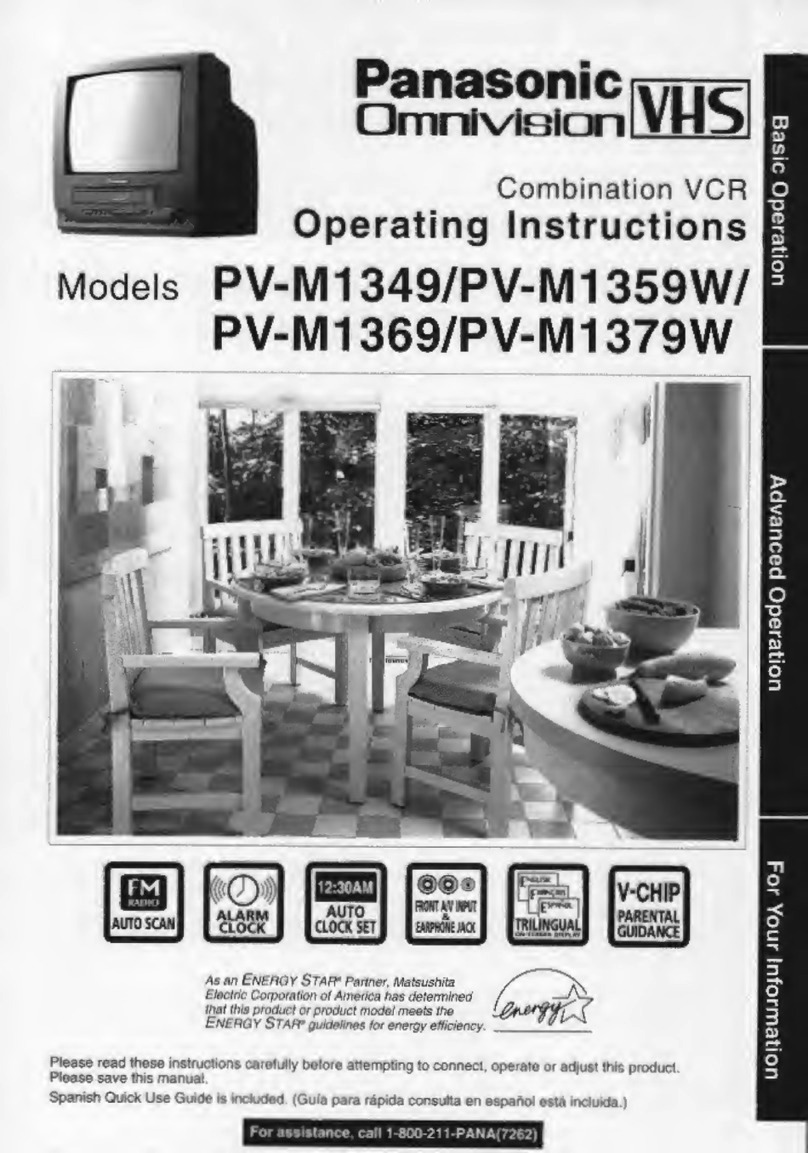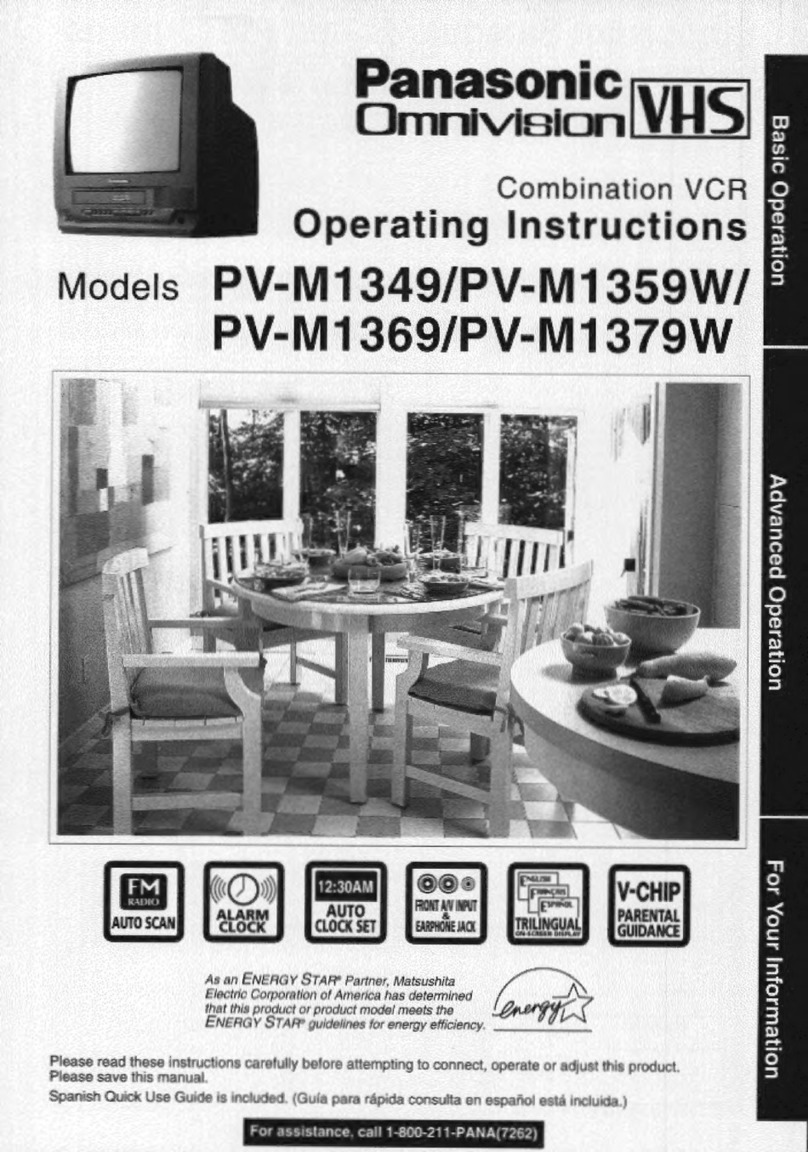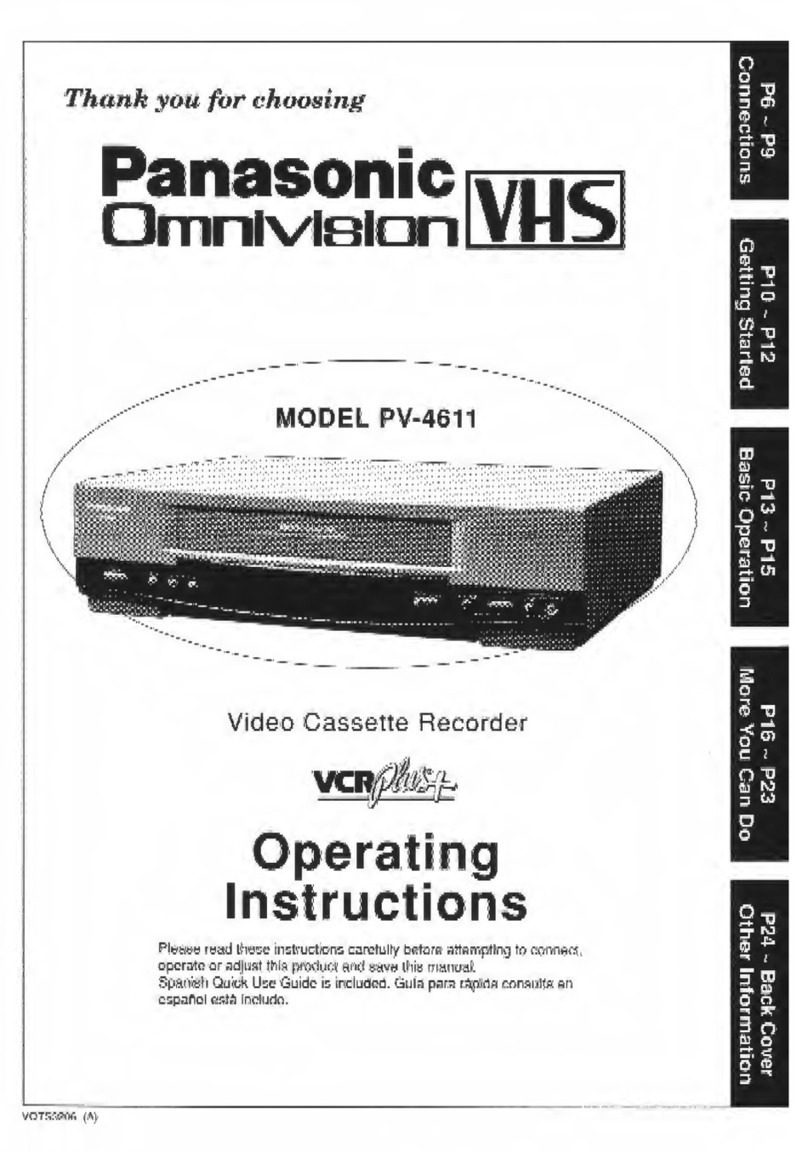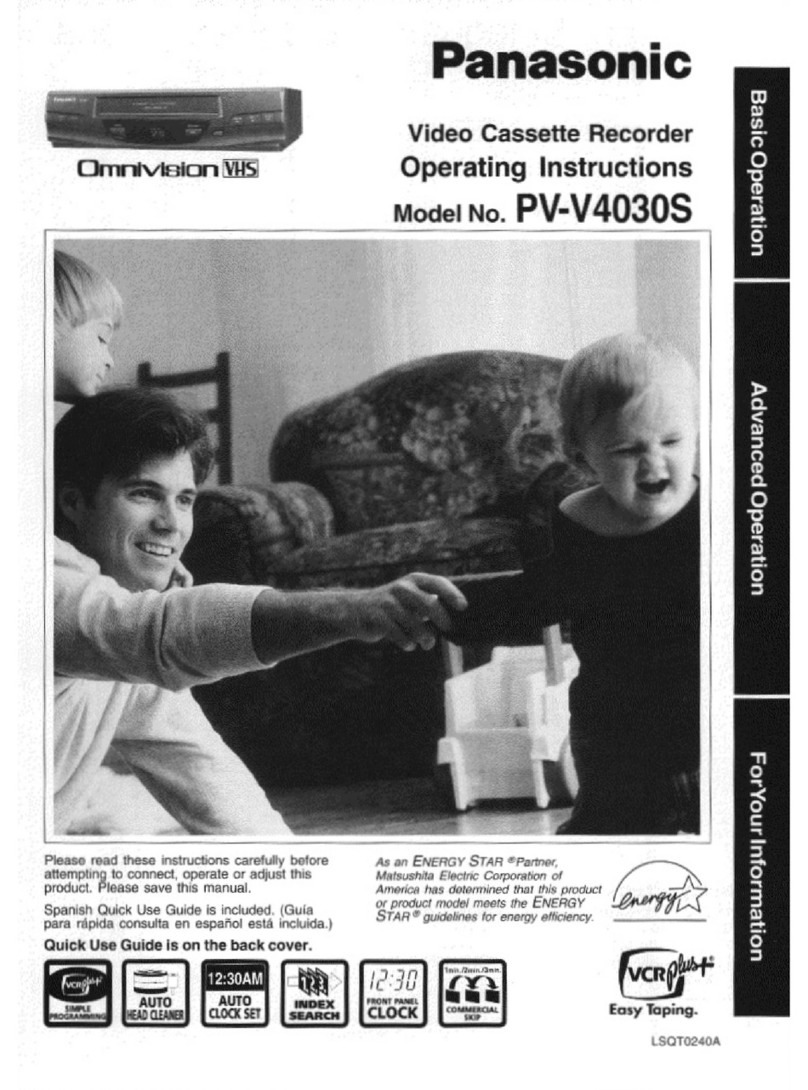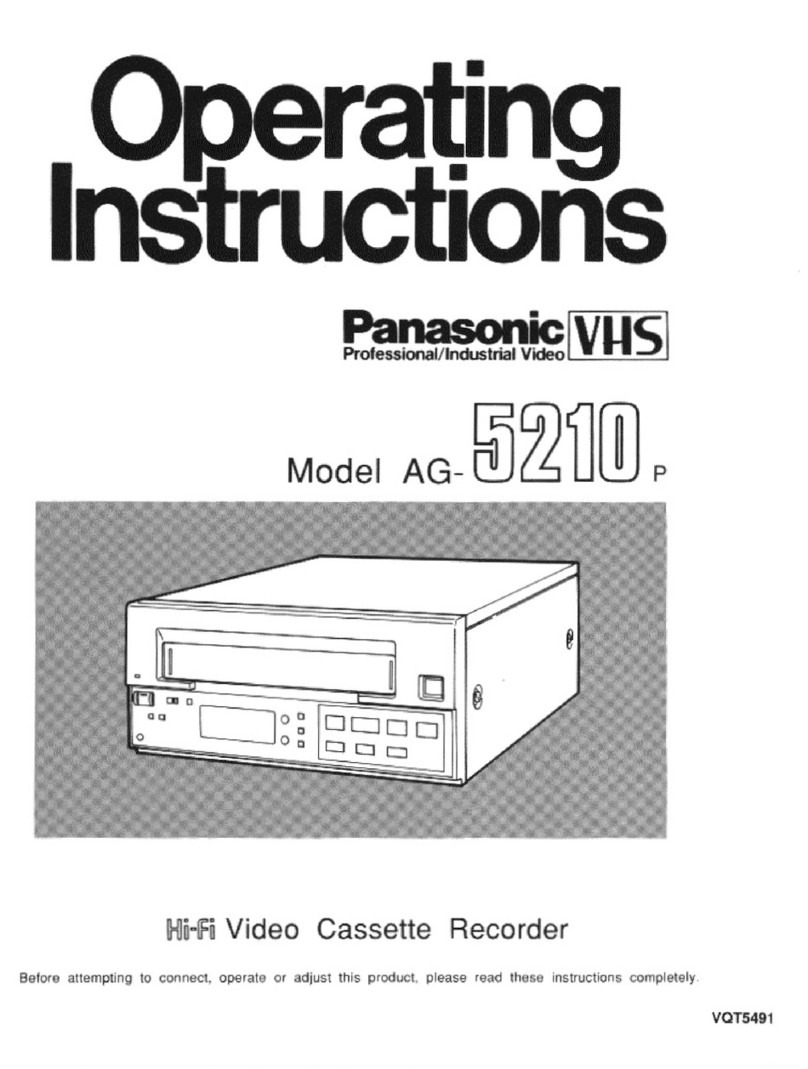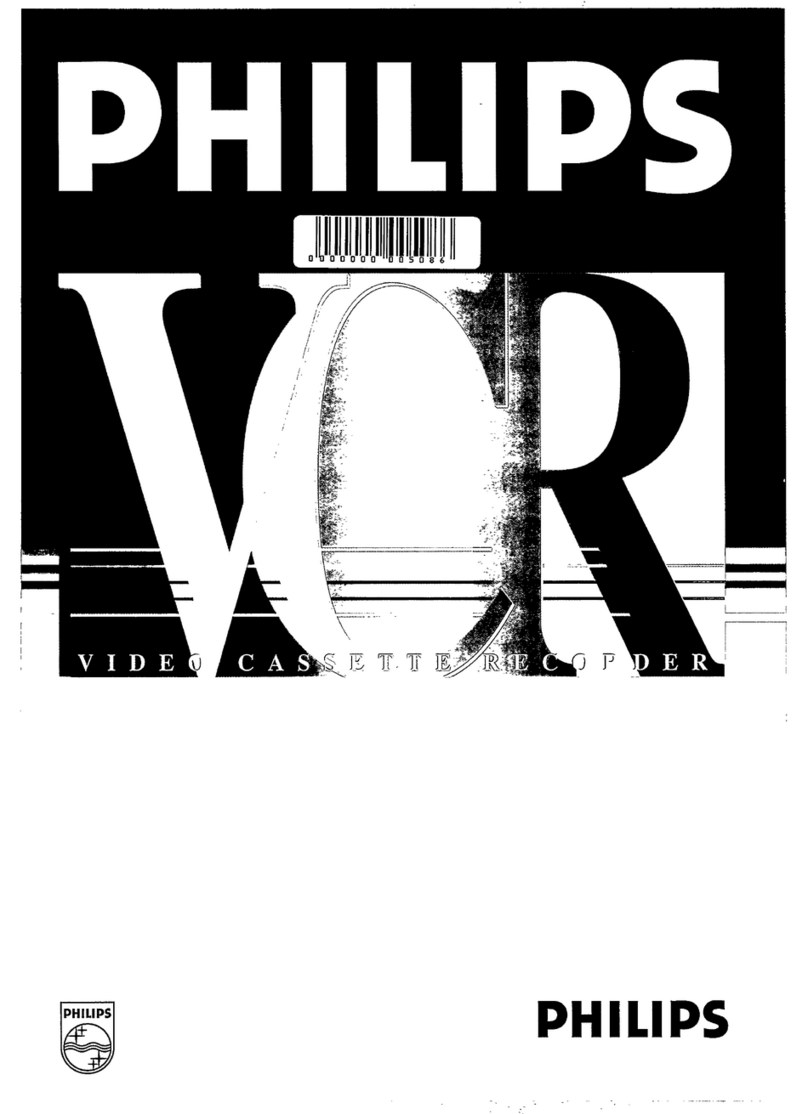(ACCESSORIES INCLUDED IN THE CARTON_
To GET STARTED \ARE SHOWN ON THE BACK COVER /
INTRODUCTION
We are pleased to introduce you to one of the most sophisticated entertainment products available today. Shown below are
the two steps necessary for playback• To watch TV and record, additional connections are needed; see the separate Connections
Guide accompanying this manual. Keep this manual near your VCR for quick refereece.
ONE TIME SET-UP STEPS
Setting the clock is not actually necessary for playback, but is necessary for all types of timer recording. Please refer to page 7 to
set the clock.
1 VCR TO TV CONNECTION
A Connect to a TV that has a VHF 75 ohm Post
Back of TV (example only)
VHF
(OUT TO TV) Back of VCR
RF Coaxial Cable (supplied)
B Connect to a TV that has VHF 300 ohm Twin screws
(OUT TO TV) Back of VCR
(A UHFNHF Sand Separator can also
be added. See the separate "Basic
Guide For VCR Connections".) RF Coaxial cable (supplied)
75 ohm - 300 ohm
Transformer
(not supplied)
SELECT VCR CHANNEL (CHANNEL 3 OR 4)
Your VCR translates video and audio signals from the VCR into standard signals that your TV can receive on CH3 or CH4•
This signal will be broadcast to the TV through the RF Coaxial Cable.
You decide which TV channel to use by selecting either channel 3 or 4 with the CHANNEL 3/4 Switch on the back of the
VCR. The CHANNEL 3/4 Switch should be set to the channel that is not normally occupied by a TV broadcast in your area,
to avoid local interference.
TO WATCH CHANNEL SELECTED AT THE VCR
First connect the VCR and "IV power plugs
to AC outlets. Then tune your TV to the
VCR CHANNEL, the same channel that you
selected with the CHANNEL 3/4 Switch /_, H•X
Select channels using the CHANNEL I_ a a .. -I
UP/DOWN Keys or the Remote Oontrol IT,d
NUME ,C<oys<seepageor,)• BaokofVCR
VCR CHANNEL
3/4 Switch
I I17: gl
CH4, []
WARNING: TO PREVENT FIRE OR SHOCK HAZARD, DO NOT EXPOSE THIS EQUIPMENT TO RAIN OR MOISTURE.
This video recorder, equipped with the HQ System, Is compatible with existing VHS equipment.
Only use those tapes with the _mark. It is recommended that only cassette tapes that have been tested and
inspected for use in 2, 4, 6, and 8 hour VCR machines be used.
I
C_UtKJN:TO_rxx_ T_ RISKO__LWR_
r.o _,oT FIll4OW cov_l Ioq SI_:KI
140 L_R._R'_3EABLI_ pARr s I_DE
• I
This symbol warns the user that uninsulated voltage within the unit
may have sufficient magnitude to Cause electric shock. Therefore, it is
dangerous to make any kind of contact with any inside part of this unit.
This symbol alerts the user that important literature concerning the
operation and maintenance of this unit has been included. Therefore,
it should be read carefully in order to avoid any problems.