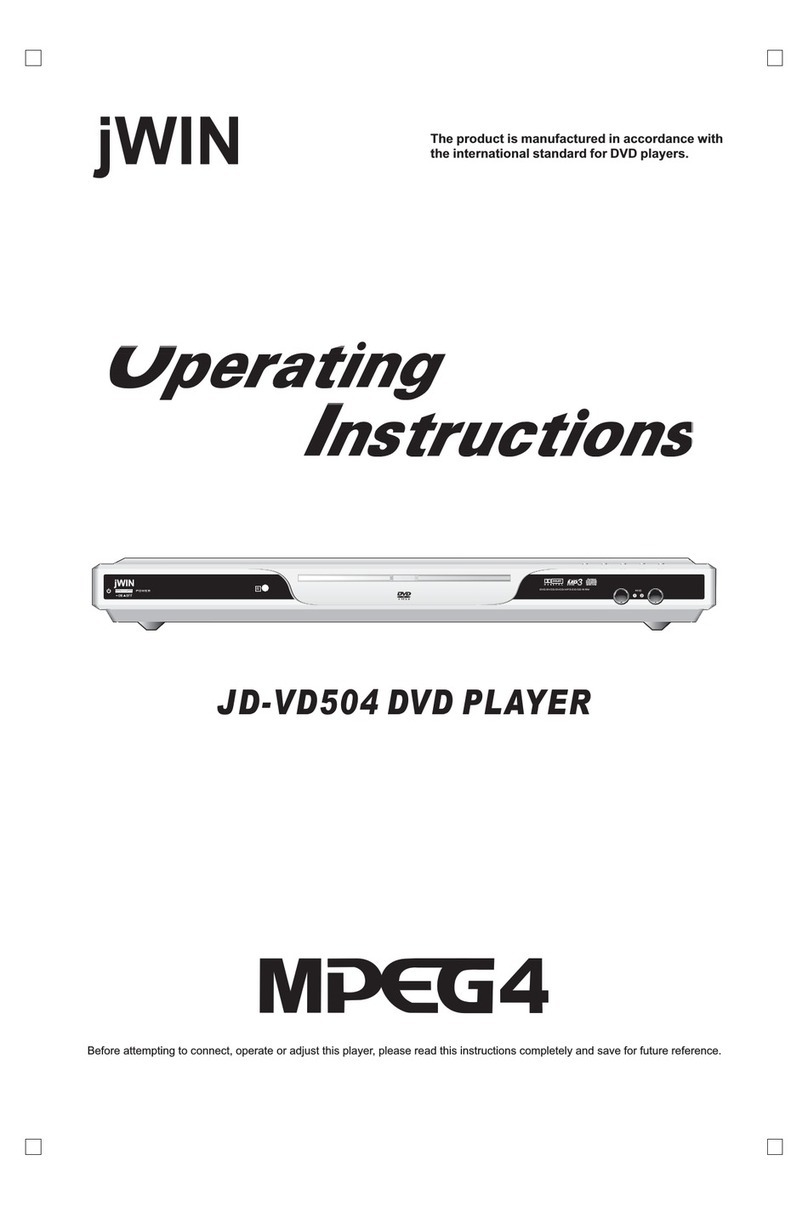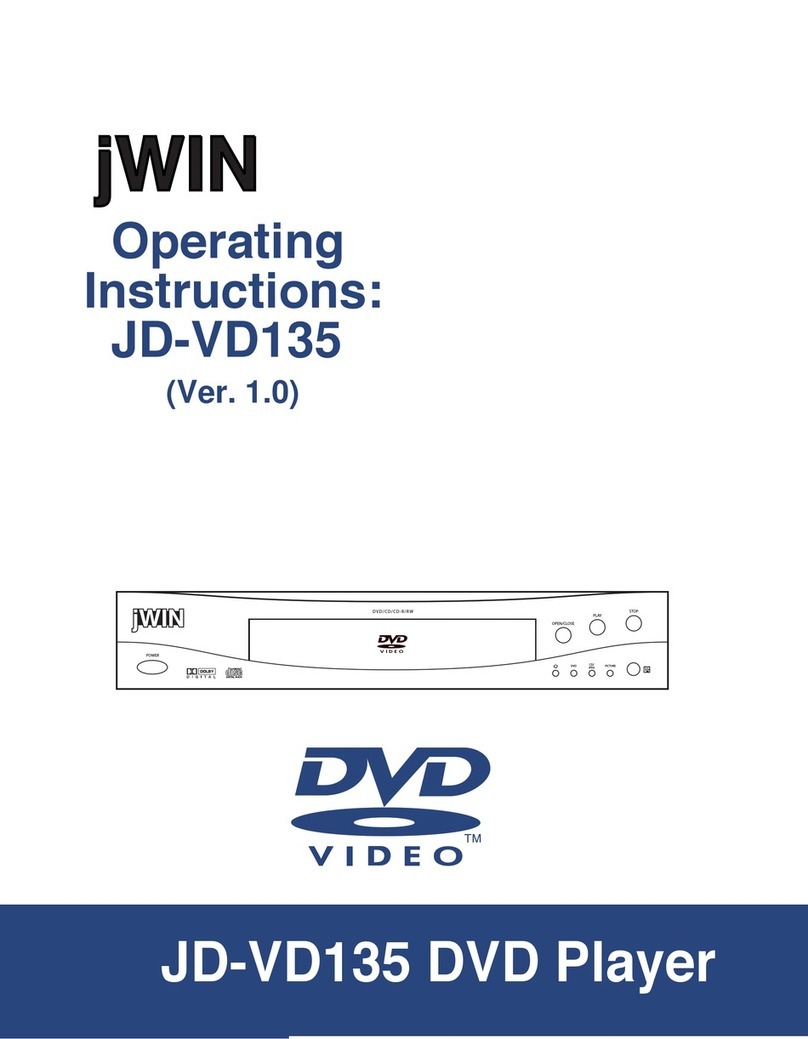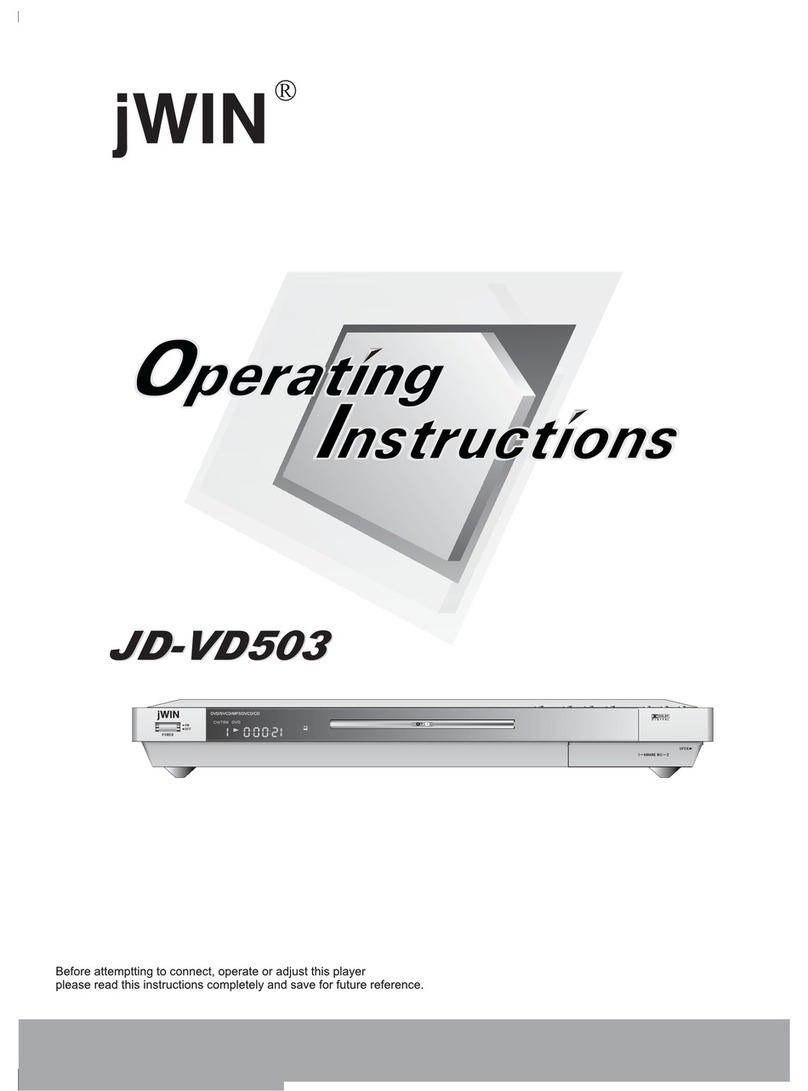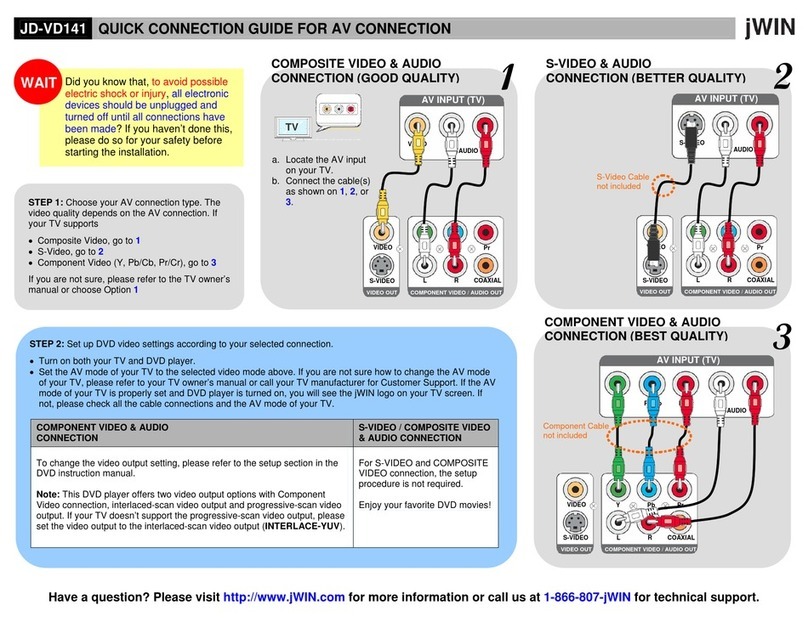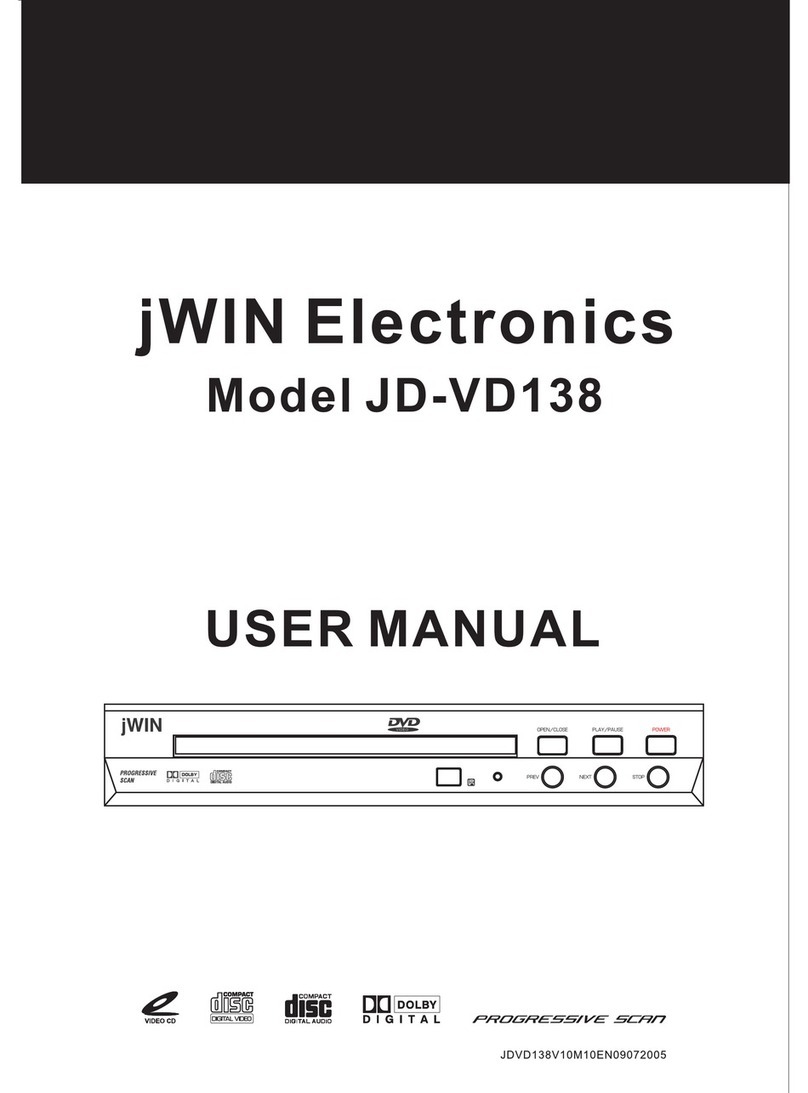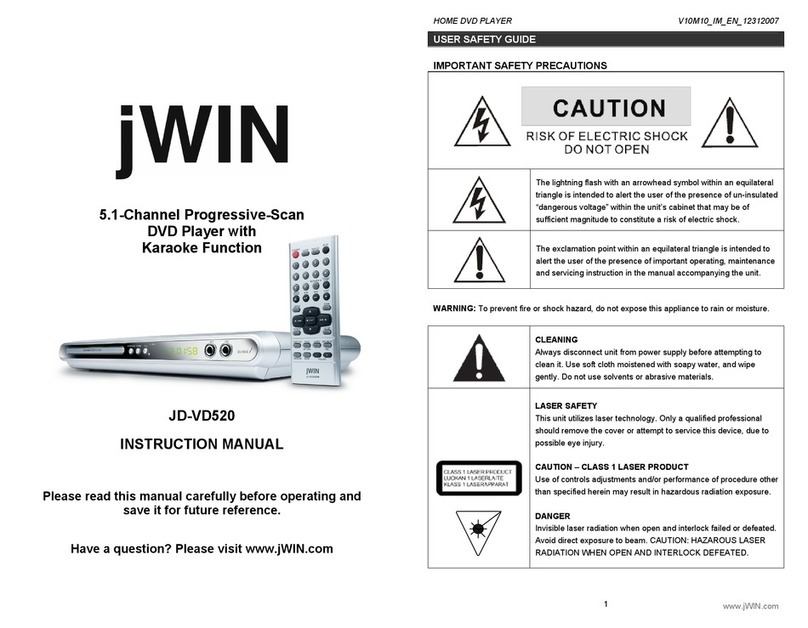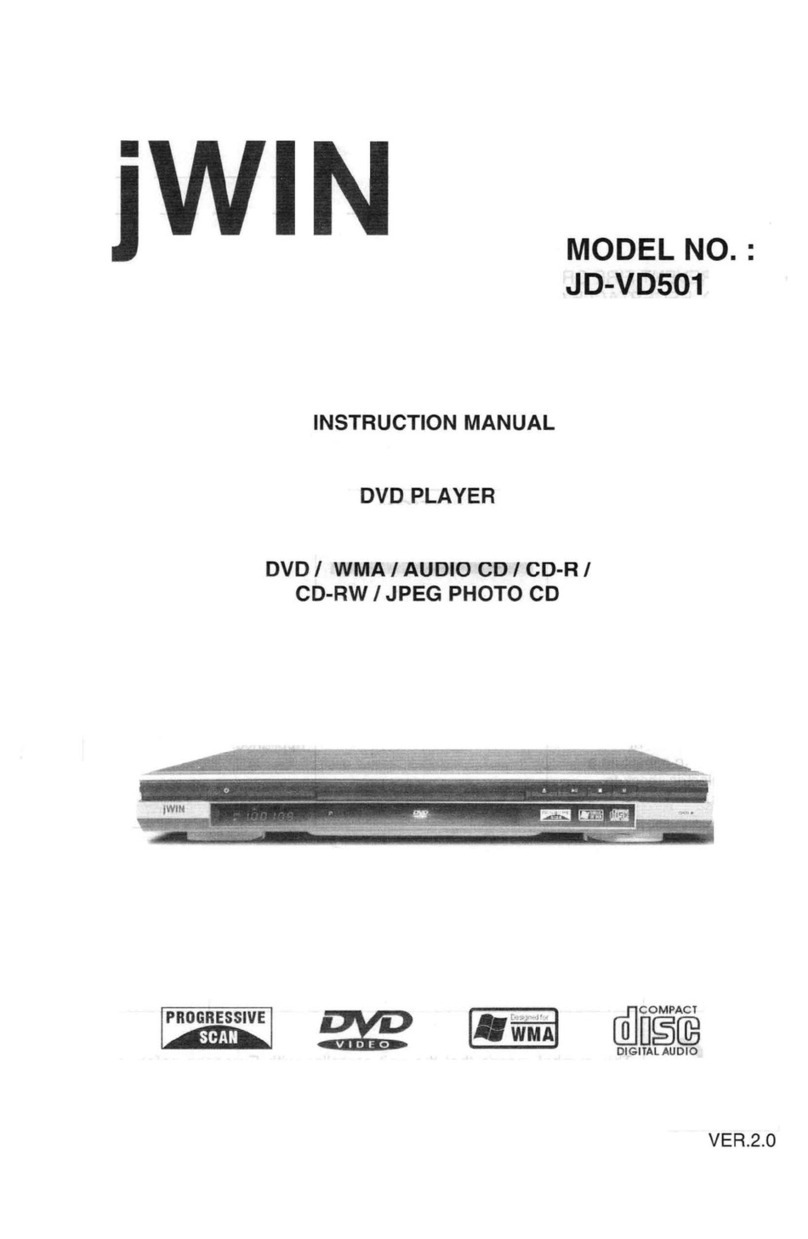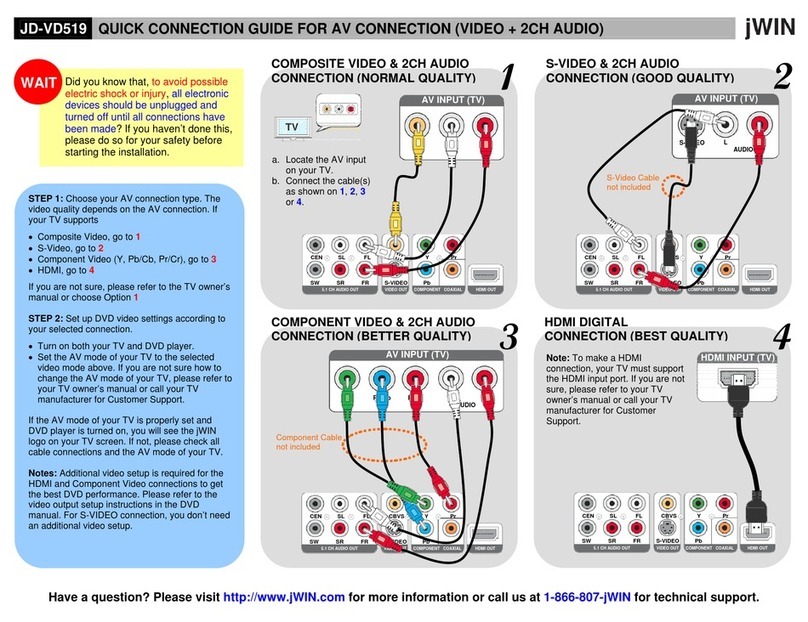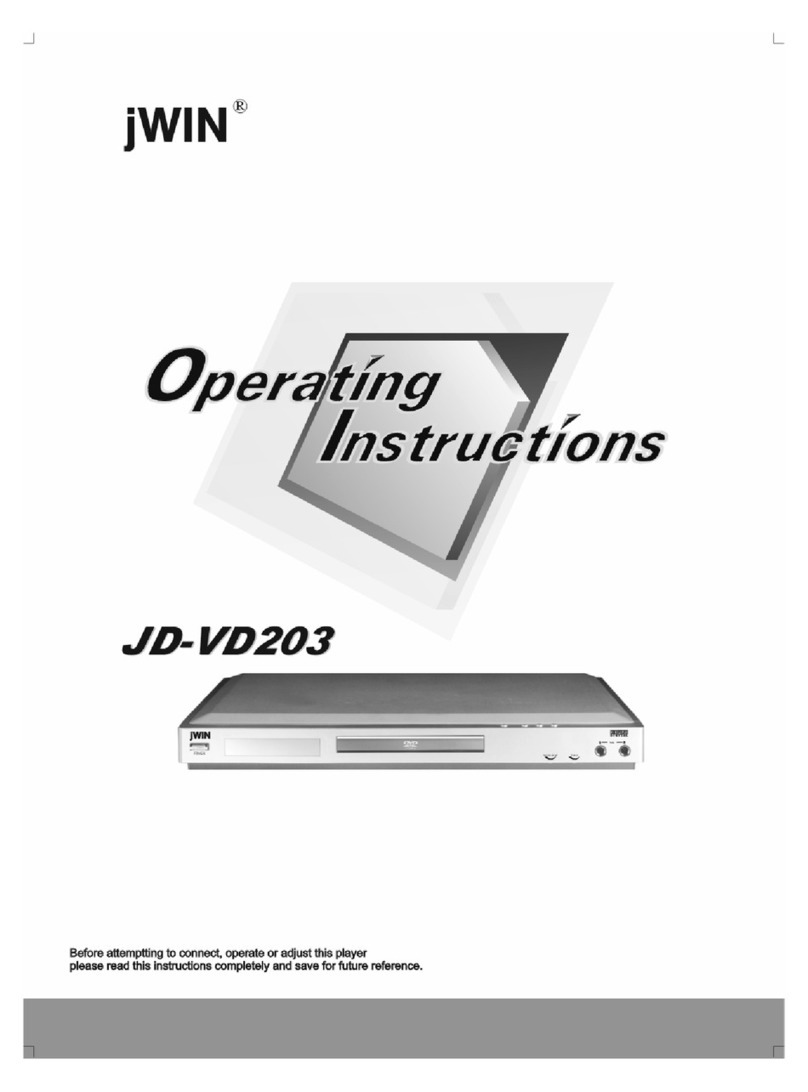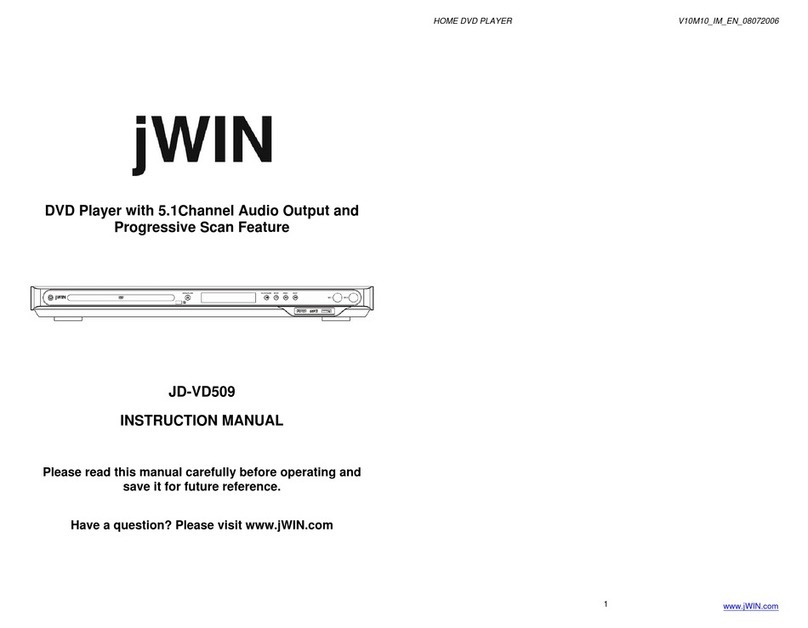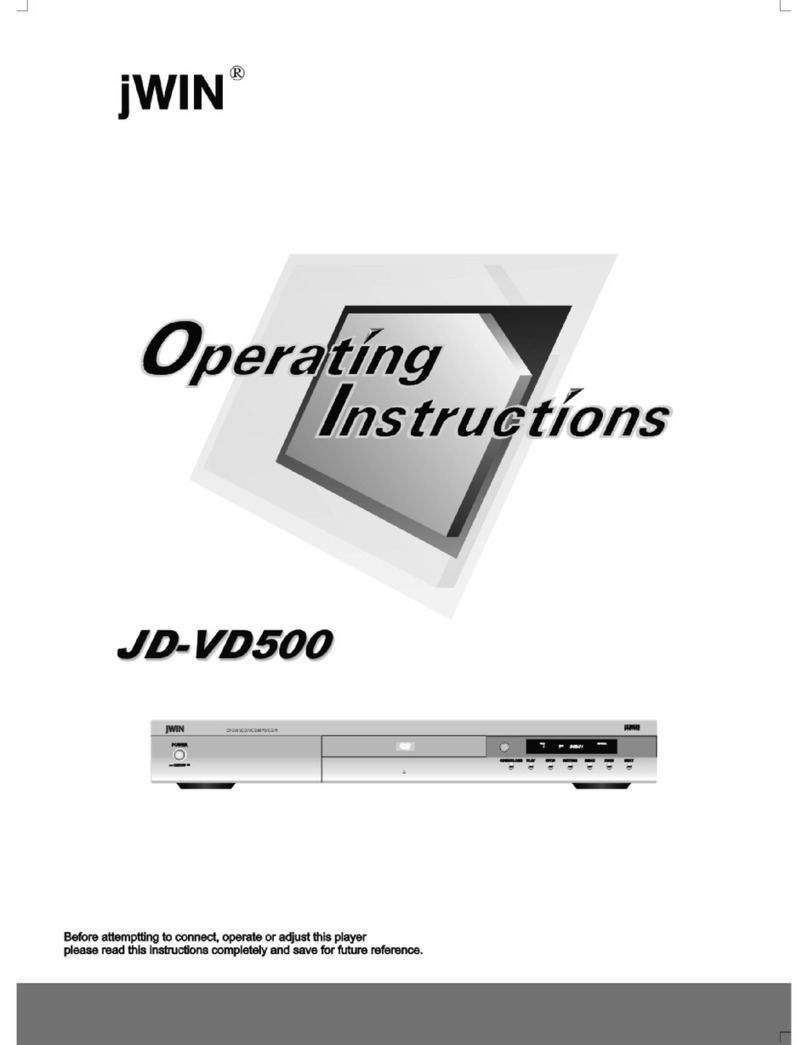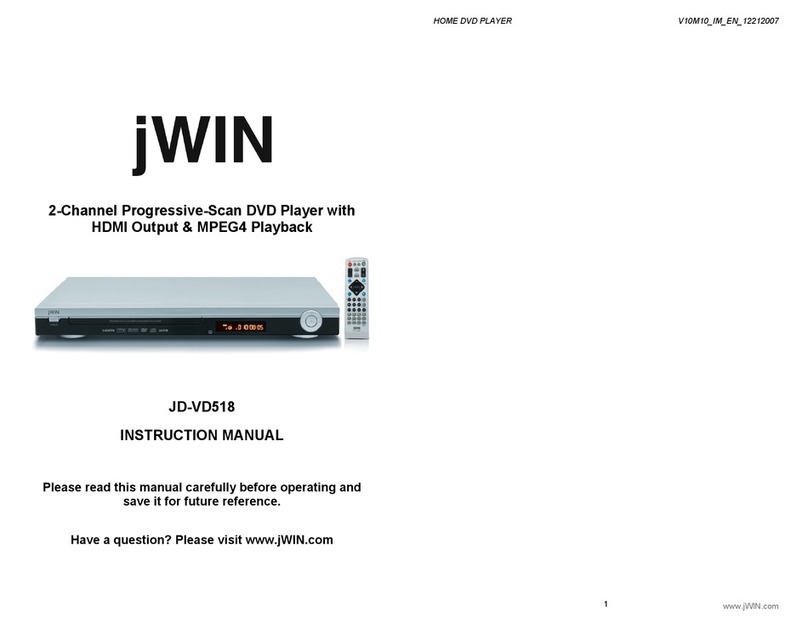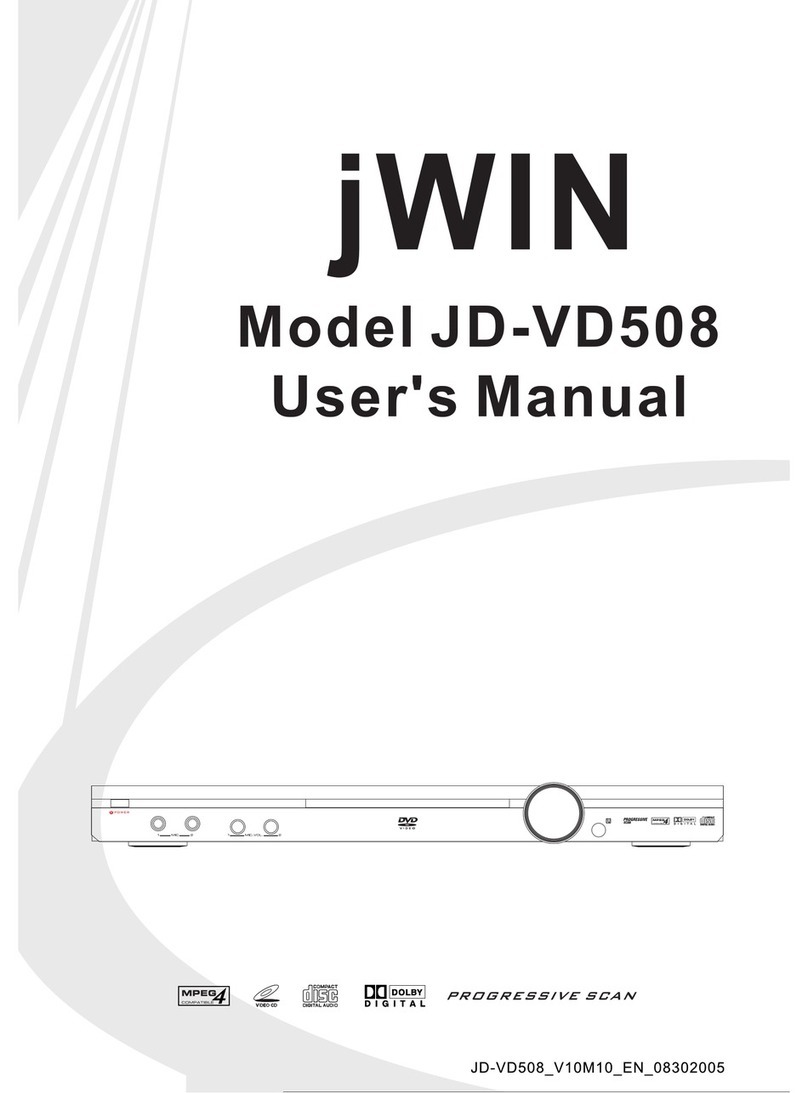HOME DVD PLAYER V10M10_IM_EN_09142009
www.jWIN.com
18
OPERATIONAL INSTRUCTIONS
[ANGLE] Button
While playing back a DVD, press the [ANGLE] button to view the scenes from the different
camera angles. To go back to the normal playback, press the [ANGLE] button repeatedly until
the angle function is turned off. A DVD must support the different angle view to activate this
function.
[REPEAT] Button
Each press of the [REPEAT]button will change the repeat mode.
During VCD, CD playback, there are three modes: repeat Single, repeat Folder and Off.
During DVD, playback, there are three modes: Repeat Chapter, Repeat Title and OFF.
Note: during VCD playback, the PBC mode must be set to Off
[PROG] Button
The Program playback option allows you to enter the order in which the chapters or tracks will
be played, up to 12 maximum in VCD and DVD playback.
1. Press the [PROG] button to display the Program Menu. The cursor will highlight the
chapters or tracks.
2. Move the cursor and 0-9 keys to select the desired entry.
3. Use the [W/ S/ T/X] buttons to highlight the “PLAY” item and press the [OK] button.
The chapters/tracks will play in the programmed order. Playback stops once all tracks
have been played.
4. During Program playback, if the [PROG] button is pressed, the programmed order and
contents will display and playback will stop.
5. To clear programmed order, use the [W/ S/ T/X] buttons to highlight the “CLEAR
program” items and press the [OK] button to confirm.
6. Press the [STOP]button to stop the program playback, press the [STOP] button twice or
the OPEN/CLOSE button to cancel the program playback.
[PLAY/ PAUSE] Button
Press the [PLAY/PAUSE] button to play back a disc in the stop mode.
Press the [PLAY/PAUSE] button to resume the playback in the pause mode.
While playing back a disc, press the [PLAY/PAUSE] button to pause.
To resume the playback, press the [PLAY/PAUSE] button.
[SETUP] Button
Press the [SETUP] button to enter the setup mode. In the setup mode, you can set up the
Language settings, video setting, audio settings, and Misc settings.
[STOP] Button
While playing back a DVD, CD or VCD, press the [STOP] button once to stop the playback.
To resume the playback at which you stopped, press the [PLAY] button. Press the [STOP]
button twice in the playback mode to completely stop.
[W/S/X/T] DIRECTION Buttons
Press the [DIRECTION] buttons to move the selected bar or cursor on any menu to your
selection.
HOME DVD PLAYER V10M10_IM_EN_09142009
www.jWIN.com
19
OPERATIONAL INSTRUCTIONS
[OK] Button
Press the [OK] button to confirm your selection
[XX] FWD Button
While playing back a DVD, CD or VCD, press the [XX] button to play back the video or audio
contents fast forward. One you press [XX] button, the disc will play at different speed.
Press the [PLAY] button to resume the normal playback.
[WW] REV Button
While playing back a DVD, CD or VCD, press the [WW] button to play back the video or audio
contents fast backward. One you press [WW] button, the disc will play at different speed.
Press the [PLAY] button to resume the normal playback.
[|WW] PREV Button
While playing back a DVD, CD or VCD, press the [|WW] button to skip to the previous chapter
or track.
[XX|] NEXT Button
While playing back a DVD, CD or VCD, press the [XX|] button to skip to the next chapter or
track.
[VOL] Buttons
Press the [VOL +] button to increase the volume. Press the [VOL -] button to decrease the
volume.
[MUTE] Button
Press the [MUTE] button to mute the audio output. To resume the normal audio output, press
the [MUTE] button again.
[USB] Button
Press the [USB] button to switch between disc and USB when the disc is in the player at the
stop state or no disc in the player.
[DISPLAY] Button
While playing a DVD, press the [DISPLAY] button once to see the playback information. This
function depends on the disc type.
Press the [DISPLAY] button again to see other additional information.
The function of this button depends on the disc type.
Note:
·Long press [ MENU, TITLE, ANGLE, PROG ] will activate the functions marked on these
buttons.
·Short press [ MENU, TITLE, ANGLE, PROG ] will activate the functions marked above
these buttons (ZOOM, SUBTITLE, AUDIO, REPEAT).