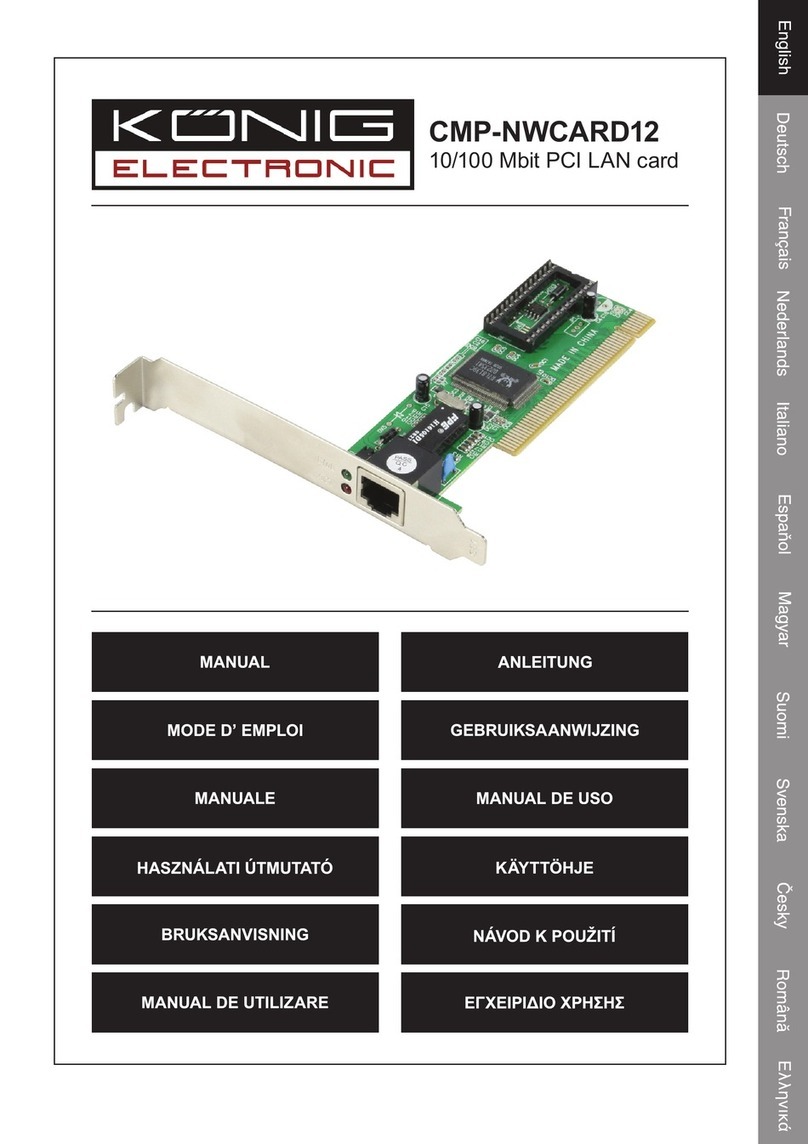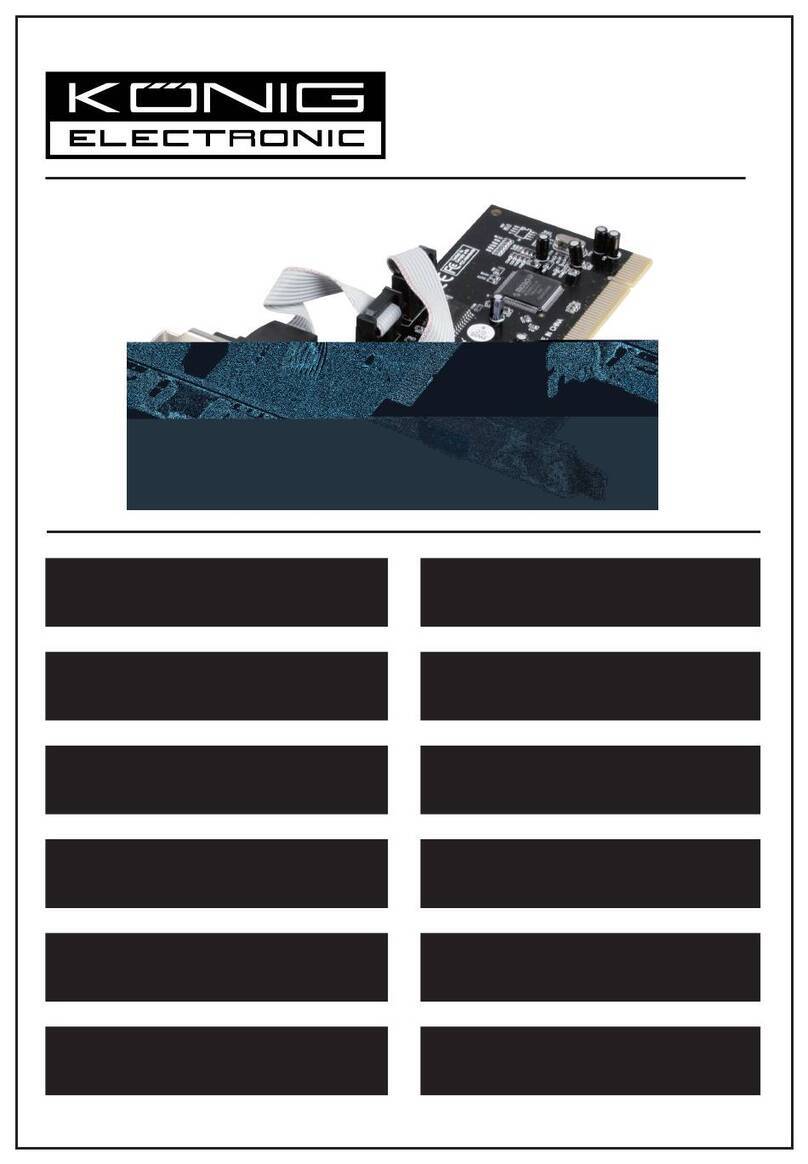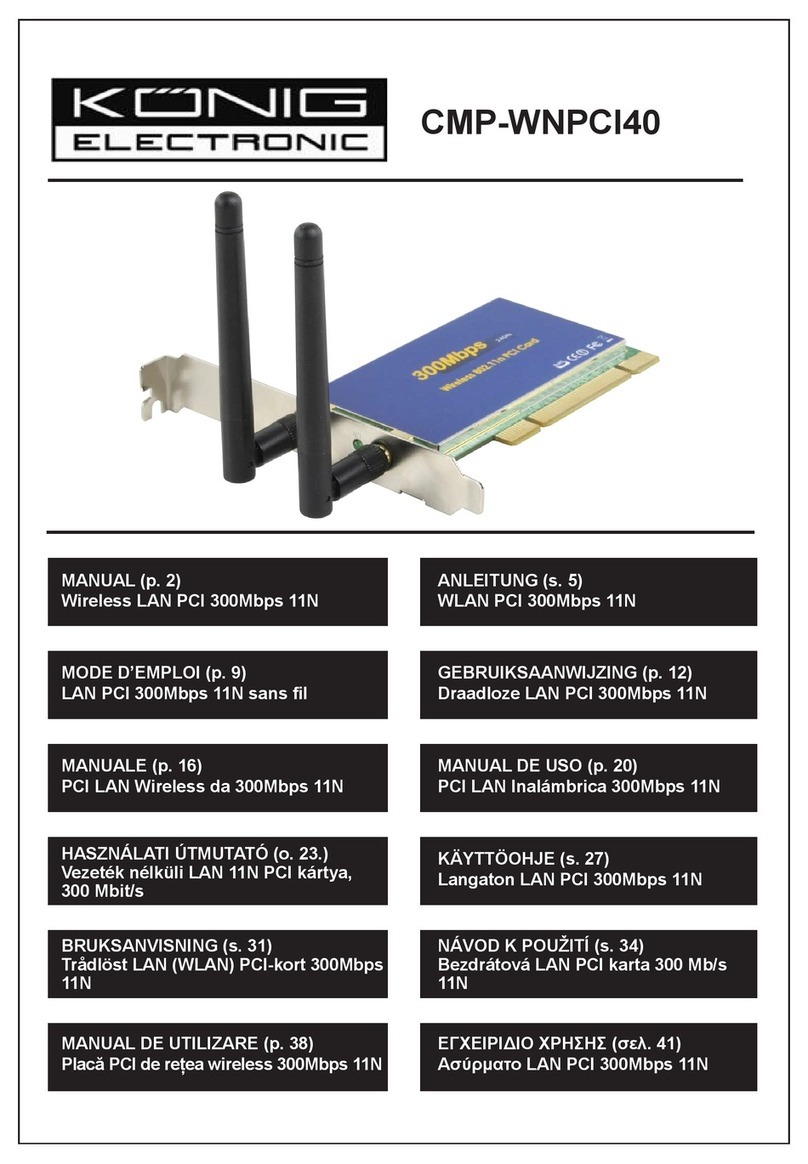For An Existing Installation
1. IntheFoundNewHardwareWizard:
XP(w/SP1orearlier)/Server2003:continuetostep#2
XP(w/SP2orlater)/Server2003(w/SP1orlater):selectNo,not this time,thenclickNext.
2. InsertthedriverCD,selectInstall the software automatically (Recommended),andclickNext.
3. ClickFinish.
For Windows® XP-x64/Server 2003-x64
For New Installation
Anewinstallationrequiresaoppydiskforthedriverinstallation.Tocreatethisoppydisk,copythecontentsofthe
“PCI_IO\Sata\64-bit Windows IDE Driver”folder,foundonthedriverCD,ontoablankoppydiskthenfollowthe
directionsbelow.
1. FollowtheWindowsinstallationprocedure.
2. RestartthecomputerwhenpromptedbyWindows’installationwizard.
3. OntheWindowssetupscreen,pressF6toinstallthedriver.
4. Whenprompted,pressStospecifythelocationofthedriver.
5. Insertthefloppydisk,andthenpressEnter.
5. SelectSilicon Image SiI 3x12 SATALink Controller (64-bit Extended)orSilicon Image SiI 3x12 SATALink
Controller (Itanium),andthenpressEnter.
6. PressEntertofinishthedriverinstallation,thenfollowtheon-screeninstructionstocompletetheWindowsinstallation.
Note:IftheSecurity Alertwarningpopsup,clickYes.OurdriverhaspassedtheMicrosoft®compatibilitytests,this
messageappearsduringanewinstallation.
For An Existing Installation
1. IntheFound New Hardware Wizard,selectNo, not this time,thenclickNext tocontinue.
2. InsertthedriverCD,selectInstallthesoftwareautomatically(Recommended),andclickNext.
3. ClickFinish.
For Windows® Vista
For New Installation
Anewinstallationrequiresaoppydiskforthedriverinstallation.Tomakethisoppydisk,copythecontentsofthe
“PCI_IO\Sata\Non-RAID”folder,foundonthedriverCD,ontoablankoppydiskthenfollowthedirectionsbelow.
1. FollowMicrosoft’sWindowsinstallationprocedure.
2. AttheWindowssetupscreen,pressLoad Drivertoinstallthedriver.
3. Insertthefloppydisk,pleaseselectSiliconImageSiI 3512 SATALink Controller (A:\si3112.inf),andthenpress
Next.(ChangeA:\tomatchyourfloppydriveletter)
4. Followtheon-screeninstructionstocompletetheWindowsinstallation.
For An Existing Installation
1. AtFound New Hardware Wizard,selectLocate and install driver software (recommended).
2. InsertthedriverCD,clickNext.
3. Ifthesystempromptstheuserinformingthedriversarenotsigned,selecttheoptionInstall this driver software
anyway.
4. ClickClosetocompletetheinstallation.
For Windows® Vista-x64
For New Installation
Anewinstallationrequiresaoppydiskforthedriverinstallation.Tocreatethisoppydisk,copythecontentsofthe
“PCI_IO\Sata\64-bit Windows IDE Driver”folder,foundonthedriverCD,ontoablankoppydiskandthenfollowthe
directionsbelow.
1. FollowMicrosoftWindowsinstallationprocedure.
2. RestartthecomputerwhenpromptedbyWindowsinstallationwizard.
3. IntheWindowssetupscreen,pressLoad Drivertoinstallthedriver.
4. PInsertthefloppydisk,pleaseselectSiliconImageSiI 3512 SATALink Controller (A:\si3112.inf),thenpressNext.
(ChangeA:\tomatchyourfloppydriveletter)
5. Followtheon-screeninstructionstocompletetheWindows®installation.