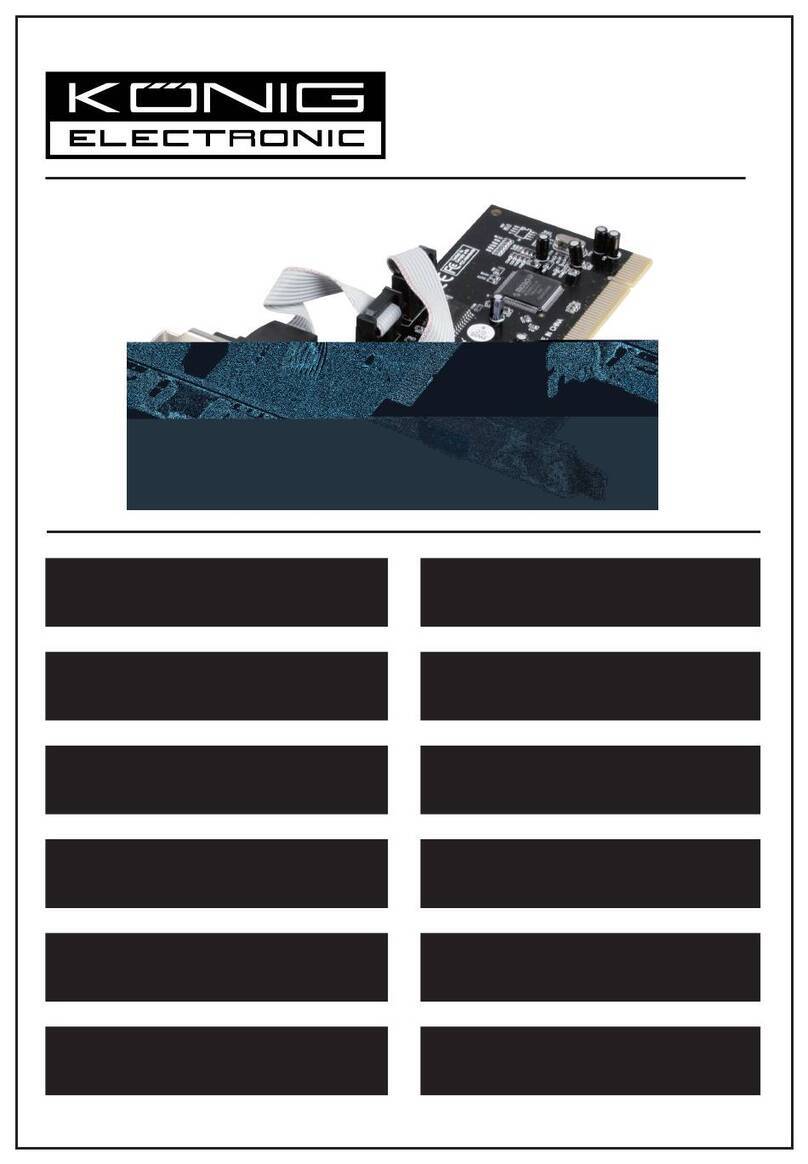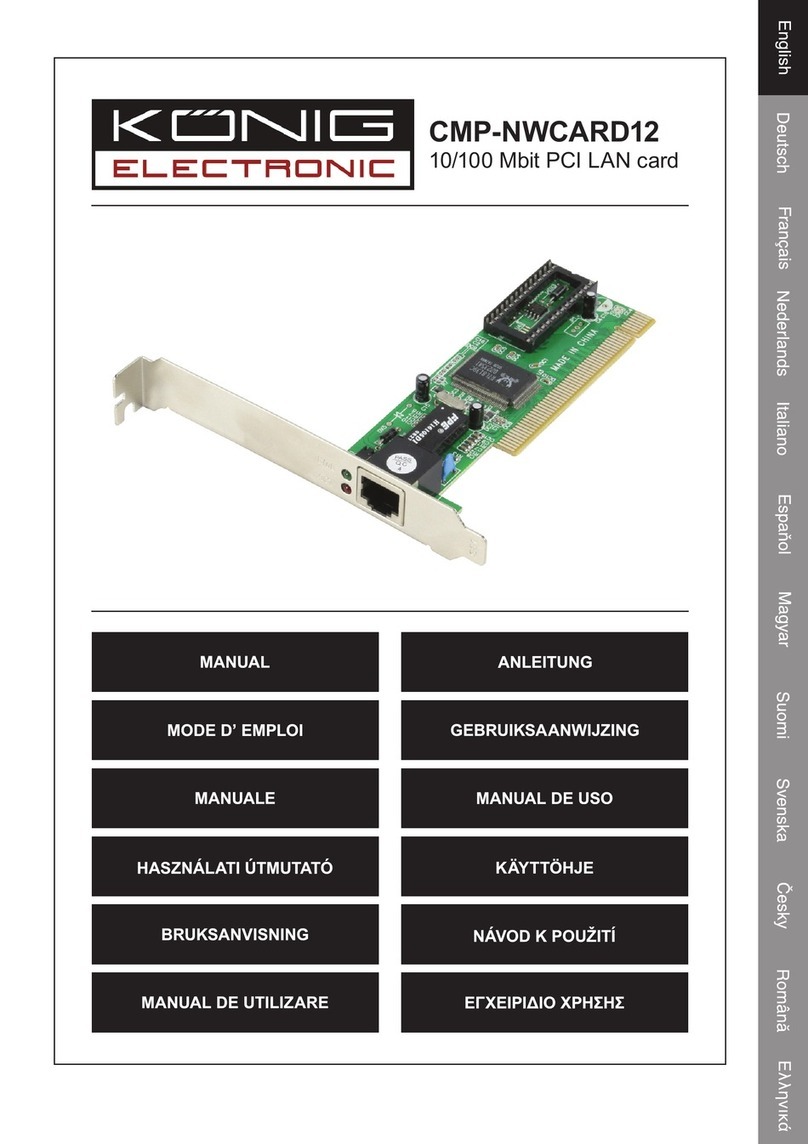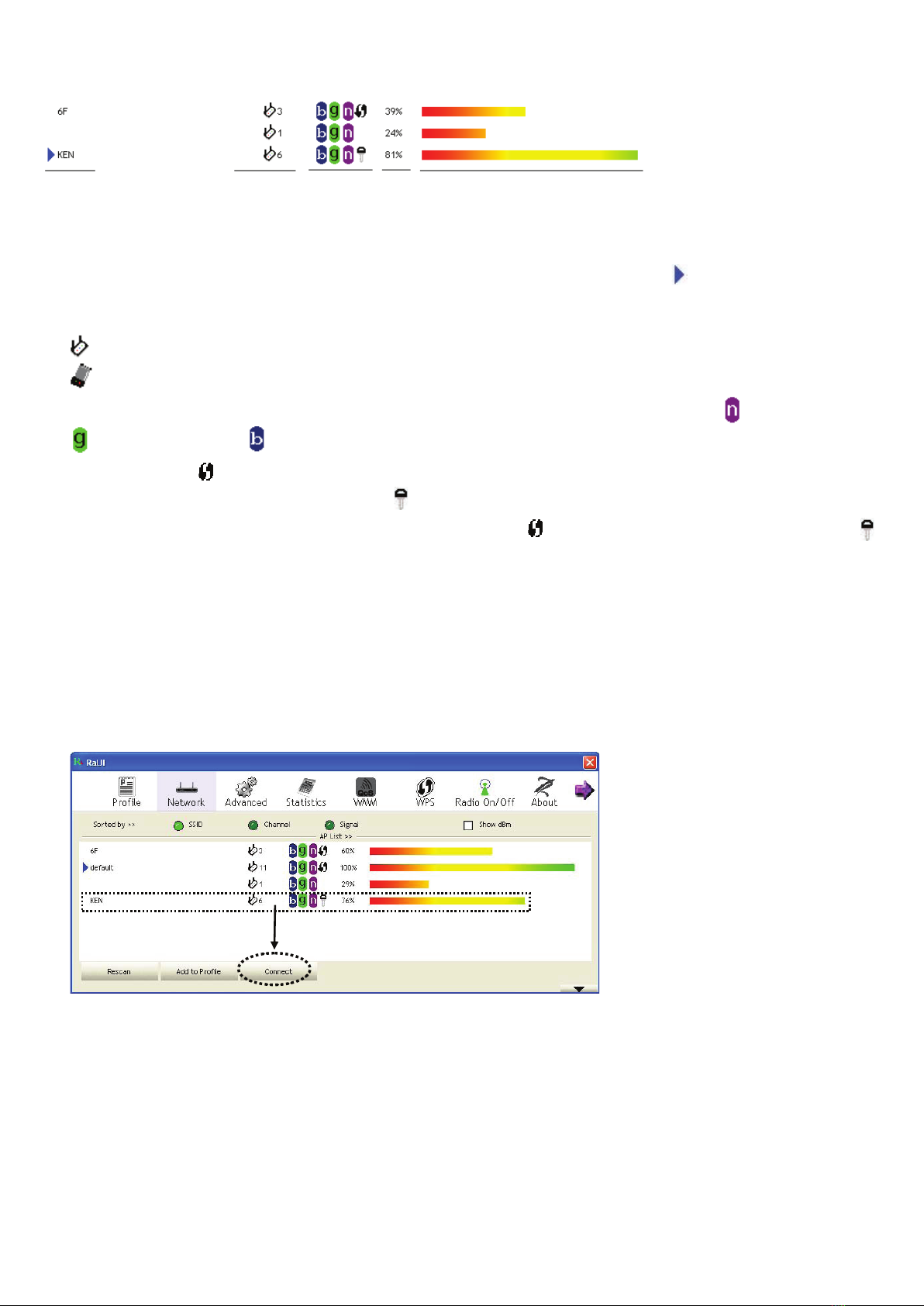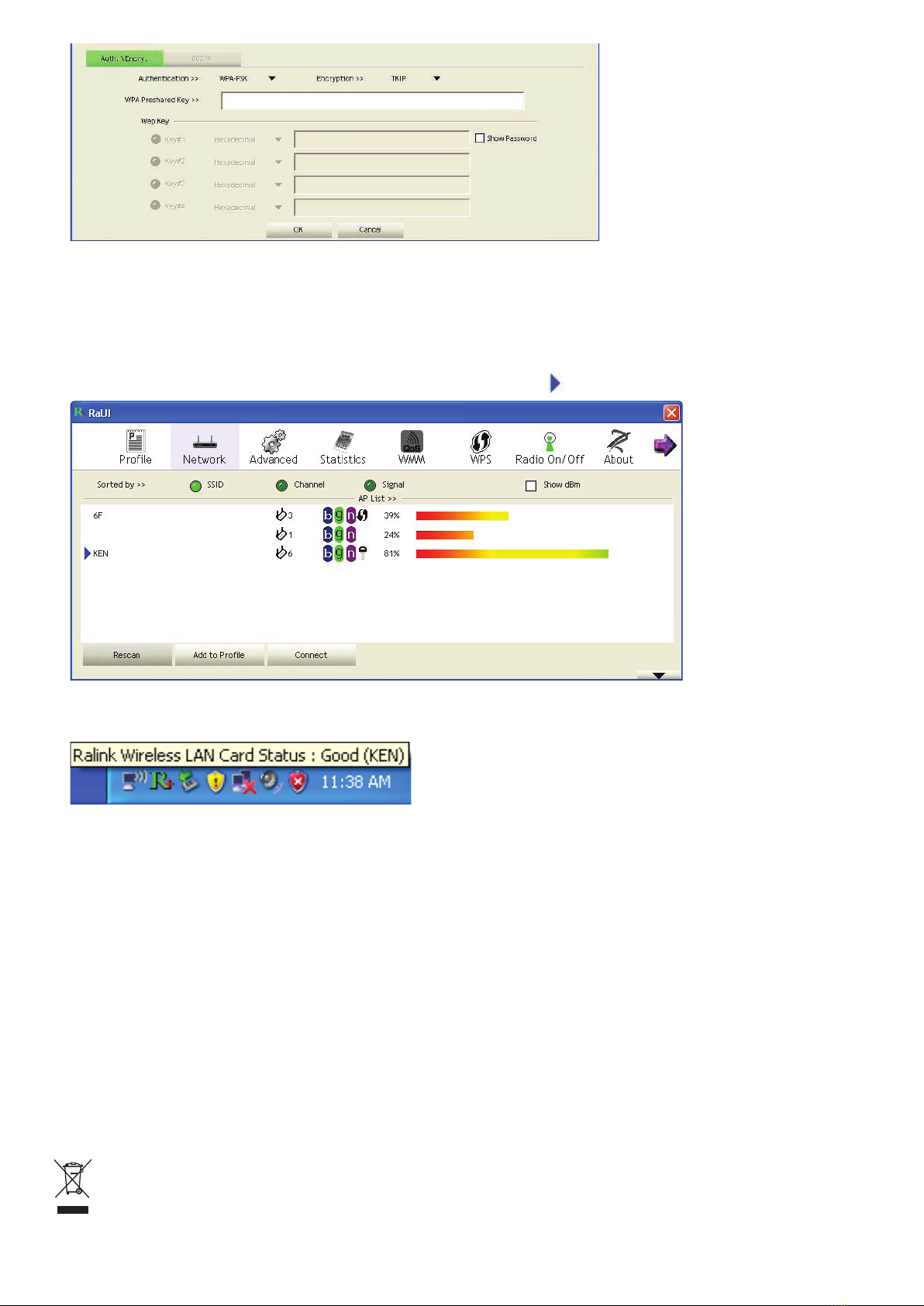FRANÇAIS
Installation
Lire attentivement les instructions suivantes pour installer votre nouvelle carte réseau WiFi :
1. Introduire la carte réseau WiFi PCI dans votre ordinateur lorsqu’il est éteint.
2. Insérer le CD-ROM du pilote du périphérique dans le lecteur CD/DVD ROM de votre ordinateur et exécuter ‘Autorun’.
3. Sélectionner la carte 11N PCI WiFi dans le menu
4. Veuillez lire le Contrat de Licence Utilisateur Final et cliquer sur ‘J’accepte les termes du contrat de licence’, puis
cliquez sur le bouton ‘Suivant’ pour accepter le contrat de licence. Il est recommandé d’installer le pilote et l’utilitaire si
la carte réseau est utilisée pour la première fois.
5. Vous pouvez choisir l’outil de configuration nécessaire pour paramétrer la carte réseau WiFi ici. Il est recommandé
de sélectionner ‘Pilote et utilitaire Ralink’ qui offre un accès complet à toutes les fonctionnalités de cette carte réseau
WiFi. Si vous préférez utiliser l’outil de configuration WiFi fourni par Windows XP ou Vista, veuillez sélectionner ‘Pilote
uniquement’ et cliquer sur ‘Suivant’.
6. Maintenant, vous voyez le message suivant : cliquer sur ‘Installer’ pour démarrer l’installation de l’utilitaire. Si vous
voyez encore le message ‘Nouveau matériel détecté’, veuillez l’ignorer et attendre.
7. Patienter pendant la procédure d’installation. Cliquer sur ‘Terminer’ quand vous voyez le message : “Veuillez cliquer
sur ‘Terminer’ pour compléter le processus d’installation du pilote”.
8. Une fois l’installation terminée, l’utilitaire de configuration WiFi s’affichera automatiquement sur le bureau de votre
ordinateur. Vous voyez également un icône dans le coin inférieur droit dans la zone de notification windows. Si vous
voulez configurer votre connexion WiFi, cliquer sur cet icone et un menu contextuel apparaît. Cliquer sur ‘Lancer
l’utilitaire de configuration’ pour démarrer le programme de configuration.
Connexion au point d’accès WiFi
Une fois que le pilote a été correctement installé, il essaiera de se connecter automatiquement à n’importe quel point
d’accès WiFi non-codé. Si vous voulez vous connecter à un point d’accès WiFi spécique ou un point d’accès de votre
choix qui utilise l’encodage, vous devez congurer la carte réseau WiFi.
NOTE: Sous Vista, la carte réseau ne se connecte pas automatiquement à n’importe quel point d’accès WiFi non-
encodé.
Le statut en cours de la connexion WiFi s’afche par l’utilitaire de conguration Ralink suivant les icênes suivants :
Connexion WiFi établie, bonne réception du signal.
Connexion WiFi établie, réception normale du signal.
Connexion WiFi établie, faible réception du signal.
Connexion pas encore établie.
Carte réseau WiFi non détectée.
Il existe deux façons de congurer votre carte réseau WiFi pour la connecter à un point d’accès WiFi :
1. Utiliser l’utilitaire de configuration Ralink ;
2. Utiliser l’utilitaire de windows zero configuration intégré.