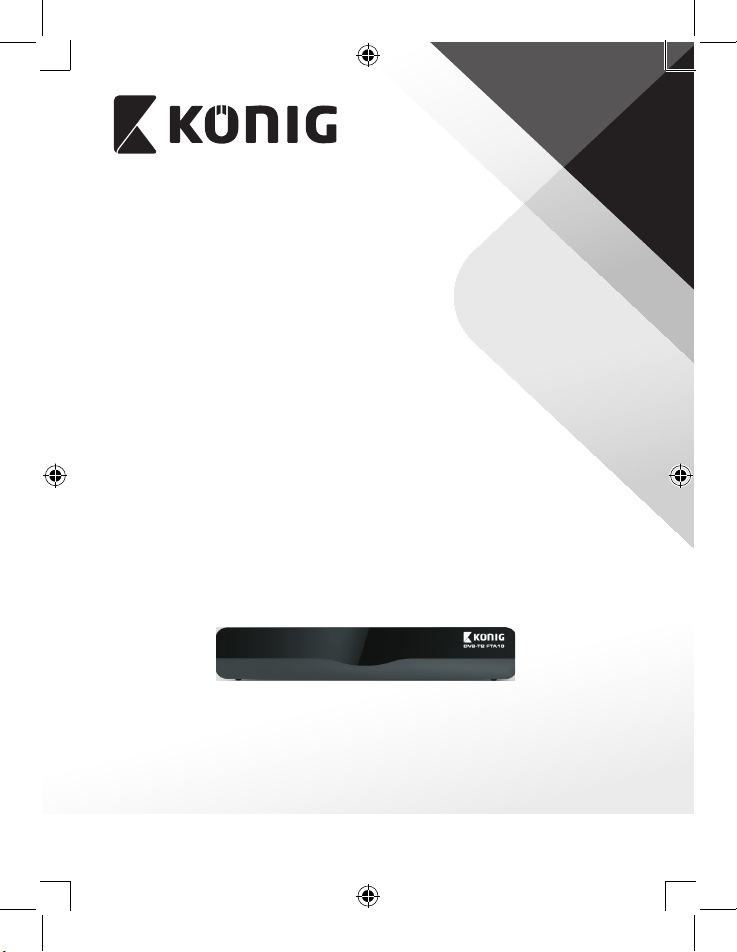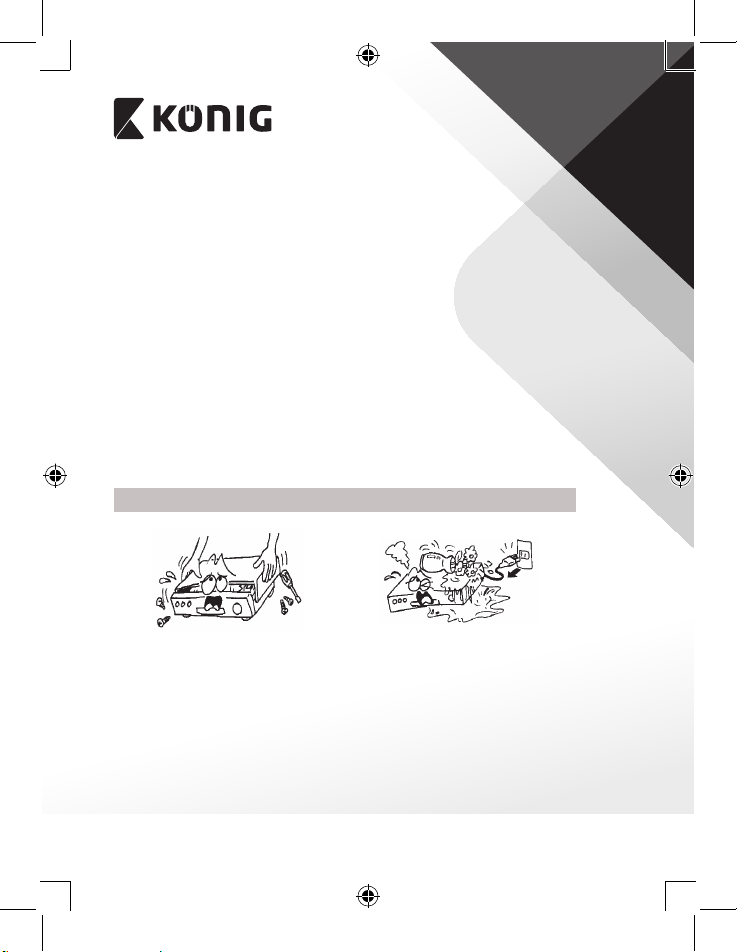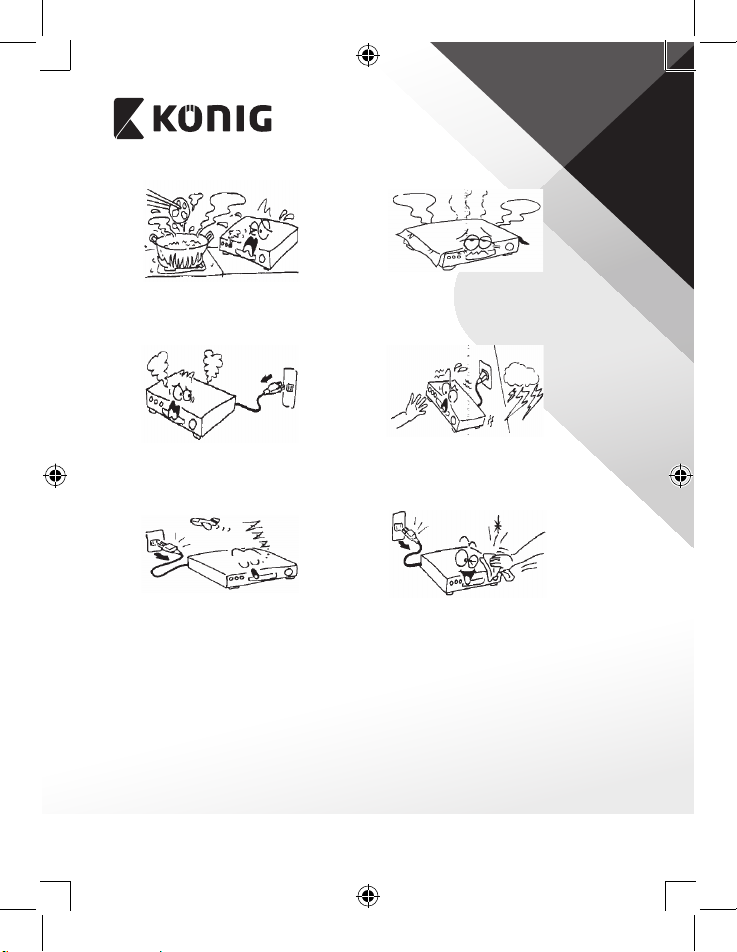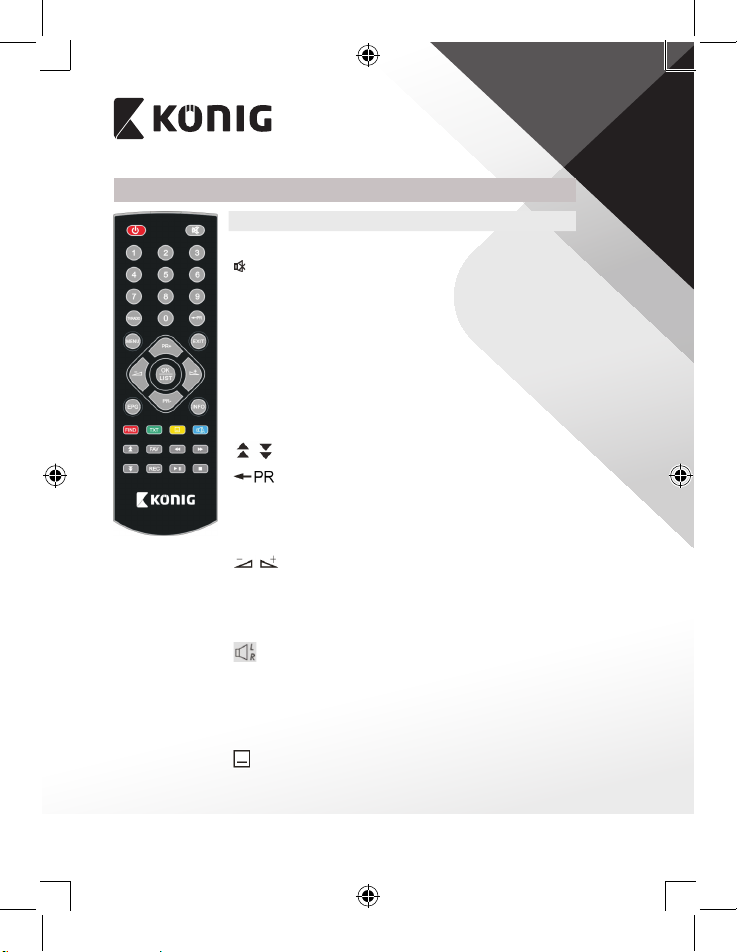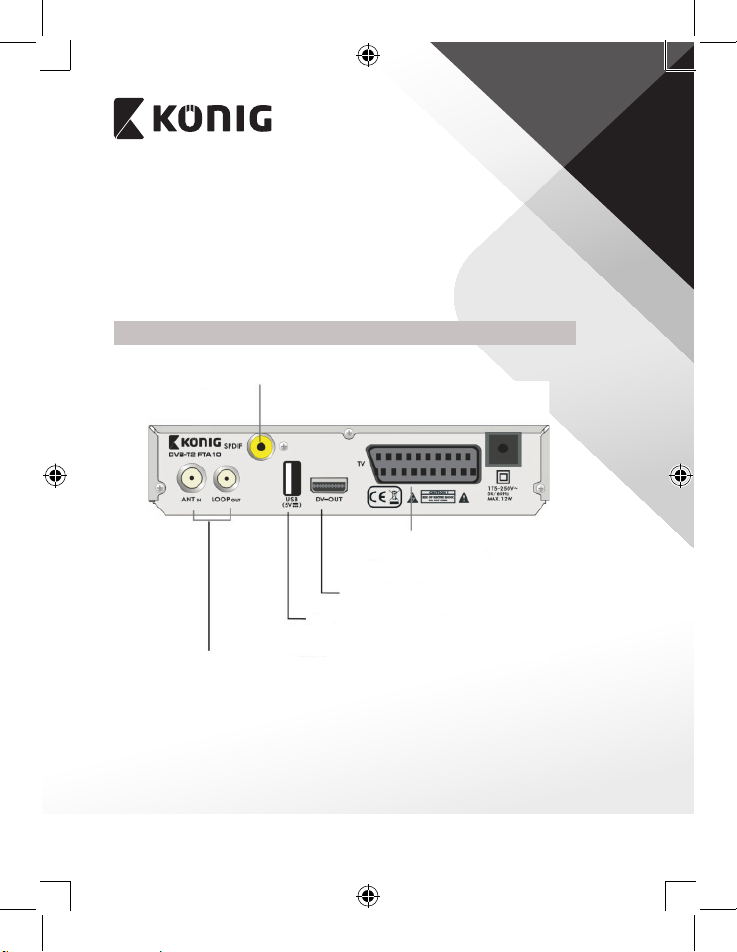ENGLISH
2
GENERAL INFORMATION
This Digital Terrestrial Receiver (DTR) will bring you into the new and exciting world
of digital television world of crystal clear widescreen pictures, digital sound, more
information and new services. All this and more is on “Free to Air” digital television.
To make full use of your new DTR, please take the time to familiarise yourself with the
extensive features of the unit detailed in this User’s Guide.
If you need help in setting up please call your retailer or a customer service adviser.
Main Features
• SD MPEG-2/HD H.264 & fully DVB-T compliant
• Automatic PAL/NTSC conversion
• 1000 channels TV and Radio programmable
• 8 dierent favourite group selections
• Multi-lingual On Screen Display
• Fully supports 7 days Electronic Program Guide (EPG)
• Picture in Graphics (PIG) support
Contents
GENERAL INFORMATION ................................................................................. 2
Main Features ........................................................................................................................2
For your safety.......................................................................................................................3
General information............................................................................................................5
General Operation................................................................................................................5
Remote control......................................................................................................................6
INSTALLATION.................................................................................................. 7
INSTALLATION GUIDE ...................................................................................... 8
MAIN MENU....................................................................................................... 9
1. Program..........................................................................................................................10
2. Picture.............................................................................................................................12
3. Channel search............................................................................................................13
4. Time.................................................................................................................................14
5. Option.............................................................................................................................15
6. System ............................................................................................................................15
7. USB...................................................................................................................................17
8. Hotkey.............................................................................................................................19
TROUBLESHOOTING....................................................................................... 22