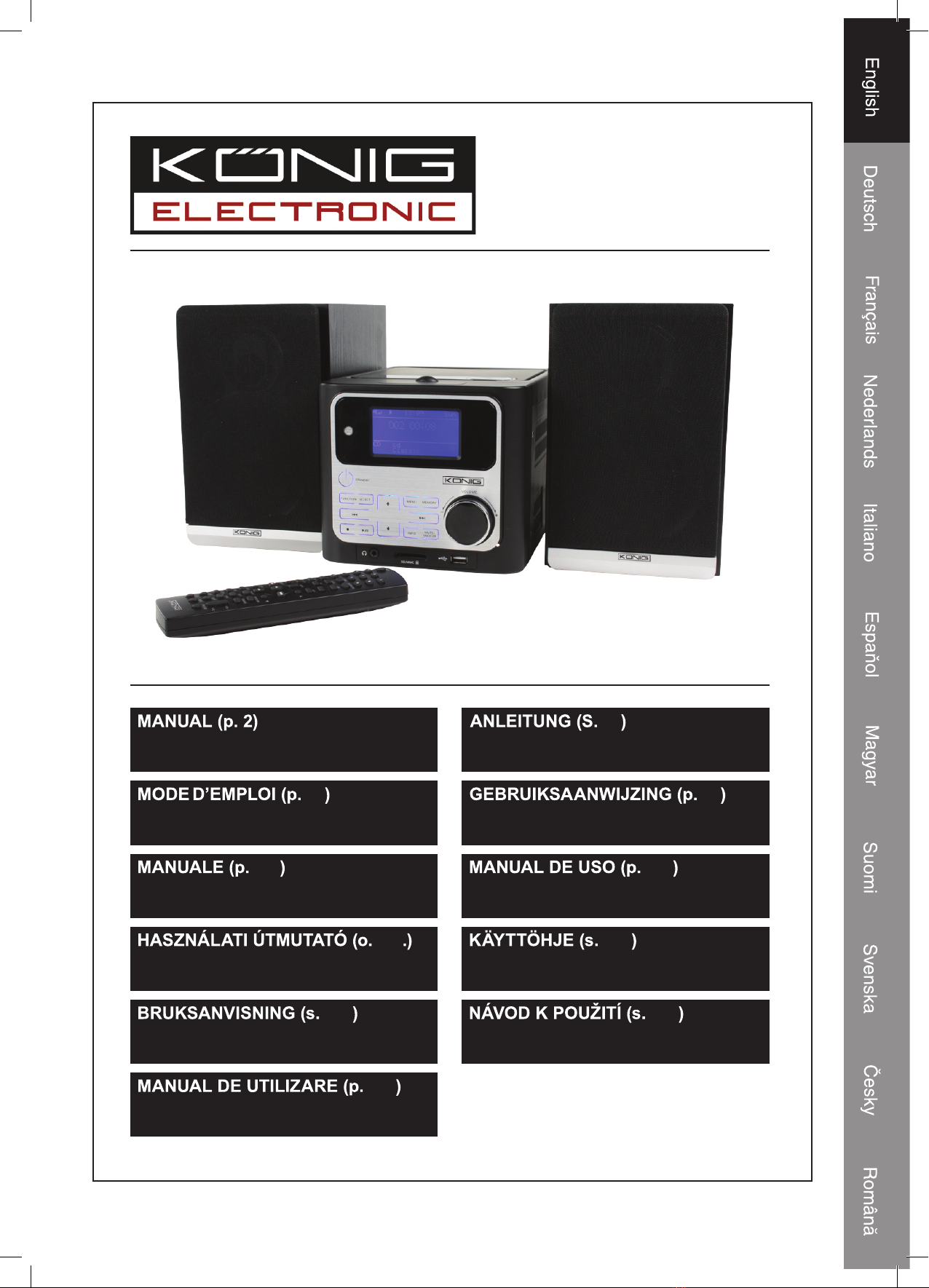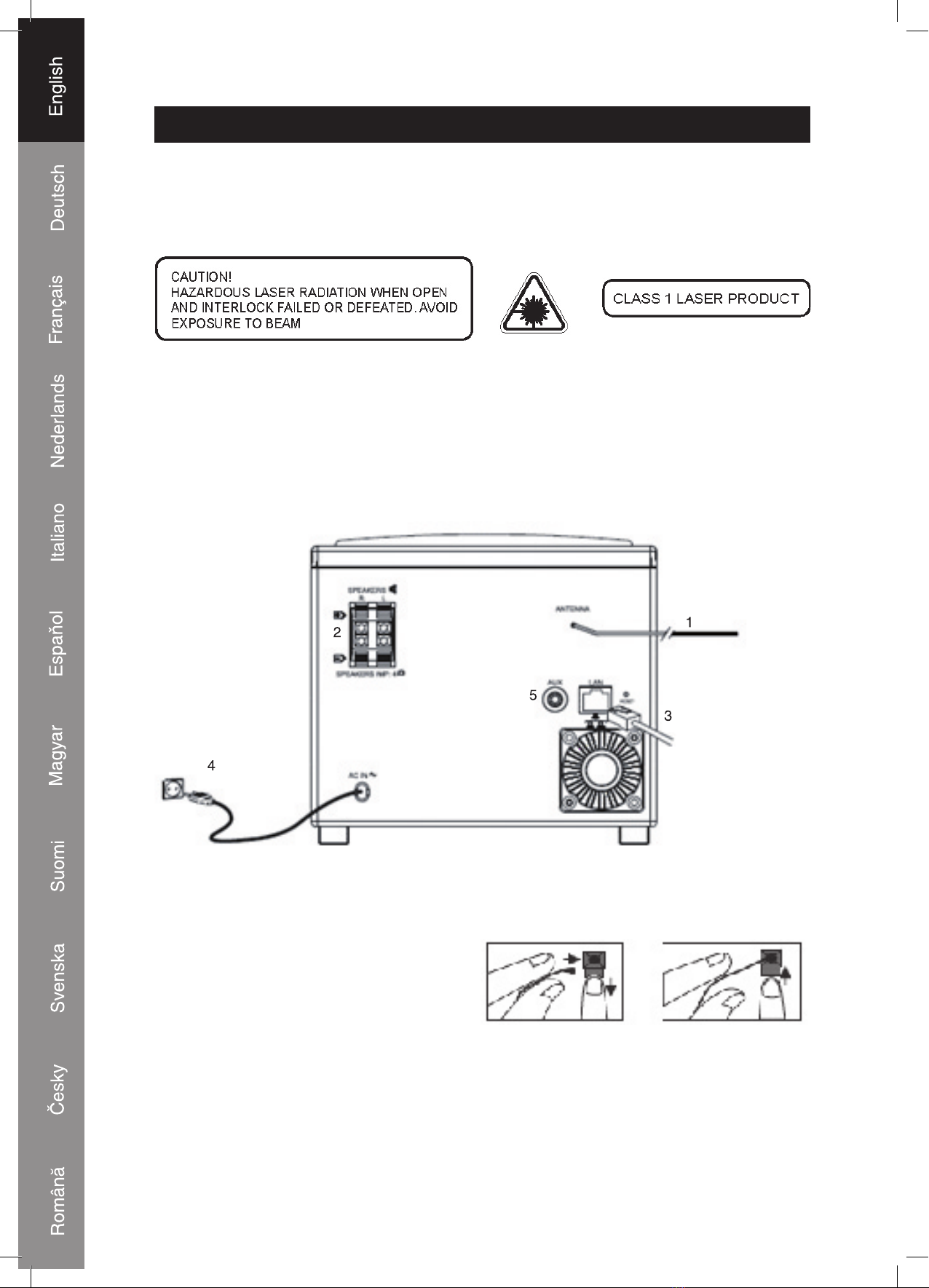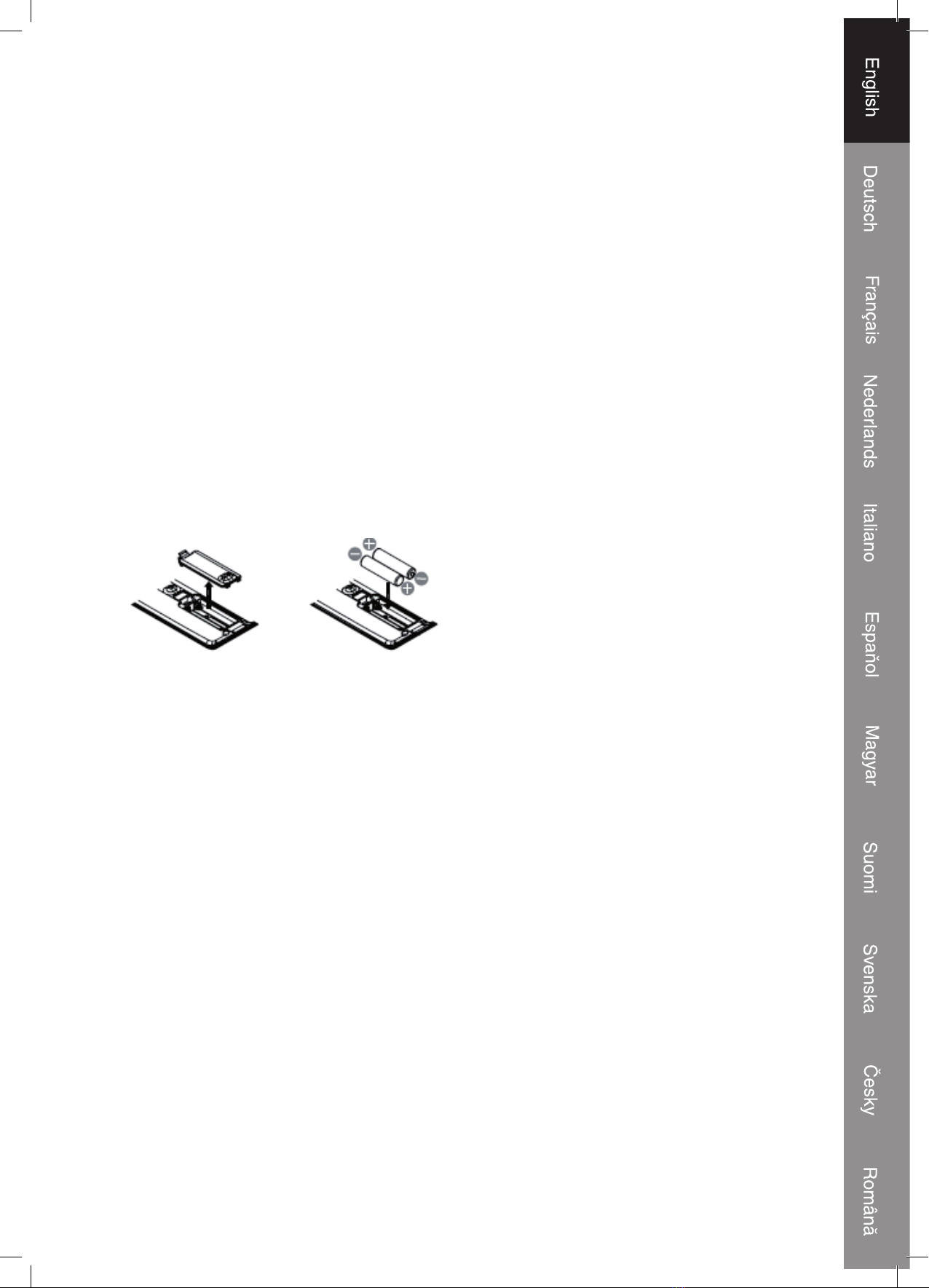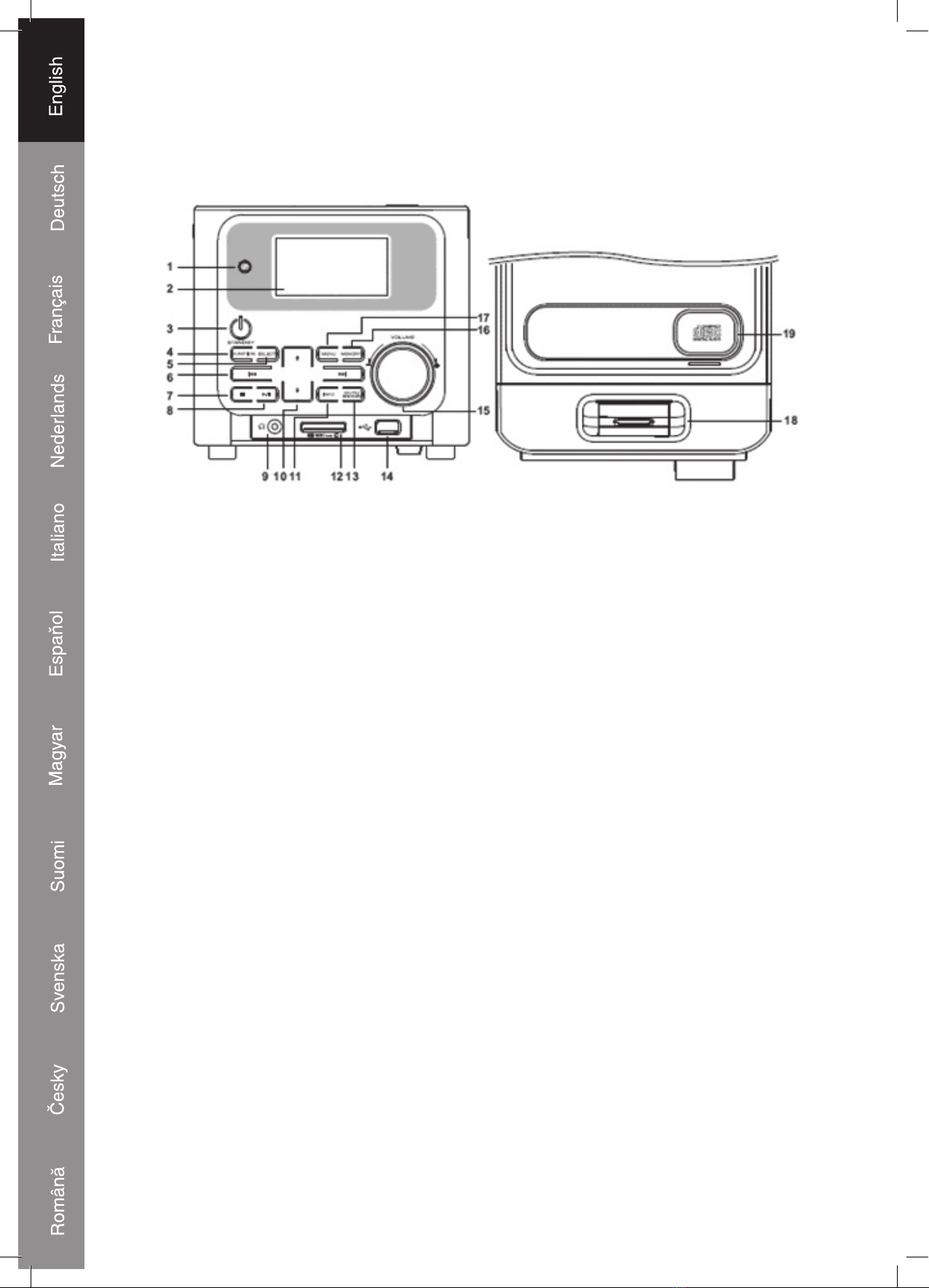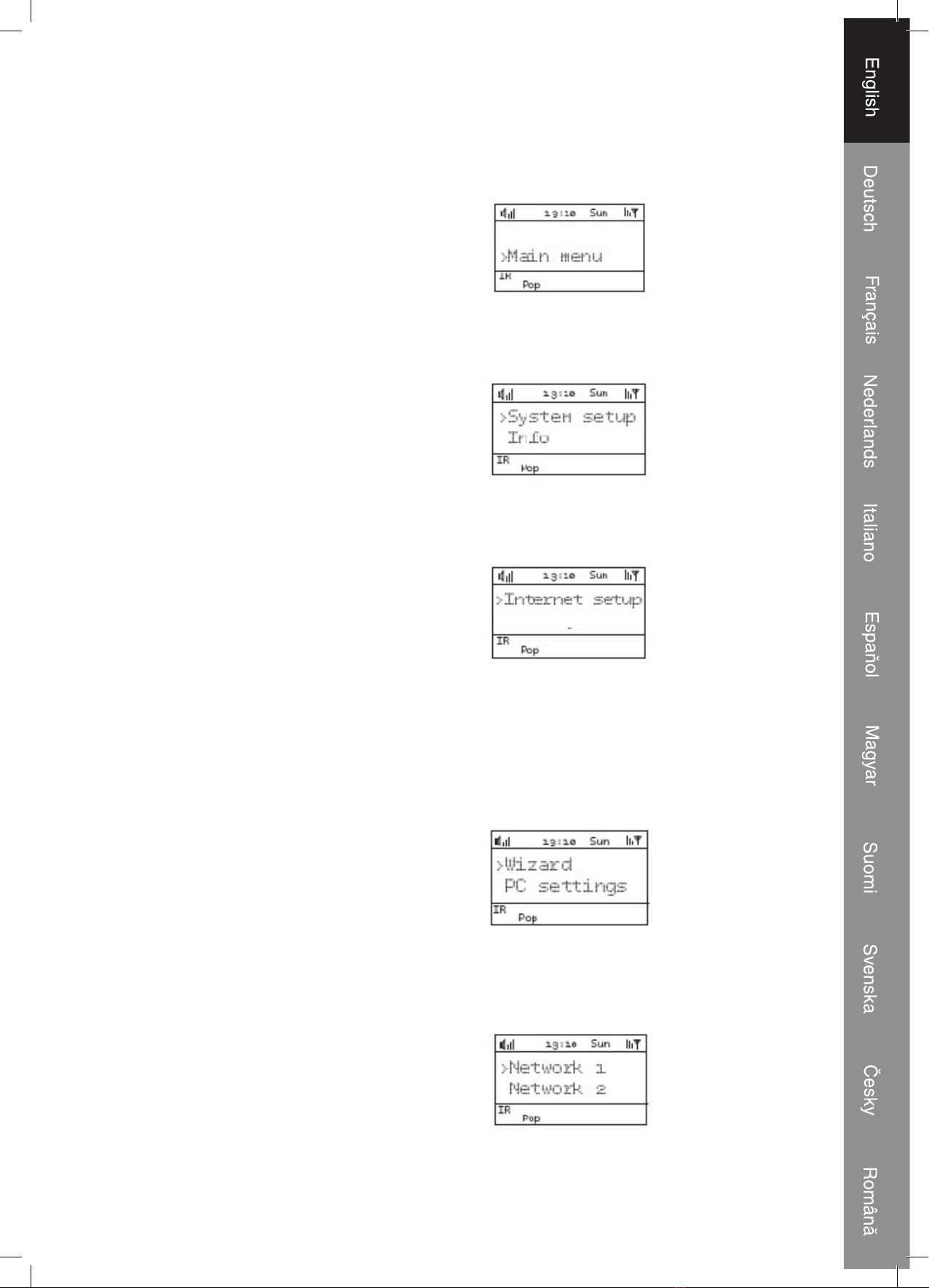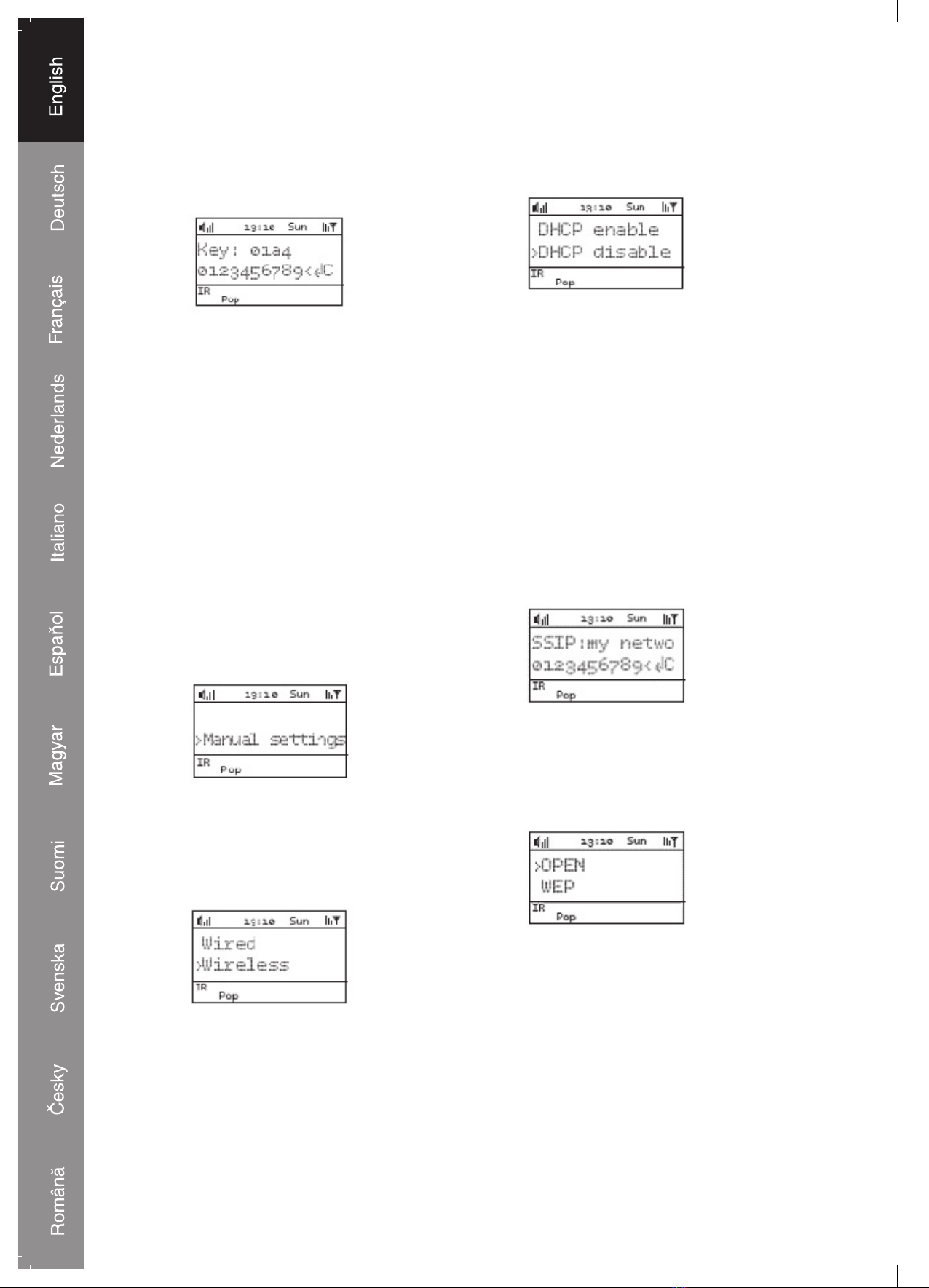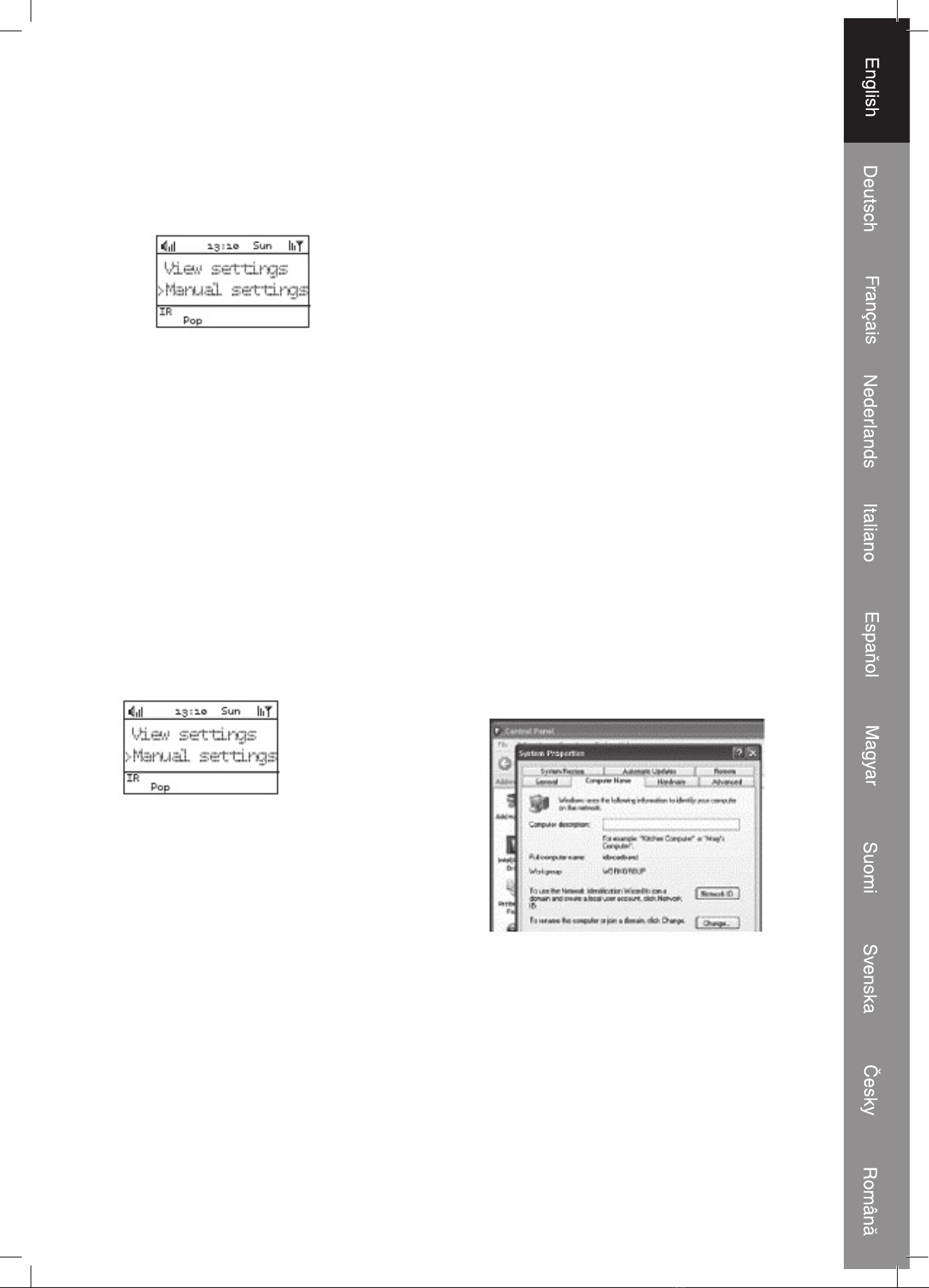9
11. If your network is password-protected
enter the password now with
reference to instructions on page 5.
You will then be connected to the
Internet.
To view your current Internet setting:
1. Press STANDBY to turn on the unit.
2. Press FUNCTION on the main unit
or iRadio, FM or M. PLAYER on the
remote control.
• Do not select CD, USB, SD/MMC,
iPod®or AUX mode
3. Press MENU and then press or
to select Main menu and then press
OK or SELECT.
4. Press or to select System Setup
and then press OK or SELECT.
5. Press or to select Internet Setup
and then press OK or SELECT.
6. Press or to select View settings
and then press OK or SELECT.
7. Press or to select one of the items
below and then press OK or SELECT
to view their current settings.
• Active adapter (wired/wireless)
• MAC address
• DHCP (enable/disable)
• PC settings (Username and
password)
• SSID
• IP settings (IP address, subnet mask,
gateway address, primary DNS and
secondary DNS)
PC setup
The unit can access a shared folder/
media on your PC and playback music
files stored in it. To do so, you can either
setup a shared folder on your PC or use
UPnP (universal plug and play) on your
PC.
Using a shared folder on the PC
To setup a shared folder on your PC:
1. Configure Domain/Workgroup on
your PC
• In order to setup the unit to play back
music stored on a shared network
folder, the username, password
and domain settings must first be
configured. This is only required if
you have set a password on your
shared folders. You can configurate
the domain on a XP computer by
following the instructions below:
1.1 From the start menu, select Control
> System and then select the
Computer Name tab. The Domain
or Workgroup that your Computer is a
member of, is displayed in this tab.