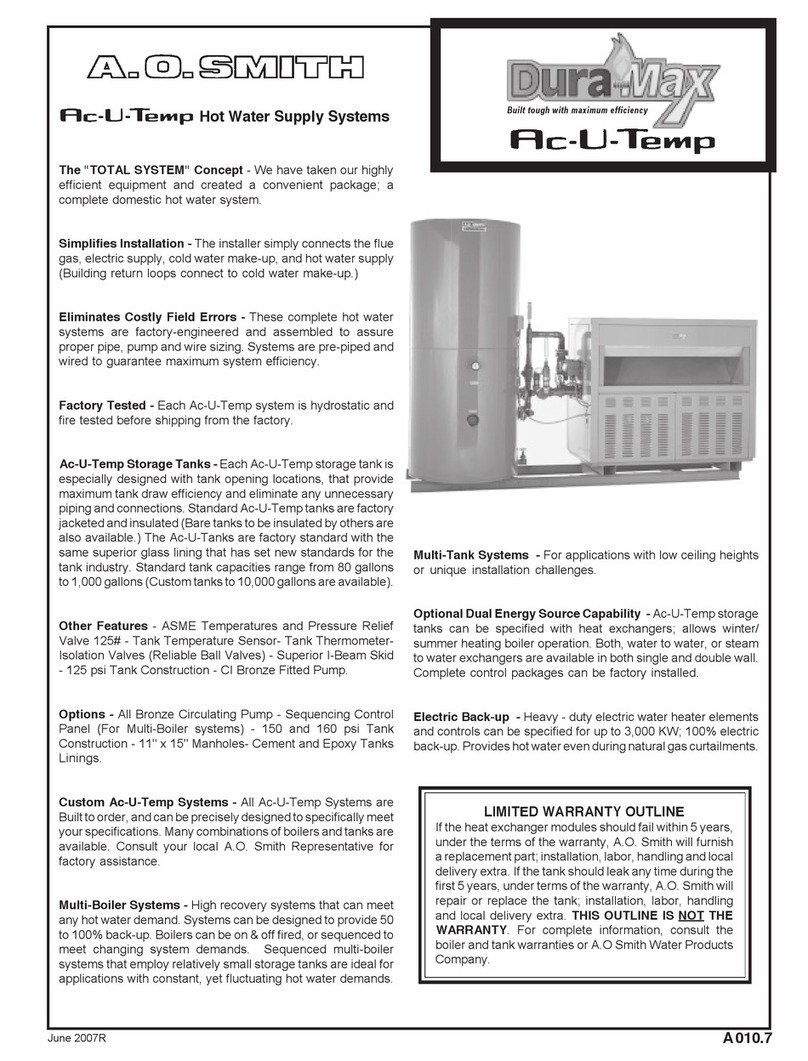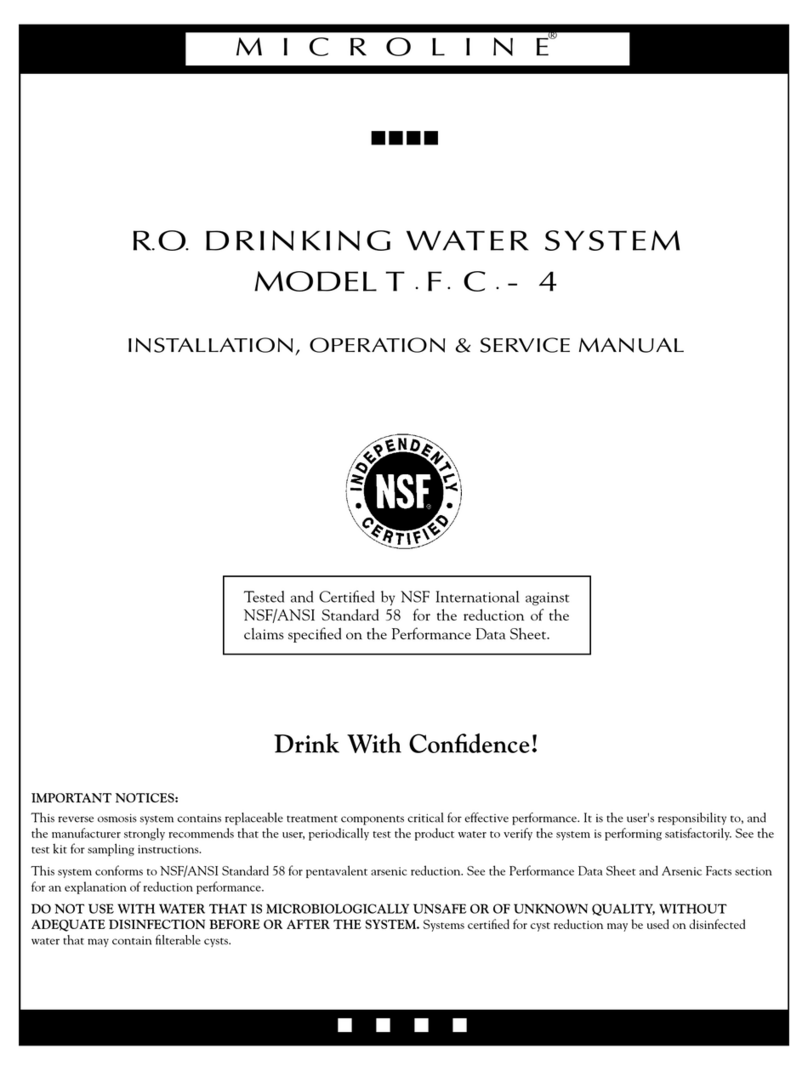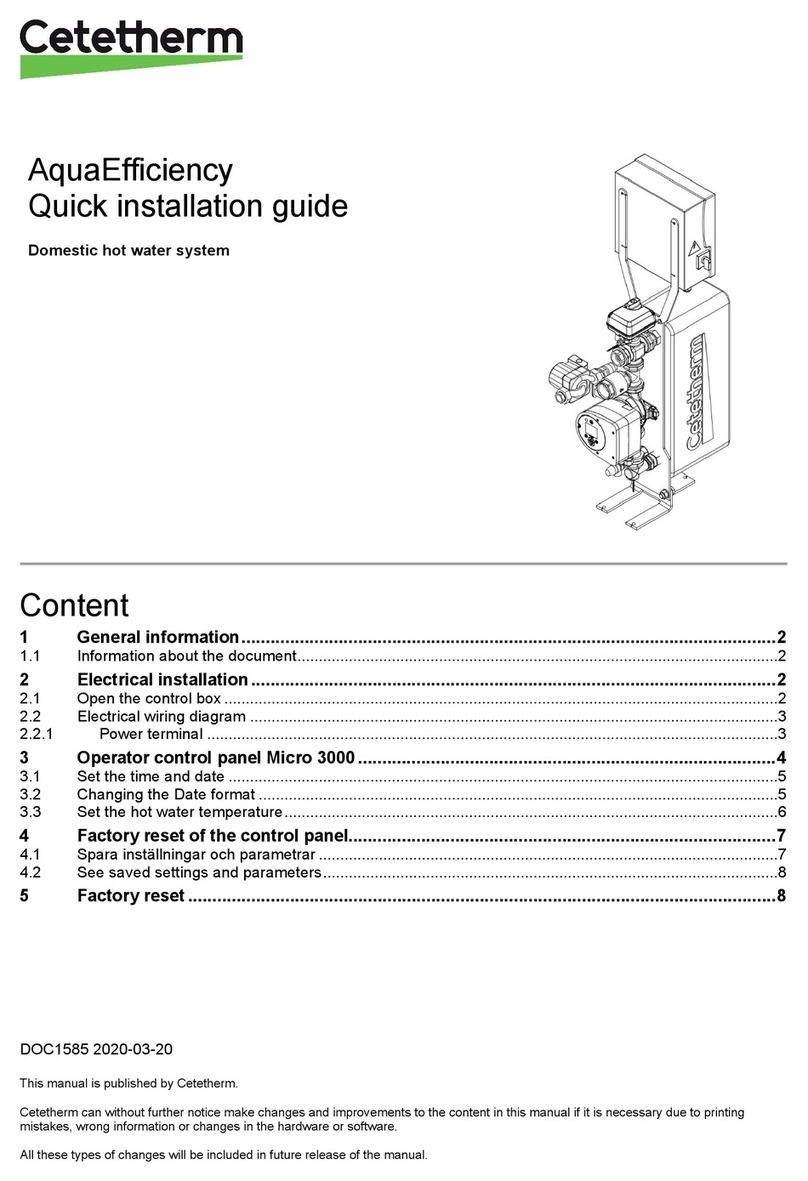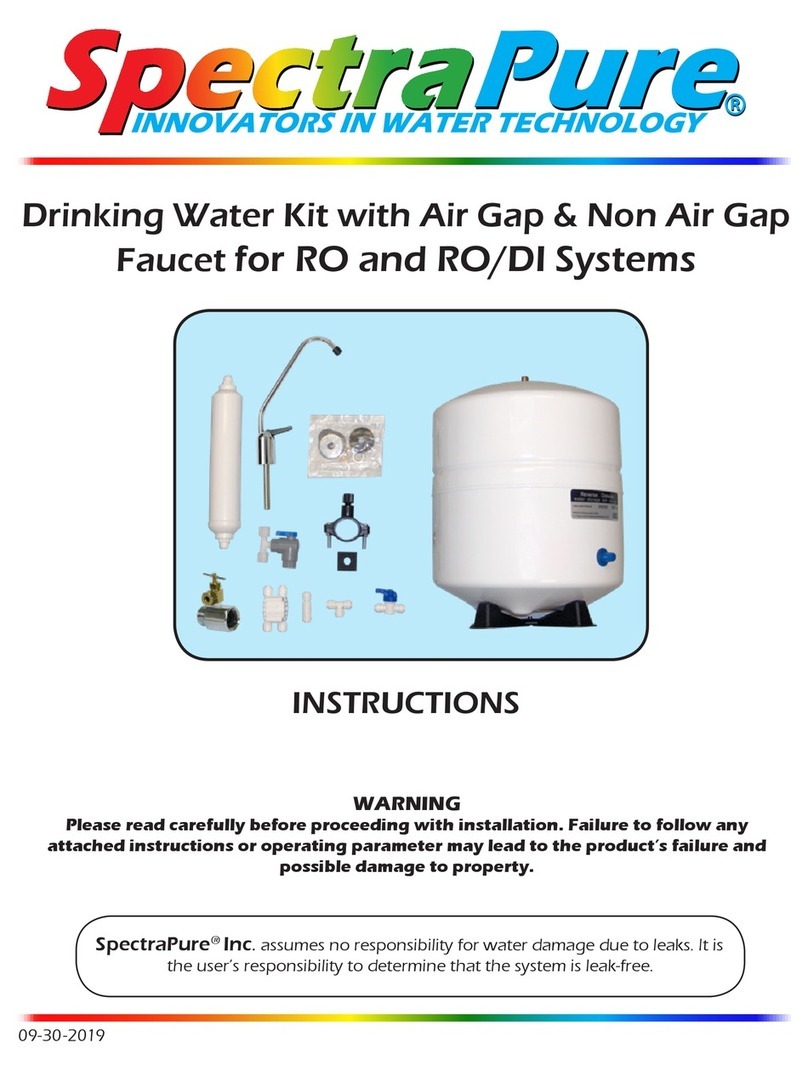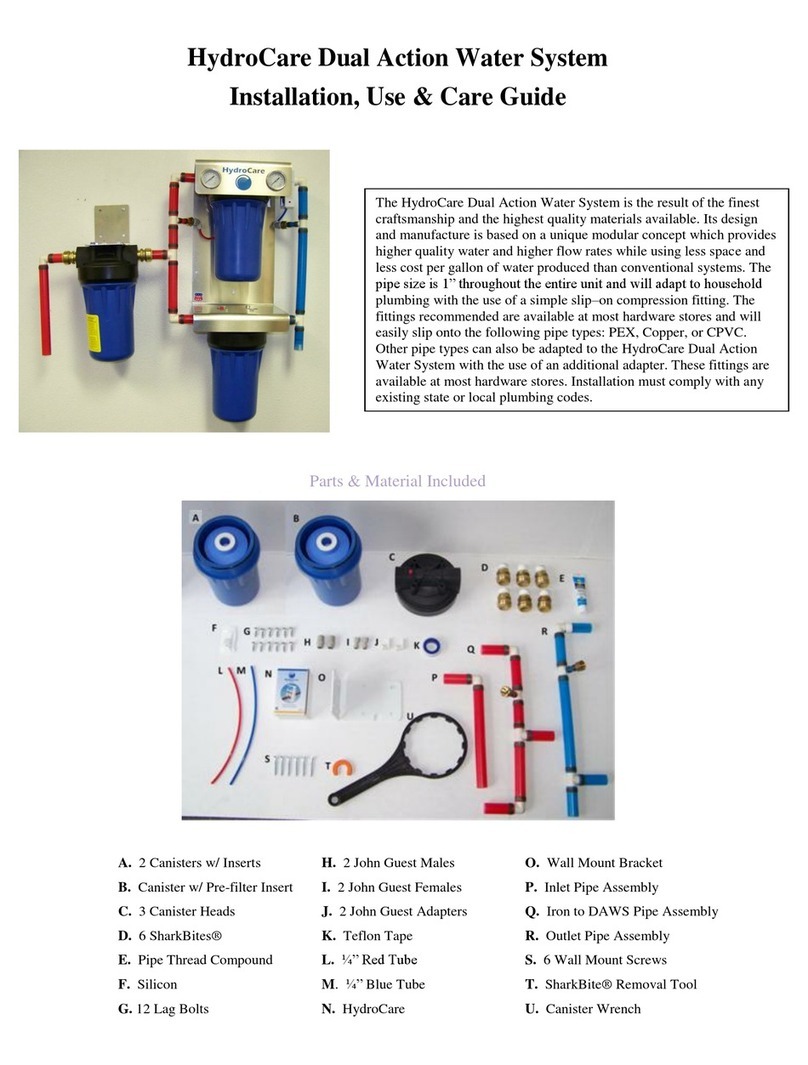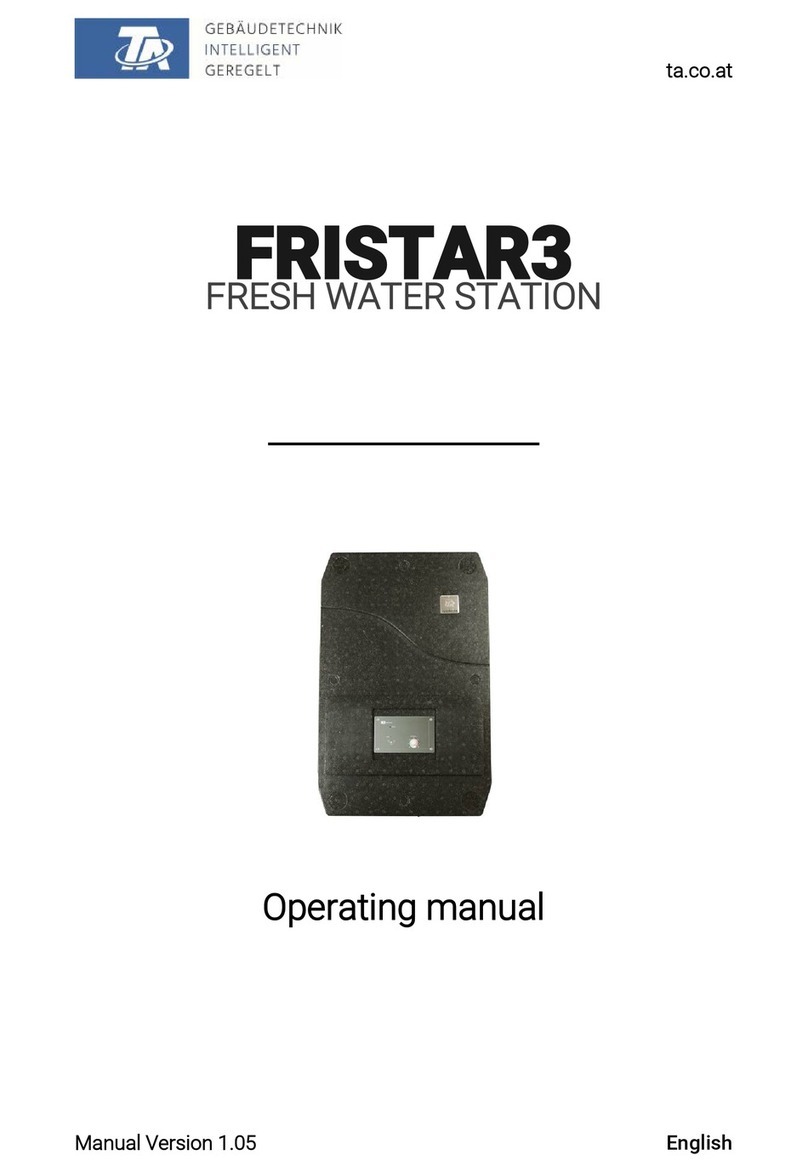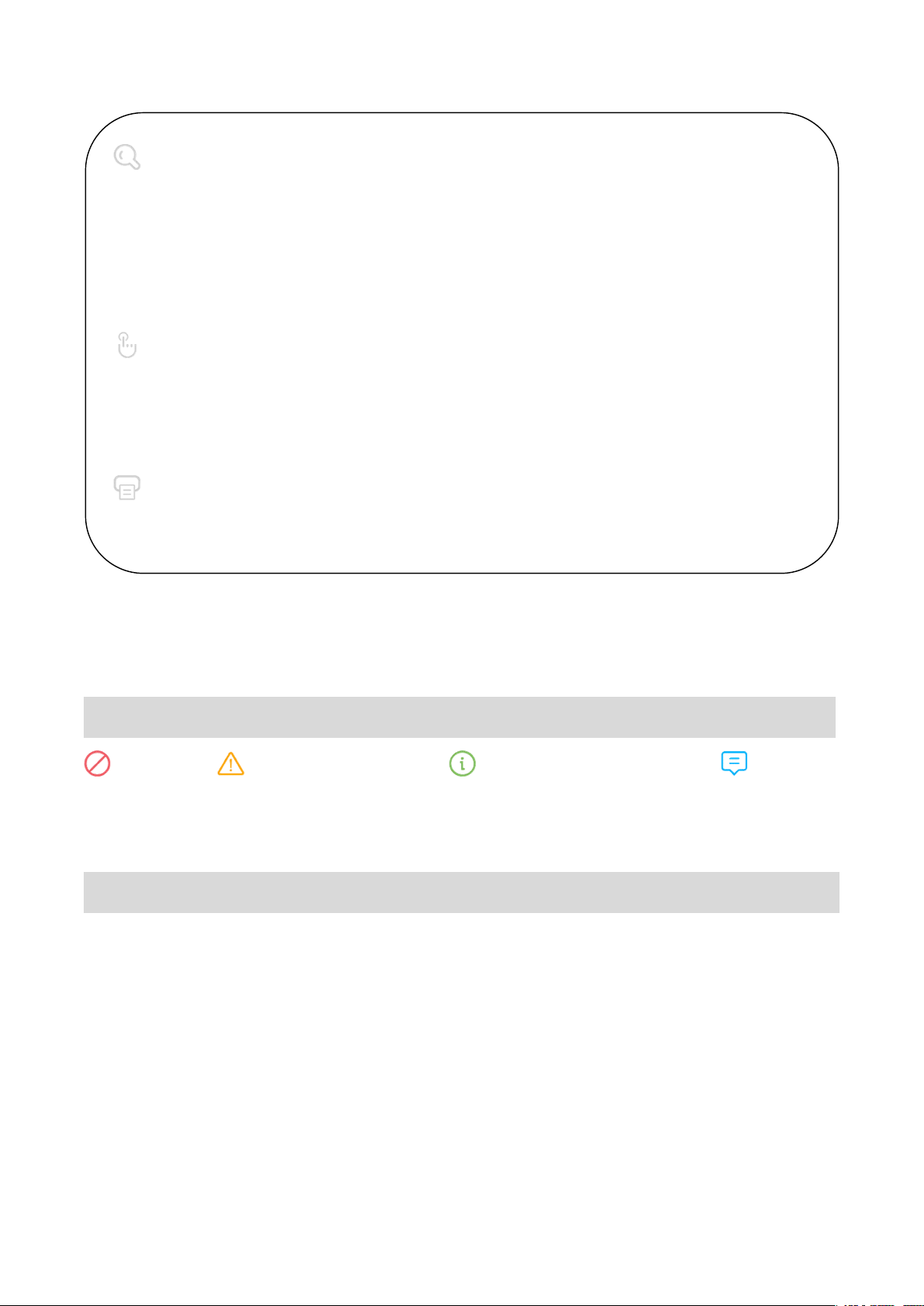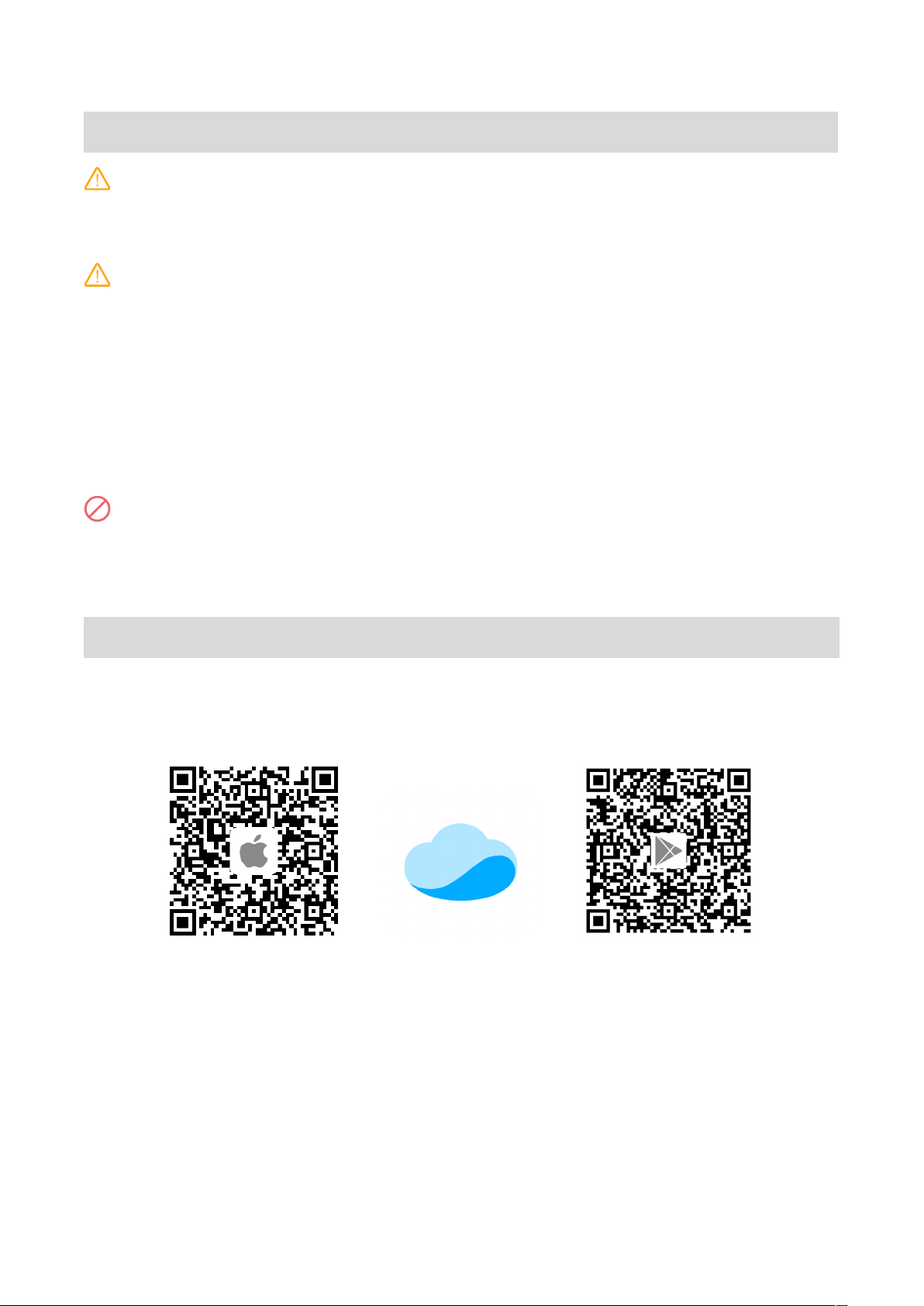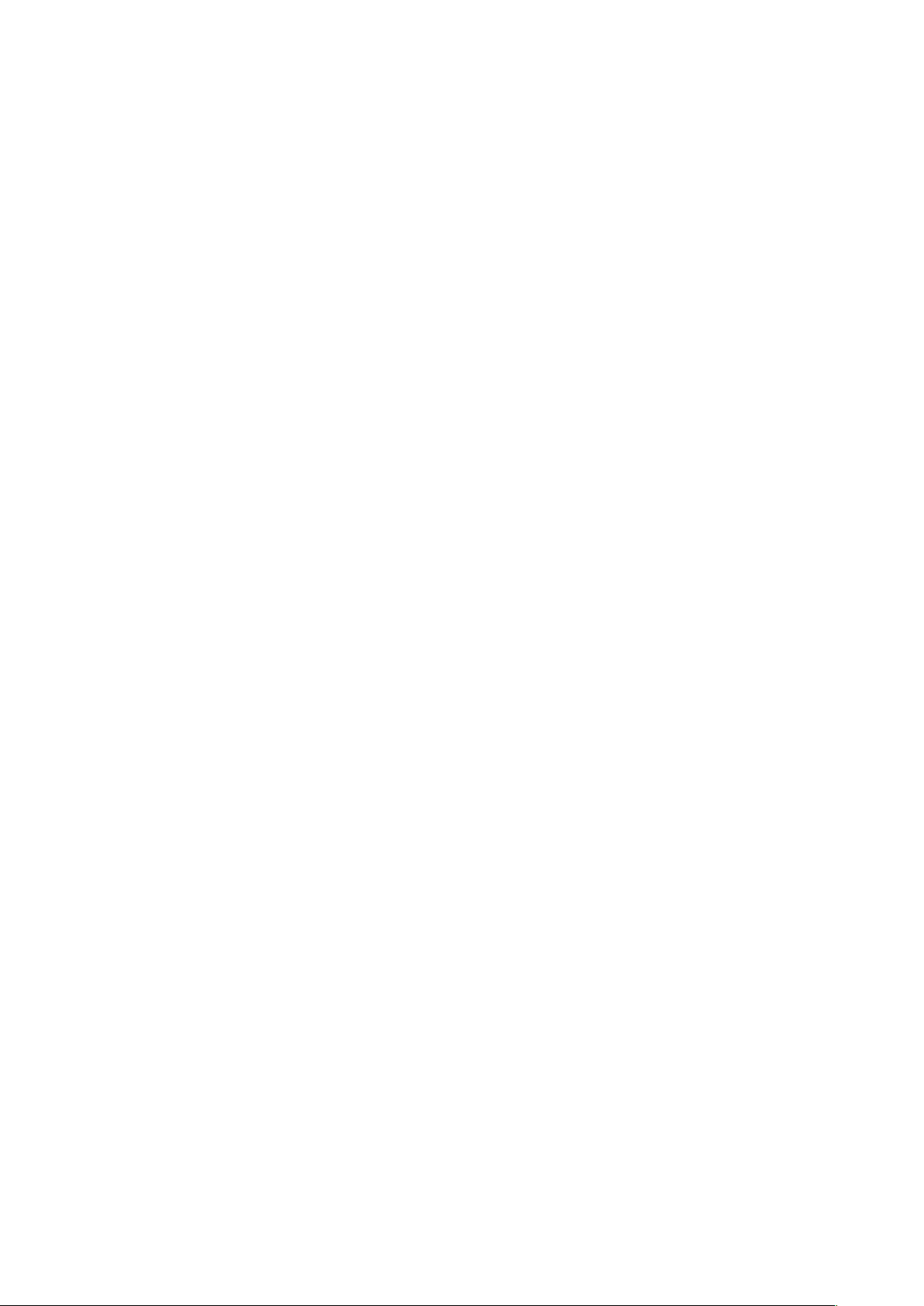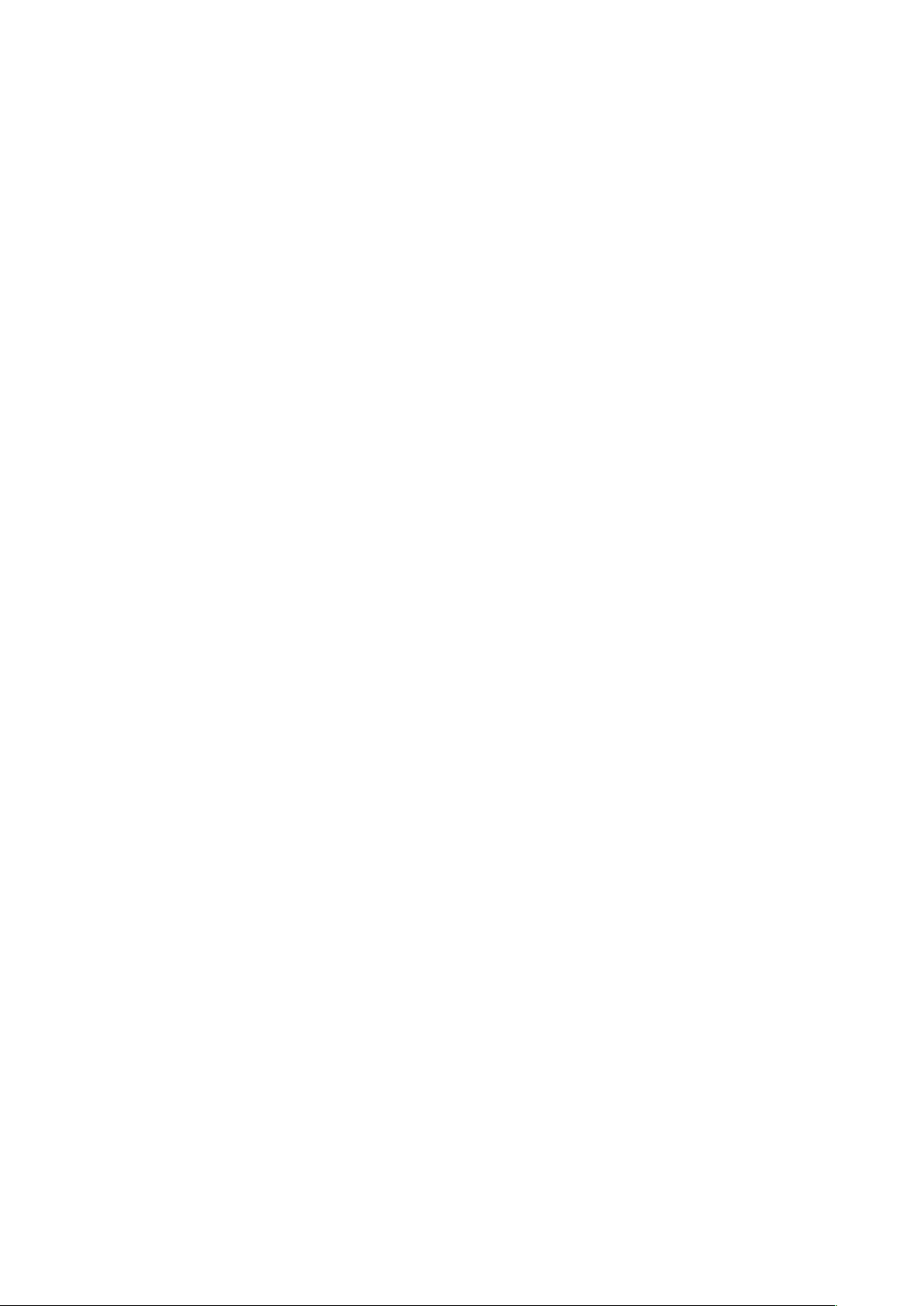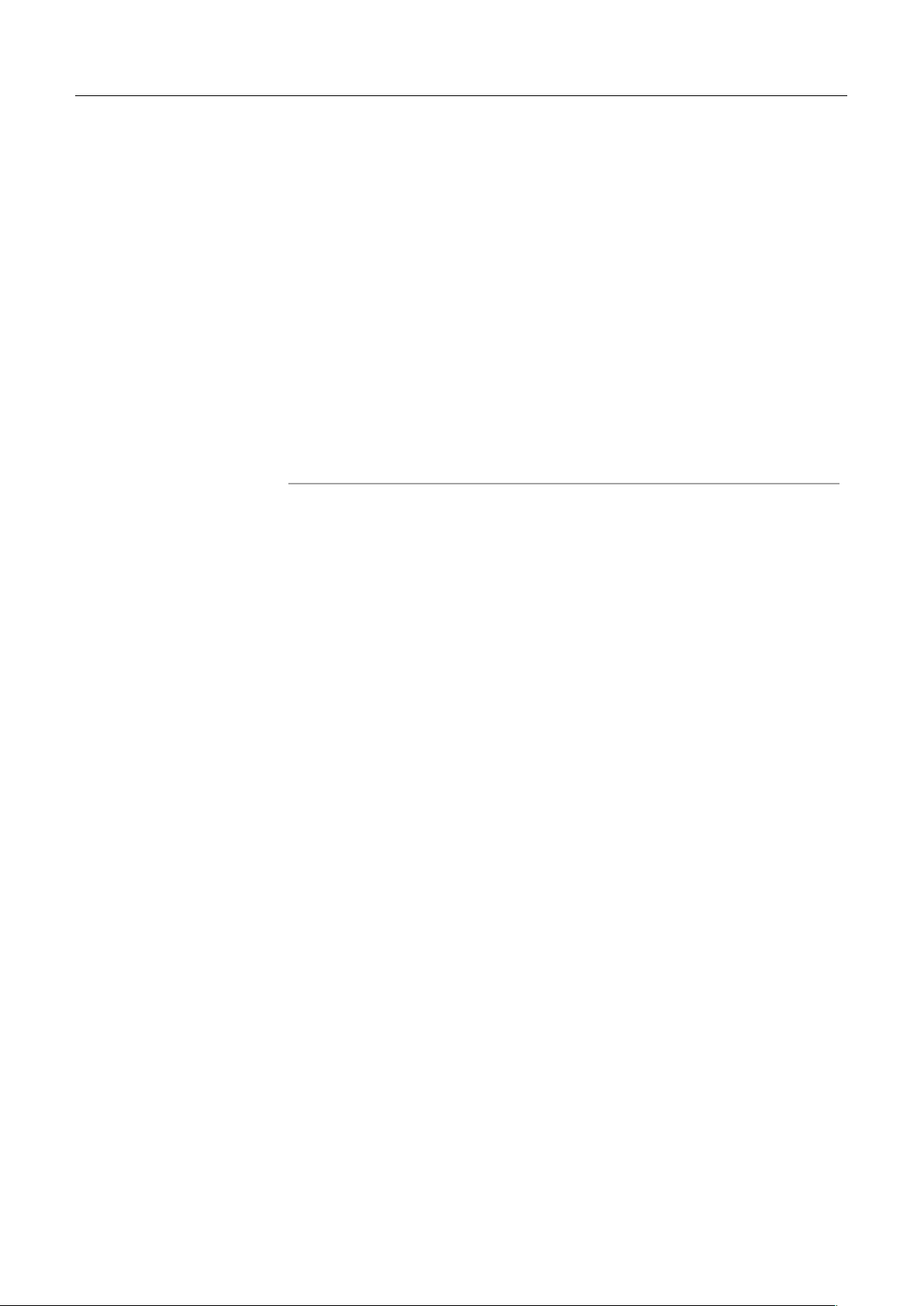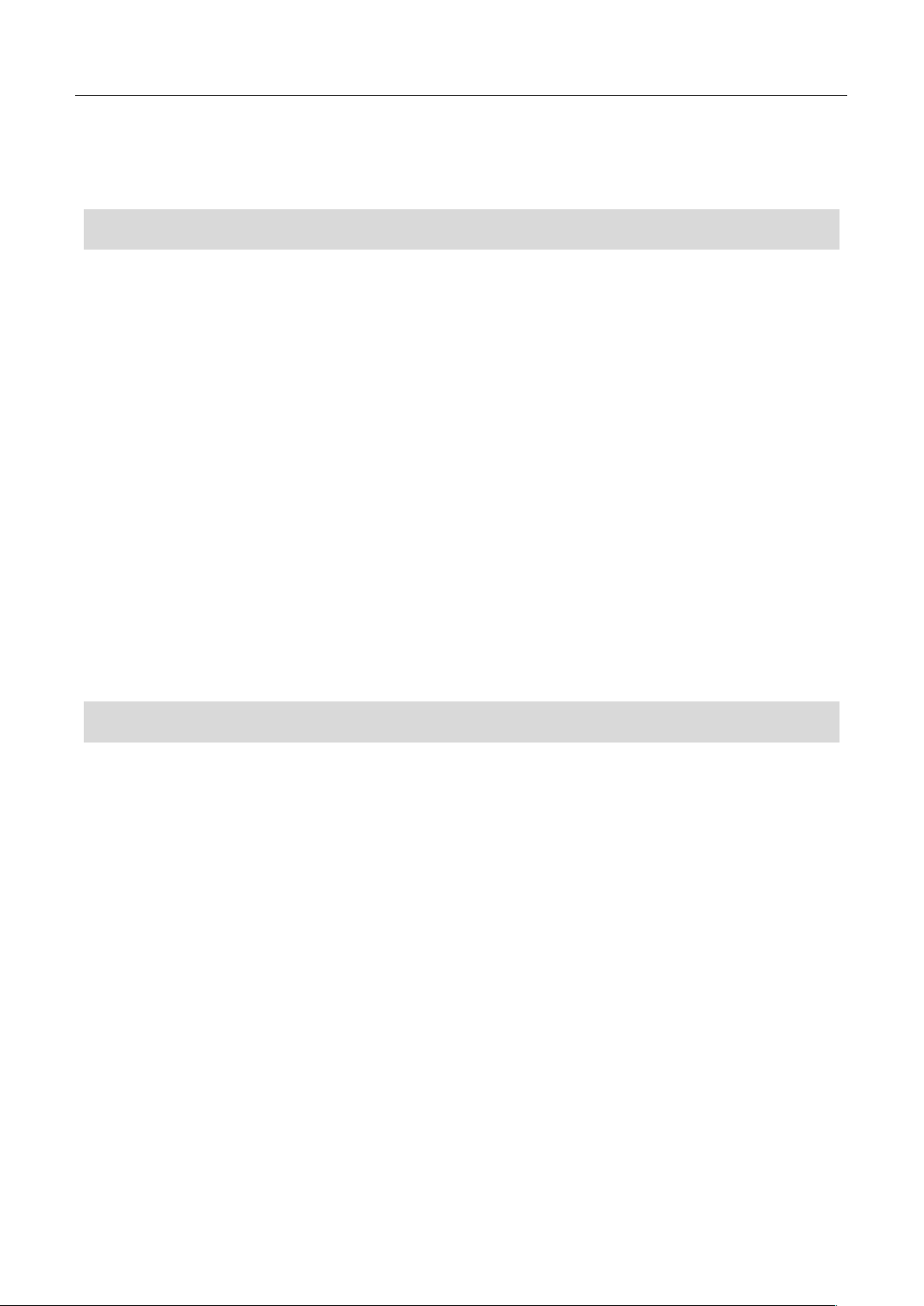4
Catalog
Reading Tips ................................................................................................................................................ 1
Symbol Description ............................................................................................................................ 1
Usage Suggestions ............................................................................................................................. 1
Safety Instructions.............................................................................................................................. 2
Download Kamoer Remote App ........................................................................................................ 2
Get Tutorials........................................................................................................................................ 3
Catalog ......................................................................................................................................................... 4
Product Overview ....................................................................................................................................... 7
Introduction ........................................................................................................................................ 7
Functional Highlights ......................................................................................................................... 7
Application Occasions ........................................................................................................................ 8
Unpacking Preparation ...................................................................................................................... 8
Component Name .............................................................................................................................. 9
Display Screen Status Description .................................................................................................. 10
First Use ..................................................................................................................................................... 13
Product Installation .......................................................................................................................... 13
APP Operation ........................................................................................................................................... 15
Distribution Network Equipment .................................................................................................... 15
Overview of App Interface Module .................................................................................................. 16
Status Interface Function ................................................................................................................. 17
Reagent Bottle Remaining Quantity Setting .................................................................................. 18