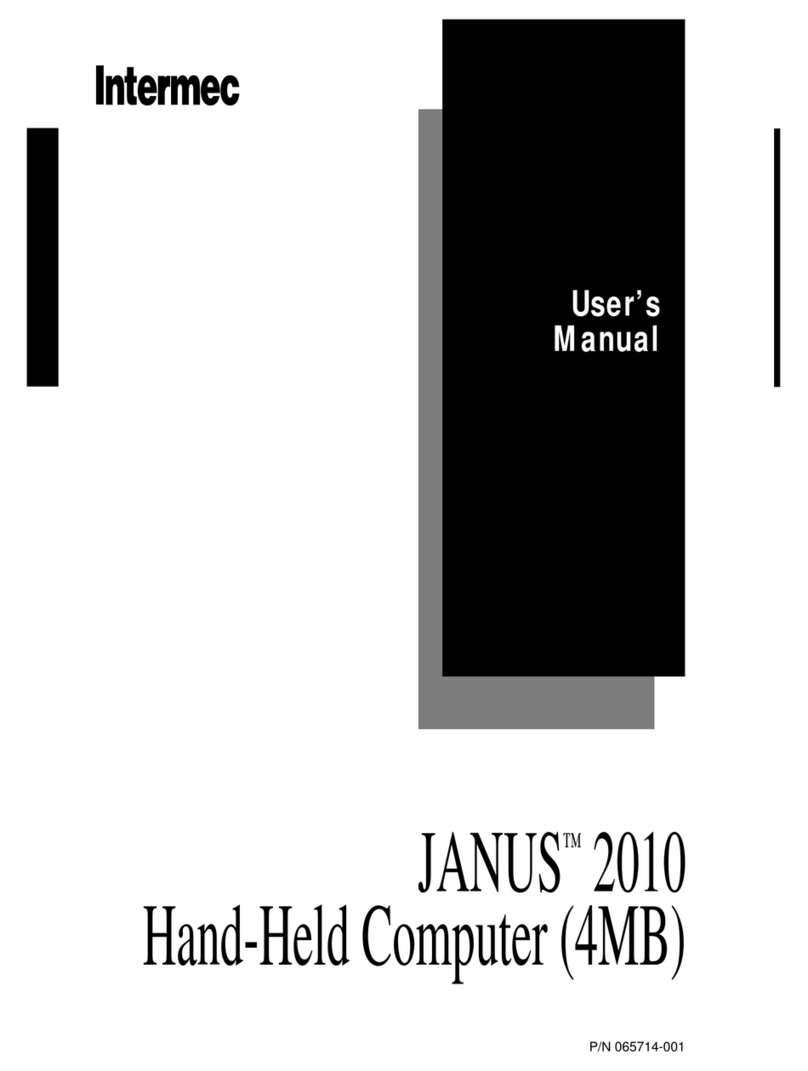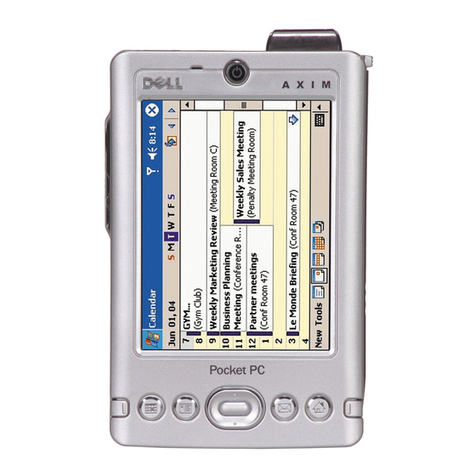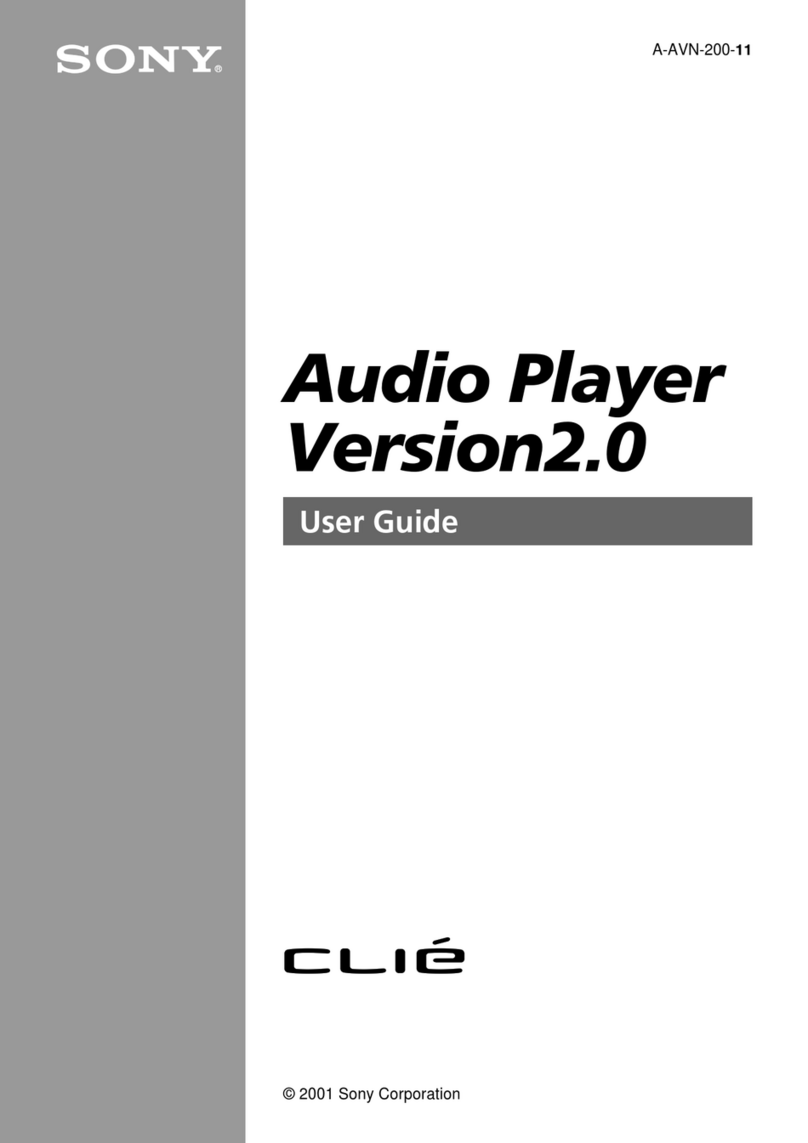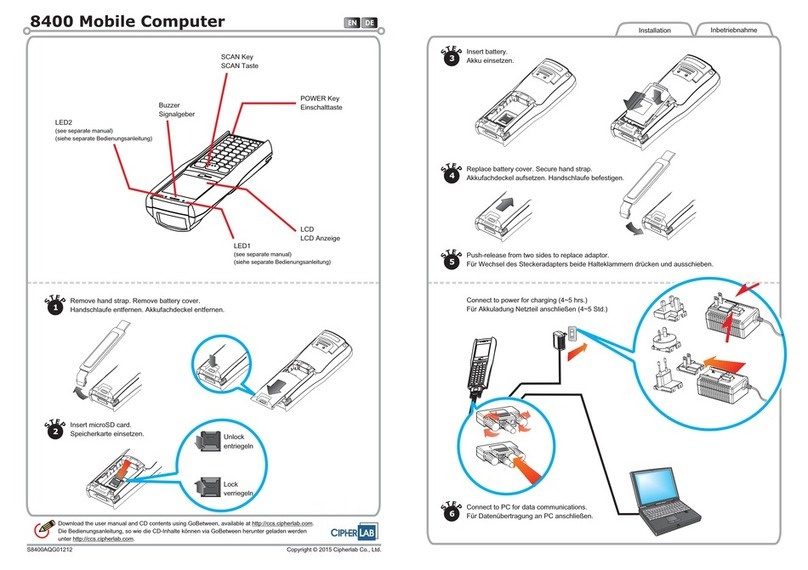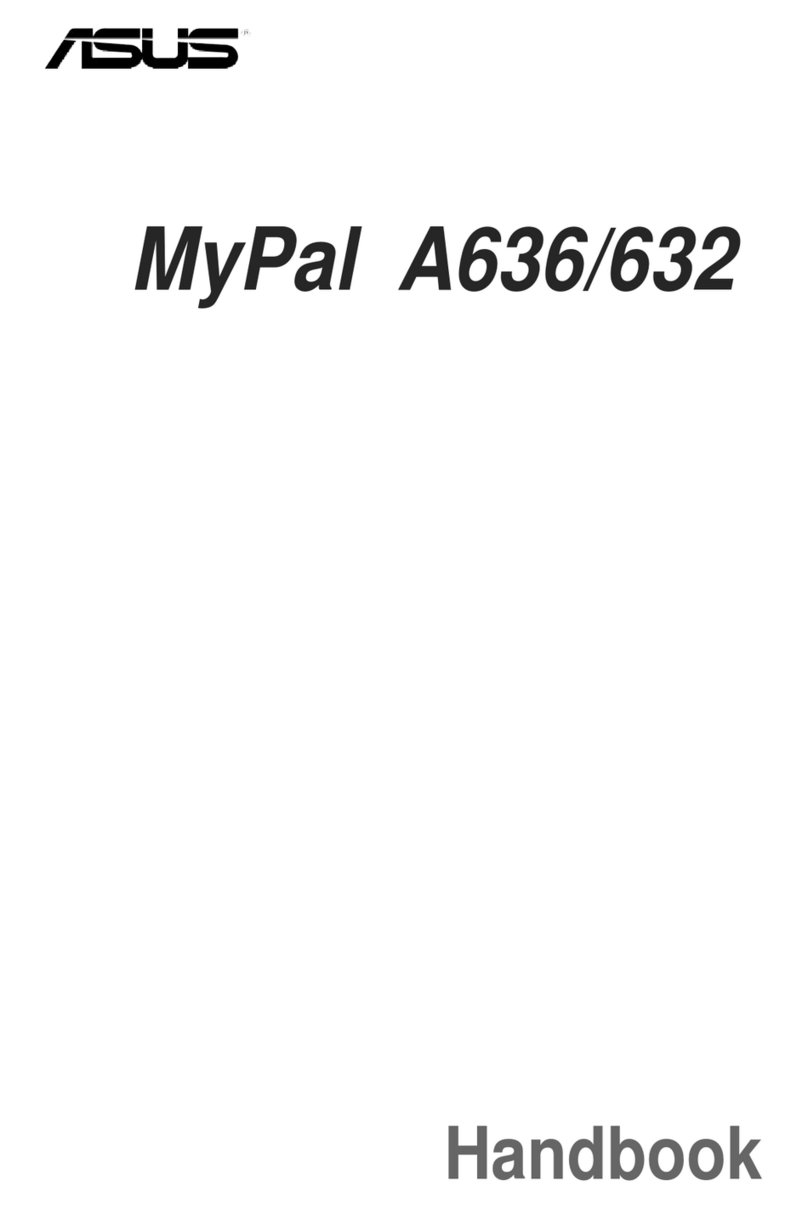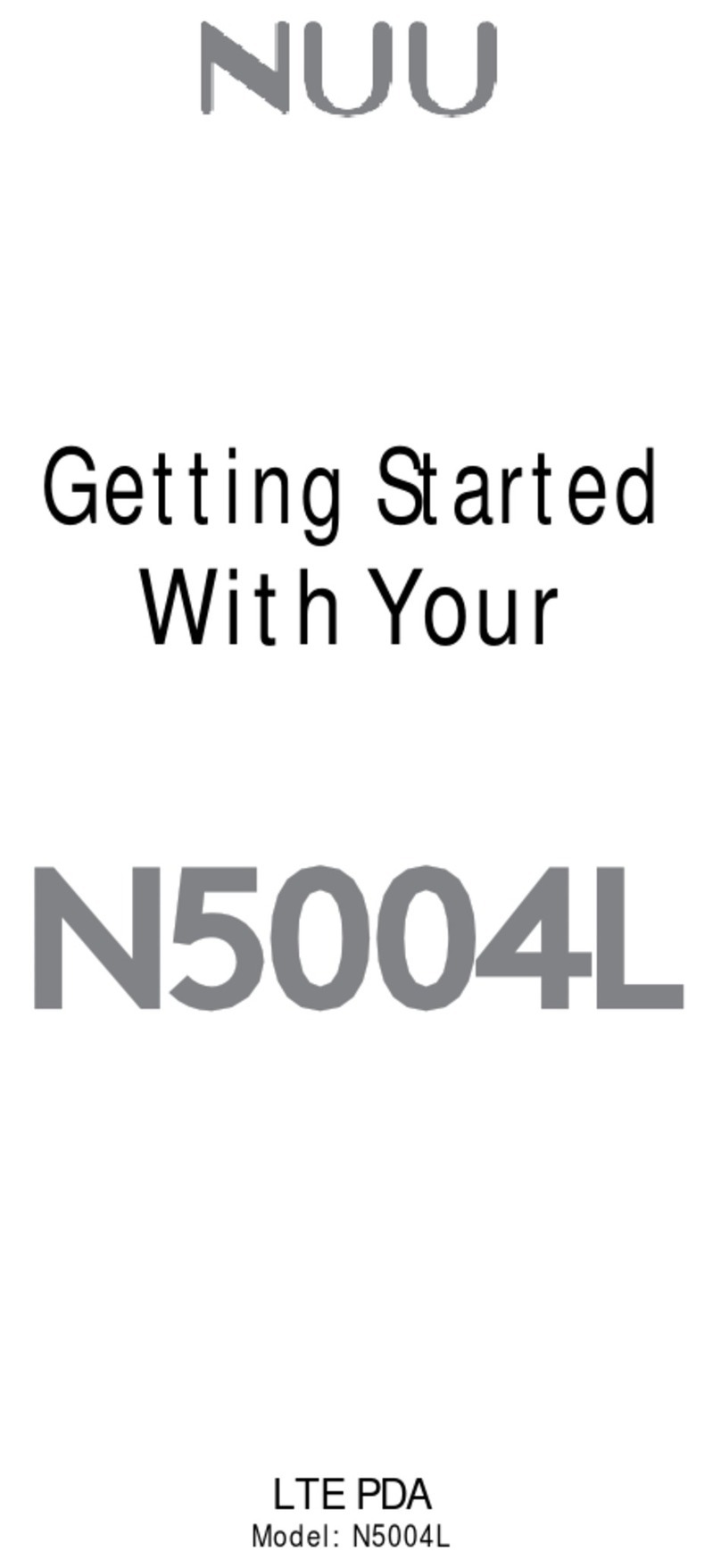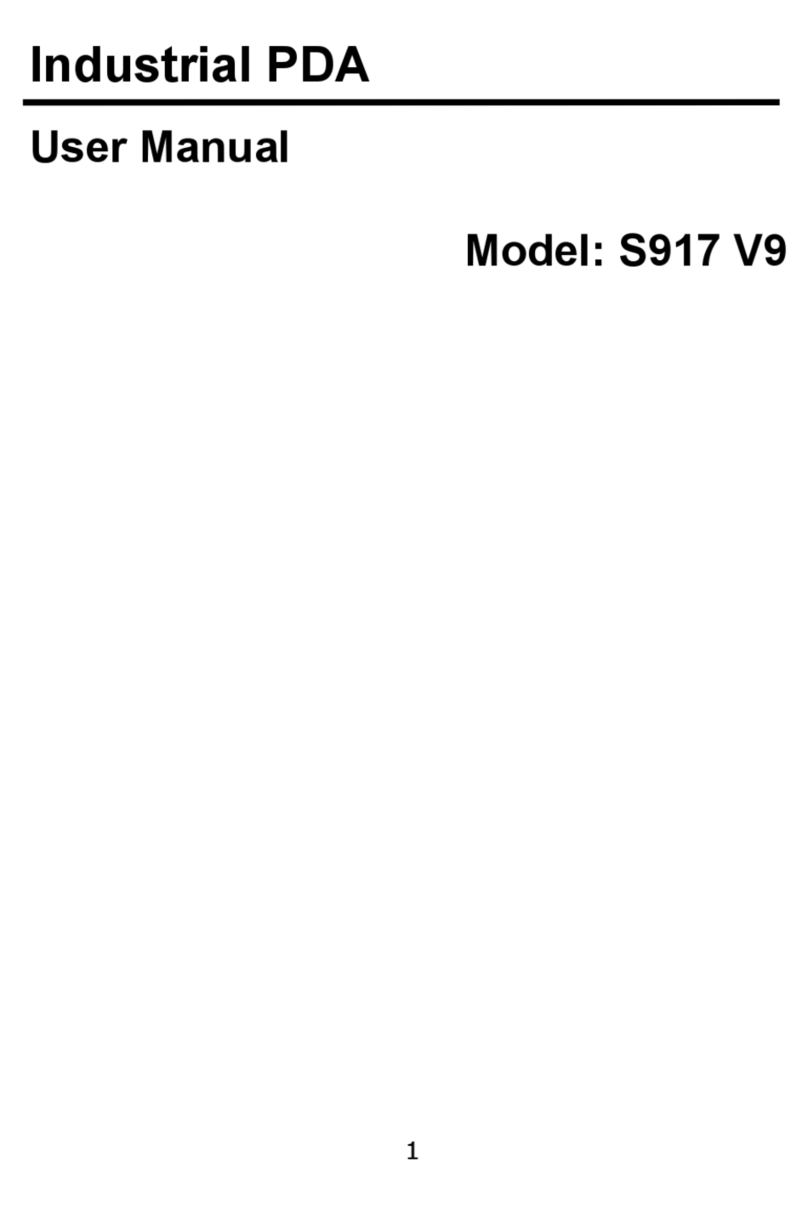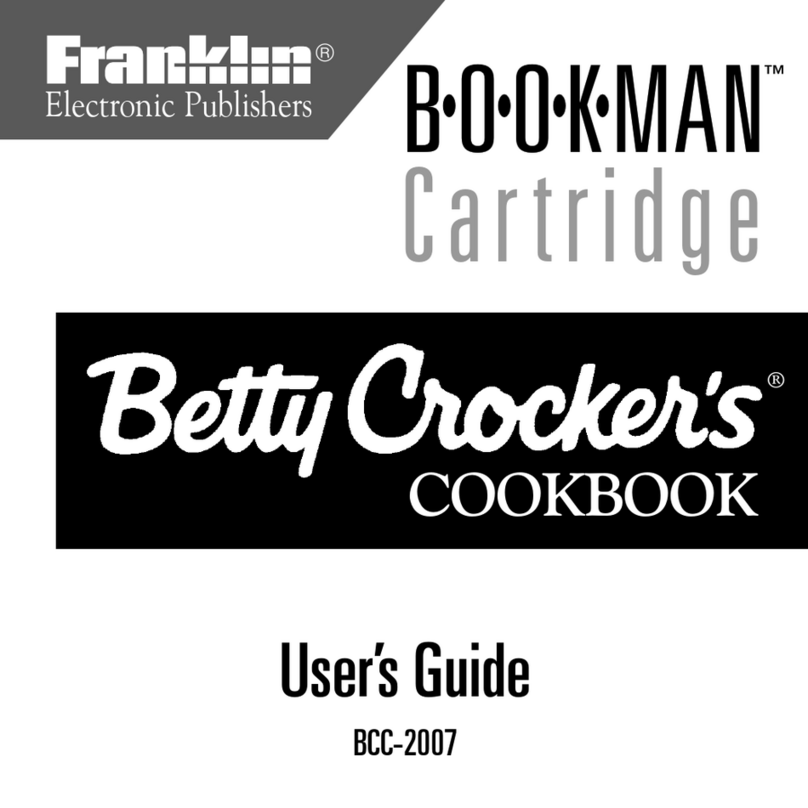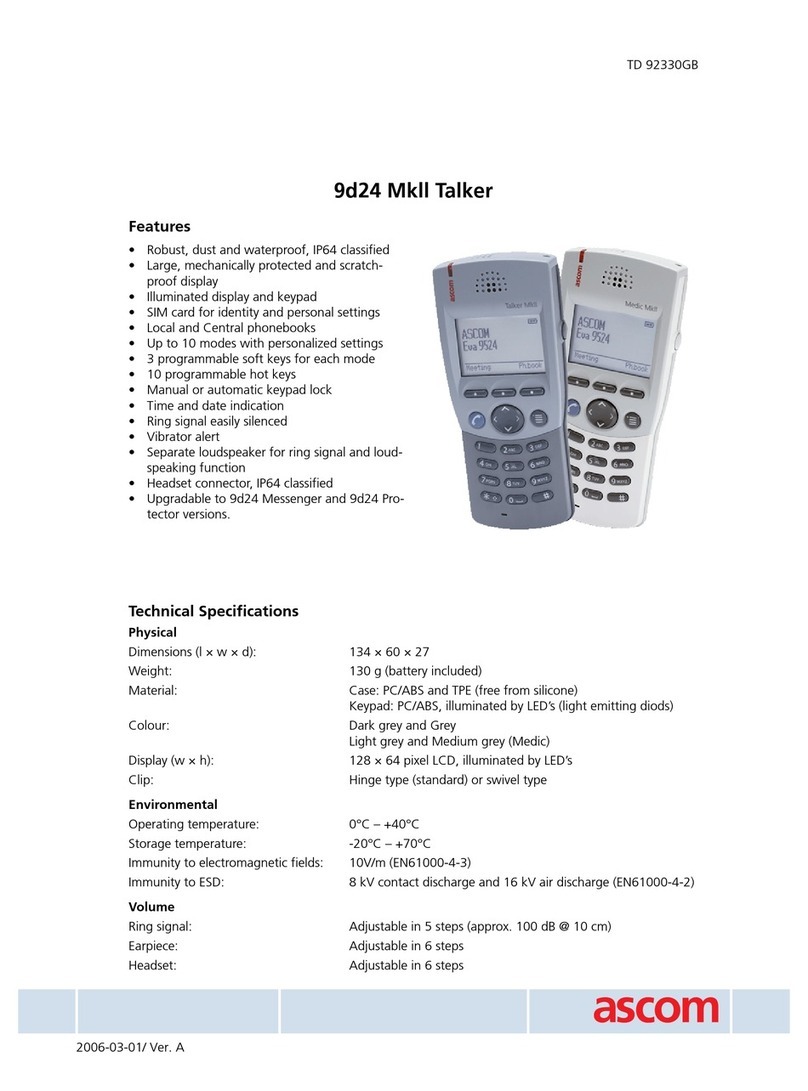K&K Mini Messenger User manual


Thank You Letter................................................................................................1
Quick Start Guide..............................................................................................2
Programming a Message..........................................................................3-4
View a Message on the PC ...........................................................................4
Delete a Message..............................................................................................4
Edit a Previously Saved Message ..............................................................4
General Description of Software Features............................................5
Troubleshooting............................................................................................... 6
TABLE OF CONTENTS

1
Thank you for your business!
To Our Valued Customer,
K&K Systems, Inc. is excited that you have purchased our product.
Our company has been serving the trac industry since 1997. Since that
time we have risen to become a leader in the trac industry. We oer a
complete line of trac safety products that include message boards, arrow
boards, radar speed monitors, solar school zone ashers, solar 24-hour
ashers and many other quality products that serve our industry today.
At K&K Systems, Inc.., we strive to improve the quality of our products. We
are dedicated to the concept that our customers are our most valuable
resource. We strive to serve our customers as we would want to be served.
Tim Keith,
President

2
MESSAGE DISPLAY
QUICK START GUIDE
CONTROLLER
UP/DOWN Keys
Use these buttons
to navigate through
the programmed
messages.
Enter Button
Use this button
to select a
message and
send it to the
sign.
INSTRUCTIONS
1. Hold“Power”button until the LCD Screen on the controller comes on.
2. Search through the pre-programmed messages using the“UP/DOWN”Keys on the controller.
3. Press“ENT”to select the desired message and send it to the message board. The controller
will display“Send OK”if the message was successfully sent.
**If the controller does not say “Send OK”, check to make sure the mini messenger board is turned on.

3
PROGRAMMING A MESSAGE
INSTRUCTIONS
1. Make sure the controller is o and connect the USB cord to the
controller and your PC.
2. Hold the“Power”button until the LCD Screen on the
controller comes on. (You should see this screen)
3. If the software does not open automatically, open
“my computer”click on“K&K SIGN”, and open the sign software.
4. Open the software and click“Run”.
5. You should see this screen
6. Pull down the“File”menu and click “New”
7. A window with previously saved messages
should appear for you to save your new
message. ** If the correct window does not
appear: Click on “my computer”and click
on“K&K SIGN”
8. Name your new message the next available
double digit number.
(Example: if the last number listed is 09.led,
your new message will be saved as 10.led.)
Make sure not to duplicate numbers - this will cause neither message to display.
Also be sure to name your message two digits: (ex. 01.led, 05.led, 10.led, 19.led, etc.)
9. Click“Save”
10. A screen will appear that says“File save ok”. Click“Okay”.
11. Type your message in the text box labeled“Input TXT”. (Delete the text“Input TXT” rst)
12. Select what font, size, eect, speed you would like your message to display.
13. Press Preview and click in the display area.
**NOTE: Your message will not preview until you click in the display area where you message is shown.
14. Once your message is complete, pull down the“File”menu and click“Save”.
15. Disconnect the controller from the PC, and nd the new message using the arrow keys
on the controller.
16. Click“ENT”

4
PROGRAMMING A MESSAGE
CONTINUED
TO VIEW A MESSAGE ON THE PC:
1. Be sure the controller is ON and is connected to the PC.
2. Run the Software
3. Pull down the“File”menu, click open. A window with previously saved messages should
appear. ** If the correct window does not appear: Click on “my computer” and click on
“K&K SIGN”
4. Choose the message you want to view.
5. Click“Open”.
6. Click the display area, and the preview will run.
TO DELETE A MESSAGE:
1. Be sure the controller is ON and is connected to the PC.
2. Run the Software
3. Pull down the“File”menu and click “Open”.
4.Click on“Computer”and scroll down until you nd“KK Sign” under the list of devices.
5. Double click on“KK Sign”
6. Right click on the message you wish to delete, and select “Delete”from the menu.
7. Click“Yes ” to conrm deletion.
8. Click“Cancel”.
TO EDIT A PREVIOUSLY SAVED MESSAGE:
1. Follow steps 1-5 from above.
2. Double click with the left mouse button or select the message, and click“Open”.
3. Now follow steps 11-16 from page 3 under PROGRAMMING A MESSAGE.
* Be sure to “Save” changes to the message before you disconnect the controller or exit the screen.

5
GENERAL DESCRIPTION
OF FEATURES
MODE 1: Lets you display one message with one eect.
MODE 2: Splits the LED Sign into two sections and lets you display two messages at the
same time with dierent eects.
MODE 3: Splits the LED Sign into three sections and lets you display three messages at
the same time with dierent eects.
TEST: For K&K Systems’use.You will not use this feature.
ARROW KEYS: Use to center text in the display area. You can move the text left, right,
up, or down.

6
TROUBLESHOOTING
If you experience connection diculties, try to re-sync your controller to your sign. Follow
the instructions below. **Please call 888-414-3003 if you experience any diculties.
STEP 1:
Locate the“Power” button
located on the faceplate and the
“Sync” button located on the
back.
STEP 2:
Press and hold the“Power”
button until the controller
beeps and turns on.
STEP 3:
Use a pen to press and hold
the“Sync”button for about
1 second and release.
STEP 4:
Choose any message on the
controller and press the“Enter”
button on the faceplate. The
LCD Screen on the controller will
display“Send OK”.

687 Palmetto Rd.
Tupelo, Mississippi 38801
oce: 662.566.2025
fax :662.566.7123
toll-free: 888.414.3003
email: sales@k-ksystems.com
www.k-ksystems.com
6/17/500/SMRTPRSS
Table of contents