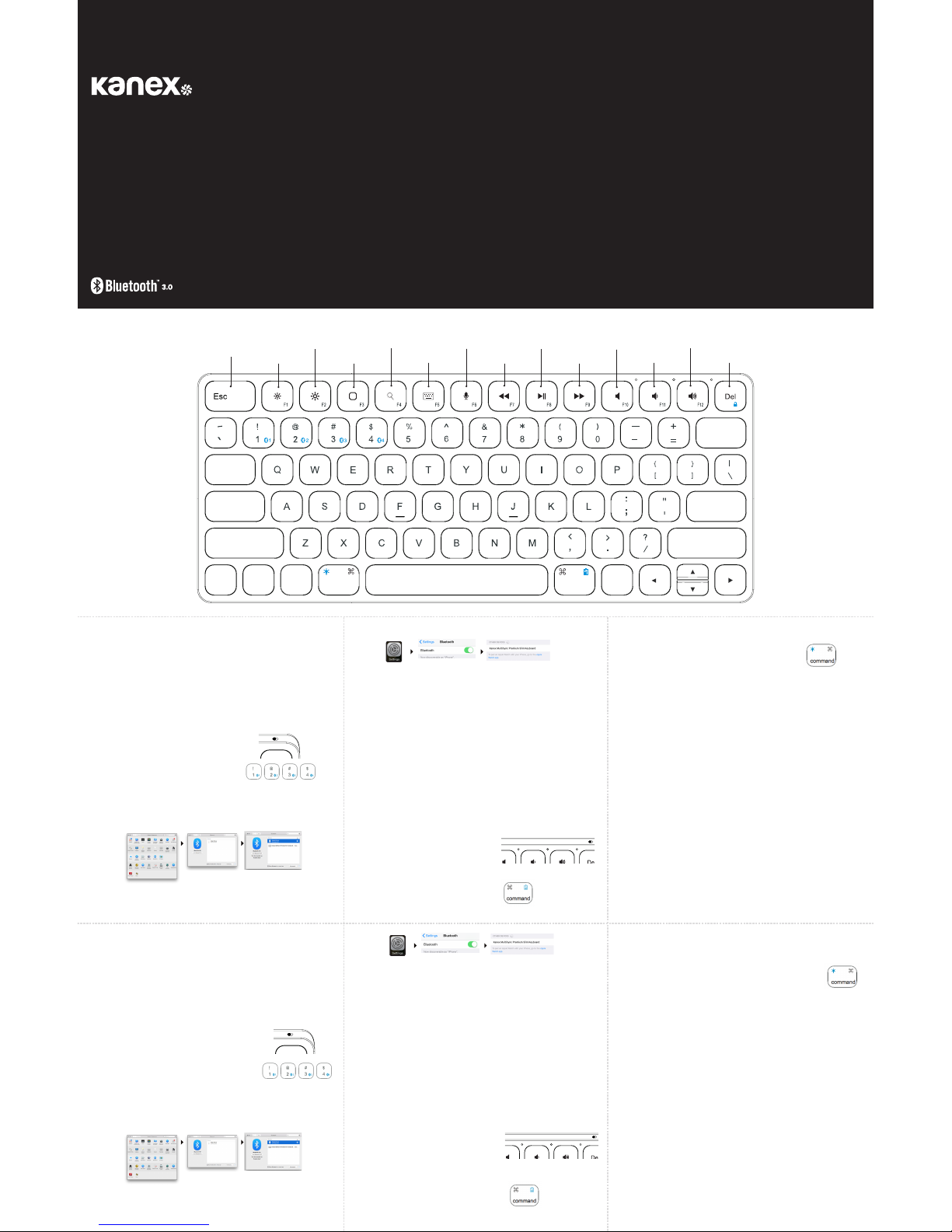内附:
• 1 x Kanex MultiSync Premium Slim Keyboard
• 1x充电电缆
• 1x使用手册
系统要求:
• 启用了Bluetooth®的电脑或者移动设备
• Mac®OSXv10.6或者更高版本
• iOS7或者更高版本
• Android4.0或者更高版本
• 也与Windows®XP/Vista/7/8/8.1(32-位和64-位)兼容
对您的Kanex蓝牙键盘进行配对:
1. 首次使用前,请用内附USB电缆为键盘充满电。
2. 切至“开启”位置打开KanexMultiSyncPremiumSlim蓝牙键盘电源。
3. 按下“fn”键和所选蓝牙键,将设备分配给该特定键。
(fn+1,fn+2,fn+3,fn+4)
4. 在您想要的设备上完成蓝牙配对。
针对Mac® OS X:
• 前往系统偏好设置>>选择蓝牙。
• 确保 蓝 牙已开启。
• 选择“KanexMultiSyncPremiumSlimKeyboard”旁边的“配对”按钮
• 遵循屏幕上的指示进行键盘 设 置。
• 现 在 ,您 的 M a c 已 连 接 。
同 梱 物:
• KanexMultiSyncPremiumSlimKeyboard1台
• 充 電 ケ ーブ ル 1 本
• ユーザーマニュアル1冊
シス テム 要 件:
• Blueto oth®が有効なコンピューターまたはモバイルデバイス
• Mac®OSXv10.6以降
• iOS7以降
• Android4.0以降
• Windows®XP/Vista/7/8/8.1(32-bit&64-bit)にも対応
Kanex MultiSync Premium Slim Keyboard にデバイスをペアリングする:
1. 本品を初めて使用する前に、同梱のUSBケーブルを使っ
て 完 全 に 充 電 して下 さ い 。
2. KanexMultiSyncPremiumSlimKeyboardの電源スイッチを
“ O N ” の 位 置 にし ます。
3. 「Fn」キーと使 用したいキーを押すと、希望したそのキ
ーにデバイスが割り当てられます。(fn+1,fn+2,fn+3またはfn+4)。
4. Bluetoothデバイスがペアリングされました。
Mac® OS Xの場合:
• “システム環境設定”>>“Bluetooth”を選択します。
• BluetoothがONになっていることを確認して下さい。
• “KanexMultiSyncPremiumSlimKeyboard”の隣の“ペアリング”ボタンを選択します。
• 画面の指示に従ってキーボードを設定して下さい。
• Mac デバイスに接 続 で きました。
Apple iOS (iPad®, iPhone®, iPod®)の場合
• “設定 ”アプリケーションを起動します。
• Bluetoothを選択し、ONにします。
• “KanexMultiSyncPremiumSlimKeyboard”を選択して下さい。
• iOSデバイスに接 続 で きました 。
针对Apple iOS(iPad®,iPhone®,或者iPod®)
• 启动设置应用。
• 选择蓝牙,确保蓝牙已开启。
• 选择“KanexMultiSyncPremiumSlimKeyboard”。
• 现 在 ,您 的 i O S 已 连 接 。
为另一部设备分配另一个蓝 牙键:
1. 确保打开键盘电源。
2. 遵 循 2 - 4步 配 对更 多的苹 果设 备。
注 意 :您 可 以 配 对 最 多 四 部 启 用 了 蓝 牙 的 设 备 。
在设备之间切 换:
您可以按(fn+1,fn+2,fn+3,fn+4)在配对后的设备之间切换。
注意:设备之间切换会需要约2-5秒钟的时间。
主复位:
1. 尝试重置前,请关闭与键盘连接设备上的蓝牙。
2. 长按"fn+shift(左)+backspace"键5秒,总重置。
3. 遵循配对步骤,以配对新设备。
L E D 指 示 灯:
1. 电源指示 灯:
•键盘开启时,绿色指示灯将亮起并保持10秒钟。
•键盘充电期间,红色指示灯保持常亮。
•电量水平过低时,红色指示灯将闪烁。
•完成充电时,绿色指示灯将保持常亮。
2. 连 接 指 示 灯:
•配对设备时,蓝色指示灯将闪烁。
3. 大写字母指示灯:
•使用大写字母锁定时,绿色指示灯将保持常亮。
如何 查 看电池电 量?
按住“FN”和“Command”键5秒钟。
• 绿灯闪烁4次:电池电量为100%
各Bluetoothキーに別のデバイスを割り当てる:
1. キーボードの電源 が入っていることを確 認して下さい 。
2. ステップ2~4の手順に従い、別のAppleデバイスをペアリングします。
メモ:最大4台のBlu eto o th 対 応デバイスをペアリングすることがで きます。
デバイスの切替:
KanexMultiSyncPremiumSlimKeyboardでは、最大4台のBluetooth対応デバイス
をペアリングすることができます。ペアリングしたデバイスを切り替えるには、“fn+1,fn+2,
fn+3,fn+4”のいずれかを押して下さい。
メモ:デバイスの 切 替 には 、約 2~ 5 秒 かか ります。
マ ス タ ー リ セ ット:
1. リセットしようとする前に、キーボードと接続しているデバイスでBlue t o othをオフにします。
2. 「fn+shift(左)+backspace」キーを5秒間押し続けてマスターリセットしてください。
3. ペアリングの手順に従って新しいデバイスをペアリングさせます。
LEDインジケータ:
1. 電 源 インジケーター
•キーボードを充電する間、赤い光が点灯したままになります。
•電力レベルが低すぎると、赤い光が点滅します。
•完全に充電されると緑色の光が点灯したままになります。
2. キーボードがオンになると、緑色のライトは10秒間点灯します。
3. 接 続 インジケーター:
•デバイスをペアリングする間、青い光が点滅します。
4. キャップインジケーター:
•CapsLockを使用すると、緑色の光が点きます。
バッテ リー のレ ベル の 確 認 方 法 は?
“FN”および“Command”キーを5秒間長押ししてください。
• グリーンのライトが4回点滅:バッテリ残量100%
• グリーンのライトが3回点滅:バッテリ残量75%
• グリーンのライトが2回点滅:バッテリ残量50%
• グリーンのライトが1回点滅:バッテリ残量25%
• レッドのライトが点滅:キーボードを充電してください。
LEDバックライトのレベルの変更 方 法は?
「Fn」を押し続けた状 態で“コマンド”を押すとバックライトLEDがオンになります
• 绿灯闪烁3次:电池电量为75%
• 绿灯闪烁2次:电池电量为50%
• 绿灯闪烁1次:电池电量为25%
• 红灯闪烁:是时候给键盘充电了。
如何更改LED背光级别?
按住“fn”键,然后按下“Command”键来打开背光LED
• 按一(1)次“Command”键,设置为亮度级别1
• 按两(2)次“Command”键,设置为亮度级别2
• 按三(3)次“Command”键,关闭背光LED
人体工学:
在长时间使用您的电子设备时应小心谨慎。避免诸如重复动作、不正确位置,以及长时间
使用等的长期有害动作,防止物理性损坏。在安排您的工作空间时应频繁休息和使用恰当
位置。
警告!
请勿损坏可充电电池。电池损坏可导致爆炸或火灾,并导致人员伤害
和/或财产损失。为了避免伤害或损失:
• 如电池出现损坏,请勿使用或者充电。损坏的迹象包括,但不限于,变色、变形、泄
漏电 解 液。
• 请勿将电池暴露于明火、高温或阳光直射。
• 请勿将电池浸入水中。
• 请勿将电池于炎热天气在车内使用或存放。
• 请勿乱扔或刺破电池。
• 请勿打开电池让其接点短路。
请勿将电池用于其特定以外的用途,必须遵照产品文档中说明。
如出现电解液泄露,请勿与充电电池接触。电解液具有腐蚀性,接触
会导致人身伤害和/或财产损失。为了避免伤害或损失:
• 利用未经授权设备充电或使用电池可引起爆炸或火灾,并导致人身伤害和/或设备损
坏 。为 了 避 免 伤 害 或 损 坏 :
o如电池出现损坏或泄漏,请勿充电或使用电池。
o如电池过热或散发燃烧气味,请停止为电池充电。
o仅可将电池用于指定使用的设备。
•「コマンド」キーを1回押すと明るさがレベル1になります
•「コマンド」キーを2回押すと明るさがレベル2になります
•「コマンド」キーを3回押すとバックライトLEDがオフになります
エルゴノミクス:
長期間電子機器を使うために大切に扱ってください。物理的ダメージを防ぐた
めに、反復的な操作、不適切な使用位置、長時間の使用など、損傷を招くおそ
れがある長時間の作業は行わないでください。作業時は、適切な位置に置い
て、常に休息を取るようにしてください。
警 告!
充 電 式 バッテリ ーを 損 傷させ な いで下 さい 。損 傷 した バッ テリー は 爆 発 や
火災を引き起こし、人身傷害または物的損害、あるいはそれら両方に繋がる
可能性があります。傷害または損害を防ぐには:
• バッテリーが損傷を受けているように見える場合には 電 池を充電しない
こと。損傷の兆候の例としては、変色、反り、バッテリー液の漏れ等が挙げられます。
• バッテリーを火 気 、高温、直射日光にさらさないこと。
• バッテリーを水に浸さないこと
• 暑い時期に車内でバッテリーを使 用したり保管しないこと
• バッテリーを落としたり、穴を開けないこと
• バッテリーを開けたり、接触部分をショートさせないこと
バッテリーは製品説明書の指示に基き、本来の用 途のみに使 用して下さい。
充電式バッテリーに液漏れらしきものが見受けられる場合には接触を避け
て下さい。バッテリー液は腐食性があり、人身傷害または物的損害、あるい
はそれら両方に繋がる可能性があります。
傷 害 ま た は 損 害 を 防 ぐ に は:
• バッテリーが液漏れしている場合には、バッテリー液への接触を避けて下
さい
• バッテリー液が眼に入った場合には、きれいな水ですぐにすすぎ、医師の
治療を受けて下さい。目は擦らないで下さい。
• バッテリー液が肌もしくは洋服に付着した場合には、きれいな水ですぐに
バッテリー液を洗い流して下さい。
充電式バッテリーは使用方法を厳格に守った上でのみ充電、ご使用下さい。
• バッテリーを認可されていない機器で充電・ご使用になると爆発や火災を
引き起こし、人身傷害または物的損害、あるいはそれら両方に繋がる可能
性 が あ り ま す 。傷 害 ま た は 損 害 を 防 ぐ に は :
o損傷を受けている、または漏れているように見受けられるバッテリーは
使用しないこと。
o極 端な熱や焼けるような臭いを発するバッテリーは充 電 を中止すること。
oバッテリーは使用可能と特定された機器でのみ使用すること。
Français
Deutsch
中文
日本語
À l’intérieur :
• 1 x clavier Kanex MultiSync Premium Slim Keyboard
• 1 x câble de charge
• 1 x manuel d’instructions
Exigences système :
• Ordinateur ou appareil mobile qui prennent en charge Bluetooth®
• Mac® OS X v10.6 ou ultérieur
• iOS 7 ou ultérieur
• Android 4.0 & Above
• Aussi compatible avec Windows® XP/Vista/7/8/8.1 (32 bits et 64 bits)
Synchroniser votre clavier Kanex MultiSync Premium Slim Keyboard :
1. Veuillez utiliser le câble USB inclus pour charger complètement
la pile du clavier, avant la première utilisation.
2. Placez en position « ON » pour allumer votre clavier Premium Slim Bluetooth.
3. Appuyez sur la touche « fn » ainsi que la touche Bluetooth pour
assigner vos appareils à cette touche spécifique.
(fn+1, fn+2, fn+3, fn+4)
4. Terminez la synchronisation du Bluetooth sur l’appareil de votre choix
Mac® OS X:
• Allez sur « Préférences » du système. Sélectionnez Bluetooth.
• Assurez-vous que le Bluetooth soit allumé (ON)
• Sélectionnez le bouton « Synchroniser », près du clavier
« Kanex MultiSync Premium Slim Keyboard».
• Suivez les instructions à l’écran pour l’installation du clavier.
• Votre Mac est maintenant connecté.
Apple iOS (iPad®, iPhone®, or iPod®)
• Lancez l’application des configurations.
• Sélectionnez Bluetooth, allumez-le.
• Sélectionnez « Kanex MultiSync Premium Slim Keyboard ».
• Votre appareil iOS est maintenant connecté.
Assigner une touche Bluetooth diérente à un autre appareil :
1. Assurez-vous que le clavier soit allumé.
2. Suivez les étapes 2 à 4, pour synchroniser des appareils Apple supplémentaires.
Note : Vous pouvez synchroniser jusqu’à quatre appareils compatibles avec Bluetooth.
Passer d’un appareil à l’autre :
Le clavier Kanex MultiSync Premium Slim Keyboard peut synchroniser jusqu’à 4 appareils Bluetooth
diérents. Vous pourrez passer d’un appareil à l’autre en appuyant sur (fn+1, fn+2, fn+3, fn+4).
Note : Le délai de passage entre les appareils prendra environ 2 à 5 secondes.
Réinitialisation générale :
1. Supprimez le clavier de la liste de vos appareils Bluetooth avant de réinitialiser.
2. Appuyez longuement sur les touches "fn+shift (left)+ backspace"
pendant 5 secondes pour maîtriser la réinitialisation.
3. Suivez les instructions d’association pour associer vos nouveaux appareils.
Indicateur LED :
1. Indicateur de batterie:
• La lumière rouge restera allumée pendant le chargement de votre clavier.
• La lumière verte clignotera lorsque le niveau de batterie sera trop faible.
• La lumière verte restera fixe lorsque le clavier sera complètement chargé.
2. La lumière verte s’allumera pendant 10 secondes à l’activation du clavier.
3. Indicateur de connexion :
• La lumière bleue clignotera pendant l’association
des appareils.
4. Indicateur verrouillage :
• La lumière verte s’allumera lorsque la touche de
verrouillage majuscule sera enclenchée.
Comment vérifier le niveau de la batterie ?
Maintenir les touches « FN » et « Command » pendant 5 secondes.
• Le témoin vert clignote 4 fois : batterie à 100 %
• Le témoin vert clignote 3 fois : batterie à 75 %
• Le témoin vert clignote 2 fois : batterie à 50 %
• Le témoin vert clignote 1 fois : batterie à 25 %
• Le voyant rouge clignote : il est temps de recharger le clavier.
Comment modifier l’intensité du rétroéclairage LED ?
Maintenez la touche « fn » et appuyez sur « Commande
pour activer le rétroéclairage LED.
• Appuyez sur la touche « Commande » une
(1) fois pour atteindre le niveau 1 de luminosité.
• Appuyez sur la touche « Commande » deux (2) fois pour atteindre le niveau 2 de luminosité.
• Appuyez sur la touche « Commande » trois (3) fois pour désactiver le rétroéclairage LED.
Ergonomie :
Être attentif lorsqu’il y a utilisation d’appareils électroniques pendant de longues périodes. Éviter des actions
dommageables comme des mouvements répétitifs, des positions bizarres et l’utilisation prolongée afin
de prévenir les blessures. Prendre des pauses fréquentes et utiliser un positionnement approprié pour la
disposition de votre espace de travail.
AVERTISSEMENT!
Ne pas endommager la batterie rechargeable. Une batterie endommagée peut
provoquer une explosion ou un incendie, et peut entraîner des blessures et / ou
des dommages matériels. Pour éviter les blessures ou les dommages :
• Ne pas utiliser ou charger la batterie si elle semble être endommagée. Les signes de dommages
comprennent, mais ne sont pas limités à, la décoloration, la déformation, et une fuite du fluide de la
batterie.
• Ne pas exposer la pâte au feu, à haute température, ou directement au soleil.
• Ne pas immerger la batterie dans l’eau
• Ne pas utiliser ou ranger la batterie dans un véhicule par temps chaud.
• Ne pas laisser tomber ou percer la batterie.
• Ne pas ouvrir la batterie ou court-circuiter ses contacts
Utilisez la batterie uniquement pour l’usage prévu et conformément aux
instructions de la documentation du produit. Éviter tout contact avec la batterie rechargeable si elle fuit. Le
liquide de batterie est corrosif, et son contact peut entraîner des blessures et / ou des dommages matériels.
Pour éviter les blessures ou les dommages :
• Si la batterie fuit, évitez tout contact avec le liquide de la batterie
• Si du liquide de la batterie entre dans vos yeux, rincez-les immédiatement à grande eau et consultez
un médecin. Ne vous frottez pas les yeux.
• Si du liquide de batterie rentre en contact avec votre peau ou des vêtements, rincez-les à grande eau
immédiatement pour éliminer le liquide de la batterie.
Chargez et utilisez uniquement la batterie rechargeable conformément aux instructions.
• Charger ou utiliser la batterie avec des équipements non autorisés peut provoquer une explosion ou
un incendie, et peut entraîner des blessures et / ou des dommages matériels. Pour éviter les blessures
ou les dommages :
o Ne pas utiliser ou charger la batterie si elle semble être endommagée ou fuir.
o Cesser de charger une batterie qui dégage une chaleur extrême ou une odeur de brûlé.
o Utiliser la batterie uniquement avec un équipement spécialement conçu à cet eet.
Lieferumfang:
• 1 x Kanex MultiSync Premium Slim Keyboard
• 1 x Ladekabel
• 1 x Bedienungsanleitung
Systemanforderungen:
• Bluetooth®-fähiger Computer (oder Mobilgerät)
• Mac® OS X v10.6 oder später
• iOS 7 oder später
• Android 4.0 oder später
• Auch kompatibel mit Windows® XP/Vista/7/8/8.1 (32-Bt und 64-Bit)
Einrichten der Verbindung mit Ihrer Kanex Premium Slim Bluetooth-Tastatur:
1. Bitte verwenden Sie das USB-Kabel im Lieferumfang, um die
Batterie der Tastatur vollständig aufzuladen.
2. Schalten Sie die Stromversorgung der Kanex MultiSync Premium Slim
Keyboard, Position „ON“.
3. Drücken Sie die „fn“- und die gewünschte Bluetooth-Taste, um Ihre
Geräte dieser speziellen Taste zuzuweisen. (fn+1, fn+2, fn+3, fn+4).
4. Schließen Sie die Verbindungseinrichtung über Bluetooth an Ihrem gewünschten Gerät ab.
Mac® OS X:
• Gehen Sie auf Systemeinstellungen >> Wählen Sie dort Bluetooth.
• Stellen Sie sicher, dass Bluetooth eingeschaltet ist
• Wählen Sie die Schaltfläche „Koppeln“ direkt neben dem Eintrag
„Kanex MultiSync Premium Slim Keyboard”
• Folgen Sie den auf dem Bildschirm erscheinenden Anweisungen für die
Einstellung der Tastatur.
• Ihr Mac ist jetzt mit der Tastatur verbunden.
Apple iOS (iPad®, iPhone®, or iPod®)
• Starten Sie die Einstellungs-Applikation.
• Wählen Sie Bluetooth und aktivieren Sie Bluetooth.
• Wählen Sie den Eintrag „Kanex MultiSync Premium Slim Keyboard”
• Ihr iOS-Gerät ist jetzt mit der Tastatur verbunden.
Einem anderen Gerät eine andere Bluetooth-Taste zuordnen:
1. Stellen Sie sicher, dass die Tastatur eingeschaltet ist.
2. Befolgen Sie Schritte 2-4, um eine Verbindung mit zusätzlichen Geräten von Apple einzurichten.
Hinweis: Sie können eine Verbindung mit bis zu vier Bluetooth-fähigen Geräten einrichten
Umschalten zwischen Geräten:
An der Kanex MultiSync Premium Slim Keyboard kann eine Verbindung mit bis zu 4 verschiedenen
Bluetooth-Geräten eingerichtet werden. Sie können dann über die Funktionstasten (fn+1, fn+2, fn+3,
fn+4) zwischen den Geräten hin- und herschalten, mit welchen Sie eine Verbindung eingerichtet
haben. Hinweis: Die Wartezeit beim Umschalten zwischen Geräten beträgt ca. 2-5 Sekunden.
Master Reset:
1. Löschen Sie vor dem Zurücksetzen die Tastatur aus der Geräteliste Ihres Bluetooth.
2. Drücken Sie die Tasten "Fn+Strg (links)+backspace" und halten
Sie sie zum Zurücksetzen 5 Sekunden lang gedrückt.
3. Folgen Sie den Kopplungsschritten, um Ihre neuen Geräte anzukoppeln.
LED-Anzeige:
1. Stromanzeige:
• Die rote LED bleibt während des Aufladens der Tastatur erleuchtet.
• Die rote LED blinkt, wenn der Energiepegel zu niedrig ist.
• Nach dem vollständigen Aufladen leuchtet die grüne LED durchgängig grün.
2. Beim Einschalten der Tastatur leuchtet die grüne LED
10 Sekunden lang auf.
3. Verbindungsanzeige:
• Während des Ankoppelns der Geräte
blinkt die blaue LED.
4. Hinweis auf Großbuchstaben:
• Wenn die Feststelltaste verwendet wird, schaltet sich die grüne LED ein.
Wie kann ich den Akkustand prüfen?
Halte die Tasten “FN” und “Command” für 5 Sekunden gedrückt.
• Grünes Licht blinkt 4-mal: 100% Batterie
• Grünes Licht blinkt 3-mal: 75% Batterie
• Grünes Licht blinkt 2-mal: 50% Batterie
• Grünes Licht blinkt 1-mal: 25% Batterie
• Rotes Licht blinkt: Es ist Zeit die Tastatur zu laden.
Wie kann ich die Stärke der LED-Hintergrundbeleuchtung ändern?
Halten Sie die „fn“-Taste gedrückt und drücken Sie „Command“, um die LED-Hintergrundbeleuchtung
einzuschalten.
• Drücken Sie die Taste „Command“ einmal (1), um Helligkeitsstufe 1 zu erreichen
• Drücken Sie die Taste „Command“ zweimal (2), um Helligkeitsstufe 2 zu erreichen
• Drücken Sie die Taste „Command“ dreimal (3), um die LED-
Hintergrundbeleuchtung auszuschalten.
Ergonomie:
Bei der Verwendung elektronischer Gerät über einen langen Zeitraum ist Vorsicht geboten. Vermeiden Sie
lange, schädigende Handlungen wie sich wiederholende Bewegungen, unnatürliche Positionen und längeren
Einsatz, um körperliche Schäden zu verhindern. Machen Sie häufige Pausen und achten Sie auf die korrekte
Anordnung, wenn Sie Ihren Arbeitsplatz einrichten.
WARNUNG!
Beschädigen Sie die Batterie nicht. Eine beschädigte Batterie kann eine Explosion oder ein Feuer verursachen
und zu Verletzungen von Personen und/oder Sachschäden führen. Um Verletzungen oder Beschädigungen
zu vermeiden:
• Verwenden oder laden Sie den Akku , wenn er beschädigt werden angezeigt. ? Anzeichen von Schäden
beinhalten, sind aber nicht beschränkt auf, Verfärbung, ? Verwerfungen begrenzt und auslaufende
Batterieflüssigkeit.
• den Teig nicht direktem Feuer , hohe Temperaturen oder direkter Sonneneinstrahlung.
• Tauchen Sie den Akku nicht in Wasser.
• Verwenden oder lagern Sie den Akku in einem Fahrzeug bei heißem Wetter
• Nicht fallen lassen oder zerstechen Sie denA kku.
• Die Batterie oder Kurzschluss seine Kontakte nicht önen.
Verwenden Sie den Akku nur für den vorgesehenen Verwendungszweck und
gemäß den Anweisungen in der Produktdokumentation. Vermeiden Sie den Kontakt mit der Batterie, wenn sie
undicht zuw erden scheint. Batterieflüssigkeit ist ätzend und Kontakt mit ihr kann zu Verletzungen und / oder
Sachschäden führen.
Um Verletzungen oder Beschädigungen zu vermeiden, beachten Sie Folgendes:
• Wenn die Batterie ausläuft, vermeiden Sie den Kontakt mit der Batterieflüssigkeit;
• Wenn Batterieflüssigkeit in die Augen gelangt, spülen Sie sofort die Augen mit klarem Wasser aus und
konsultieren Sie einen Arzt. Augen nicht reiben;
• Wenn Batterieflüssigkeit auf Haut oder Kleidung gelangt, sofortm it klarem Wasser Batterieflüssigkeit
abwaschen.
Laden und verwenden Sie die Batterie nur in strikter Übereinstimmung mit den
Anweisungen.
• Laden oder Verwenden der Batterie mit nicht autorisierten Geräten kann zu Explosion oder Feuer
führen, was Verletzungen und / oder Sachschäden zur Folge haben kann. Um Verletzungen oder
Beschädigungen zu vermeiden:
o Batterie nicht aufladen oder verwenden, wenn sie beschädigt ist oder Anzeichen von
Undichtigkeit zeigt.
o Unterbrechen Sie den Ladevorgang bei extremer Erhitzung oderb ei Brandgeruch.
o Verwenden Sie den Akku nur mit dem Gerät, das für die Verwendung angegeben wird.
Caps Connect Power
Caps Connect Power
Caps Connect Power
Caps Connect Power