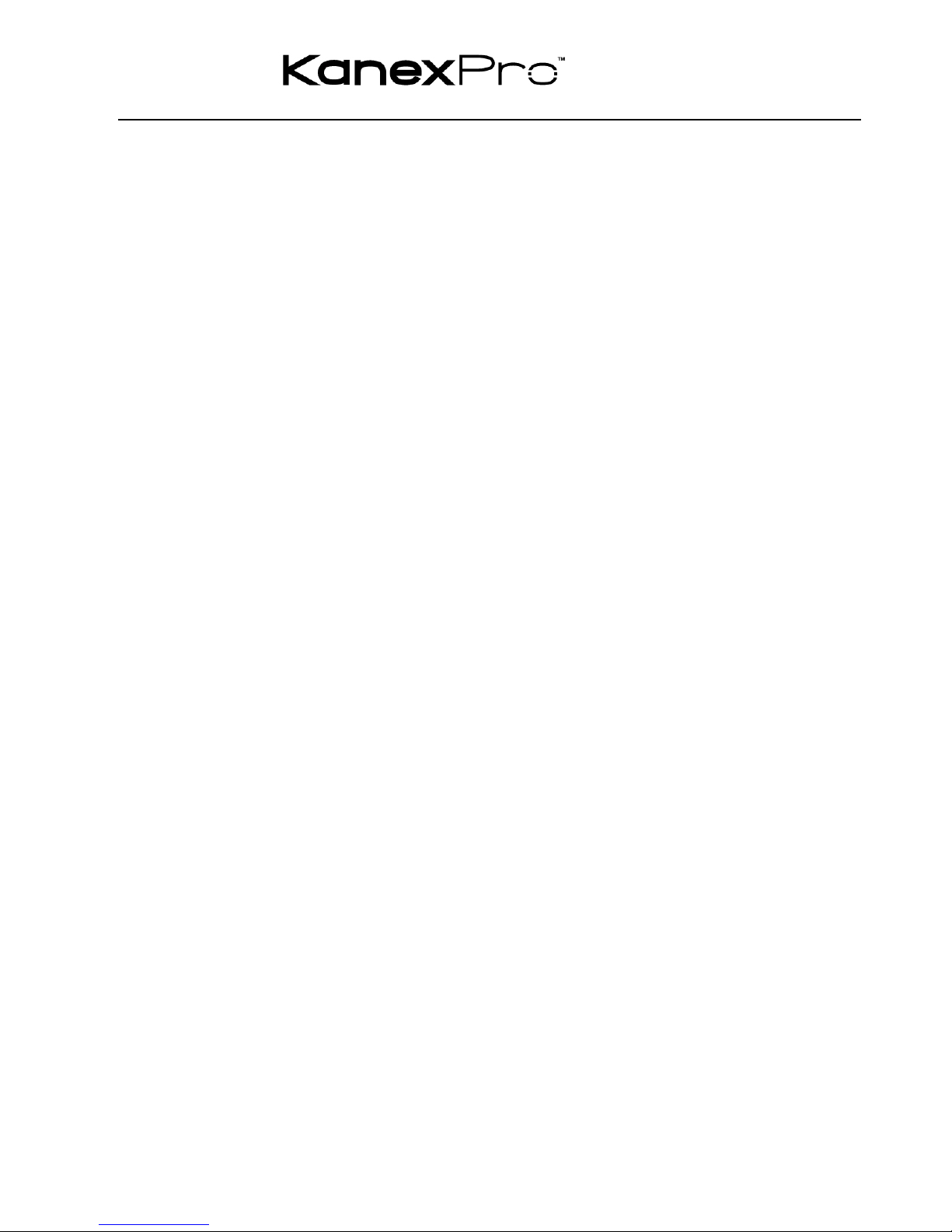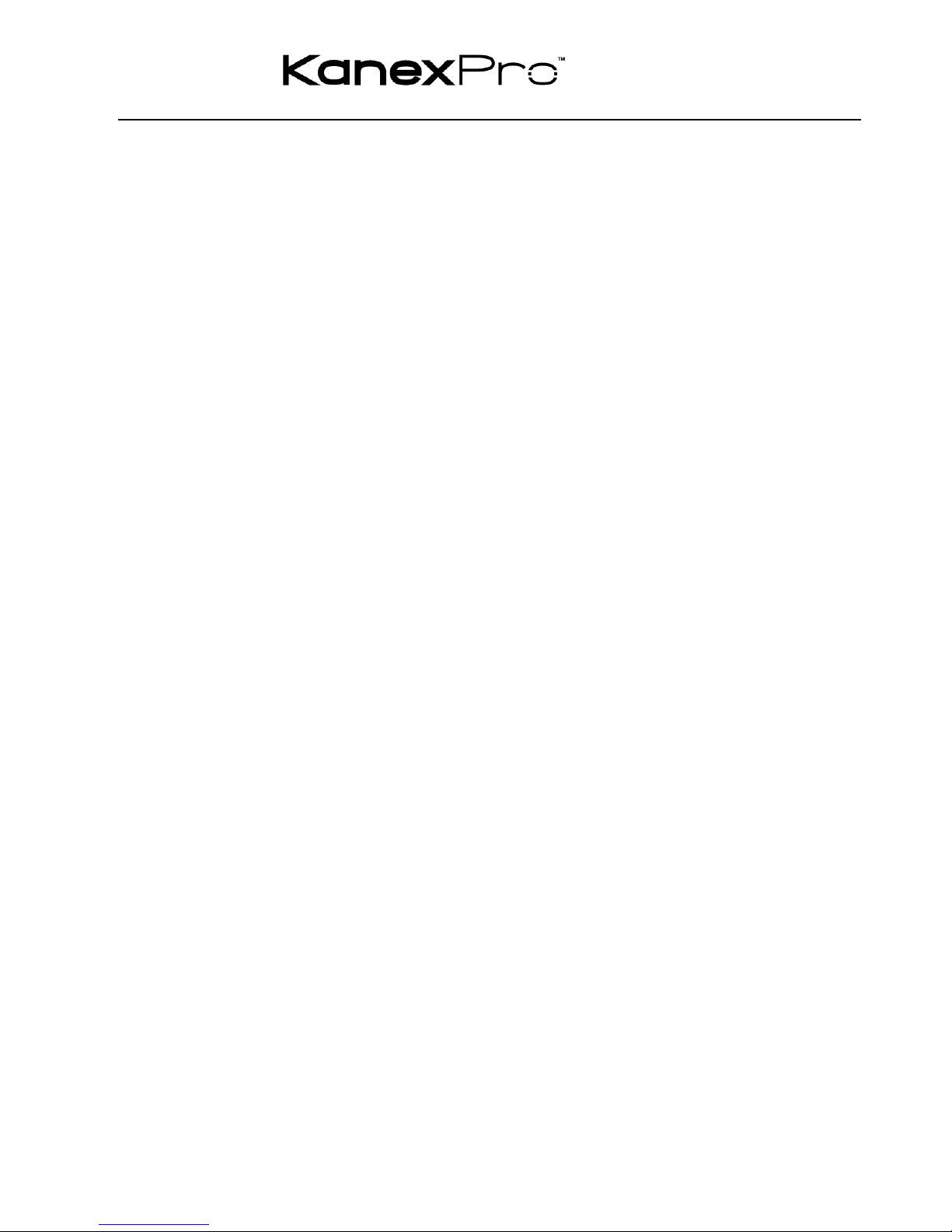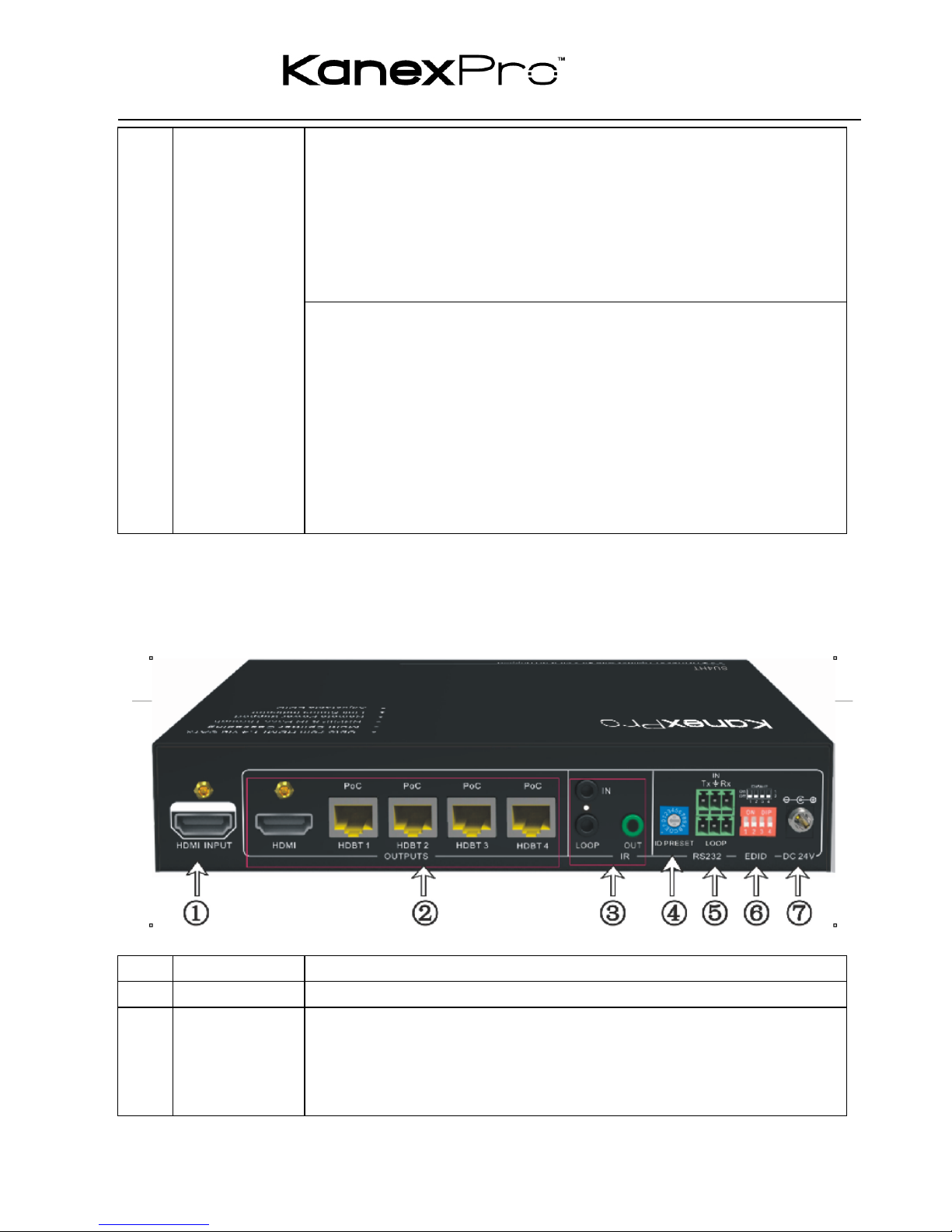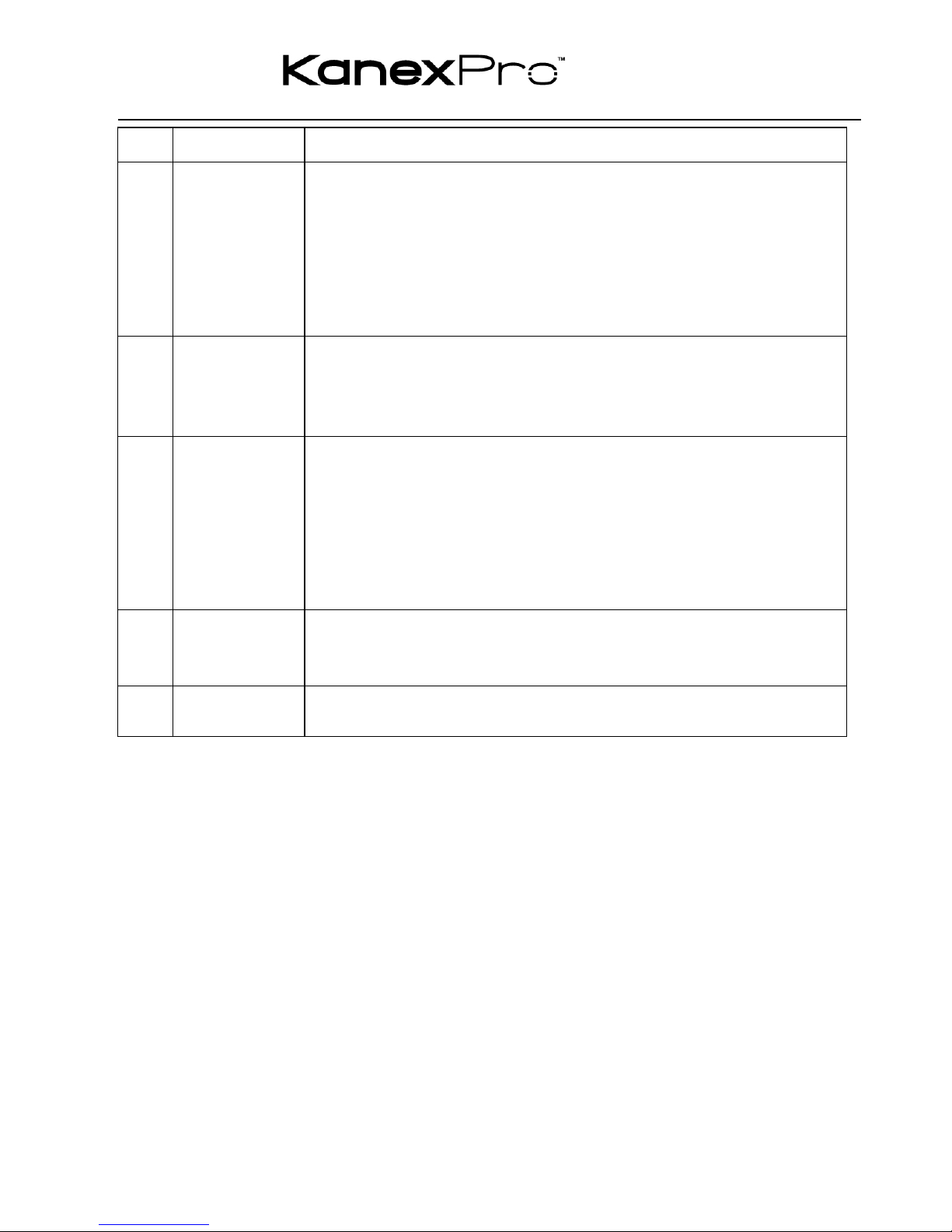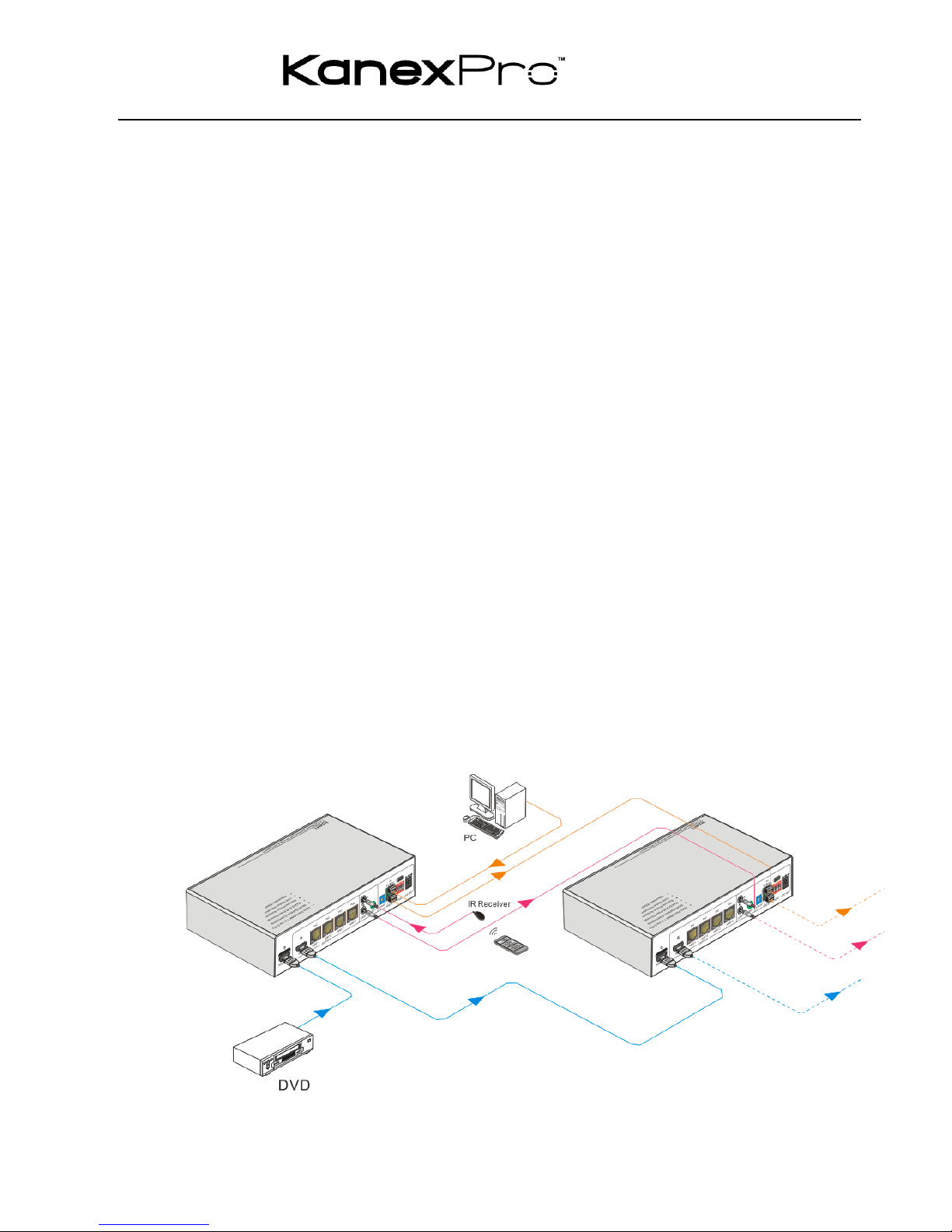SP-HDBT1X4
Contents
1. Introduction.................................................................................................................. 1!
1.1 Introduction to SU4HT ....................................................................................... 1!
1.2 Features............................................................................................................. 1!
1.3 Package List ...................................................................................................... 1!
2. Panel Description ........................................................................................................ 2!
2.1 Front Panel ........................................................................................................ 2!
2.2 Rear Panel ......................................................................................................... 3!
3. System Connection ..................................................................................................... 4!
3.1 Usage Precautions............................................................................................. 4!
3.2 System Diagram ................................................................................................ 5!
3.3 Connection Procedure ....................................................................................... 5!
3.4 Cascade Connection.......................................................................................... 6!
3.4.1 Cascade AV Signal.................................................................................. 6!
3.4.2 Cascade Control Signal ........................................................................... 6!
3.5 Twisted Pair Cable Connection.......................................................................... 8!
4. Control Modes............................................................................................................. 8!
4.1 IR Control........................................................................................................... 8!
4.1.1 Control far-end device from local............................................................. 8!
4.1.2 Control local device from remote ............................................................. 9!
4.2 RS232 Control ................................................................................................. 10!
4.2.1 Installation/uninstallation of RS232 Control Software............................ 10!
4.2.2 Basic Settings ........................................................................................ 10!
4.2.3 Control far-end device from local........................................................... 12!
4.2.4 Control local device from remote ........................................................... 12!
4.3 EDID Management .......................................................................................... 13!
5. Specification.............................................................................................................. 14!
6. Panel Drawing........................................................................................................... 15!
7. Troubleshooting & Maintenance ................................................................................. 1!
8. After-sales Service ...................................................................................................... 2!