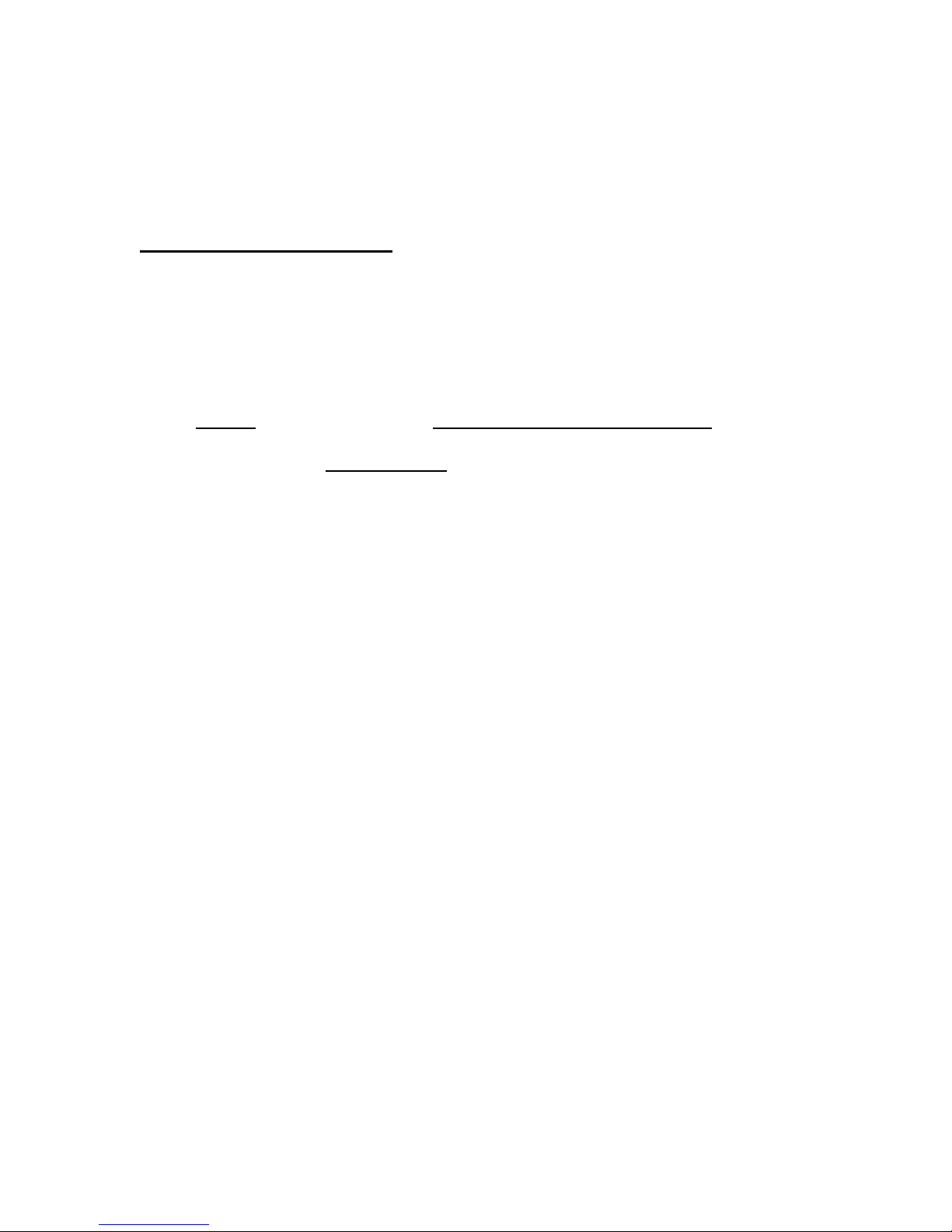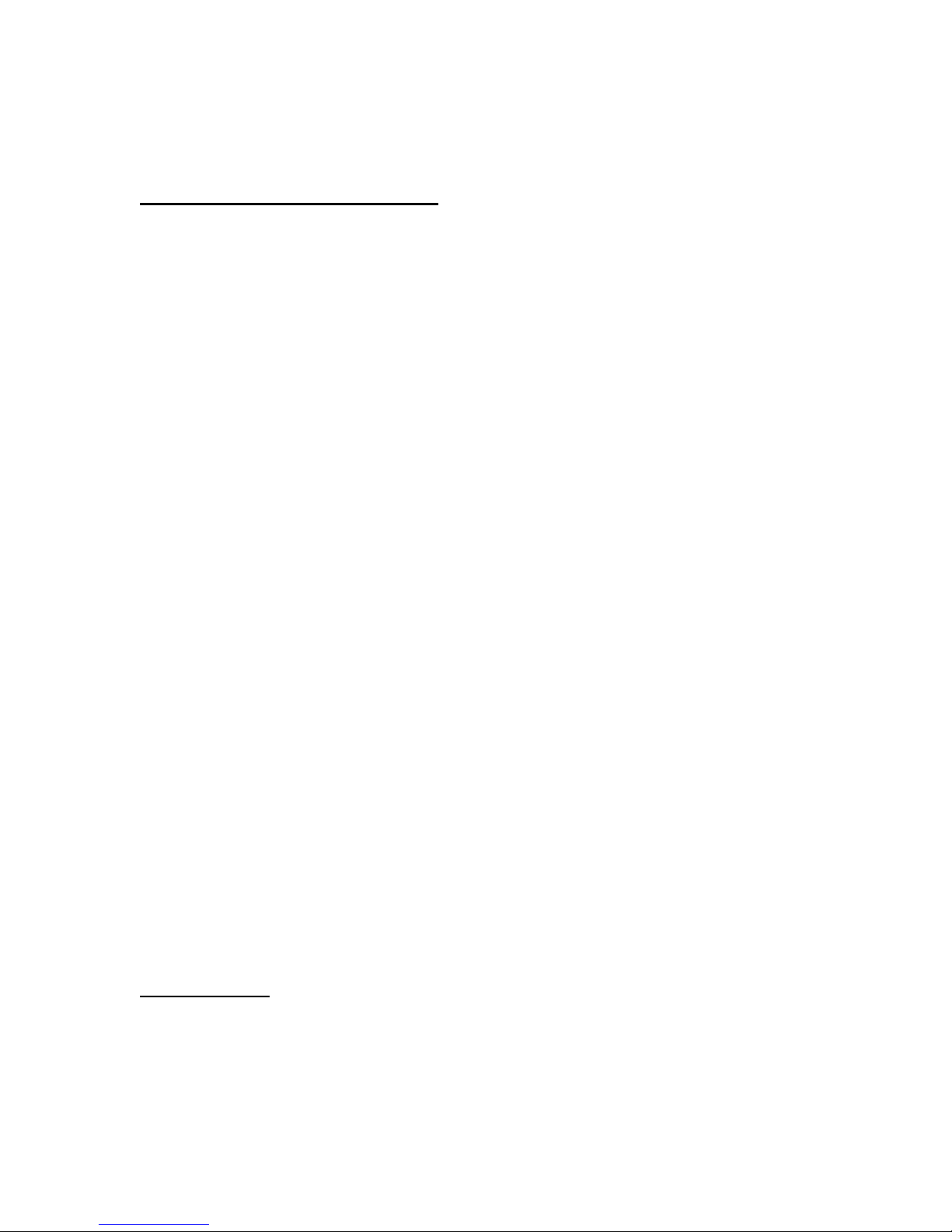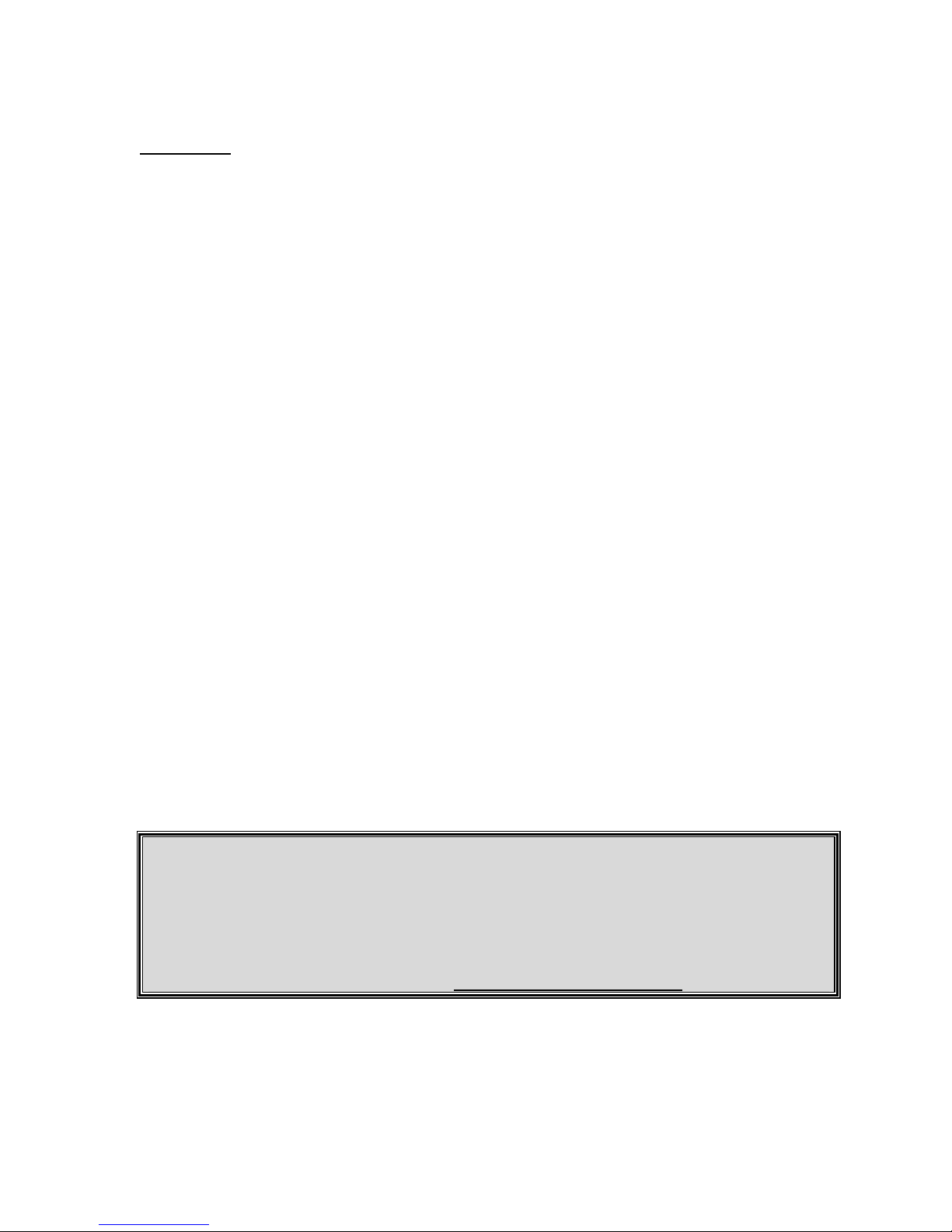Technical Specifications
Model Firewire USB 2.0
Part # FW-DVDRW-4D U2-DVDRW-4D
Write Speed DVD+R: 4x; DVD+RW: 2.4x
DVD-R: 4x; DVD-RW: 2x
CD-R: 16x; CD-RW: 8x
DVD+R: 4x; DVD+RW: 2.4x
DVD-R: 4x; DVD-RW: 2x
CD-R: 16x; CD-RW: 8x
Read Speed DVD-ROM 12x; DVD-R/-RW: 6x
DVD+R/+RW: 6x; CD-ROM/RW 32x DVD-ROM 12x; DVD-R/-RW: 6x
DVD+R/+RW: 6x; CD-ROM/RW 32x
Interface Firewire (6 pin)
(IEEE, 1394) USB 2.0
(backwards compatible with USB1.1)
Buffer Under Run
Protection YES YES
Buffer Size 2MB 2MB
Supported Media DVD-ROM, DVD-R, DVD-RW, DVD+R,
DVD+RW, CD-ROM, CD-R, CD-RW DVD-ROM, DVD-R, DVD-RW, DVD+R,
DVD+RW, CD-ROM, CD-R, CD-RW
Writing Methods Track-at-Once, Disk-at-Once, and Multi-
Session Track-at-Once, Disk-at-Once, and Multi-
Session
Dimensions 10" x 6.5" x 2.25" 10" x 6.5" x 2.25"
Warranty 1 Year Limited 1 Year Limited
Package Includes: DVD+/-RW, Firewire Cable, Drivers
CD, PC & Mac Burning Software DVD+/-RW, USB 2.0 Cable, Drivers CD, PC
Burning Software
2. System Requirements
Hardware:
Notebook or desktop computer with USB or USB2.0 port supported for USB drives.
Notebook or desktop computer with IEEE 1394 (FireWire) port supported for FireWire
drives
Note: Kanguru Solutions’ FireWire products use a 6-pin interface.
Operation system:
Win98SE, Win-ME, Win2000, Win XP, Mac OS X or above.