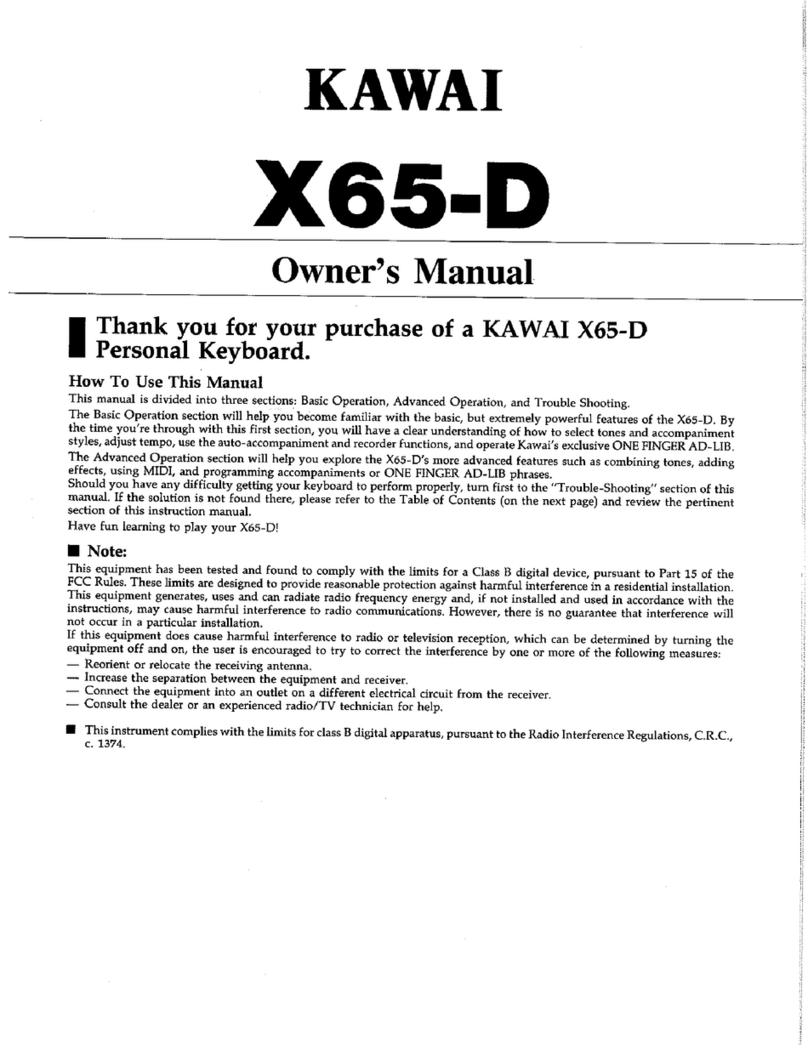Kawai SUPER LAB FS2000 User manual
Other Kawai Electronic Keyboard manuals

Kawai
Kawai WK 50 User manual

Kawai
Kawai X20 User manual

Kawai
Kawai MS210 User manual

Kawai
Kawai FS2000 SuperLab User manual

Kawai
Kawai FS680 User manual

Kawai
Kawai Midi Keyboard MDK 61 II User manual

Kawai
Kawai SUPERBOARD FS800 User manual

Kawai
Kawai WK 40 User manual

Kawai
Kawai M8000 User manual

Kawai
Kawai X30 User manual