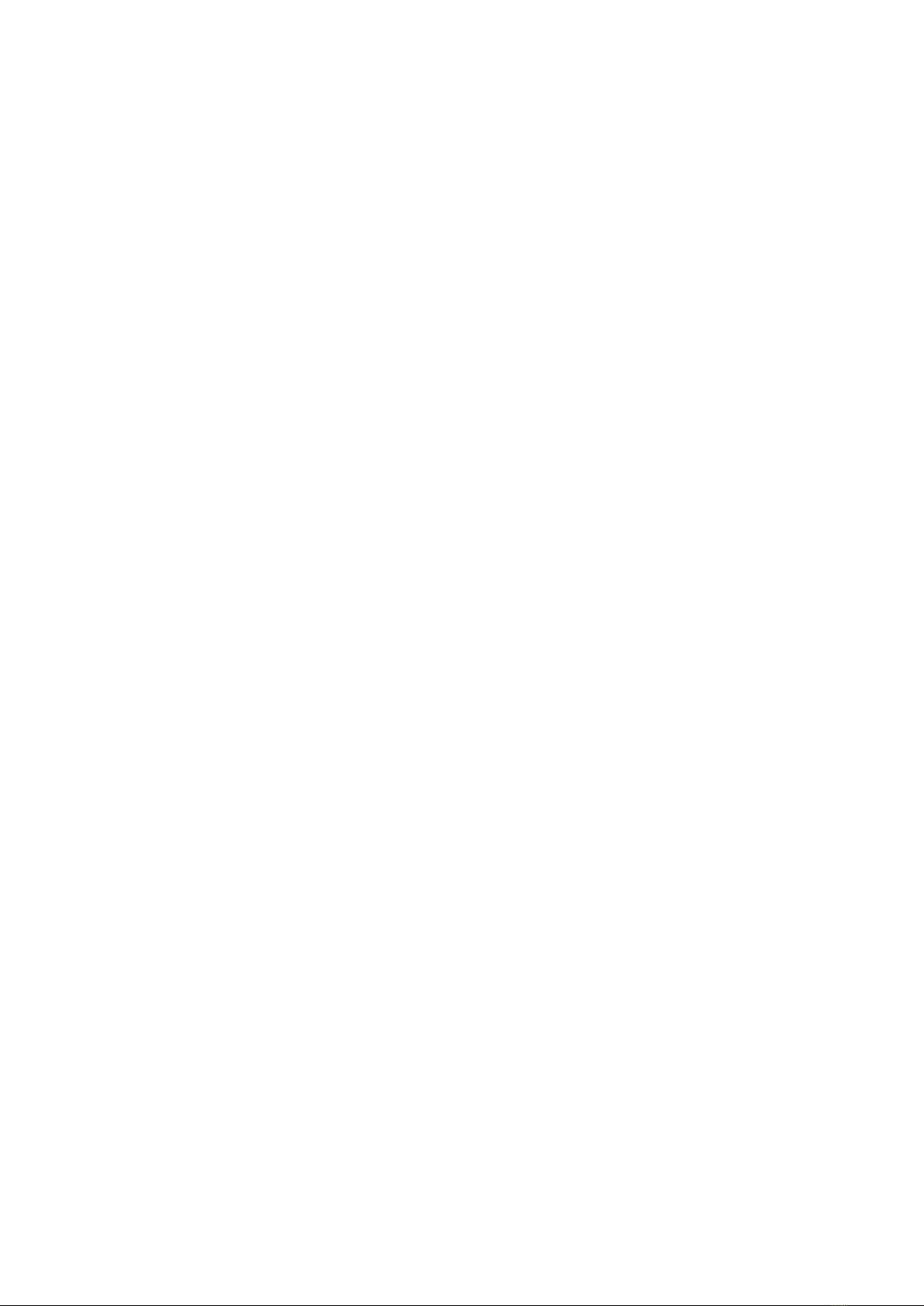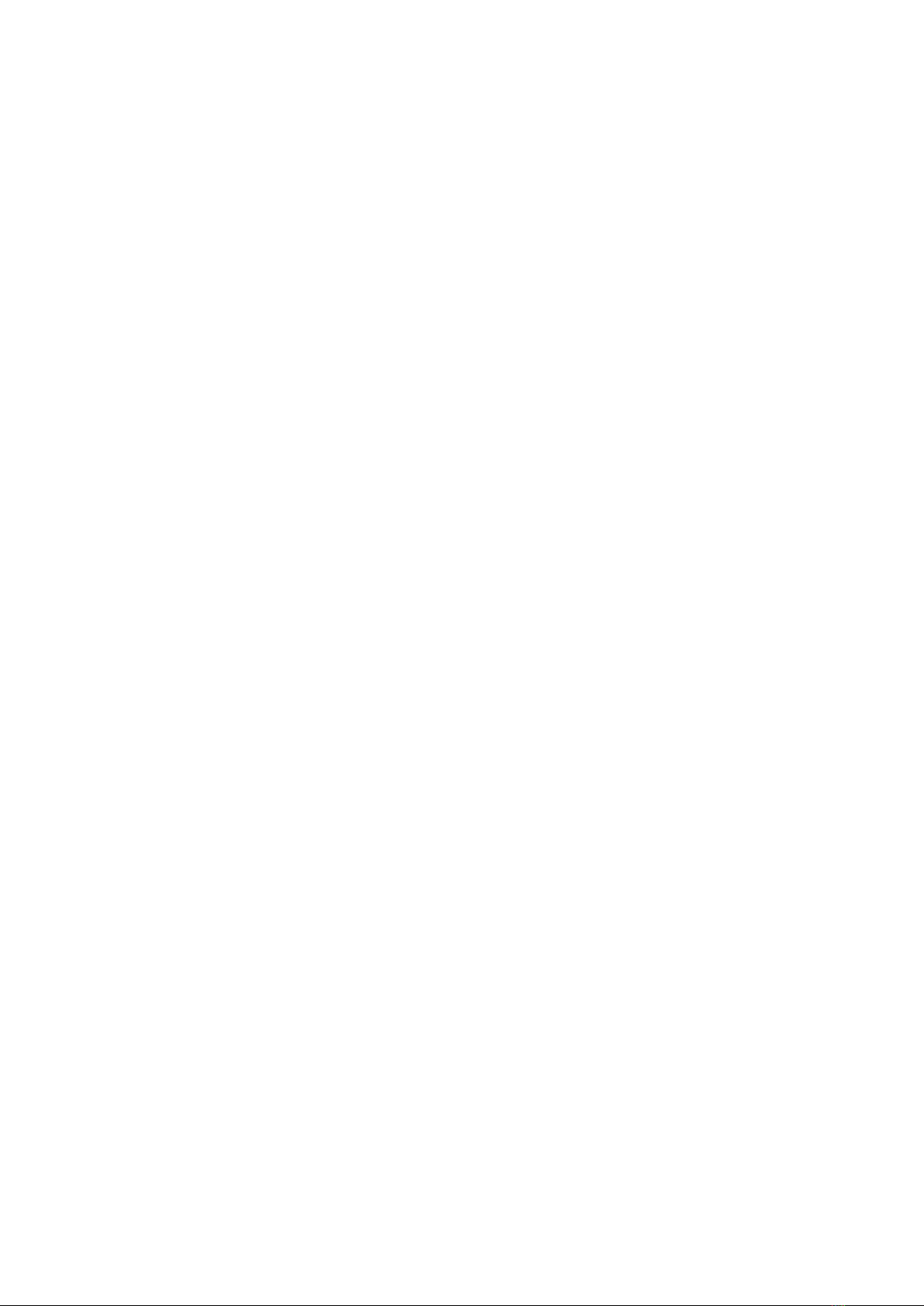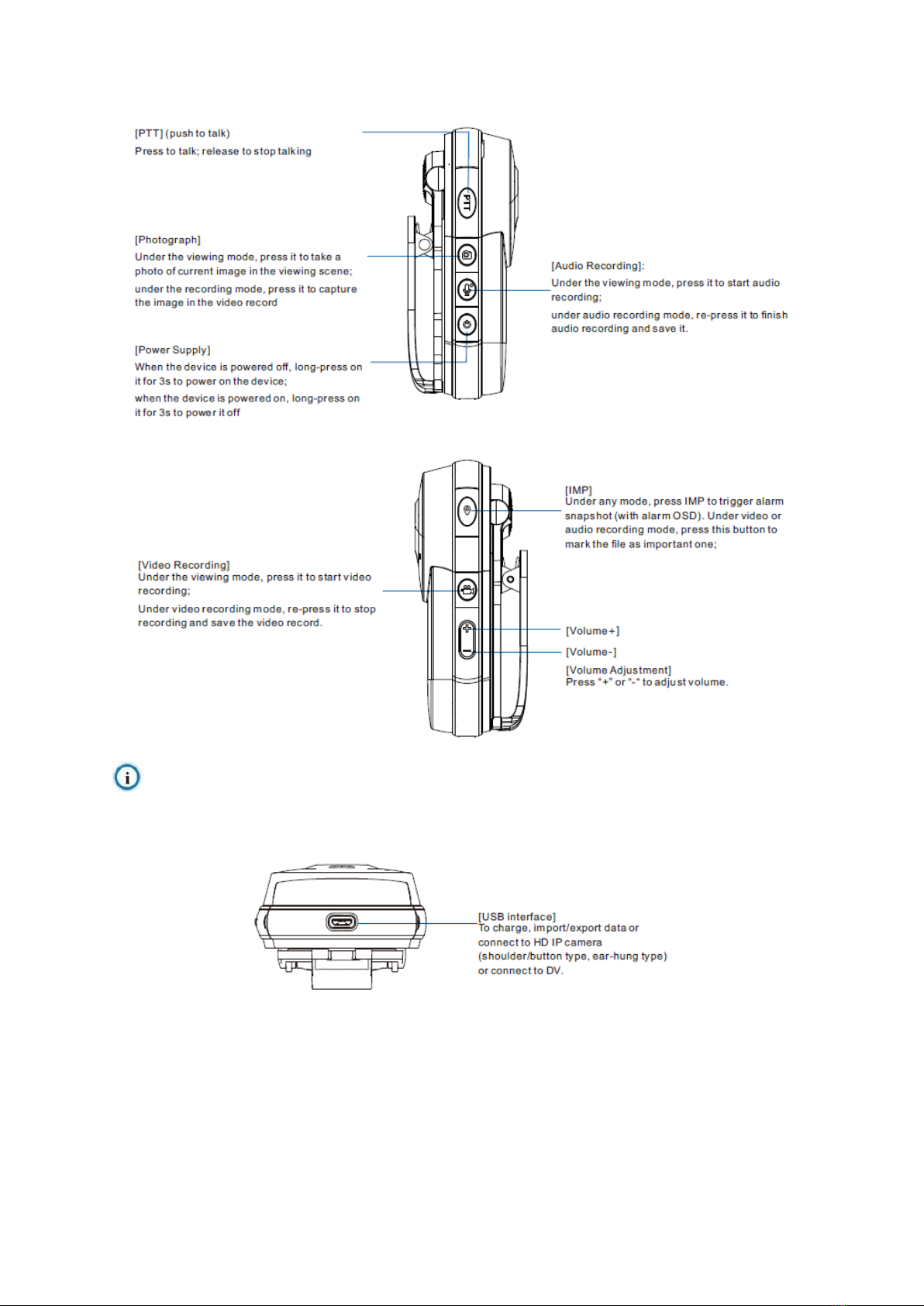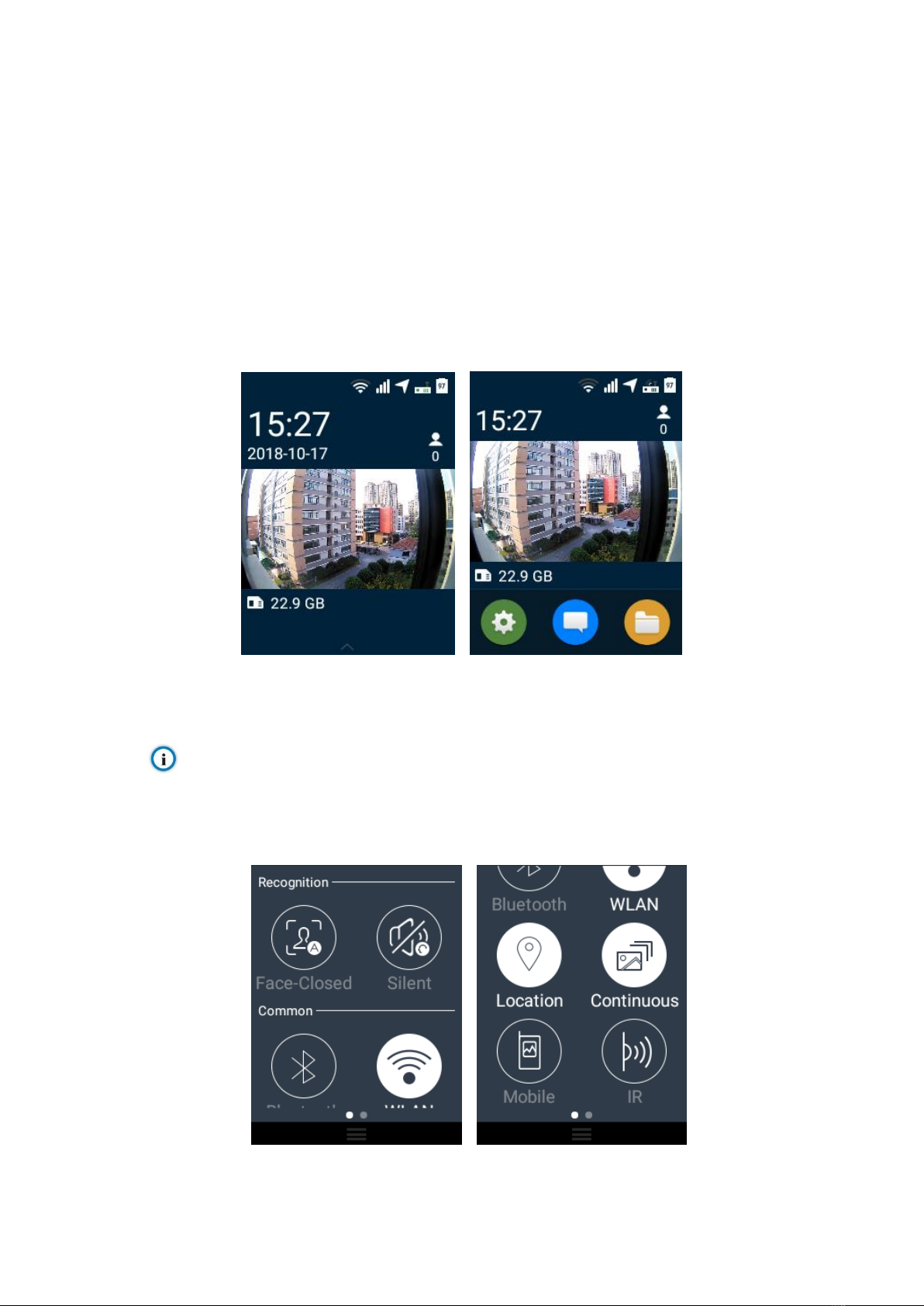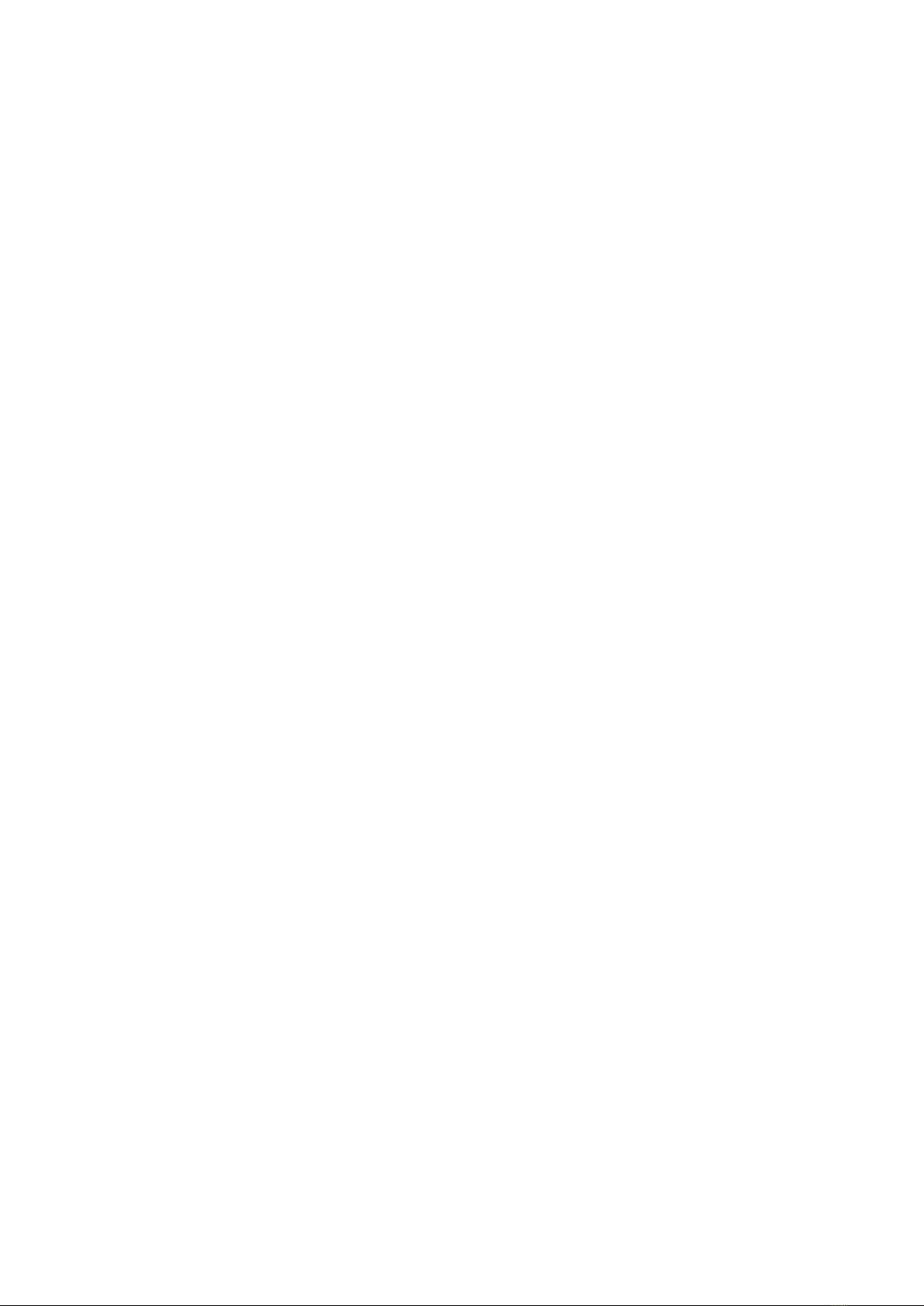
1
Contents
1Instruction............................................................................................................1
1.1 Appearance........................................................................................................1
1.2 Function Buttons ................................................................................................2
2Safety Instructions..............................................................................................4
3Startup..................................................................................................................5
3.1 Start Device........................................................................................................5
3.2 Viewing Interface................................................................................................5
4Basic Functions...................................................................................................7
4.1 Video Recording.................................................................................................7
4.2 Audio Recording.................................................................................................9
4.3 Photograph.......................................................................................................10
4.3.1 Continuous Shooting.....................................................................................10
4.3.2 Snapshot.......................................................................................................11
4.4 Text-Overlay Info..............................................................................................11
5Settings ..............................................................................................................12
5.1 Scan QR Code.................................................................................................12
5.2 QR Code ..........................................................................................................12
5.3 Case Linkage ...................................................................................................12
5.4 Mobile...............................................................................................................13
5.5 Advanced .........................................................................................................16
5.5.1 Video parameters..........................................................................................16
5.5.2 Protocol Access.............................................................................................17
5.5.2.1 GB................................................................................................................................17
5.5.2.2 VIID..............................................................................................................................22
5.5.2.3 ONVIF..........................................................................................................................24
5.5.3 Other .............................................................................................................24
5.5.4 Audio Compression.......................................................................................25
5.5.5 Audio Mixing..................................................................................................25
5.5.6 Timezone.......................................................................................................25
5.5.7 Video Format.................................................................................................26
5.5.8 Audio Format.................................................................................................26
5.5.9 Picture Resolution.........................................................................................26
5.5.10 Number of Continuous Shootings...............................................................27
5.5.11 Notice Tone..................................................................................................27
5.5.12 Screen Brightness.......................................................................................27
5.5.13 Auto Lock ....................................................................................................28
5.5.14 Lock Screen ................................................................................................28