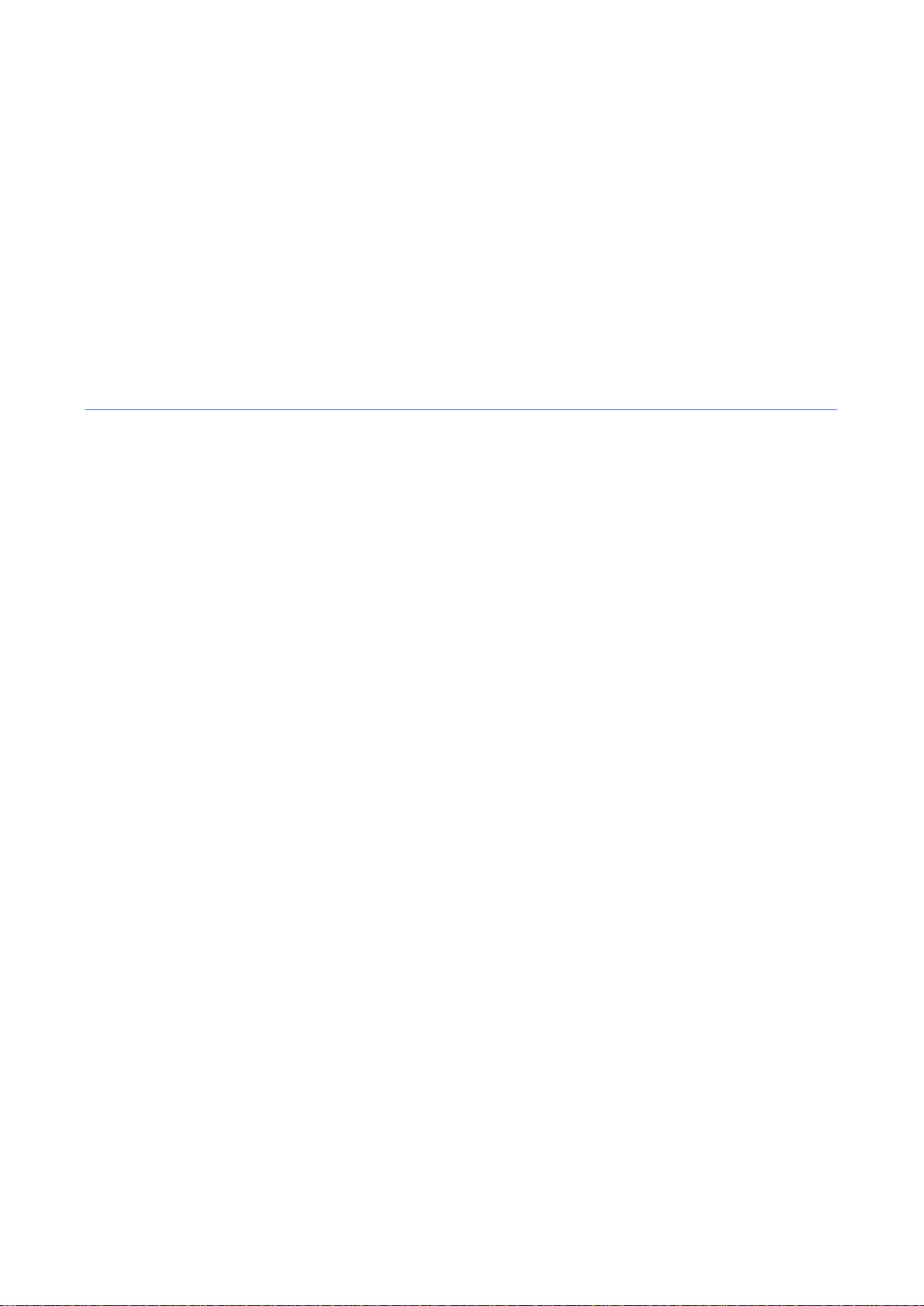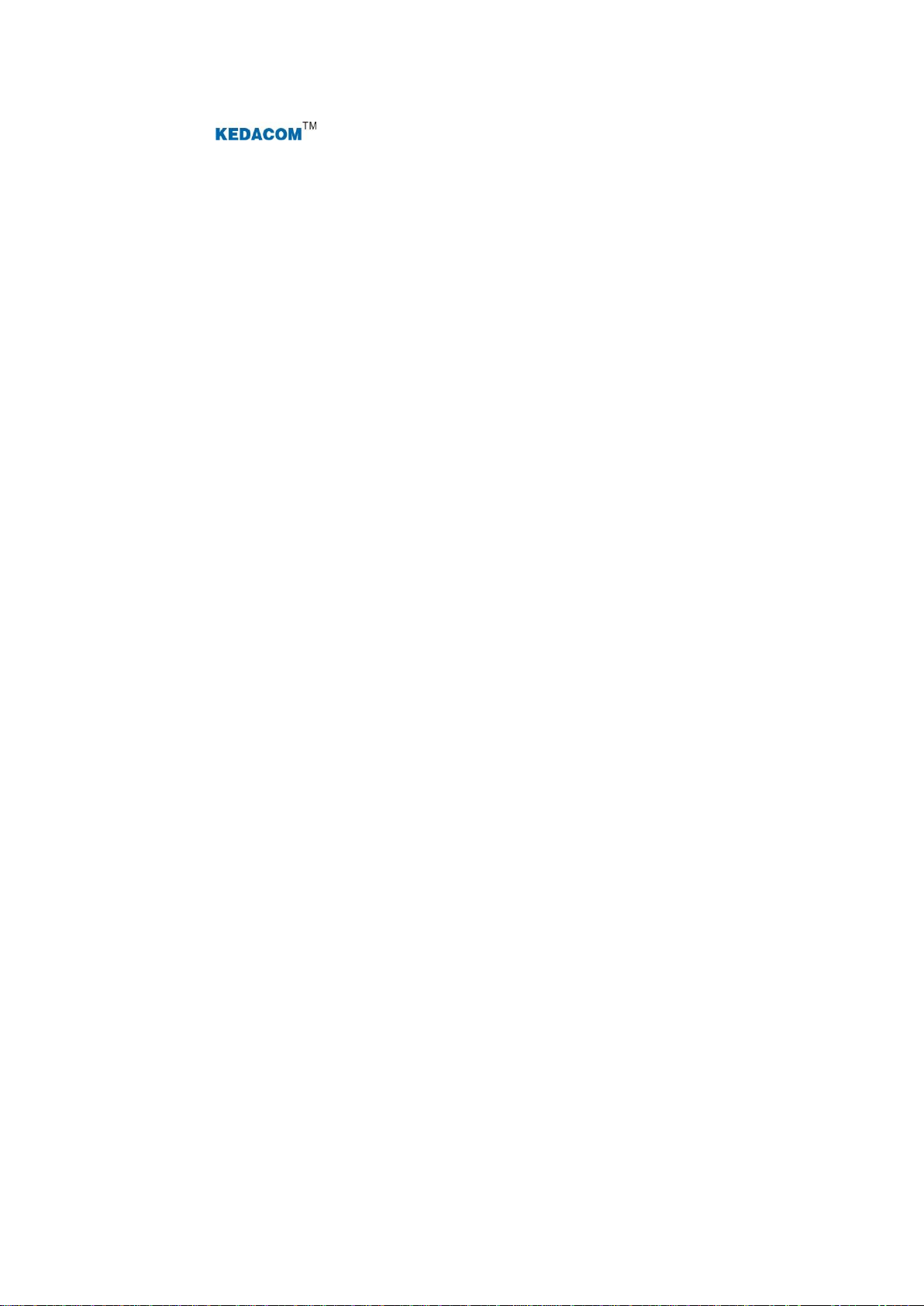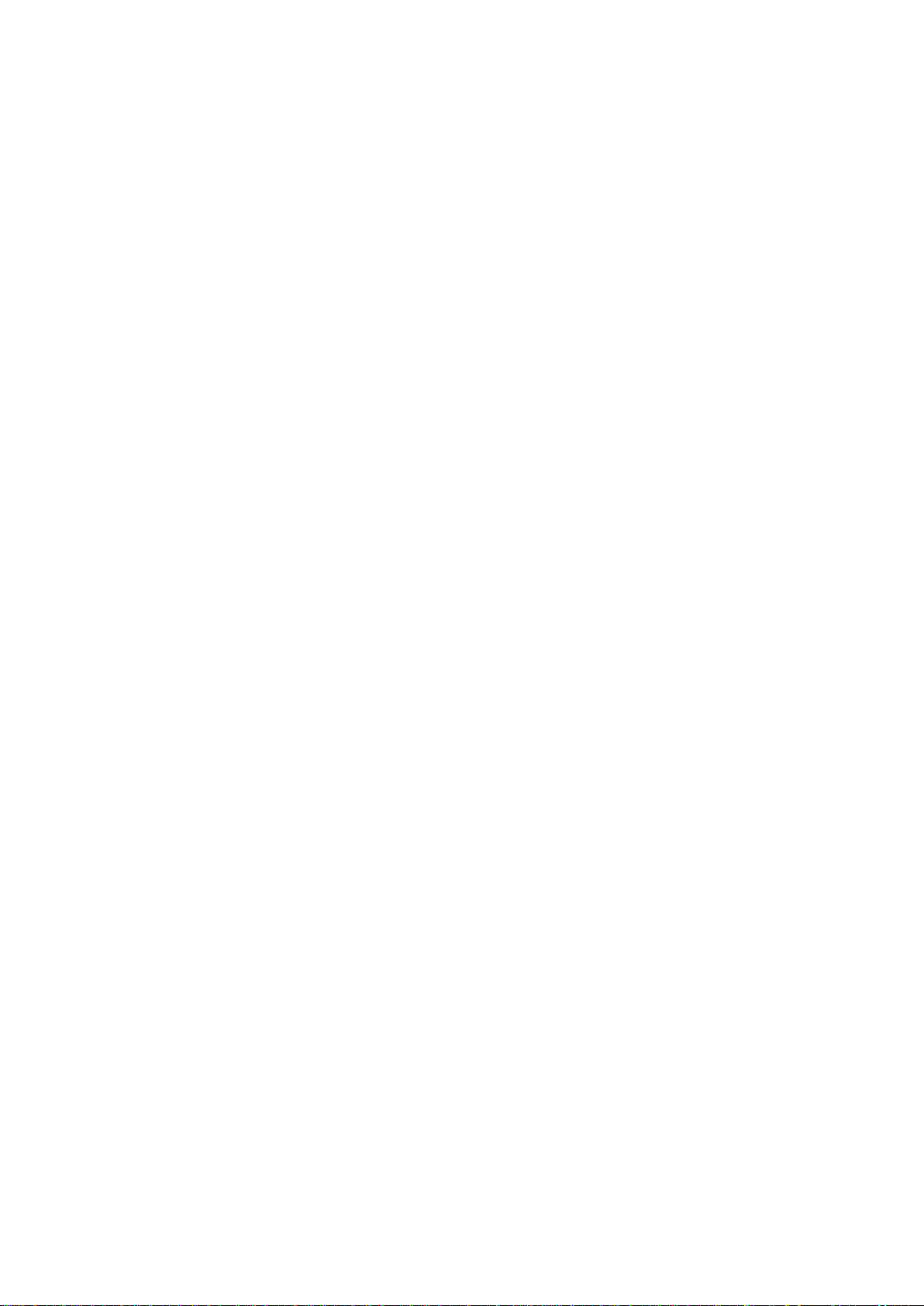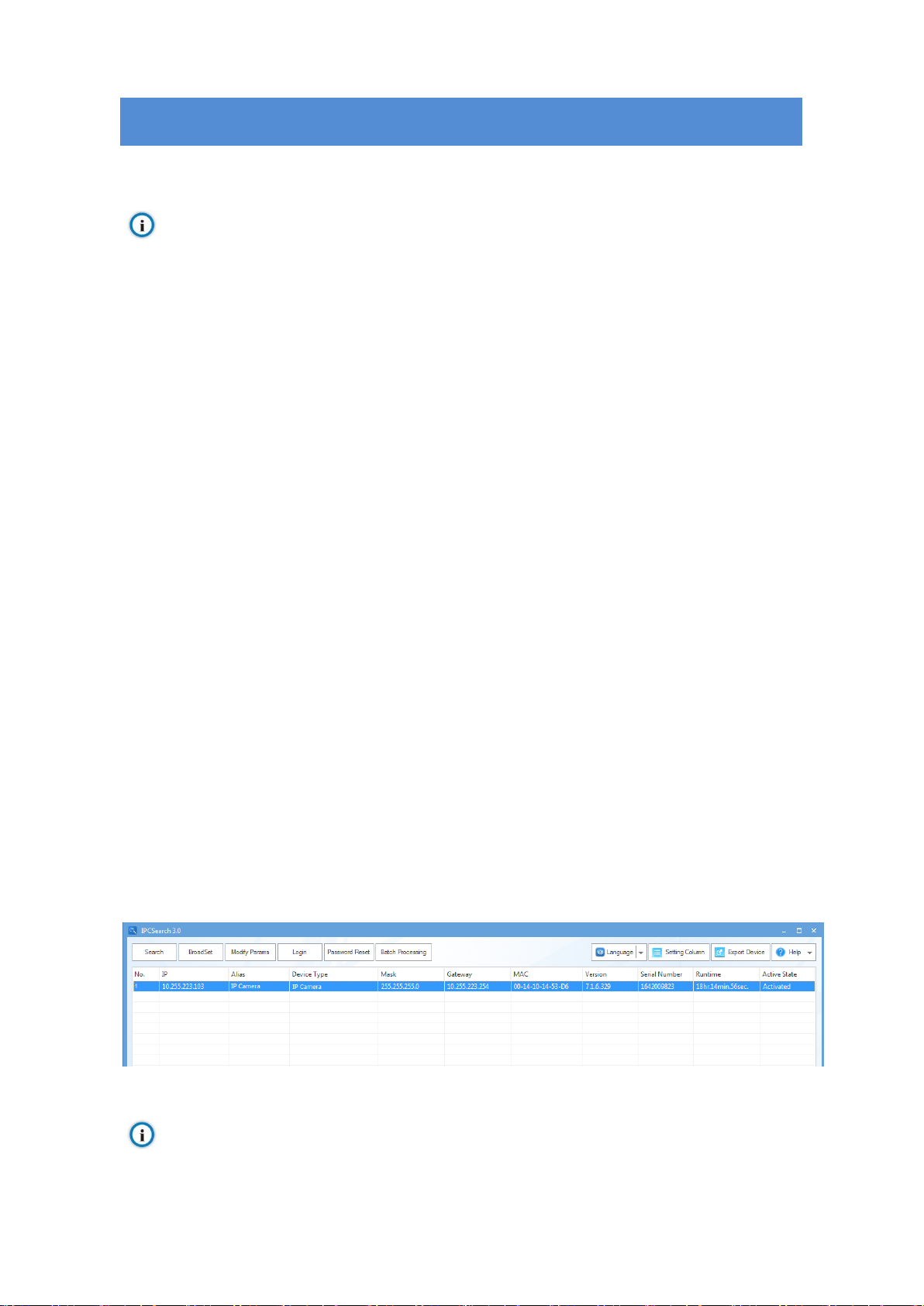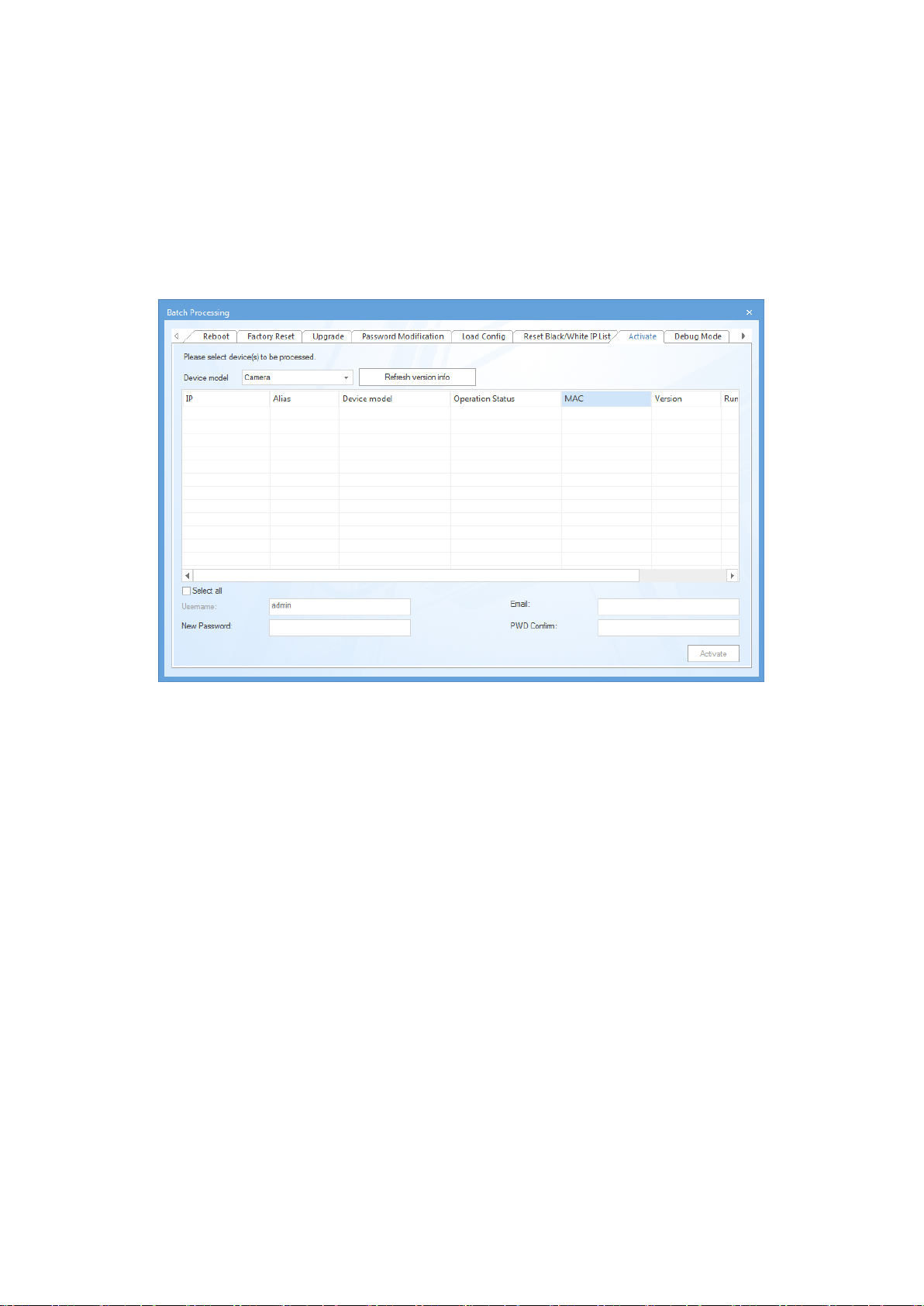6
5.1.9 Rotate and BNC.......................................................................................................30
5.1.10 Effect Parameters ................................................................................................31
5.2 OSD...................................................................................................................................31
5.3 Video..................................................................................................................................32
5.3.1 Encoding Format......................................................................................................32
5.3.2 ROI...........................................................................................................................34
5.3.3 Privacy Mask............................................................................................................34
5.3.4 Video Info Overlay....................................................................................................35
5.4 Audio..................................................................................................................................36
5.4.1 Audio Encoding........................................................................................................36
5.4.2 Audio Decoding........................................................................................................36
5.5 PTZ....................................................................................................................................36
5.5.1 Basic Configuration ..................................................................................................37
5.5.2 Preset Position.........................................................................................................38
5.5.3 Guard Tour...............................................................................................................39
5.5.4 Path Mode................................................................................................................40
5.5.5 Scheduled Task........................................................................................................41
5.5.6 Positioning................................................................................................................42
6. Event..............................................................................................................................................44
6.1 Intelligent Function.............................................................................................................44
6.1.1 Motion Detection ......................................................................................................44
6.1.2 Video Blocked ..........................................................................................................46
6.1.3 Guard Line................................................................................................................47
6.1.4 Entry Guard Area .....................................................................................................49
6.1.5 Exit Guard Area........................................................................................................51
6.1.6 Enter Guard Area.....................................................................................................53
6.1.7 Object Left................................................................................................................55
6.1.8 Object Removal........................................................................................................57
6.1.9 Gathering..................................................................................................................60
6.1.10 Audio Surge.........................................................................................................61
6.2 Alarm Input.........................................................................................................................63
6.3 Alarm Output......................................................................................................................65
6.4 Abnormality Linkage...........................................................................................................65
7. Storage..........................................................................................................................................67
7.1 Storage Management.........................................................................................................67
7.2 Recording...........................................................................................................................67
7.3 Snapshot............................................................................................................................69
8. System...........................................................................................................................................71
8.1 Device Info.........................................................................................................................71
8.2 User Security......................................................................................................................71
8.2.1 User..........................................................................................................................71
8.2.2 RTSP Authorization..................................................................................................72
8.2.3 IP Filter.....................................................................................................................72