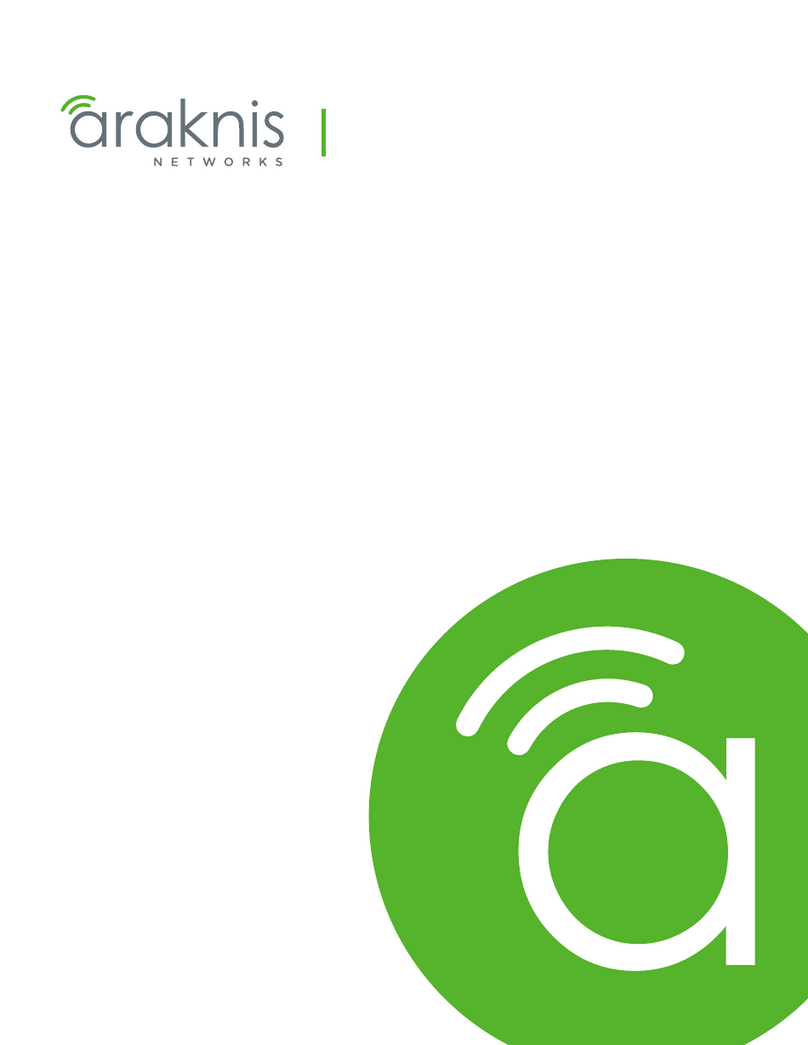Installing Your Camera
1. Install the Tripod Mounting Bracket (optional)
The ASA and ISO-compliant tripod mounting
bracket attaches to the camera using the
included metal screws.
2. Attach a Lens
For FL3-U3-13S2/FL3-U3-32S2: Unscrew the dust cap from the CS-mount
lens holder to install a lens. Note: the camera can be used with a removable
5 mm C- mount adapter.
For FL3-U3-13Y3: Unscrew the dust cap from the C-mount lens holder to
install a lens.
3. Connect the interface Card and Cable to the Camera
Plug the interface cable into the host
controller card and the camera. The
cable jack screws can be used for a
secure connection.
4. Plug in the GPIO connector (optional)
GPIOcan be used for power, trigger,
pulse width modulation, serial input
output, and strobe.
The wiring harness must be compatible
with a Hirose HR25 8- pin female
GPIOconnector.
5. Confirm Successful Installation
Check Device Manager to confirm that installation was successful.
a. Go to the Start menu, select Run, and enter devmgmt.msc.
Verify the camera is listed under "Point Grey Research Devices."
b. Run the FlyCap program: All Programs->Point Grey FlyCapture2
SDK-> FlyCap
The FlyCap program can be used to test the camera's image acquisition
capabilities.
Changes to your camera's installation configuration can be made using
utilities available in the FlyCapture SDK.
Camera Interface
USB3.1 Connector
The camera is equipped with a USB3.1 Micro-B connector that is used for
power, data transmission, and camera control. For more detailed
information, consult the USB3.1 specification available from
http://www.usb.org/developers/docs/.
General Purpose I/O Connector
The camera has an 8-pin GPIO connector on the back of the case; refer to
the diagram for wire color-coding.
Diagram Color Pin Function Description
Black 1 I0 Opto-isolated input (default Trigger in)
White 2 O1 Opto-isolated output
Red 3 IO2 Input/Output/serial transmit (TX)
Green 4 IO3 Input/Output/serial receive (RX)
Brown 5 GND Ground for bi-directional IO, VEXT, +3.3 V
pins
Blue 6 OPTO_
GND Ground for opto-isolated IO pins
Orange 7 VEXT
Allows the camera to be powered
externally
Yellow 8 +3.3 V Power external circuitry up to 150 mA
To configure the GPIOpins, consult the General Purpose Input/Output
section of your camera's Technical Reference Manual.
Status Indicator LED
LED Status Description
Off Not receiving power
Steady green Receiving power
Flashing yellow/Steady yellow Initializing FPGA
Steady yellow-green Sensor powered down Insufficient power
Steady bright green Acquiring and transmitting images
Flashing bright, then brighter green Accessing camera registers (no image acquisition)
Flashing green and red Updating firmware
Flashing red Temporary problem
Steady red Serious problem
For More Information
For more information about... See...
Your camera's settings and capabilities Technical Reference Manual
Using the FlyCap demo program the Online Help included with the
tool
Accessing customer downloads Knowledge Base Article 10142
Selecting a lens Knowledge Base Article 10269
Recommended and unsupported system components for
USB3.1 Technical Application Note 10359
Using USB3.1 and Linux Technical Application Note 10685
Setting up multiple USB3.1 cameras Technical Application Note 10350
The FlyCapture SDK help and other technical references can be found in:
All Programs>Point Grey FlyCapture2 SDK>Documentation
Our online Knowledge Base also addresses many questions.
Contacting Us
For general questions and sales inquiries contact us at mv-sales@flir.com
For technical support contact us at www.ptgrey.com/support/ticket/
www.flir.com/iis
1/26/2017
Names and marks appearing on the products herein are either
registered trademarks or trademarks of FLIR Systems, Inc.
and/or its subsidiaries.
© 2011-2017 FLIR Integrated Imaging Solutions Inc. All rights
reserved.