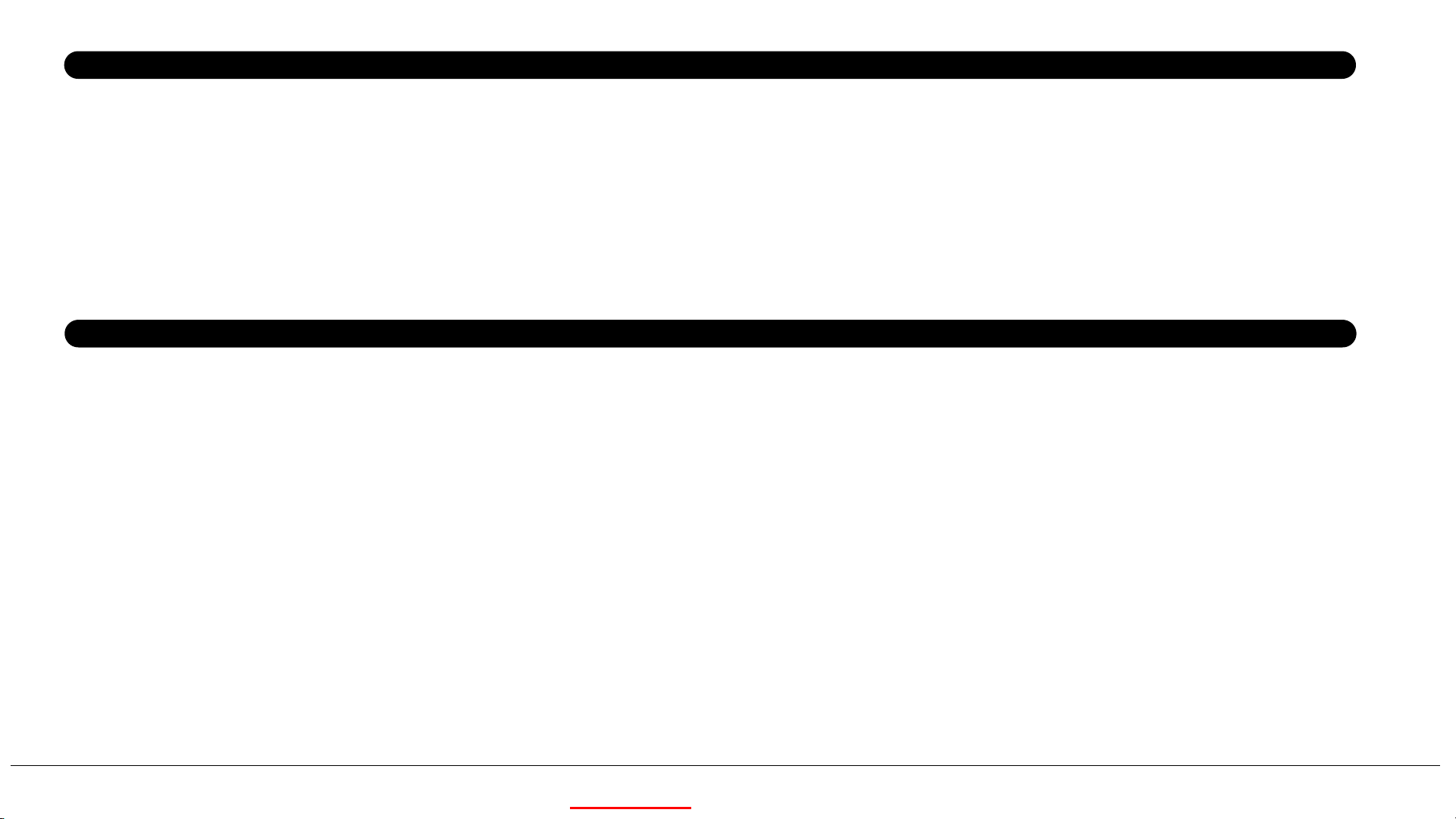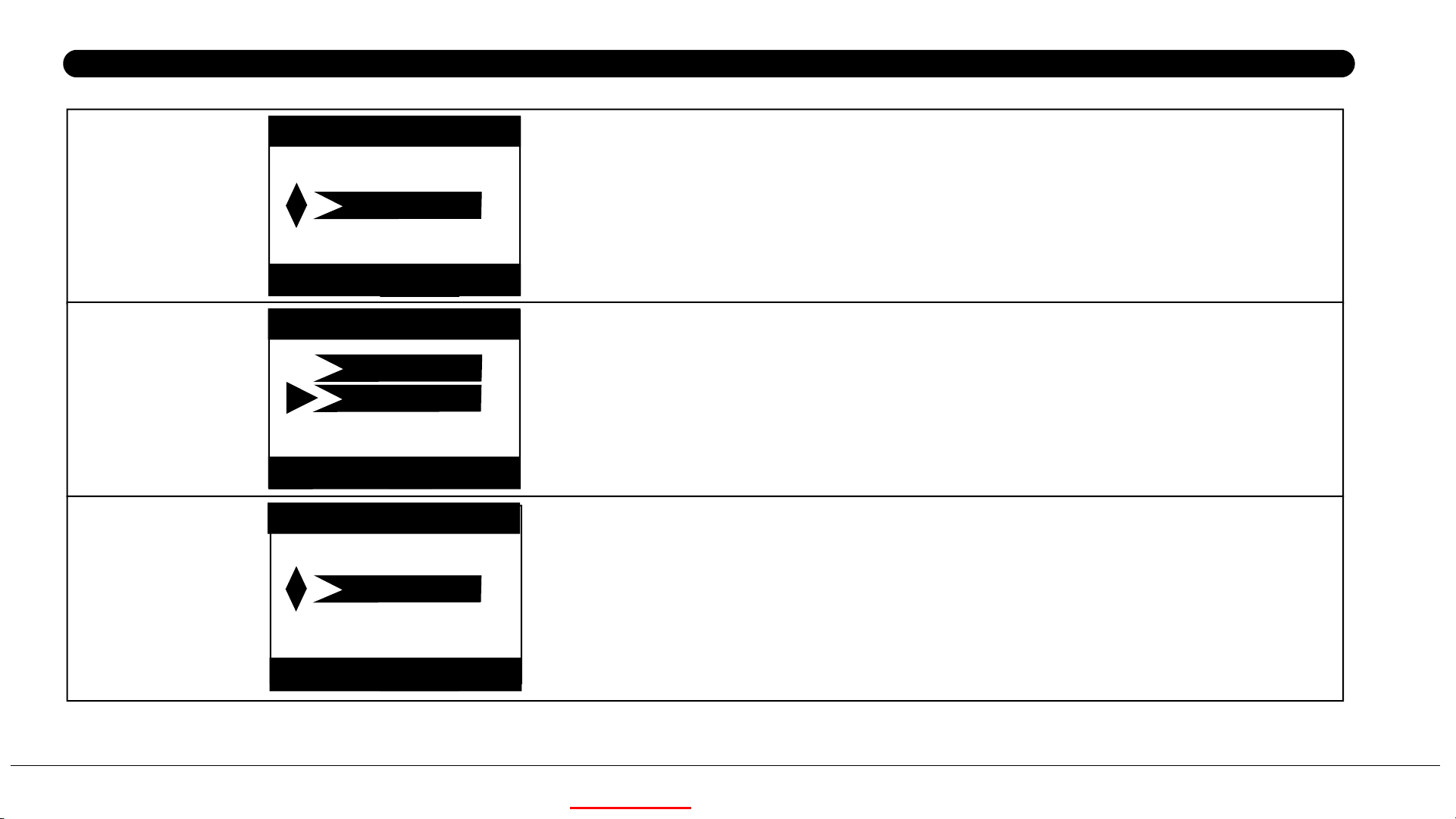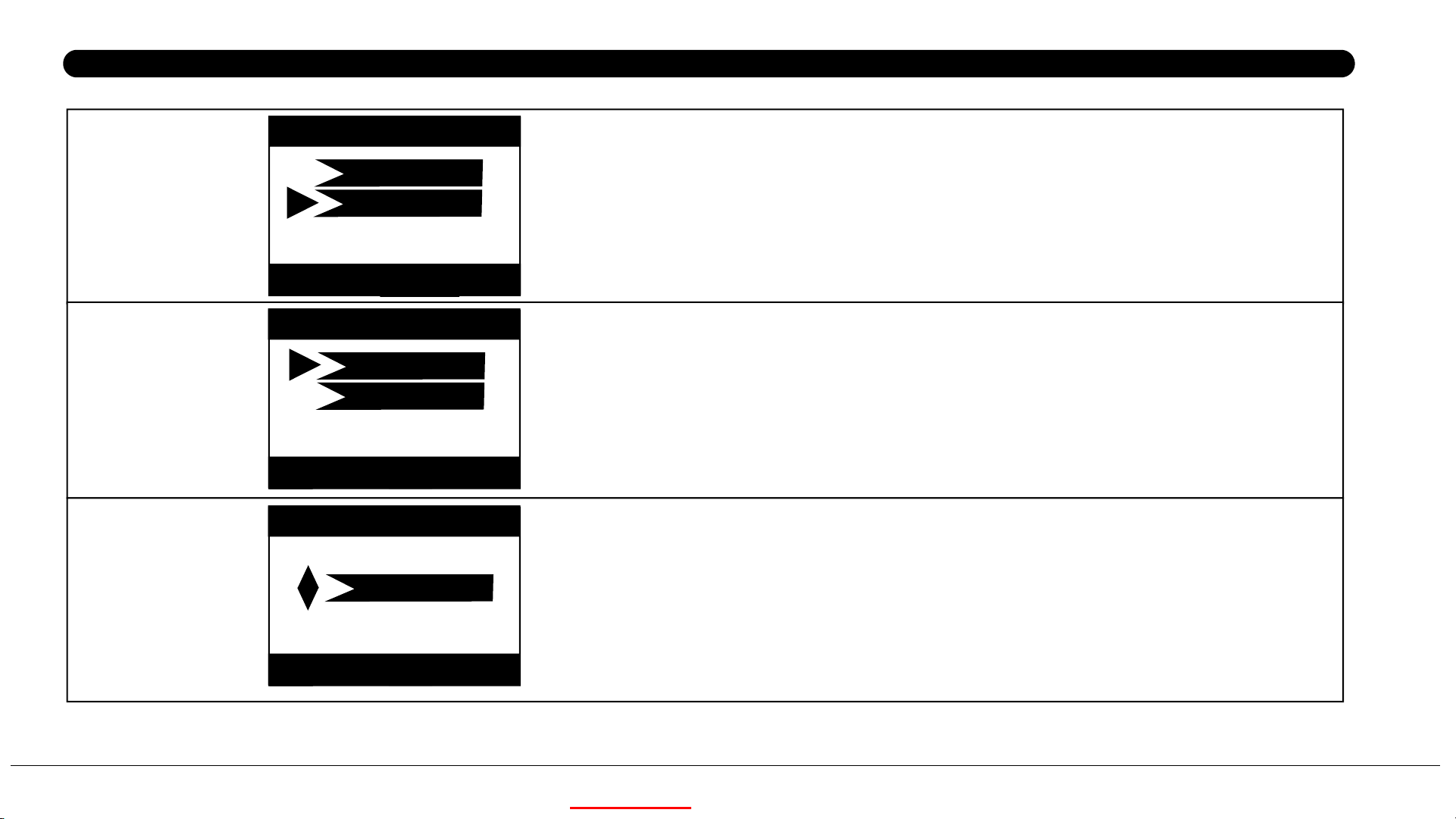Settings
Time Period Set
Time Scan
Set Exit
Time Period Set
OK MENU
Set Exit
Time Scan
OK MENU
Press OK and use UP/DOWN keys ( to change the setting ) and
LEFT/RIGHT keys ( to move to the next field ) to set time. Once
all settings are made, press OK to save.
Note: two time blocks can not appear overlap section, or you will not set
it successfully.
For example: A 8:00-12:00 B 13:00-23:00, this is OK for set.
Time Scan (Time Lapse) recording mode on/off. When activated,
Time Scan forces the camera to take photos or videos even
when it is not triggered by an nearby live animal,useful for
constant monitoring of an area that might be far away from the
camera. The user can set start and stop times for up to two in
dependent “blocks”of Time Scan recording,as well as the
interval time between each photo/video
OFF
ON
OFF
ON
Language
Set Exit
Language
OK
English
MENU
Selects user's preferred language from all nine languages.
10
KEEPTIME