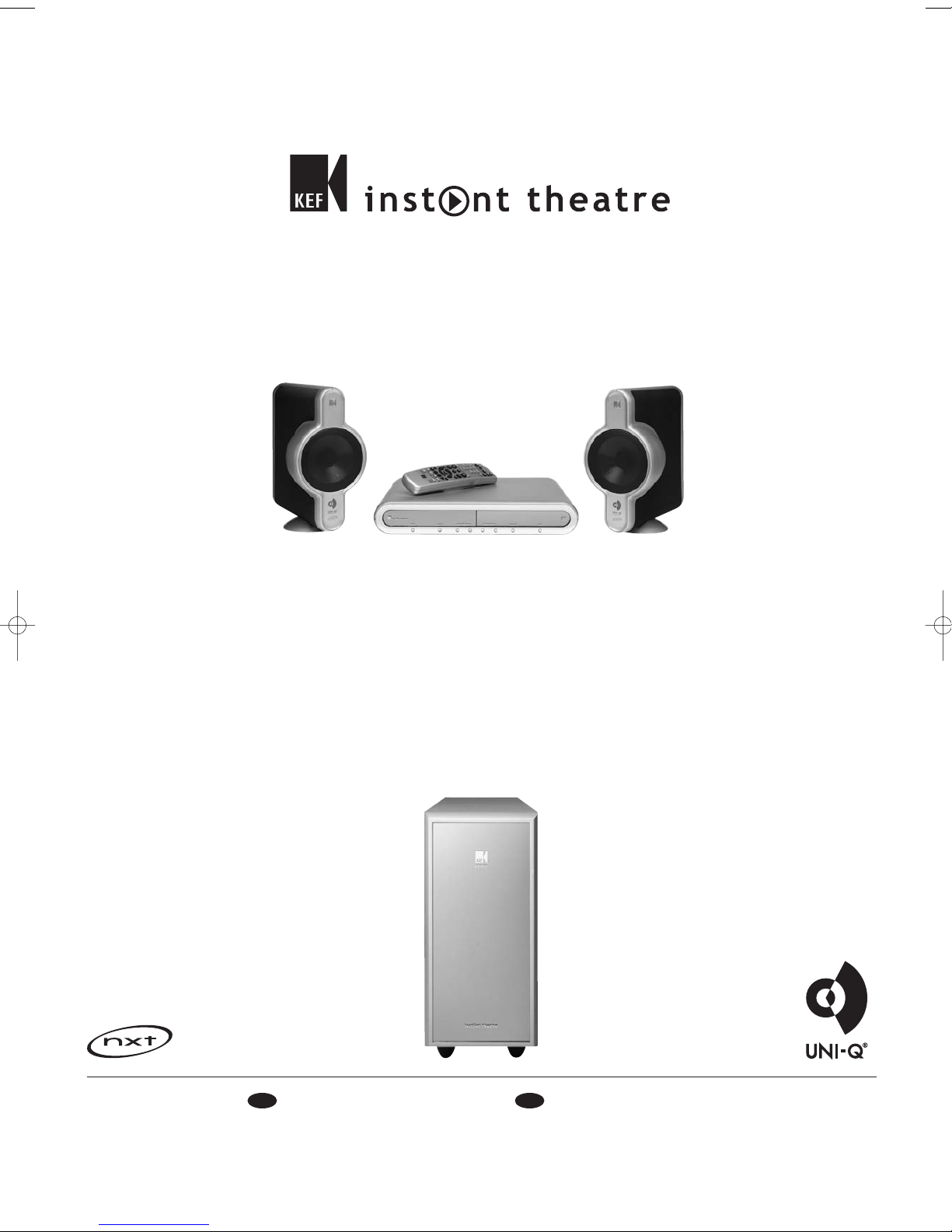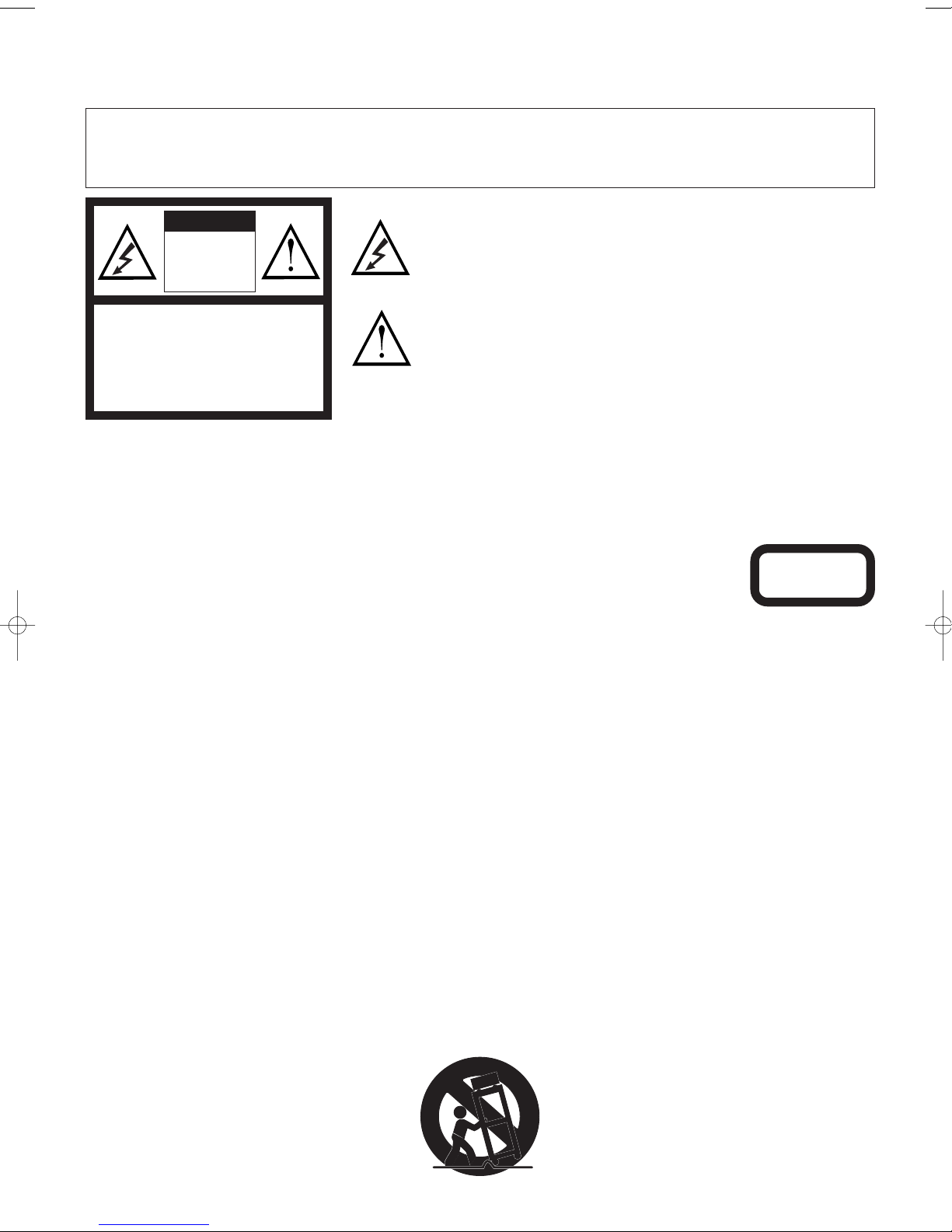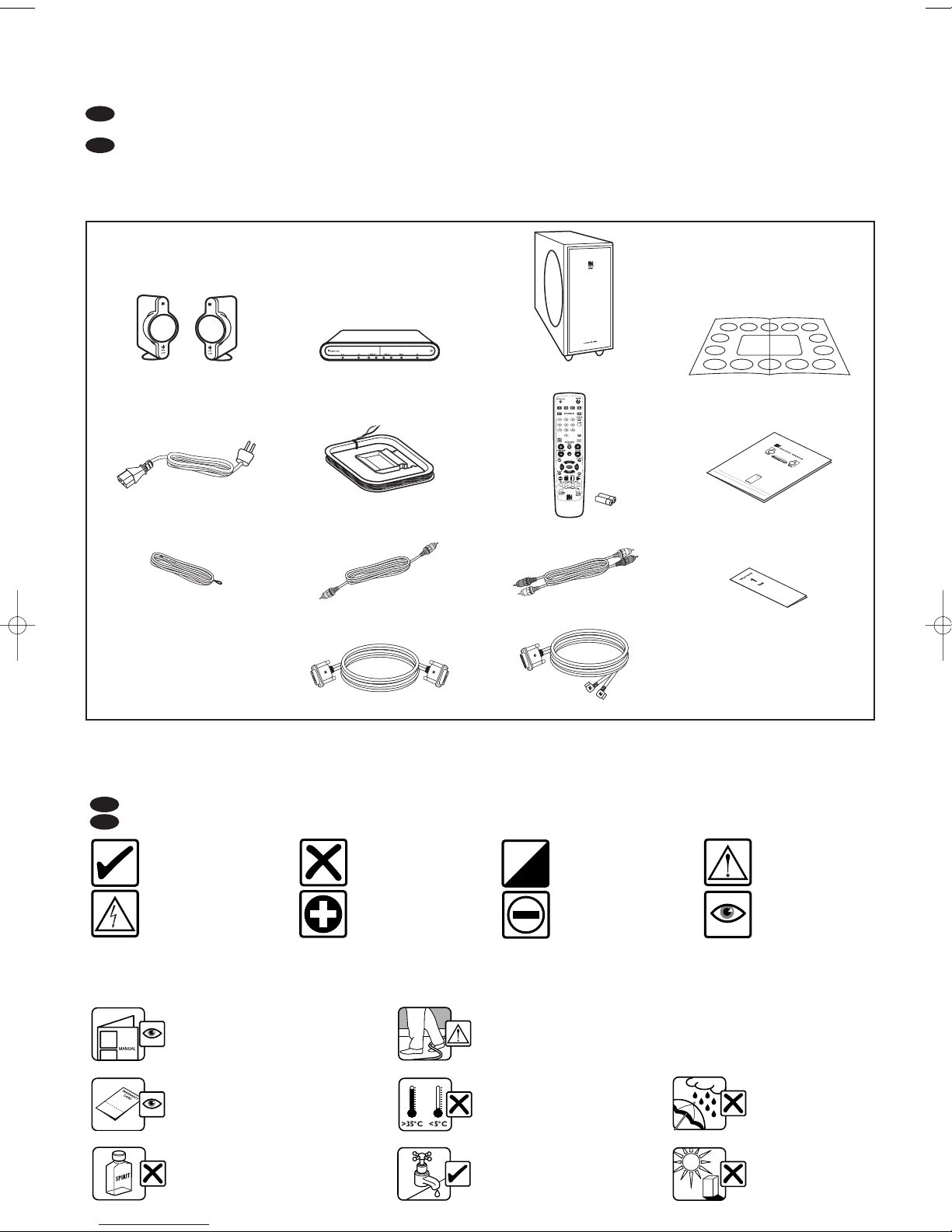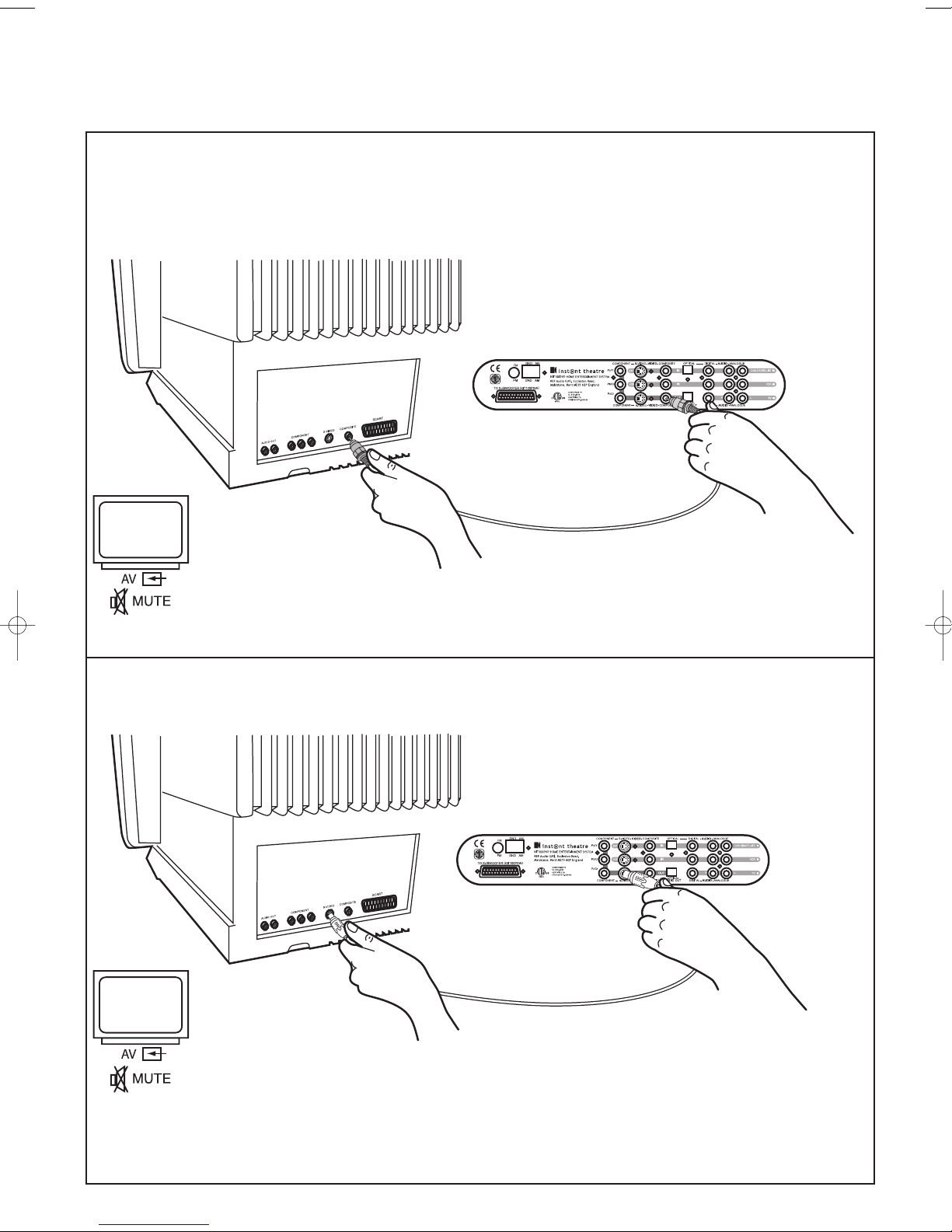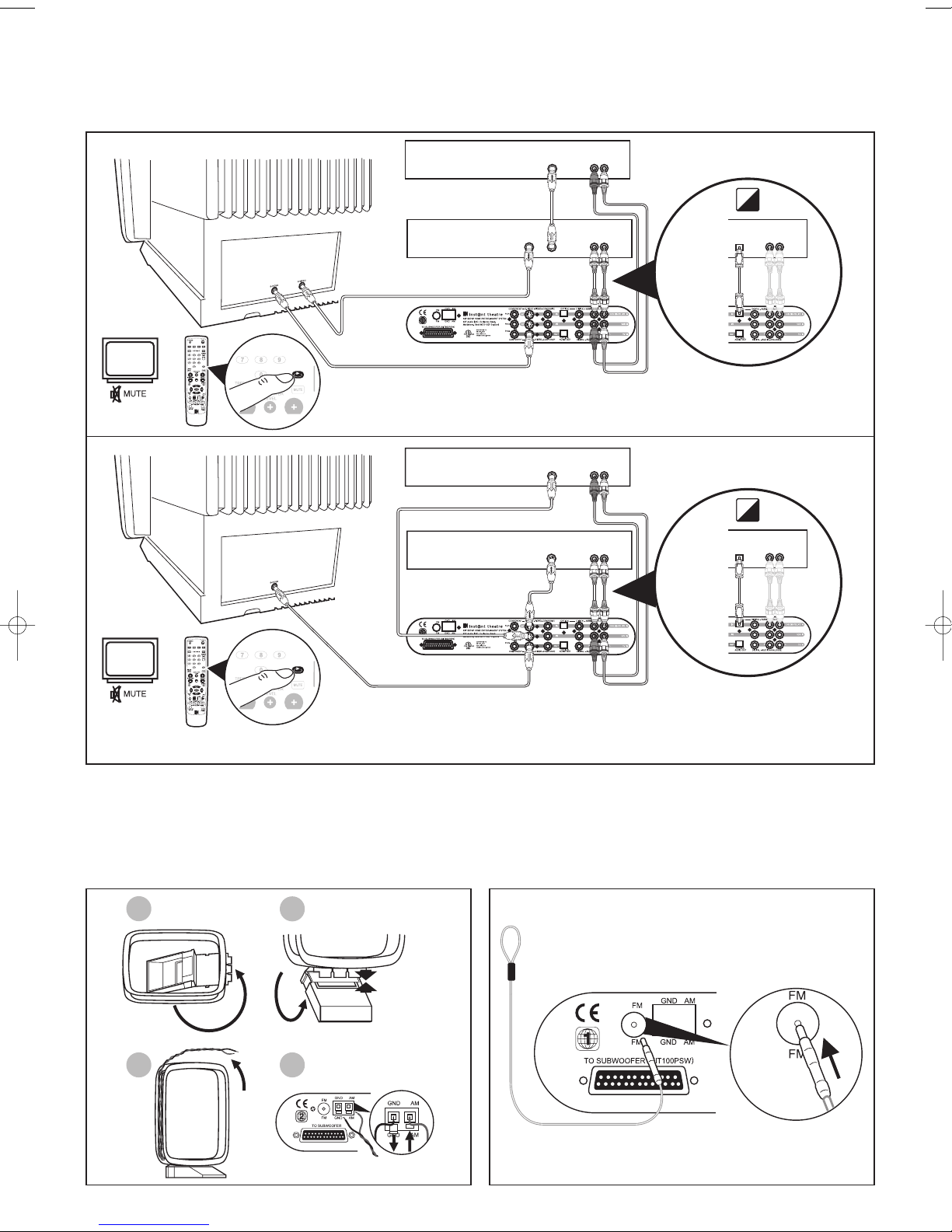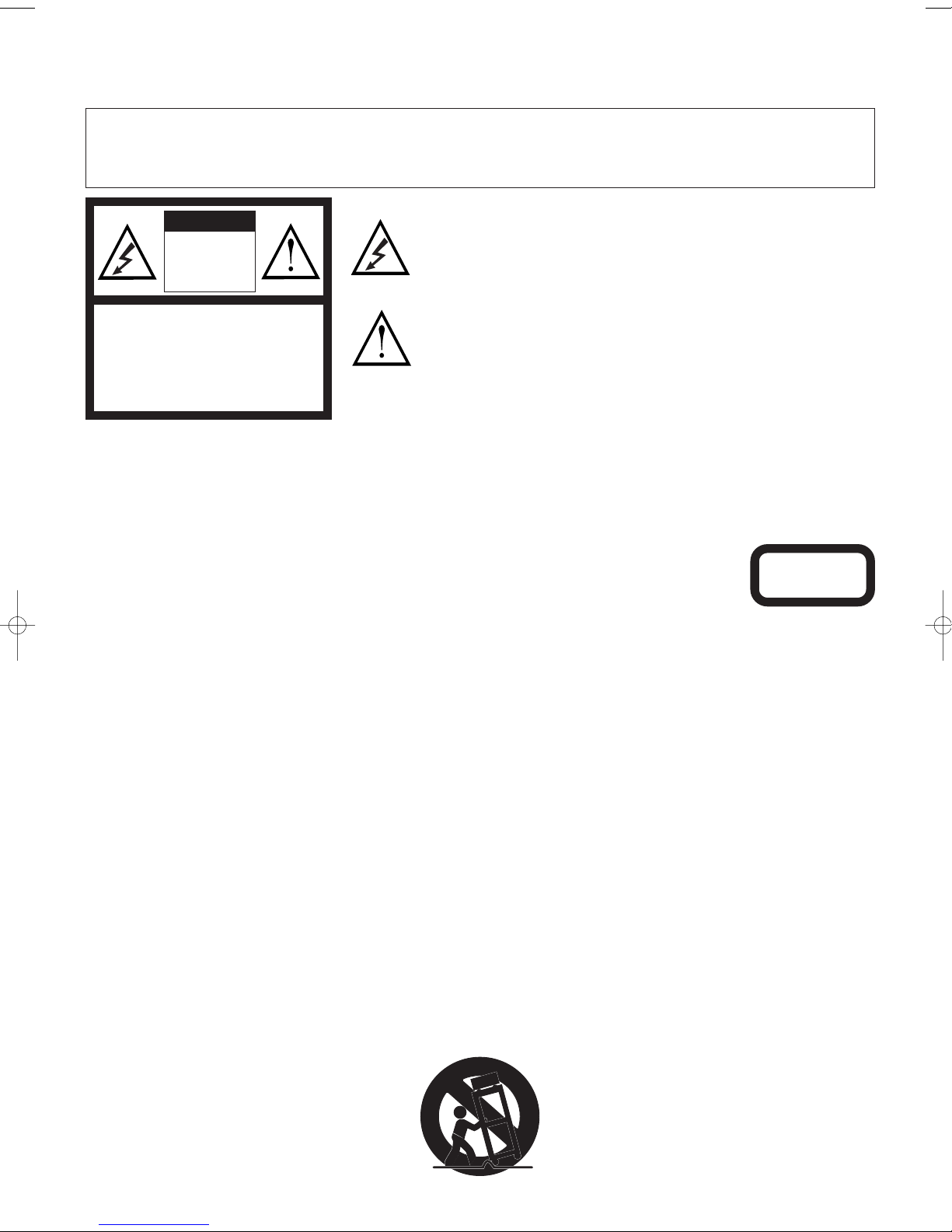
important safety instructions
CAUTION:
To prevent electric shock, match wide blade of plug to wide slot, insert fully.
Warning:
This electrical apparatus should not be exposed to dripping or splashing and care should be taken not to place objects containing liquids, such as
vases, upon the apparatus.
Class 1 laser product
The DVD player contained within this system is classified as a CLASS 1 LASER PRODUCT according to EN60825-1:1994
+ A11.The CLASS 1 LASER PRODUCT label is located on the bottom of the DVD unit.
CAUTION:
Use of controls or adjustments or performance of procedures other than those specified herein may result in hazardous radiation exposure.
The DVD player should not be adjusted or repaired by anyone except properly qualified service personnel.
Class B emissions limits
This Class B digital apparatus meets all requirements of the Canadian Interference-Causing Equipment Regulations.
Batteries
Please dispose of used batteries properly, following any local regulations. Do not incinerate.
Please read this owner’s guide
• Read these instructions and heed all warnings.
• Do not use this apparatus near water.
• Please take the time to follow this owner’s guide carefully. It will help you set up and operate your system properly, and enjoy all of its
advanced features. Save this owner’s guide for future reference.
• Do not block the ventilation openings at the rear of the subwoofer.
• Do not install near any heat sources such as radiators, heat registers, stoves, or other apparatus (including amplifiers) that produce heat.
• Do not defeat the safety purpose of the polarized or grounding - type plug.The wide blade or the third prong are provided for your safety.
If the provided plug does not fit into your outlet, consult an electrician for replacement of the obsolete outlet.
• Protect the power cord and plugs from being walked on or pinched.
• Only use attachments/accessories specified by KEF.
• Unplug this apparatus during lightning storms or when unused for long periods of time.
• Refer all servicing to qualified service personnel. Servicing is required when the apparatus has been damaged in any way, such as
power-supply cord or plug is damaged, liquid has been spilled or objects have fallen into the apparatus, the apparatus has been exposed to
rain or moisture, does not operate normally, or has been dropped.
• Clean only with a damp cloth.
• When a cart is used, use caution when moving the cart/apparatus combination to avoid injury from tip-over.
WARNING
TO REDUCE THE RISK OF FIRE OR ELECTRICAL SHOCK, DO NOT
EXPOSE THIS APPLIANCE TO RAIN OR MOISTURE
CAUTION
RISK OF
ELECTRIC
SHOCK
DO NOT OPEN
Explanation of Graphical Symbols
The lightning flash with arrowhead symbol, within an equilateral triangle, is intended
to alert the user to the presence of uninsulated “dangerous voltage” within the
product’s enclosure that may be of a sufficient magnitude to constitute a risk of
electrical shock to persons.
The exclamation mark within an equilateral triangle is intended to alert the user to
the presence of important operating and maintenance (servicing) instructions in the
literature accompanying the appliance.
CAUTION:TO REDUCE THE RISK
OF ELECTRIC SHOCK, DO NOT
REMOVE COVER (OR BACK).
NO USER-SERVICEABLE PARTS
INSIDE. REFER SERVICING TO
QUALIFIED SERVICE PERSONNEL.
1
CLASS 1 LASER PRODUCT
KLASSE 1 LASER PRODUKT
LUOKAN 1 LASER LAITE
KLASS 1 LASER APPARAT
K7190>KIT100 Manual USA 19/4/04 4:11 pm Page 2