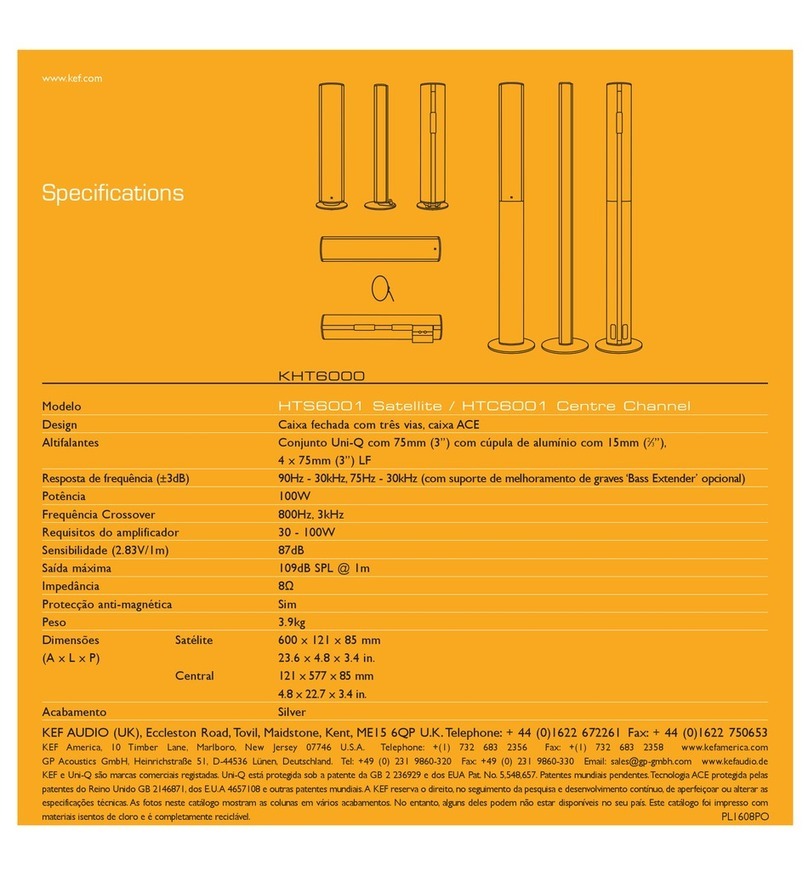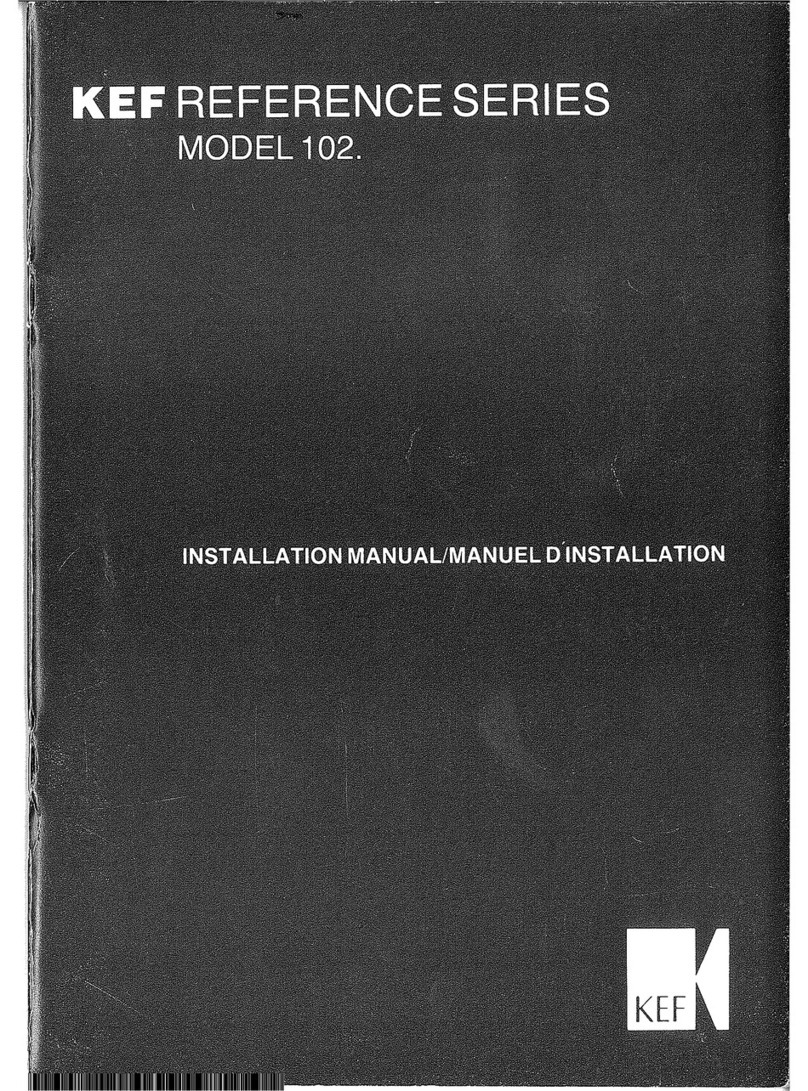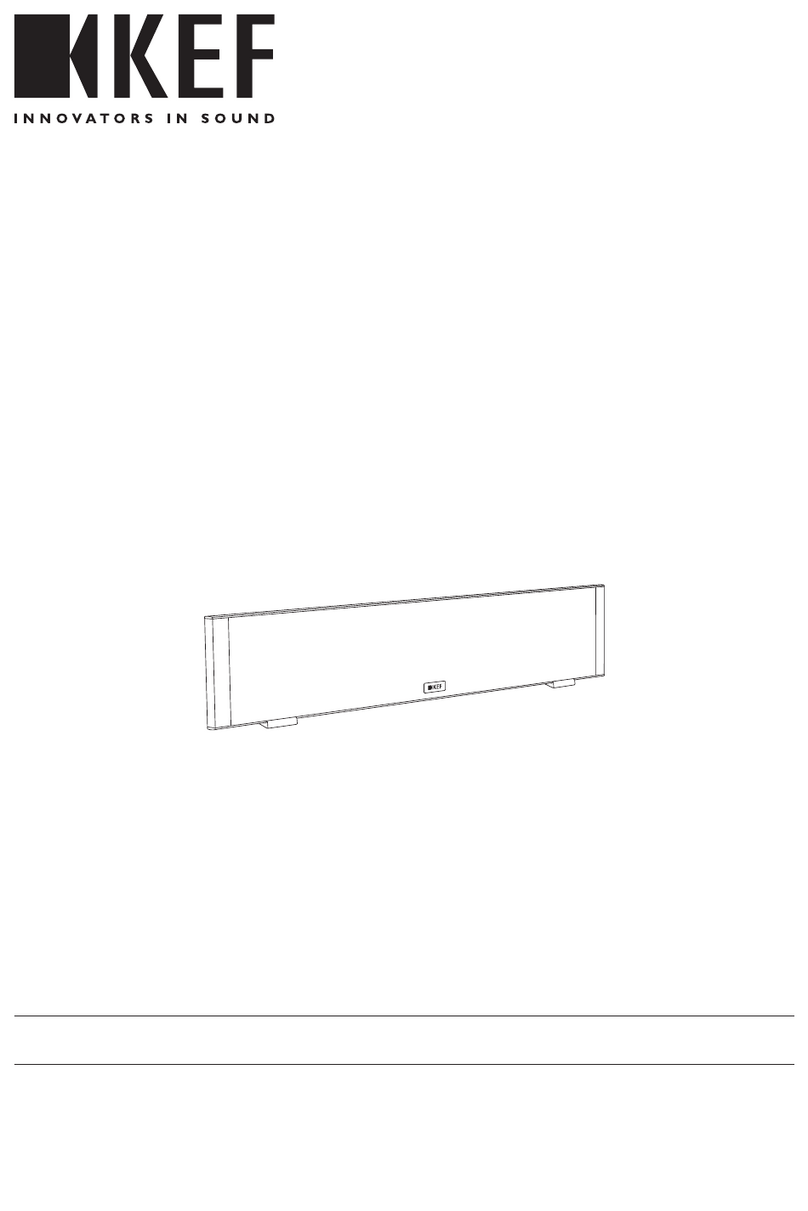4
16.4.4 RenamingaSoundProle ...........................................................................................................................68
16.4.5 DeletingaSoundProle ..............................................................................................................................69
16.5 Prole................................................................................................................................................................................70
16.6 Choosing Your Speaker.........................................................................................................................................71
16.6.1 My Speaker and Speakers Nearby.........................................................................................................71
16.6.2 Speaker Info ........................................................................................................................................................72
16.7 Speaker Preferences................................................................................................................................................73
16.7.1 Power Saver – Standby Mode ..................................................................................................................73
16.7.2 Power Saver – Second Wake-Up Source.........................................................................................73
16.7.3 Do Not Disturb – Standby LED .............................................................................................................73
16.7.4 Do Not Disturb – Start Up tone ...........................................................................................................74
16.7.5 Speaker System Options – Cable Mode ...........................................................................................74
16.7.6 Speaker System Options – Inverse L/R Speakers........................................................................74
16.7.7 KW-1 Power Mode .........................................................................................................................................74
16.8 Volume .............................................................................................................................................................................75
16.8.1 Volume Display Setting.................................................................................................................................75
16.8.2 Hardware Volume............................................................................................................................................76
16.8.3 Speaker Volume Sensitivity ........................................................................................................................76
16.8.4 Maximum Volume............................................................................................................................................76
16.9 Performance .................................................................................................................................................................77
16.9.1 Streaming Settings – Audio Quality......................................................................................................77
16.9.2 Network quality.................................................................................................................................................77
16.10 Firmware Upgrade....................................................................................................................................................79
16.10.1 Automatic Firmware Update after Onboarding...........................................................................79
16.10.2 Automatic Firmware Check.......................................................................................................................79
16.10.3 Manual Firmware Update............................................................................................................................80
16.11 Application.....................................................................................................................................................................81
16.11.1 Theme Settings – Theme............................................................................................................................81
16.11.2 Theme Settings – Reset Home Screen ..............................................................................................81
16.11.3 Analytics – Improve App/Speaker.........................................................................................................81
16.12 Support............................................................................................................................................................................82
17. Cleaning and Maintenance ................................................................................................... 83
18. Disposal .................................................................................................................................... 84
18.1 Disposing of the Packaging ..................................................................................................................................84
18.2 Disposing of the Speakers....................................................................................................................................84
18.3 Disposing of the Battery.......................................................................................................................................84
19. FAQ and Troubleshooting ................................................................................................... 85
19.1 Set-up ..............................................................................................................................................................................85
19.2 Playback and Streaming .........................................................................................................................................87
19.3 Troubleshooting .........................................................................................................................................................89
19.4 LED Indicators.............................................................................................................................................................92
20. Appendix.................................................................................................................................. 96
20.1 Specications................................................................................................................................................................96
20.2 Speaker Connection Test.....................................................................................................................................98
20.3 Explanation of symbols.......................................................................................................................................104
20.3.1 Warning Symbols...........................................................................................................................................104
20.3.2 Regional Symbols ...........................................................................................................................................104
20.4 IR Command Codes.............................................................................................................................................106