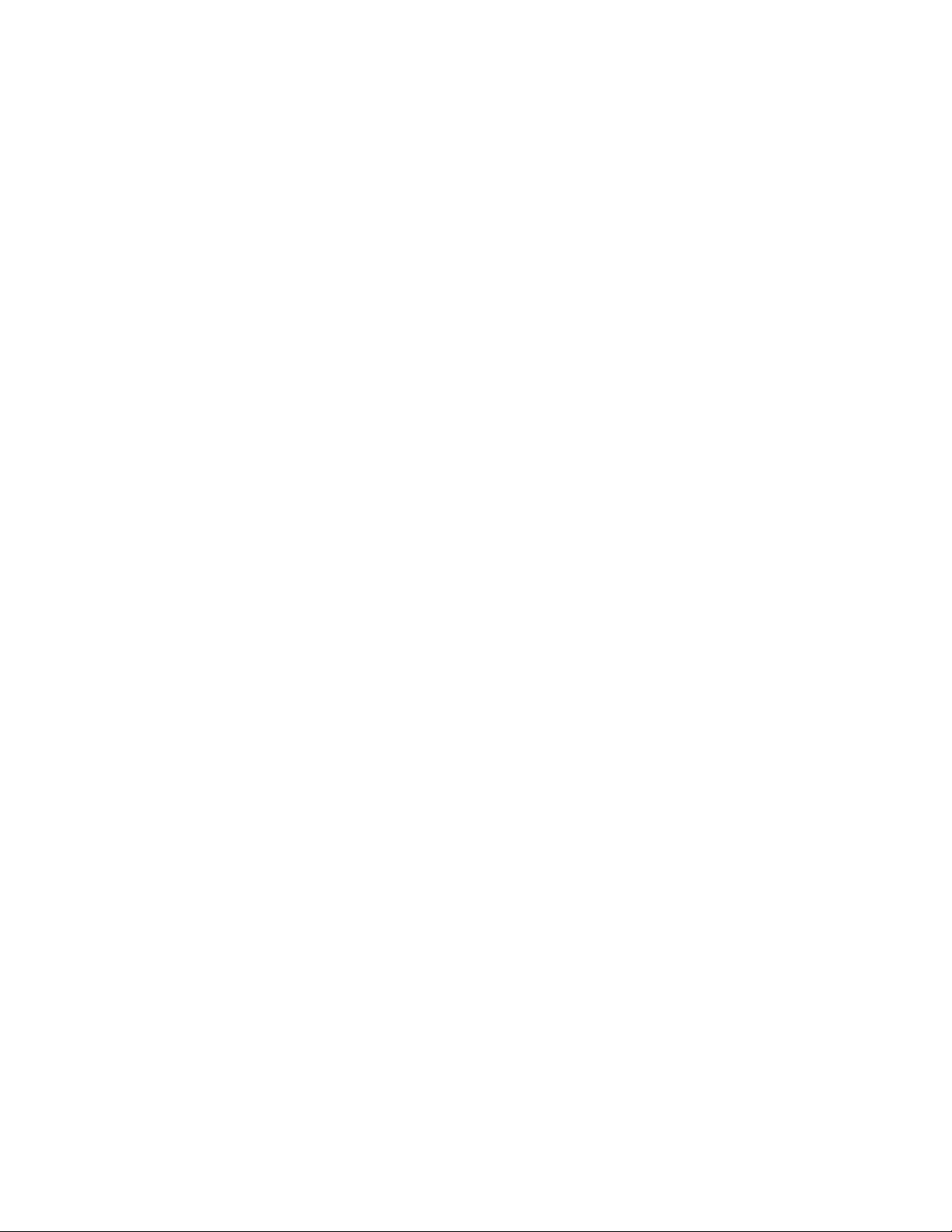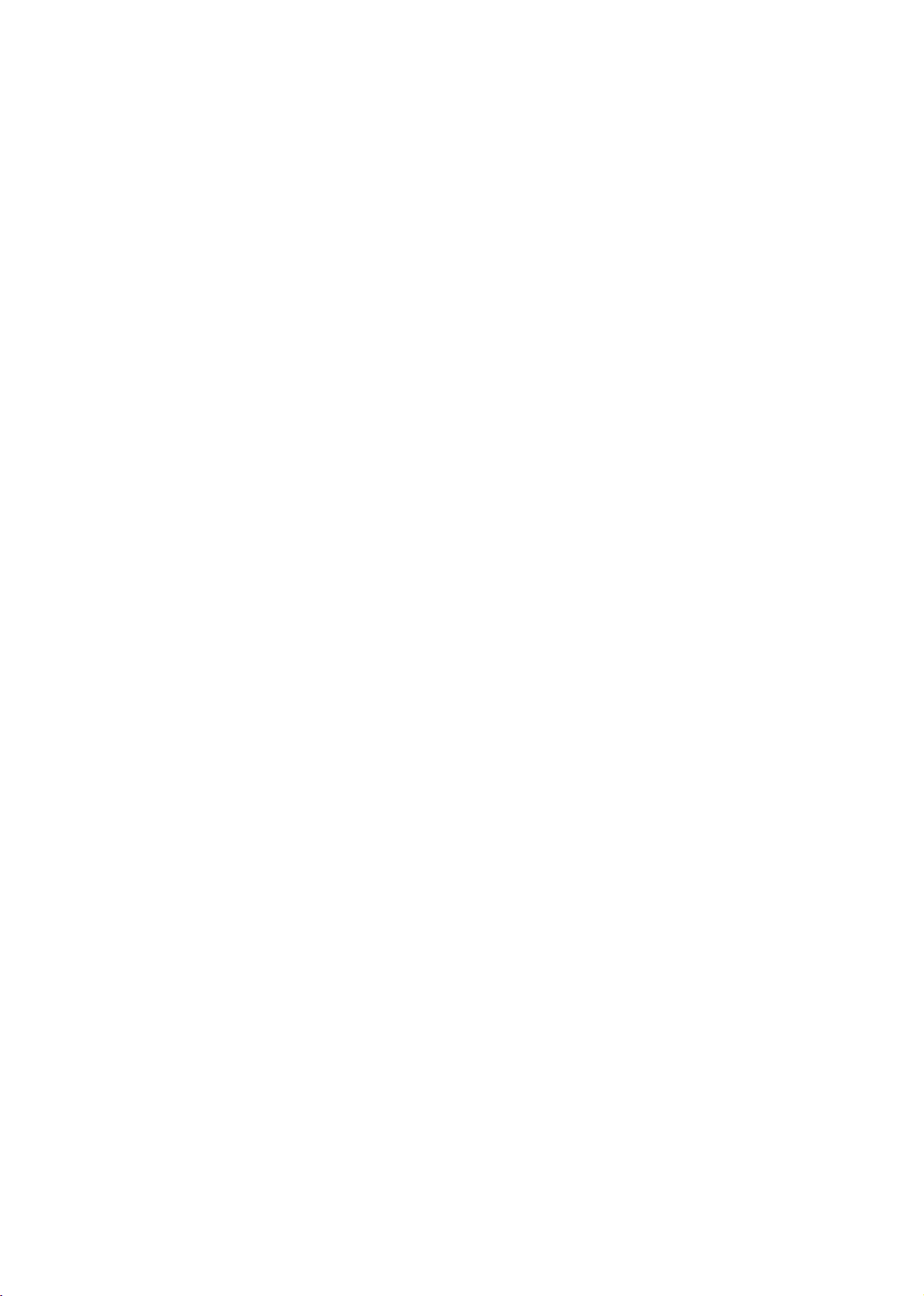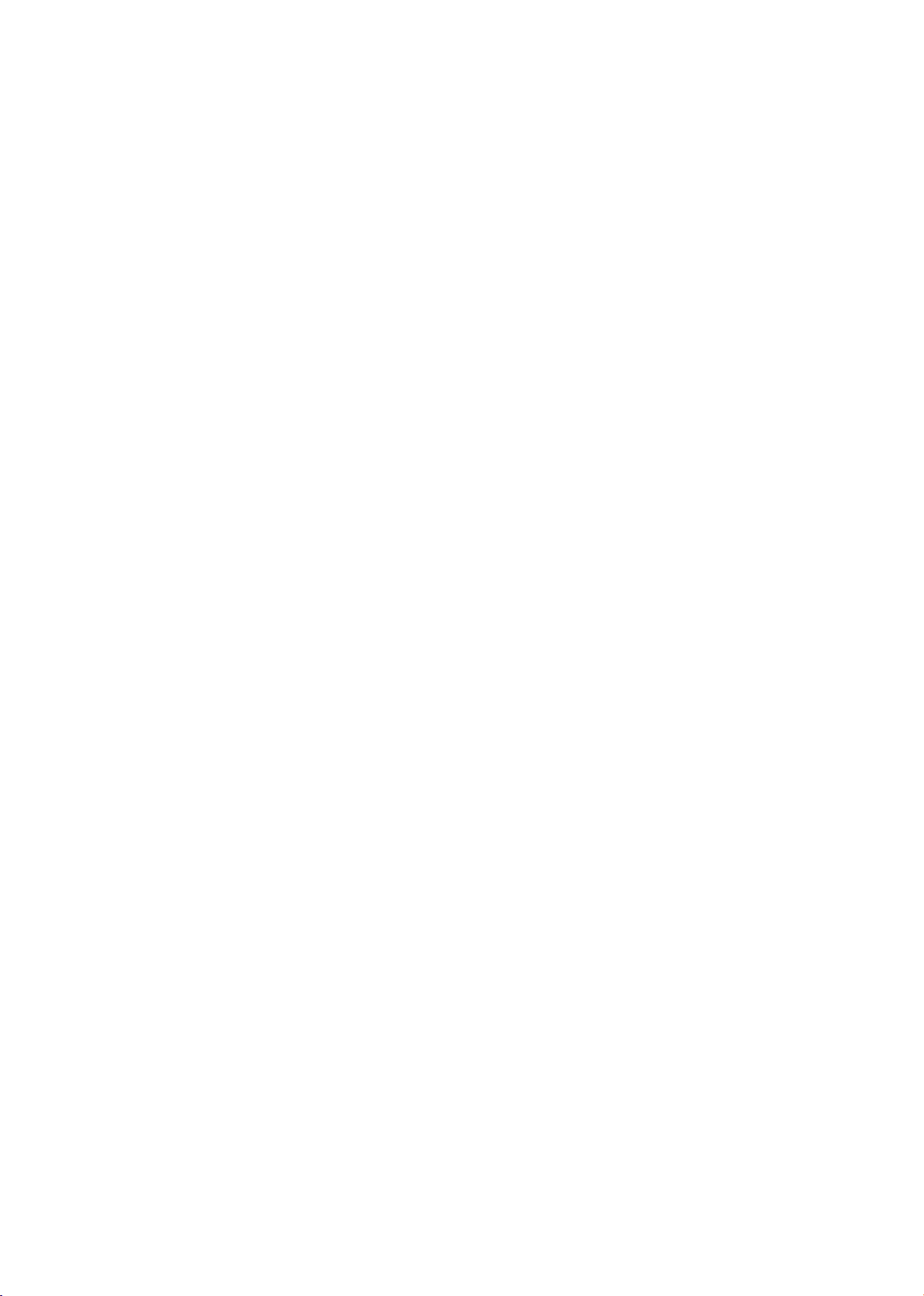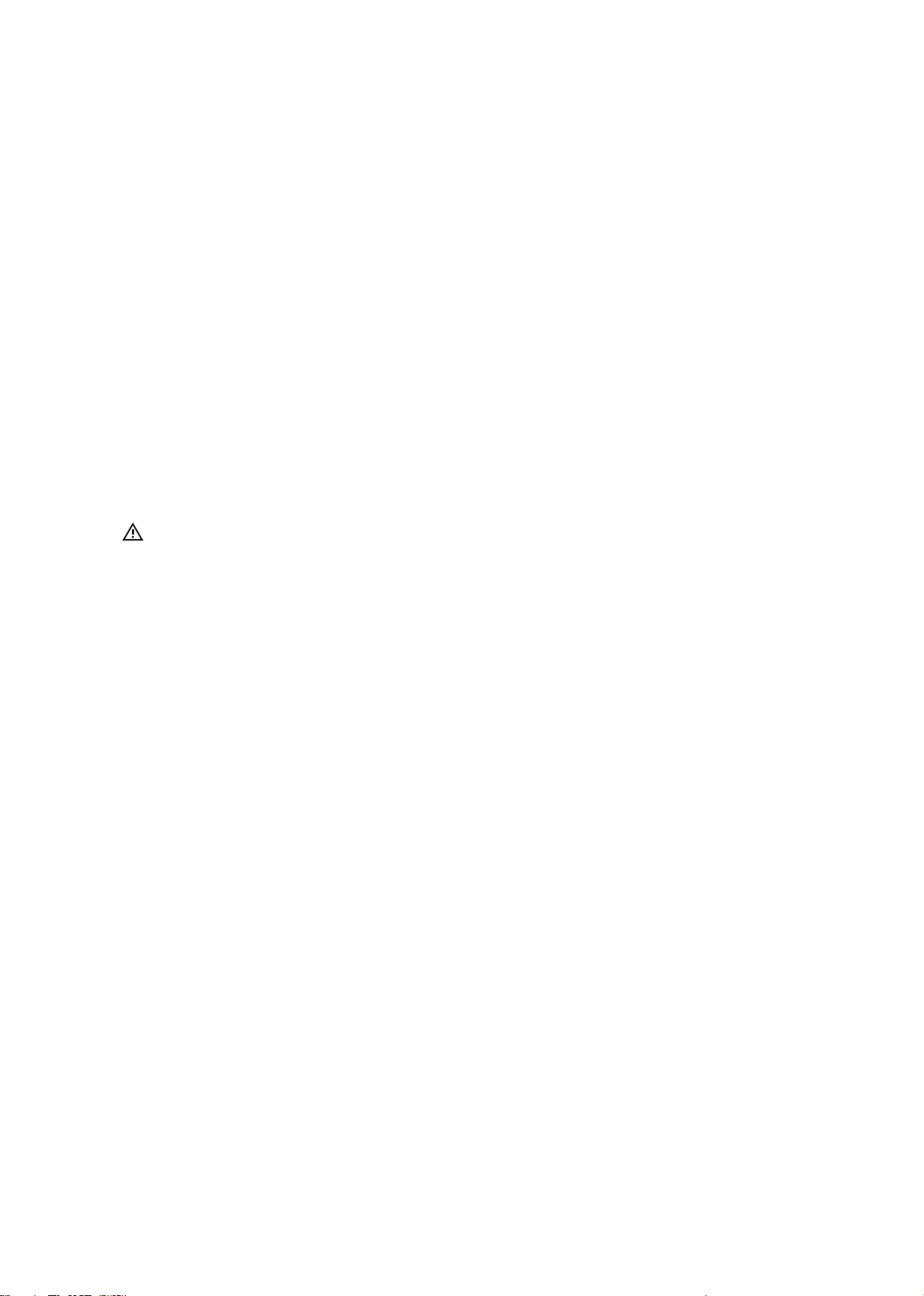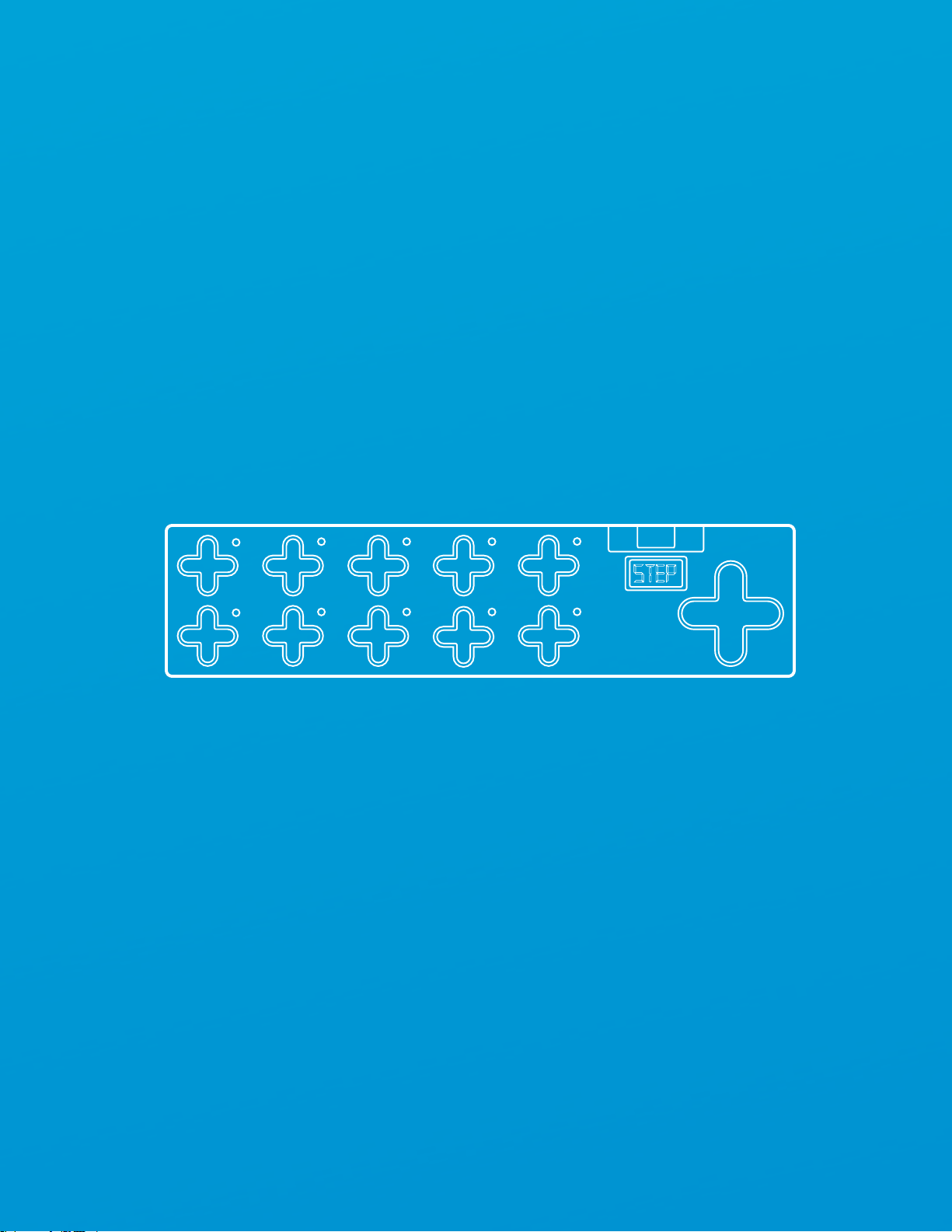1
SoftStep
Version2.01
Edited:April1,2014
Copyright2007-2014KeithMcMillenInstruments,awhollyownedsubsidiaryofKesumoLLC.Allrights
reserved.MadeinUSA.
Nopartofthismanualmaybereproducedortransmittedinanyformorforanypurposewithoutthe
expresswrittenpermissionofthecopyrightholders.
Thecontentofthismanualisfurnishedforinformationaluseonly,issubjecttochangewithoutnotice,
andshouldnotbeconstruedasacommitmentbyKeithMcMillenInstruments.Everyefforthasbeen
madetoensurethattheinformationinthismanualisaccurate.Nowarranties,expressorimplied,are
madewithregardtothequality,suitability,oraccuracyofthisdocument.KeithMcMillenInstruments
reservestherighttochangethecontentsofthisdocumentand/ortheassociatedproductsatanytime
shallnotbeheldliablefordamagesofanykindarisingfromtheuse,ortheinabilitytousethisproduct
oritsdocumentation,evenifthepossibilityofsuchdamageisknown.
McMillenInstruments,theKeithMcMillenInstrumentsLogo,theSoftStepandSoftSteplogoare
trademarksofKesumoLLC.Apple,Finder,GarageBand,Logic,Mac,MacBook,Macintosh,MacOS,and
QuickTimearetrademarksofAppleInc,registeredintheU.S.andothercountries.Windowsisa
registeredtrademarkofMicrosoftCorporationintheUnitedStatesandothercountries.Intelisa
registeredtrademarkofIntelCorporationoritssubsidiariesintheUnitedStatesandothercountries.
Allotherproductandcompanynamesaretrademarksorregisteredtrademarksoftheirrespective
holders.Allothernamesanddesignationsofcompanies,products,trademarks,orbrandsusedinthis
documentaretheregisteredpropertyoftheirrespectiveholders.
CreatedbyKeithMcMillen,ConnerLacy,ChuckCarlson,EvanAdams,EvanBogunia,DianeDouglas,
TomFerguson,JayFields,MattHettich,DavidHishinuma,SarahHowe,DanielMcAnulty,Dennis
Saputelli,DustinSchultz,BarryThrew,NickWang,CarsonWhitley,andSteveWright
ThisreferencemanualwaswrittenbyCarsonWhitley.
KeithMcMillen
キ ー ス・マ クミレ ン 、コ ナ ー・レ イ シ ー 、チ ャック・カ ー ル ソ ン 、エ ヴァン・ア ダ ム ス 、エ ヴァン・ボ グ ニ ア、ダ イ ア ン・ダ グ ラ ス 、ト ム・
ファーガソン、ジェイ・フィールズ、マット・ヘティッチ、デイヴィッド・ヒシヌマ、サラ・ハウ、ダニエル・マカナルティ、デニス・サピュ
テリ、ダスティン・シュルツ、バリー・スルー、ニック・ワン、カーソン・ウィットレー、スティーヴ・ライトにより開発されました。
この取扱説明書は、カーソン・ウィットレーが作成しました。
©2007-2014KeithMcMillenInstrumentsは、KesumoLLC.の完全子会社です。無断複写・転載を禁止します。
本書のいかなる部分の複写やあらゆる方法による配布は、その目的に関わらず、著作権保持者の文書による許可なしに行うことを
禁じます。
この取扱説明書の内容は情報提供の用途のみを想定したものであり、予告なしに変更されることがあります。また、KeithMcMillen
Instruments社はその内容に責任を負うものではありません。本書に掲載される情報については、正確を期すためのあらゆる努力が
払われていますが、文書の質や適合性、正確さについては、明示されているか否かに関わらず、保証の限りではありません。
KeithMcMillenInstruments社は、本書の内容および関連する製品の内容を、特定の人物や組織への事前の報告なしに変更する権利
を保有します。また、KeithMcMillenInstruments社は、本製品および本書の使用もしくは使用不能の状況に起因するいかなる種類の
損害に関しても、たとえそのような損害が起こる可能性が既知のものであったとしても、責任を負いかねます。
本文書に含まれる製品およびブランドの名称は、それらを特定する目的のみに使用されたものです。
KeithMcMillenInstruments社およびそのロゴ、SoftStepの名称およびそのロゴは、KesumoLLCの登録商標です。
Apple、Finder、GarageBand、Logic、Mac、MacBook、Macintosh、MacOSおよびQuickTimeは、アメリカ合衆国およびその他の国で
登録されたAppleInc.の商標です。Windowsは、アメリカ合衆国およびその他の国で登録されたMicrosoftCorporationの商標です。
Intelは、アメリカ合衆国およびその他の国で登録されたIntelCorporationおよびその子会社の商標です。
その他の製品名および会社名は全て、それぞれの所有者による商標または登録商標です。
本書で使用されたその他の会社名や製品名、商標およびブランド名は、それぞれの所有者の登録資産です。