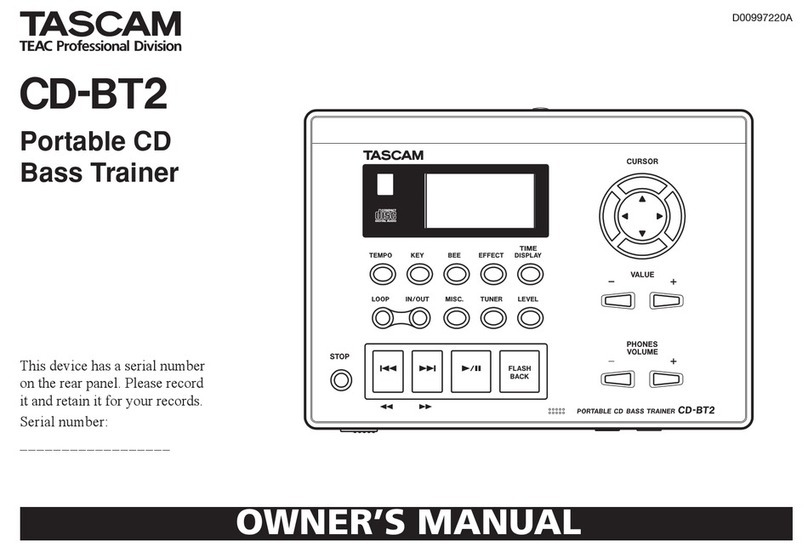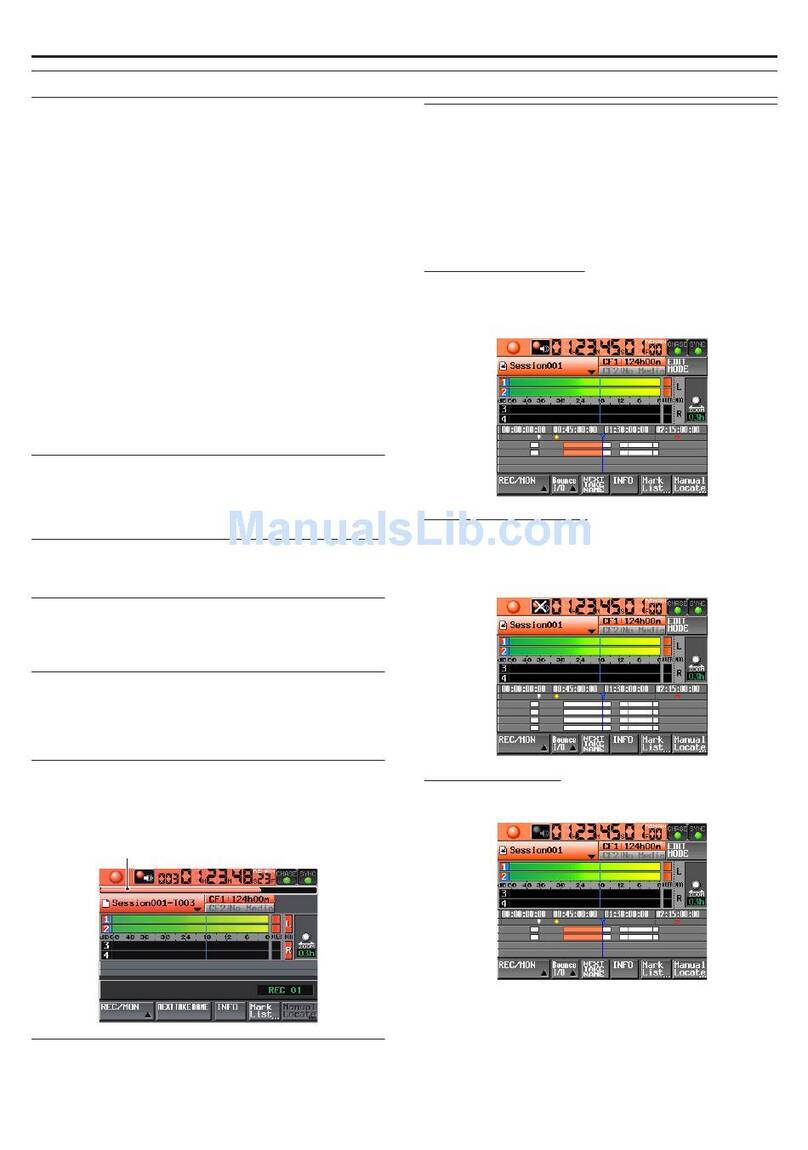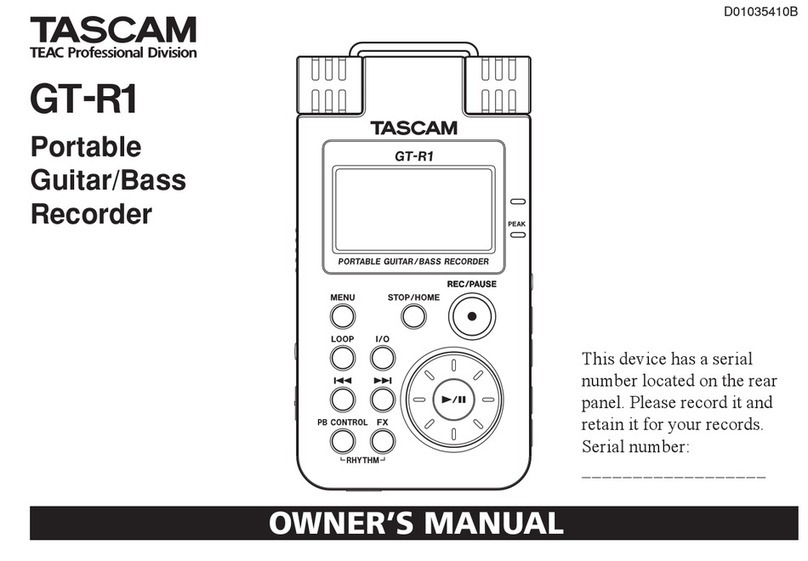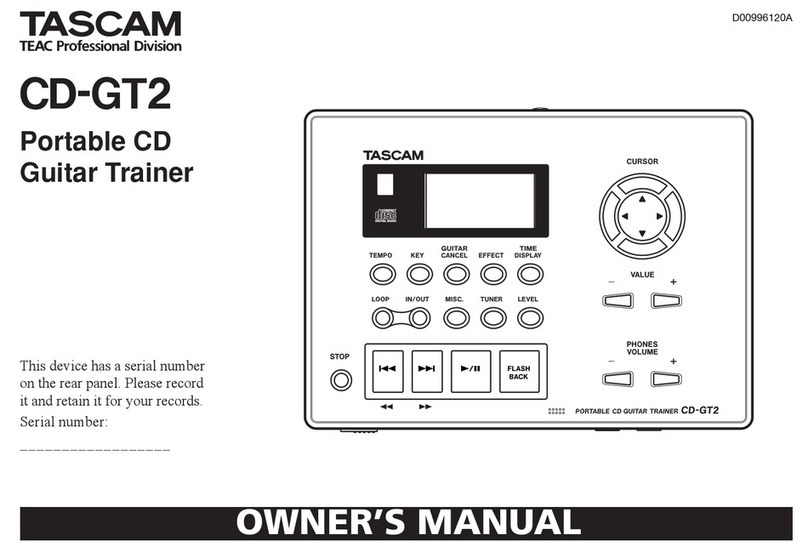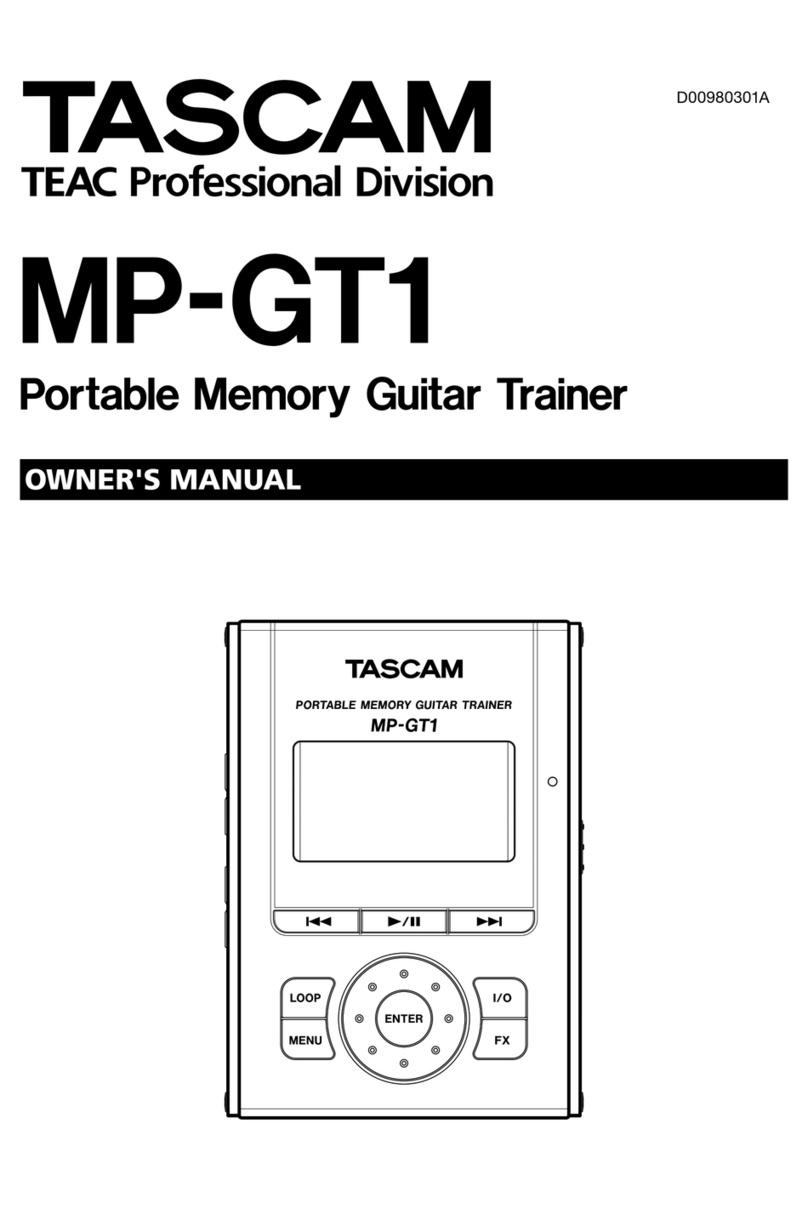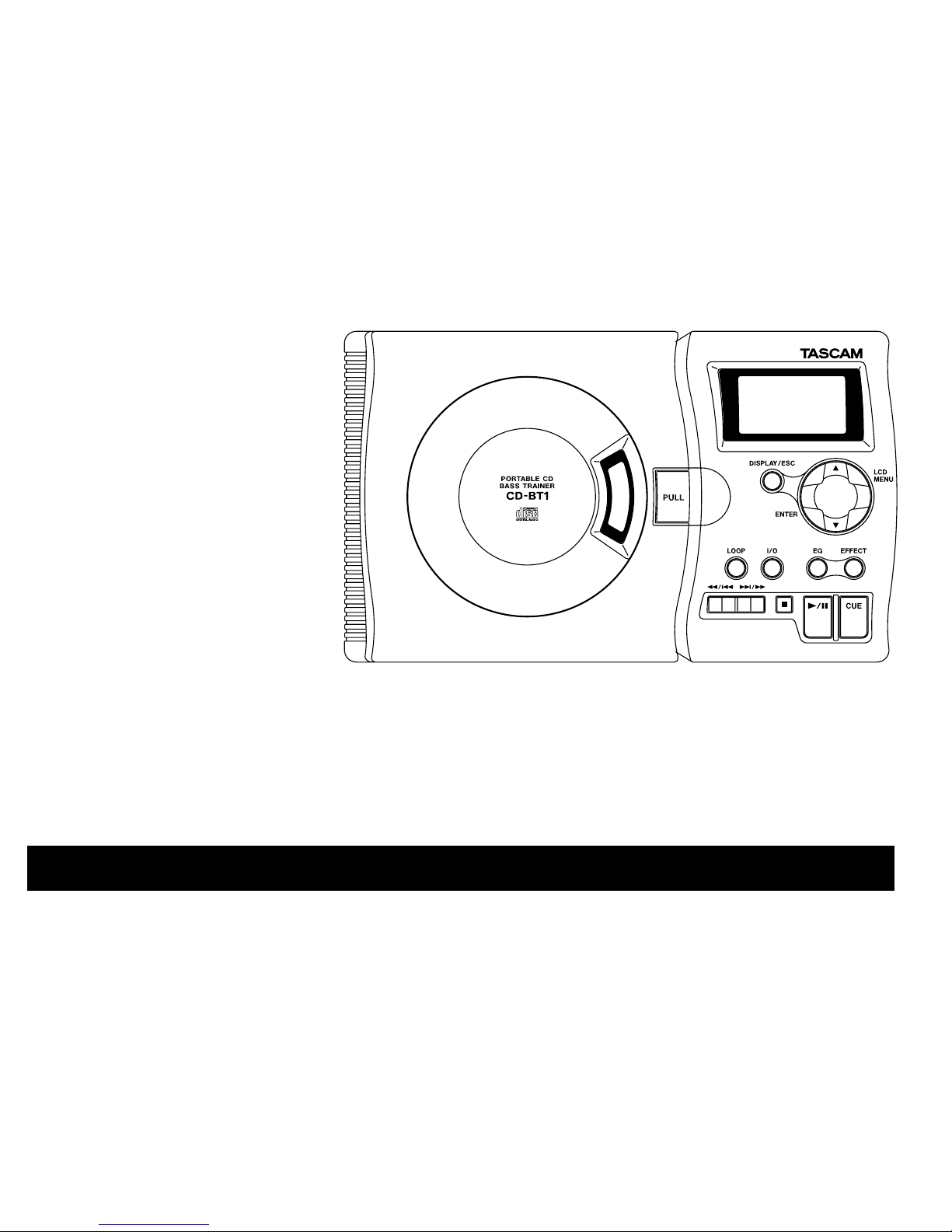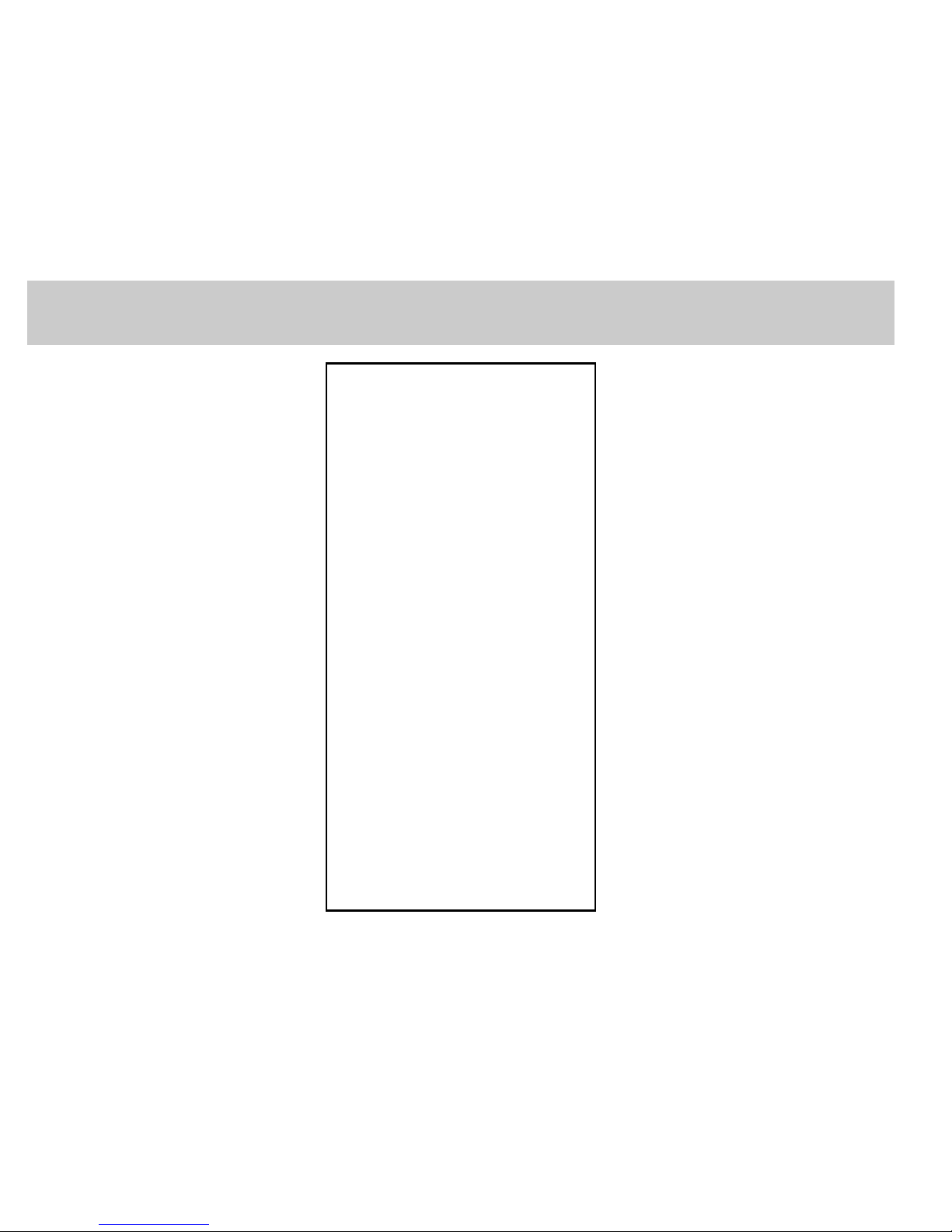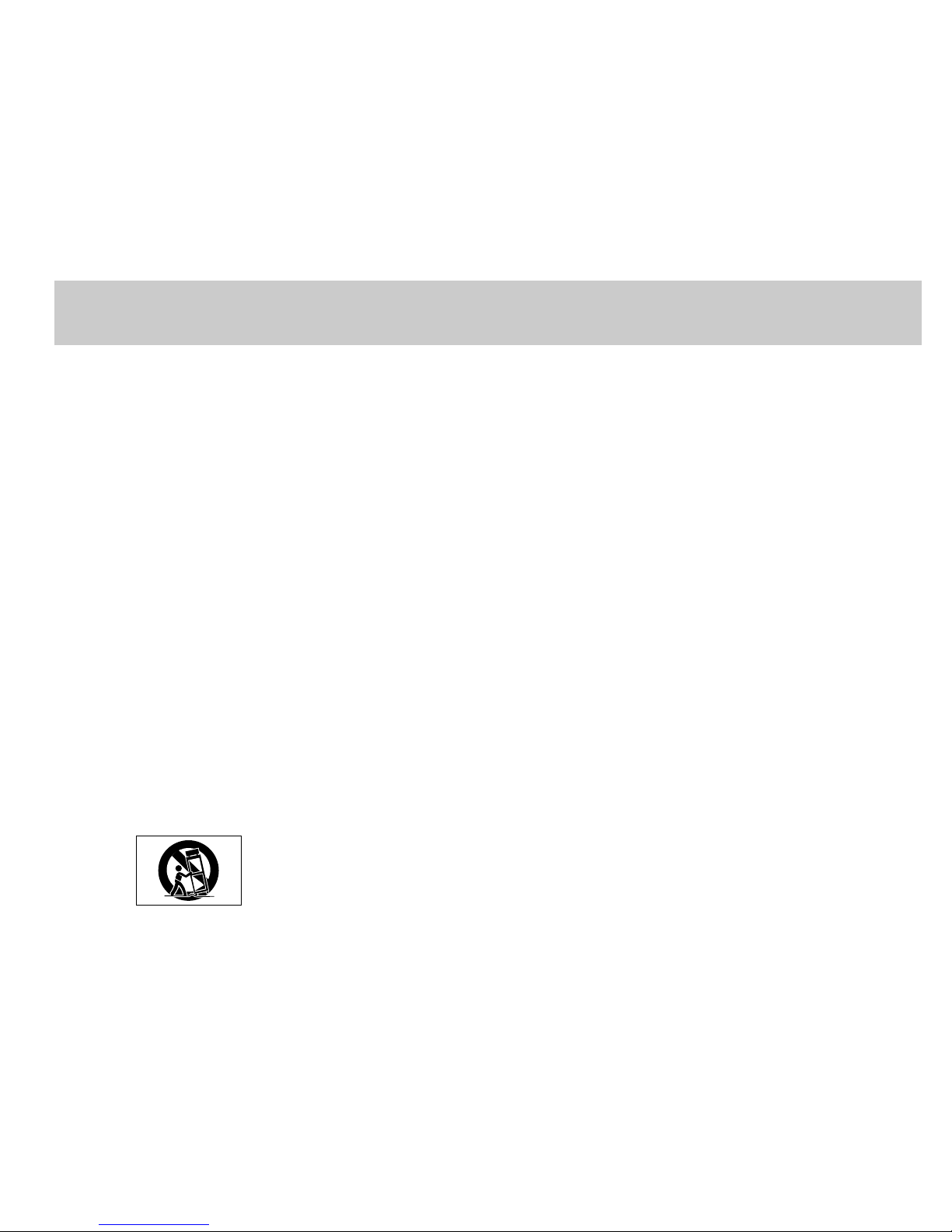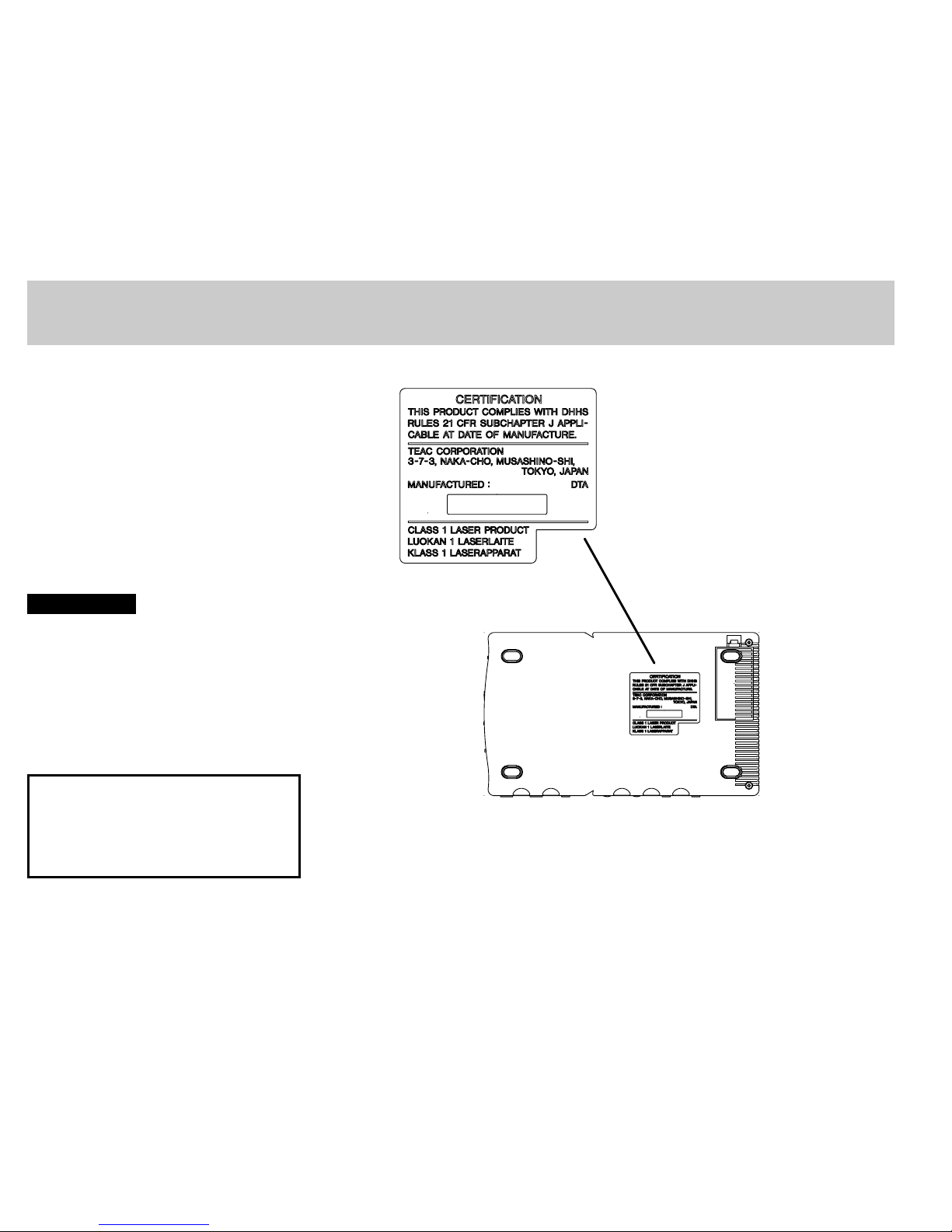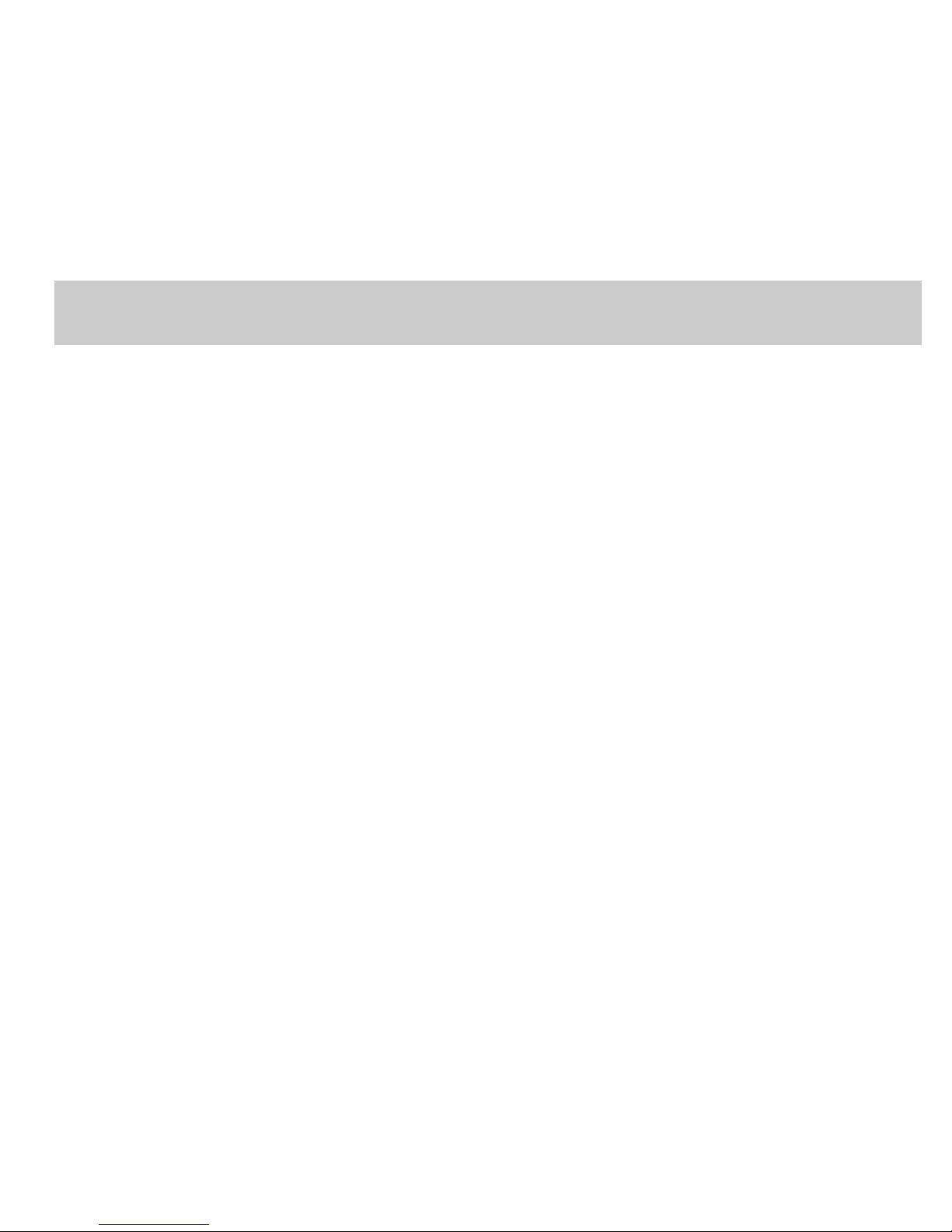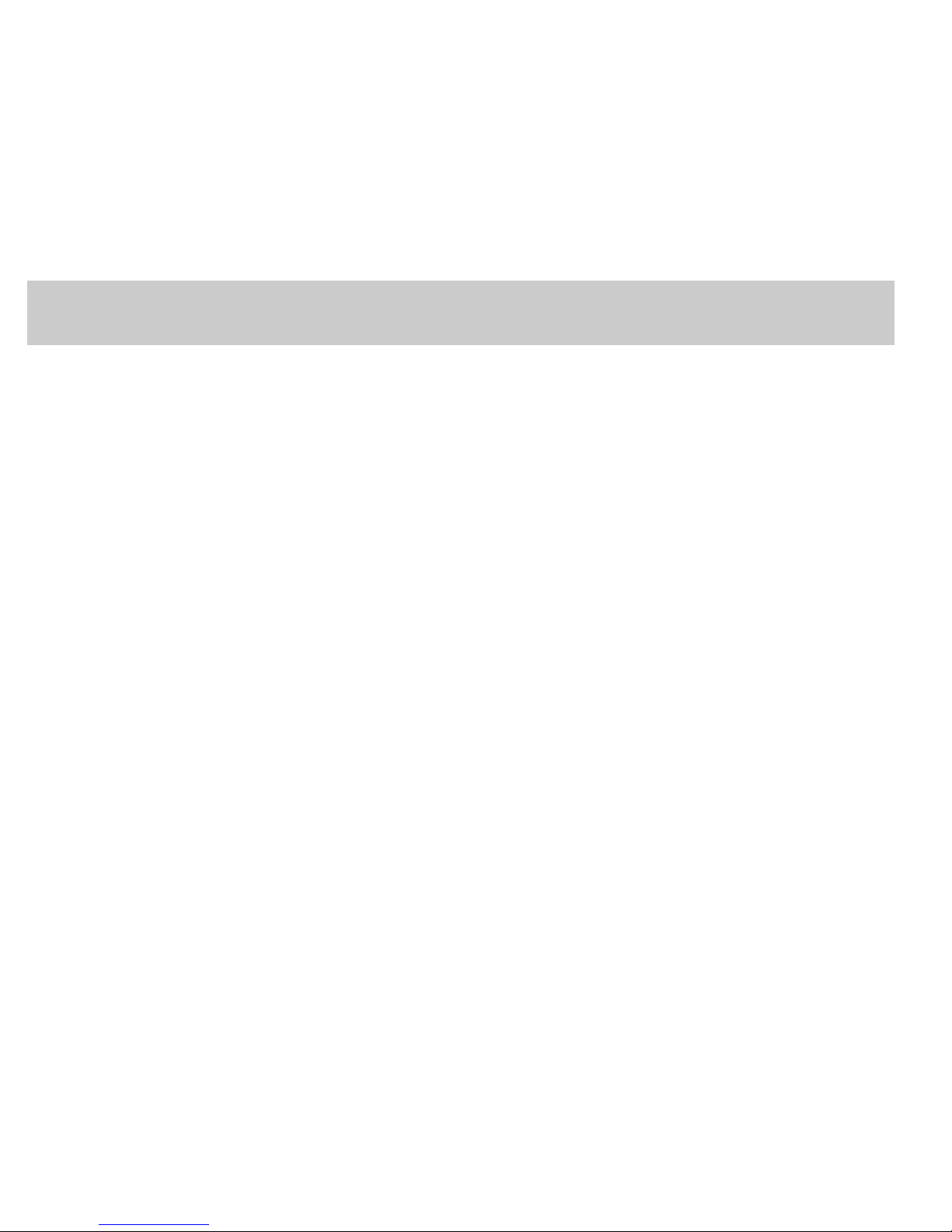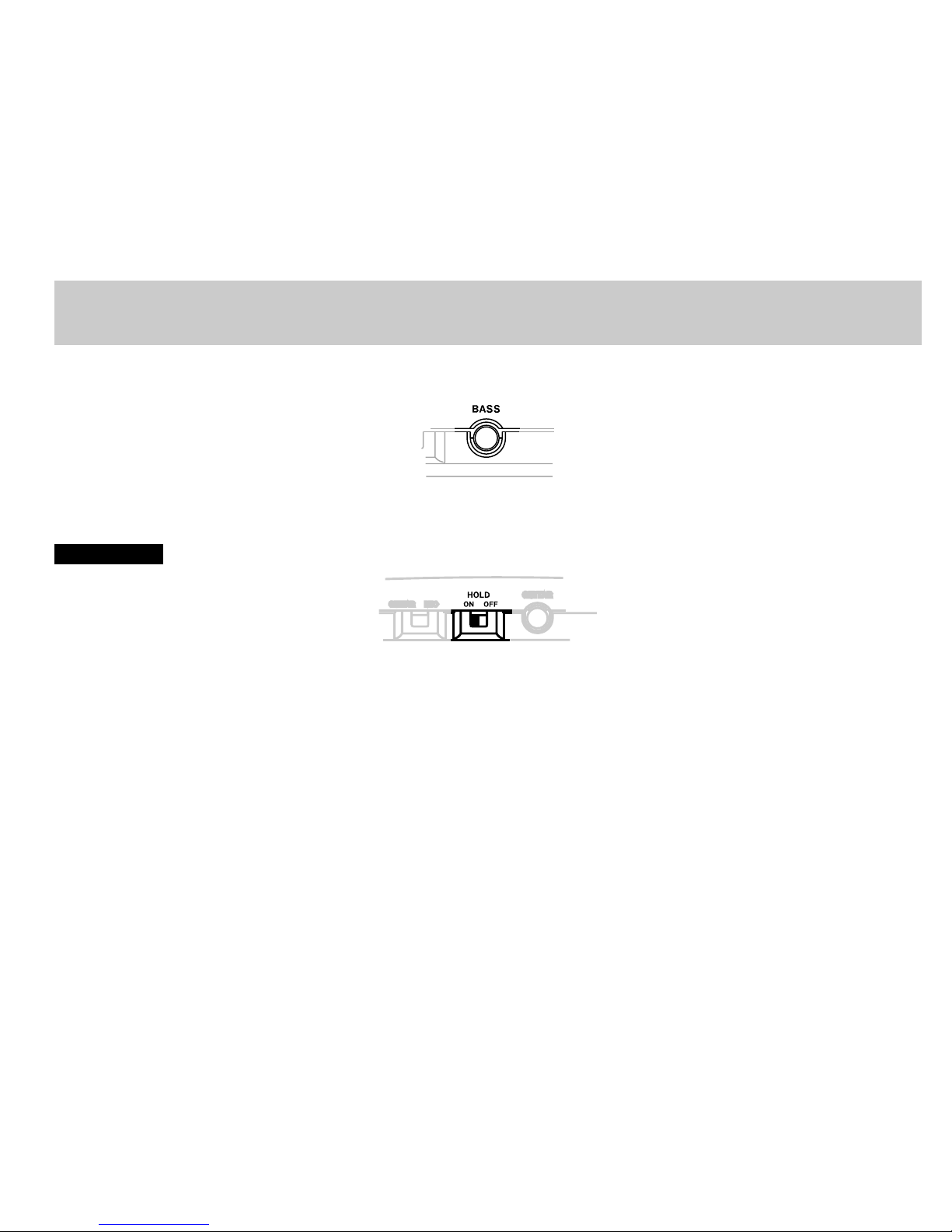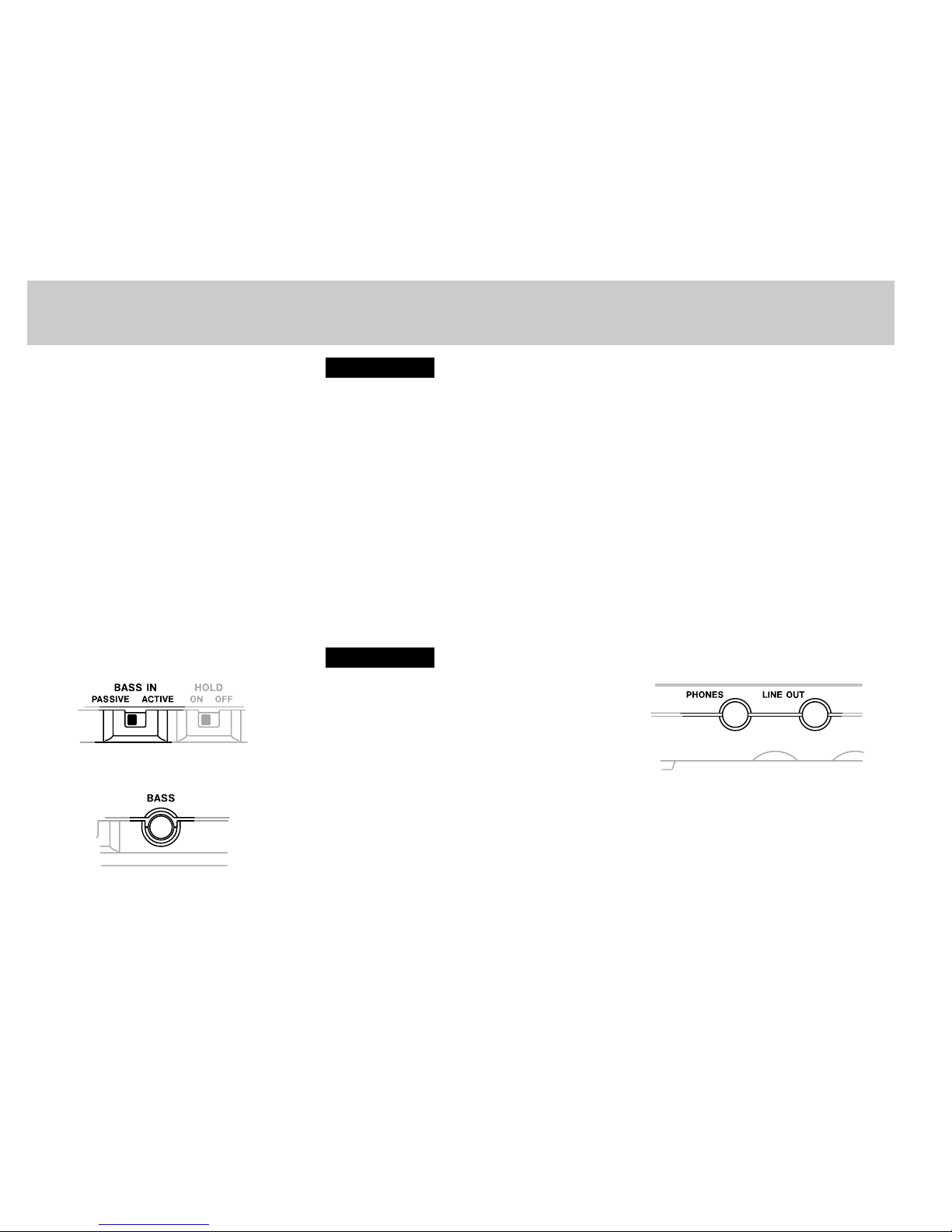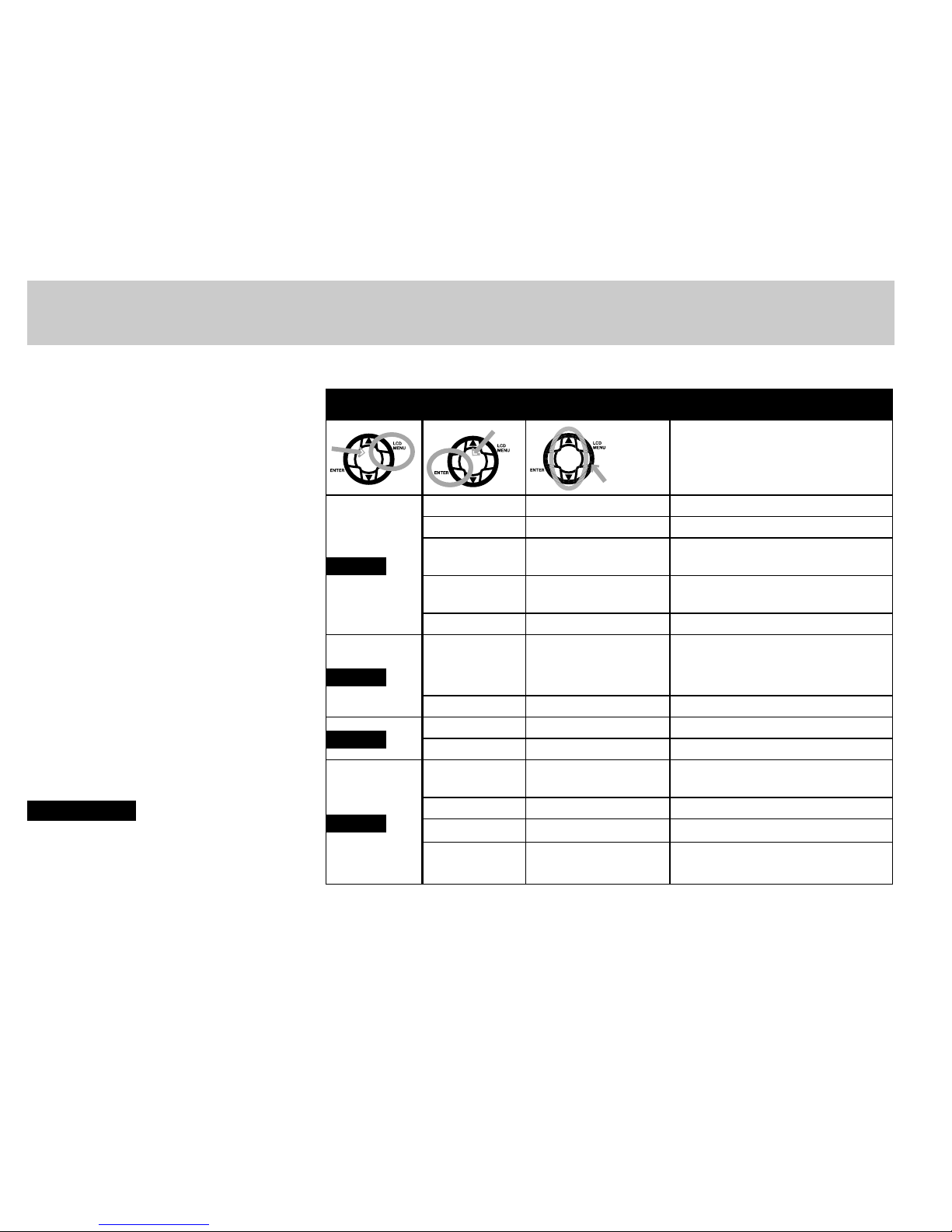TASCAM CD-BT1 — 3
Important Safety Instructions
1 Read these instructions.
2 Keep these instructions.
3 Heed all warnings.
4 Follow all instructions.
5 Do not use this apparatus near water.
6 Clean only with dry cloth.
7 Do not block any ventilation openings. Install
in accordance with the manufacturer’s instructions.
8 Do not install near any heat sources such as
radiators, heat registers, stoves, or other apparatus
(including ampliers) that produce heat.
9 Do not defeat the safety purpose of the po-
larized or grounding-type plug. A polarized plug
has two blades with one wider than the other. A
grounding type plug has two blades and a third
grounding prong. The wide blade or the third prong
are provided for your safety. If the provided plug
does not t into your outlet, consult an electrician
for replacement of the obsolete outlet.
10 Protect the power cord from being walked on
or pinched particularly at plugs, convenience recep-
tacles, and the point where they exit from the ap-
paratus.
11 Only use attachments/accessories specied by
the manufacturer.
12 Use only with the cart, stand, tripod, bracket,
or table specied by the manufacturer, or sold with
the apparatus. When a cart is used, use caution
when moving the cart/apparatus combination to
avoid injury from tip-over.
13 Unplug this apparatus during lightning storms
or when unused for long periods of time.
14 Refer all servicing to qualied service person-
nel. Servicing is required when the apparatus has
been damaged in any way, such as power-supply
cord or plug is damaged, liquid has been spilled or
objects have fallen into the apparatus, the appara-
tus has been exposed to rain or moisture, does not
operate normally, or has been dropped.
• Do not expose this apparatus to drips or
splashes.
• Do not place any objects lled with liquids,
such as vases, on the apparatus.
• Do not install this apparatus in a conned
space such as a book case or similar unit.
• The apparatus draws nominal non-operating
power from the AC outlet with its POWER switch in
the off position.