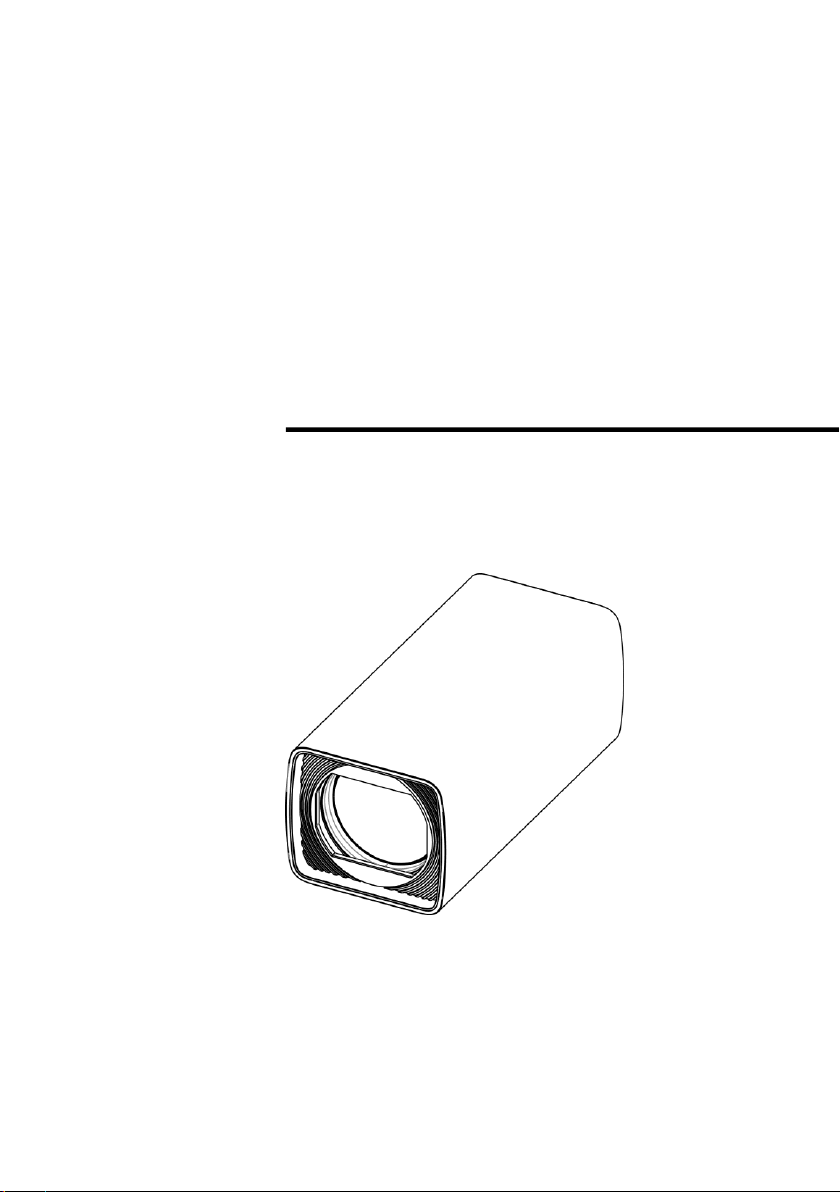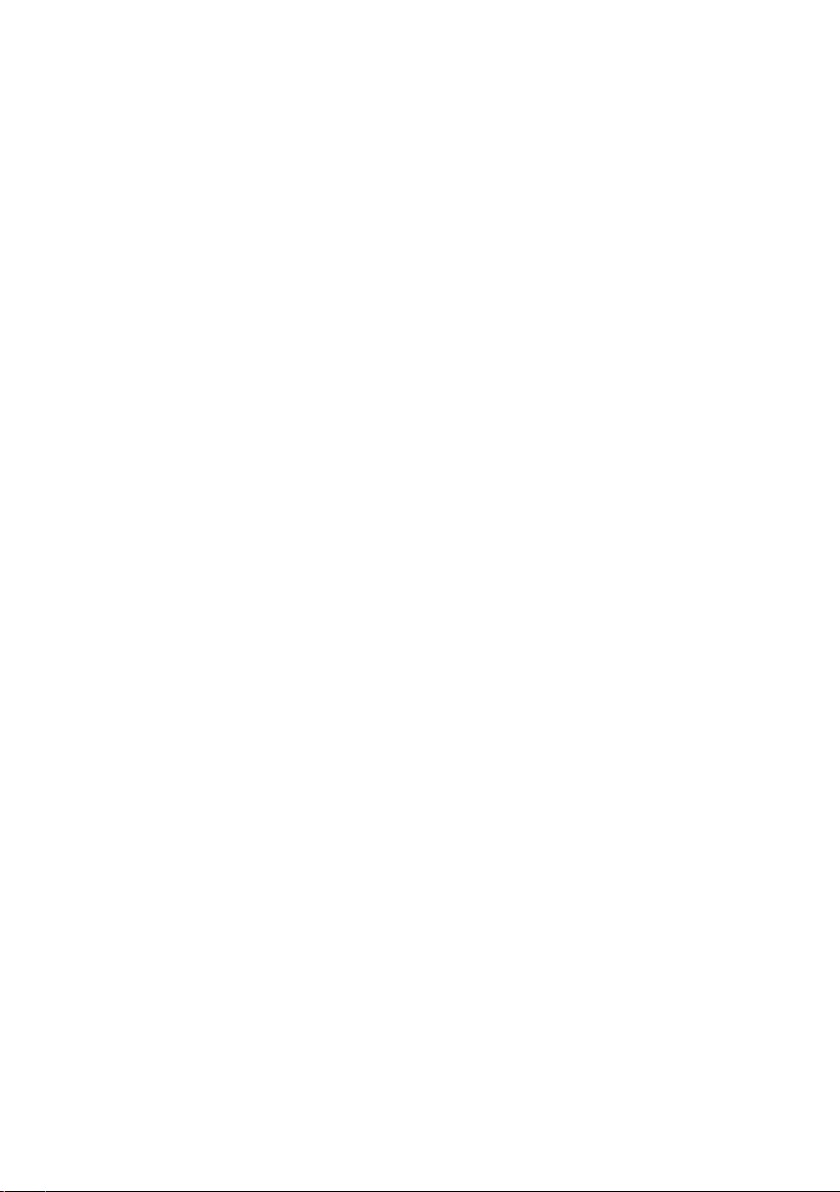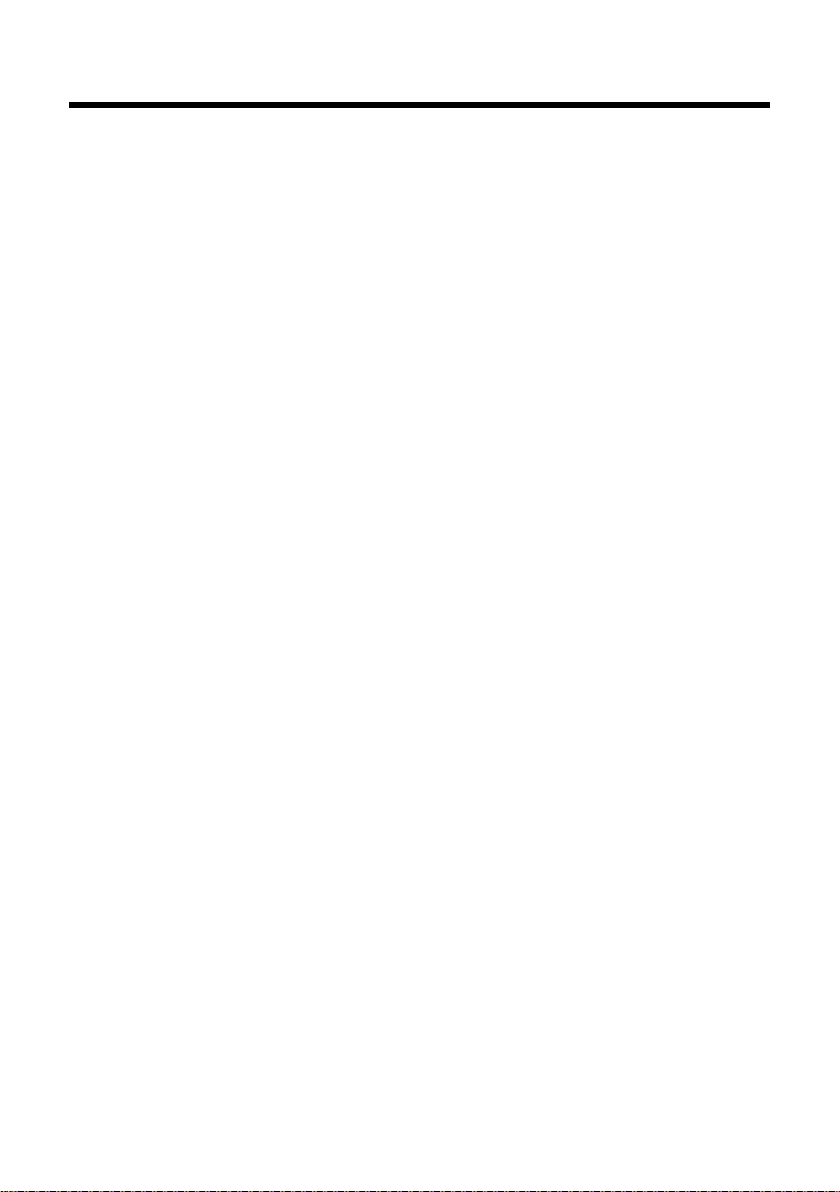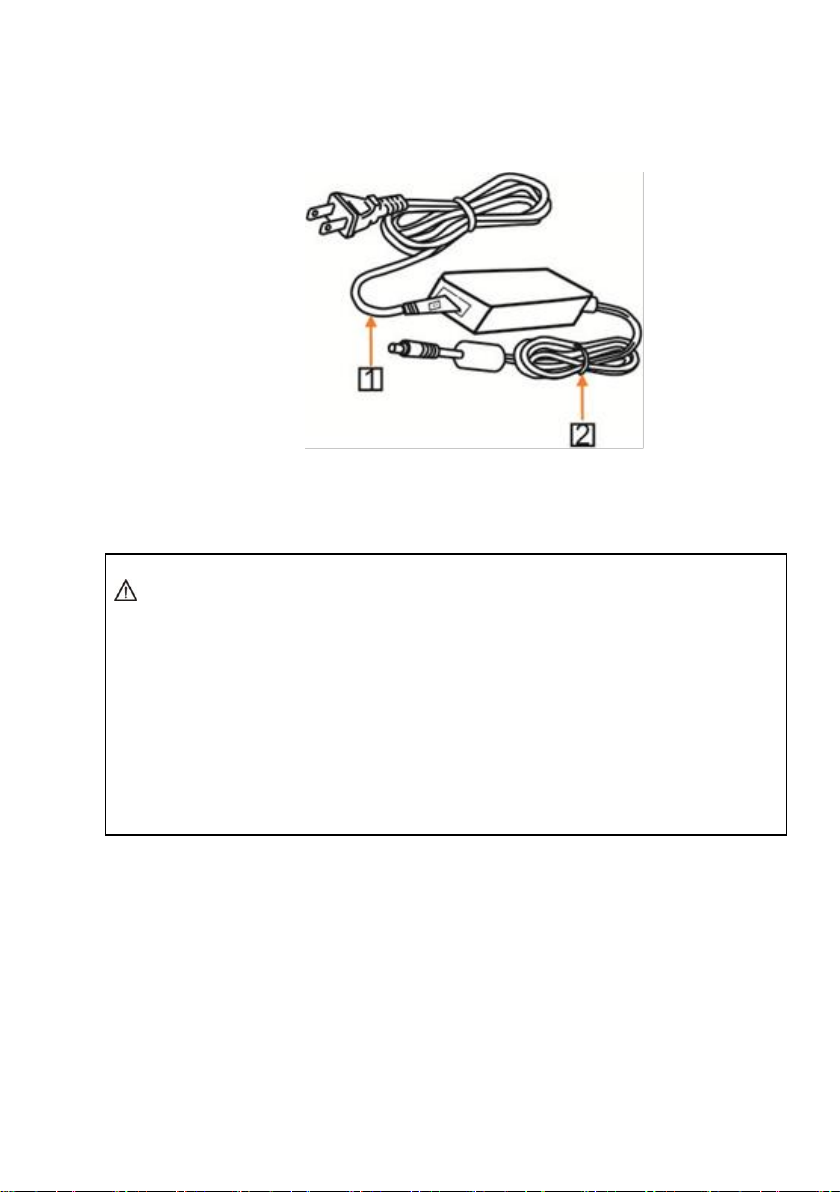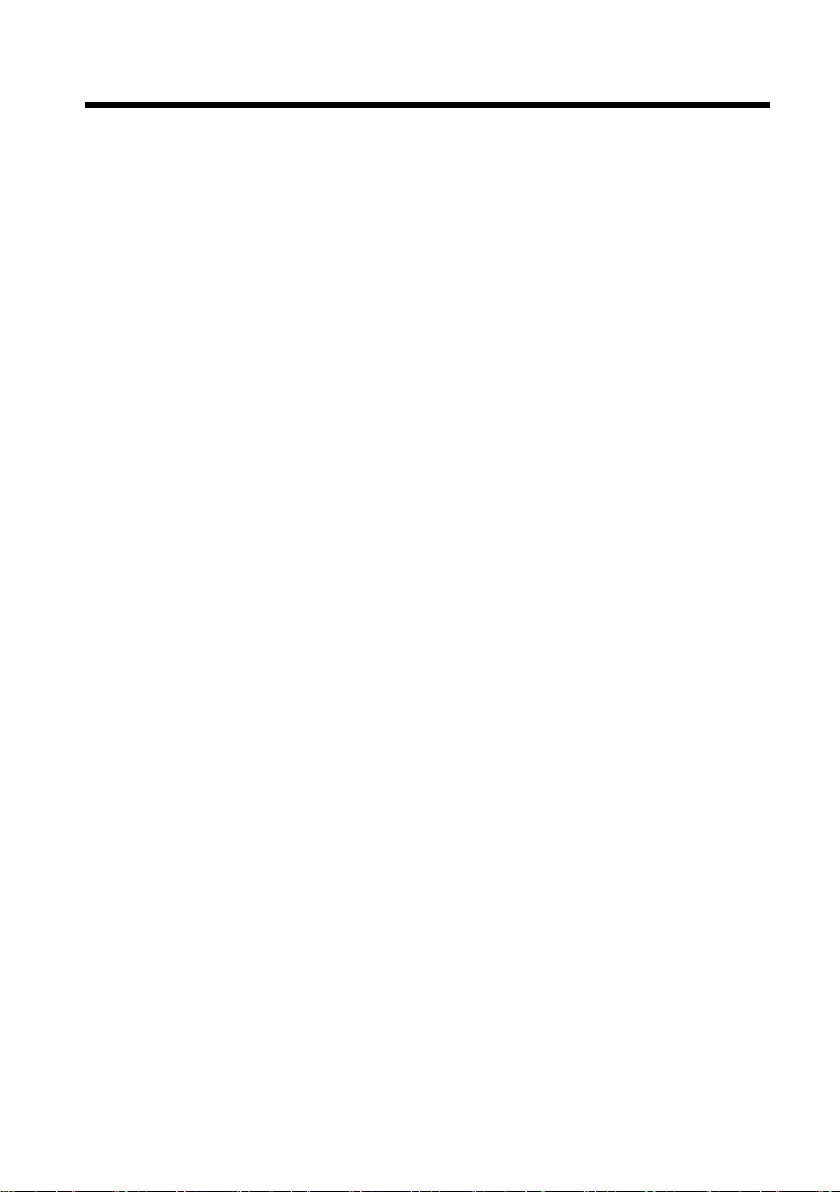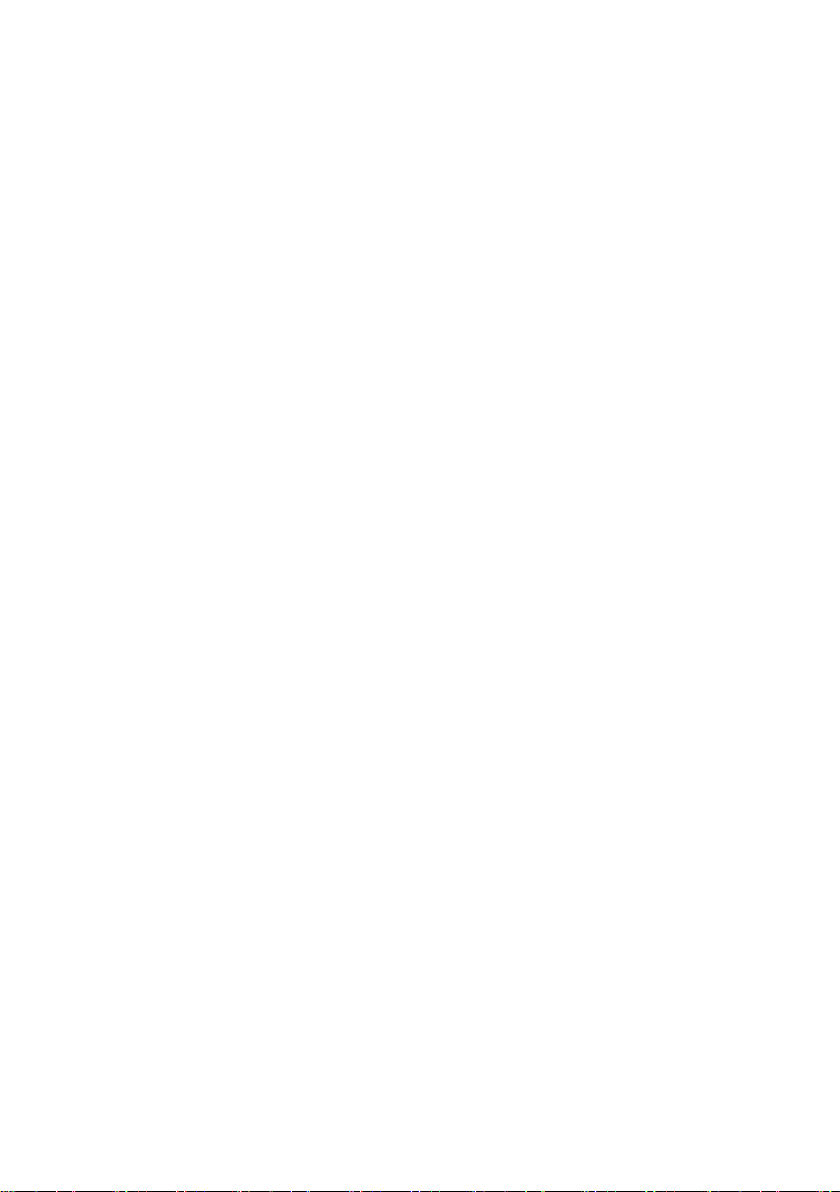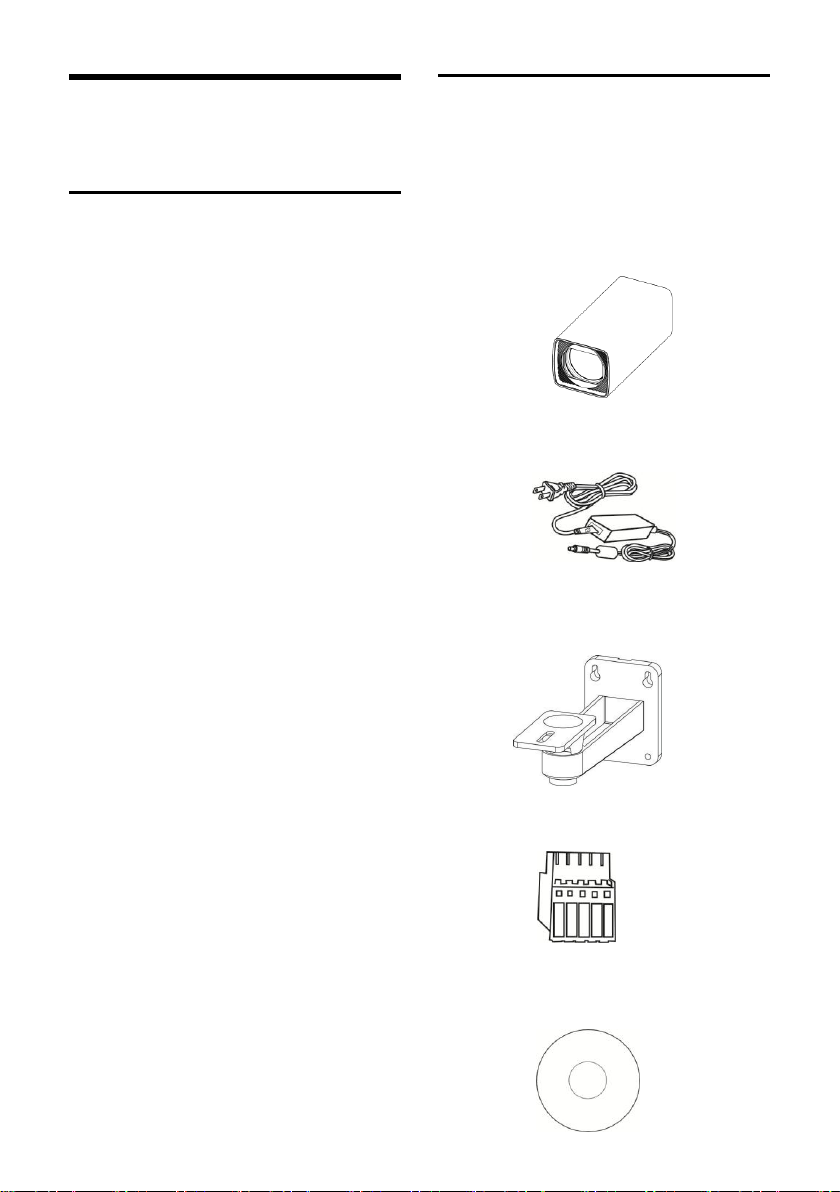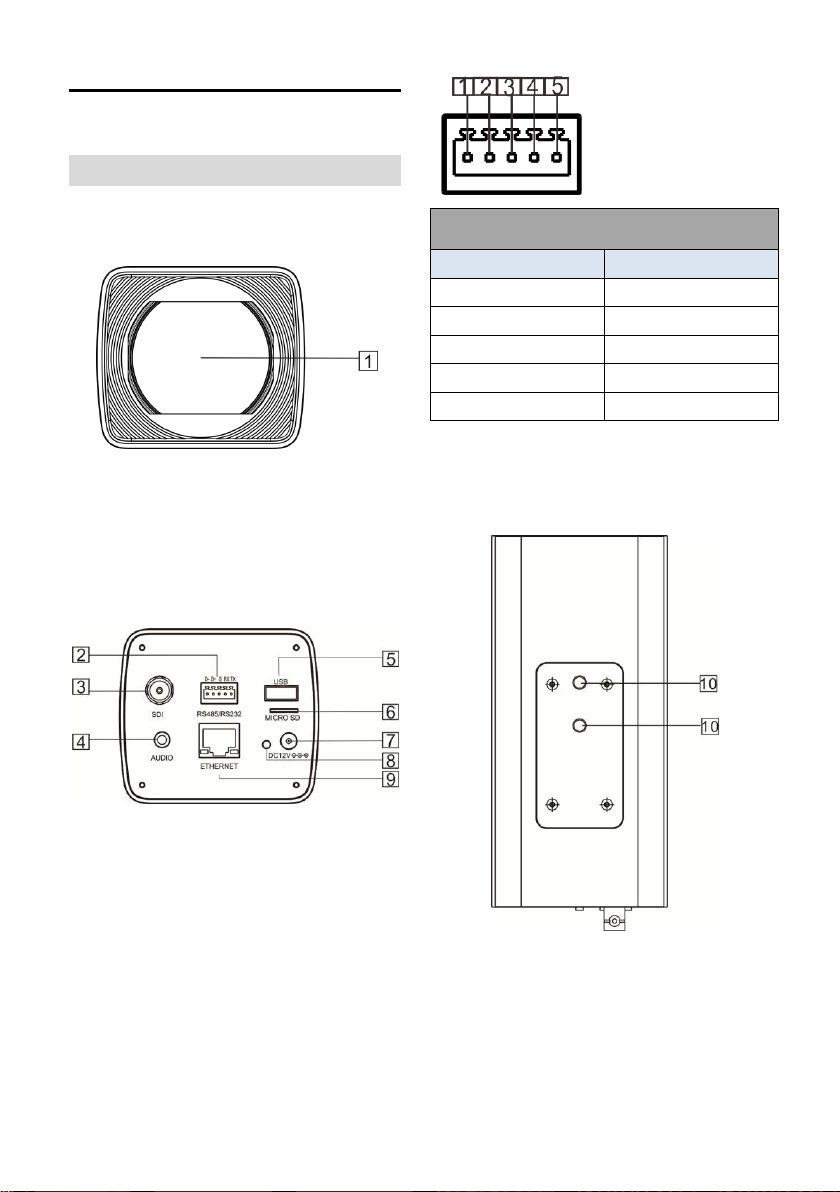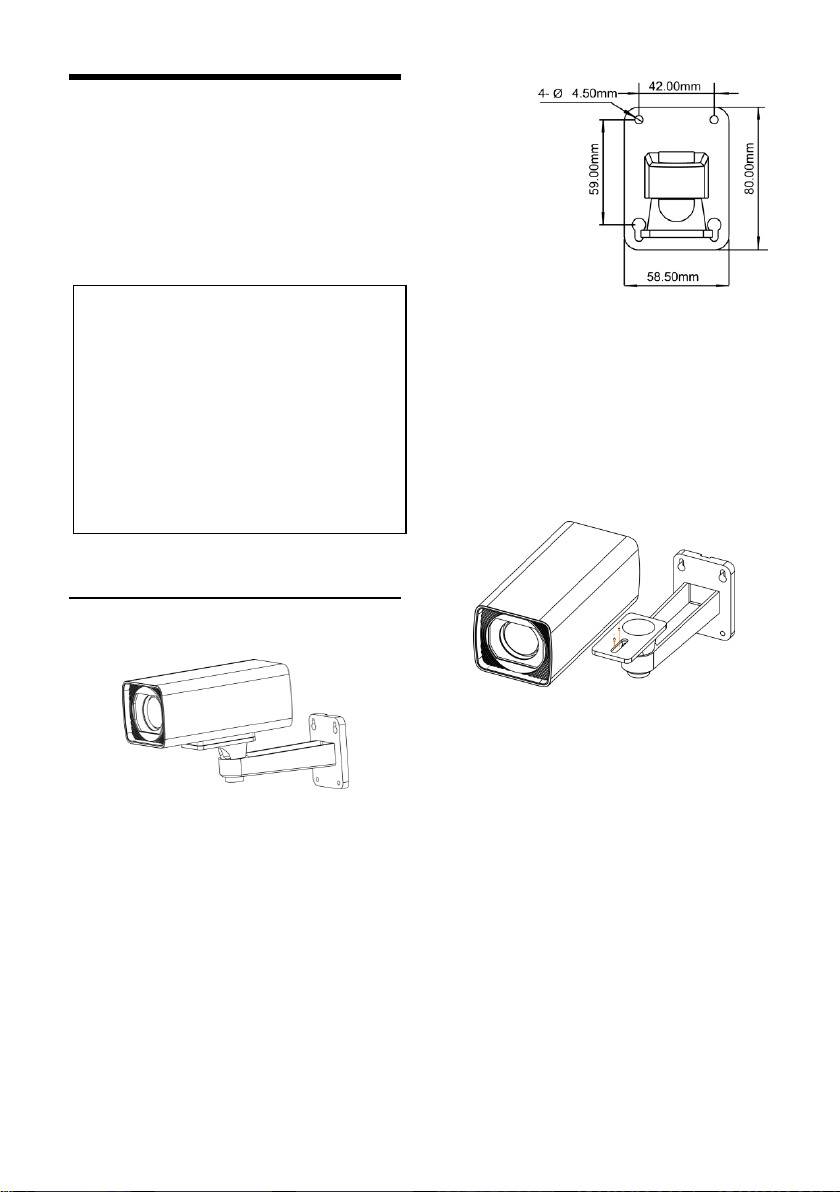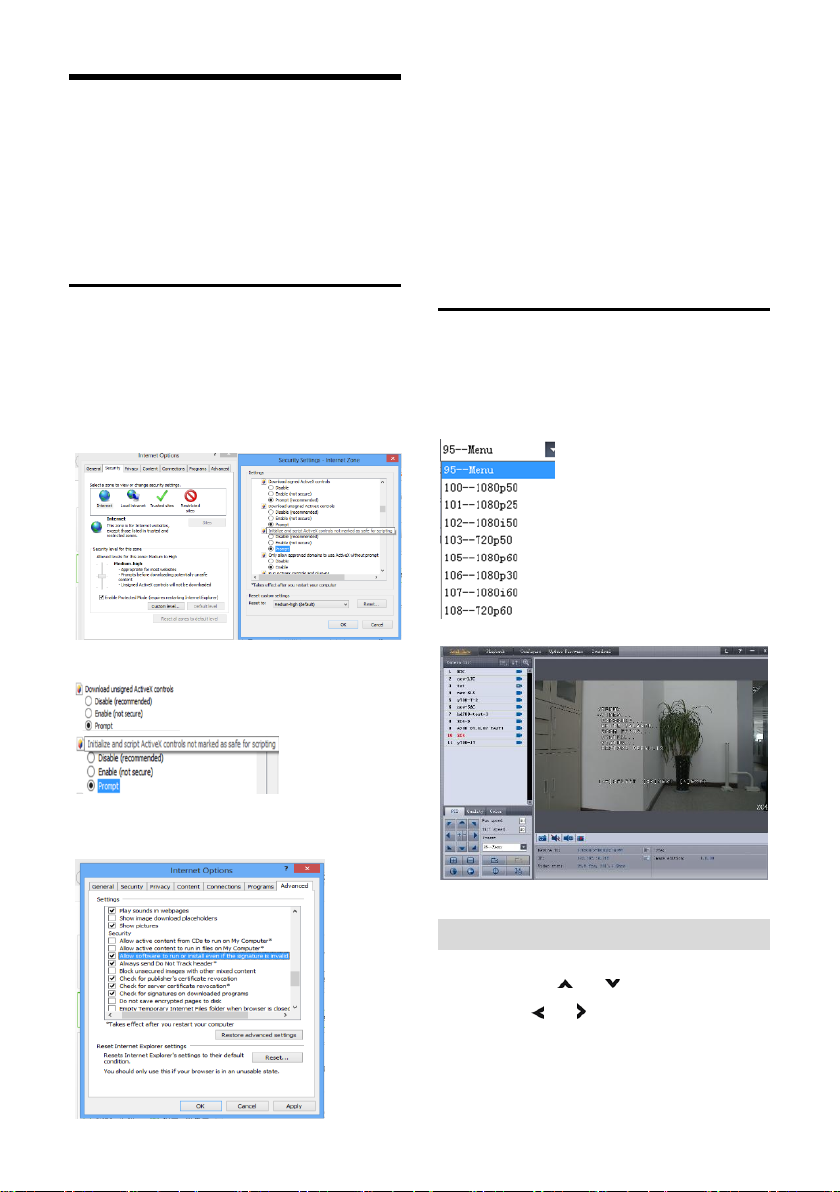CONTENTS
ABOUT THE PRODUCT-------------------------------------------------------- 1
FEATURES -------------------------------------------------------------------------------- 1
LIST OF PARTS &ACCESSORIES ------------------------------------------------------------ 1
MAIN PARTS &INTERFACES ---------------------------------------------------------------- 2
INSTALLATION ---------------------------------------------------------------- 3
WALL MOUNT------------------------------------------------------------------------------ 3
OPERATION ------------------------------------------------------------------- 4
INTERNET EXPLORER ---------------------------------------------------------------------- 4
MENU------------------------------------------------------------------------------------- 4
SPECIAL PRESETS LIST ------------------------------------------------------ 5
MENU SETTINGS -------------------------------------------------------------- 6
MENU CONFIGURATION--------------------------------------------------------------------- 6
MENU EXPLANATION ----------------------------------------------------------------------- 9
VIDEO ----------------------------------------------------------------------------------- 10
EXPOSURE ------------------------------------------------------------------------------- 10
COLOR----------------------------------------------------------------------------------- 11
ZOOM FOCUS----------------------------------------------------------------------------- 11
SYSTEM---------------------------------------------------------------------------------- 12
STATUS ---------------------------------------------------------------------------------- 12
RESTORE DEFAULTS ---------------------------------------------------------------------- 13
NETWORK SETTING--------------------------------------------------------- 14
QUICK GUIDE ----------------------------------------------------------------------------- 14
IPCAMCONF ------------------------------------------------------------------------------ 15
LOCAL MONITORING AND SETUP ----------------------------------------------------------- 17
ANNEX 1 TECHNICAL SPECIFICATIONS------------------------------------ 29
ANNEX 2 SIZE AND DIMENSION -------------------------------------------- 31
TROUBLE SHOOTING ------------------------------------------------------- 32