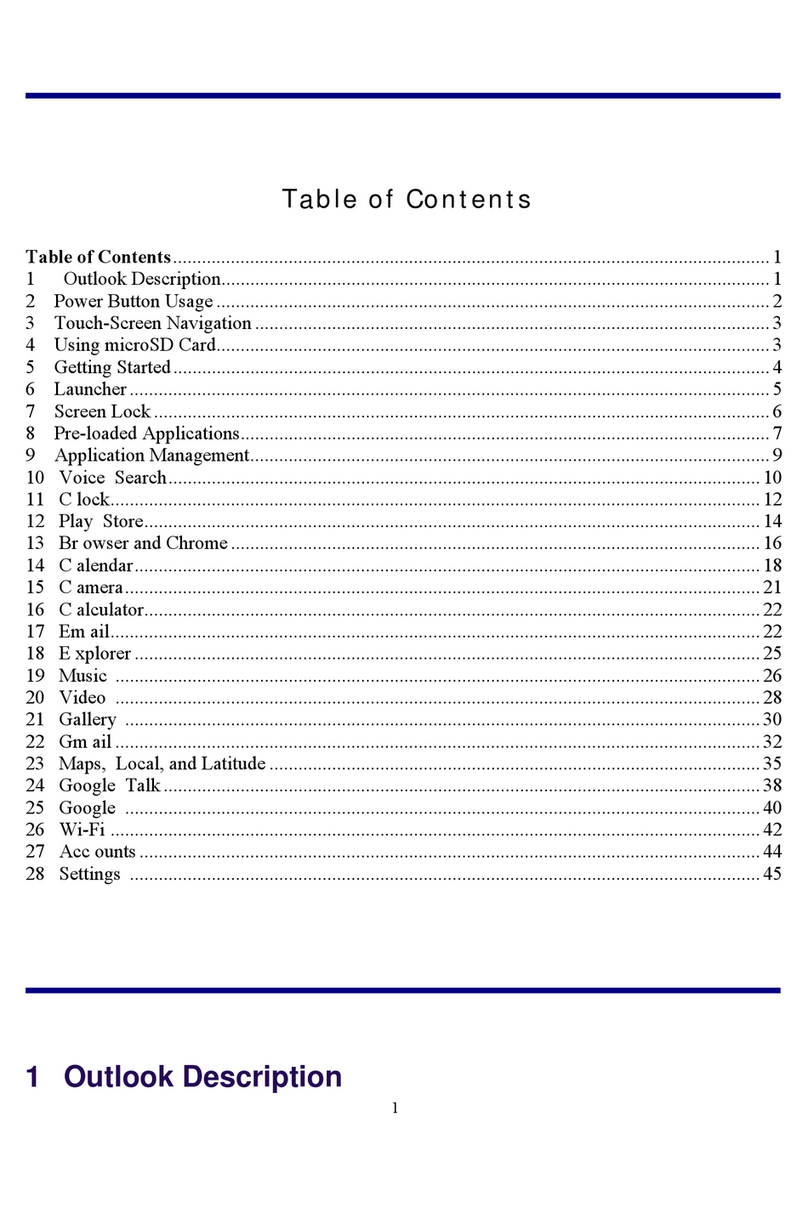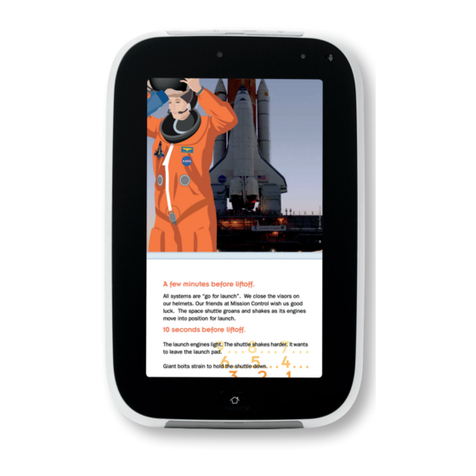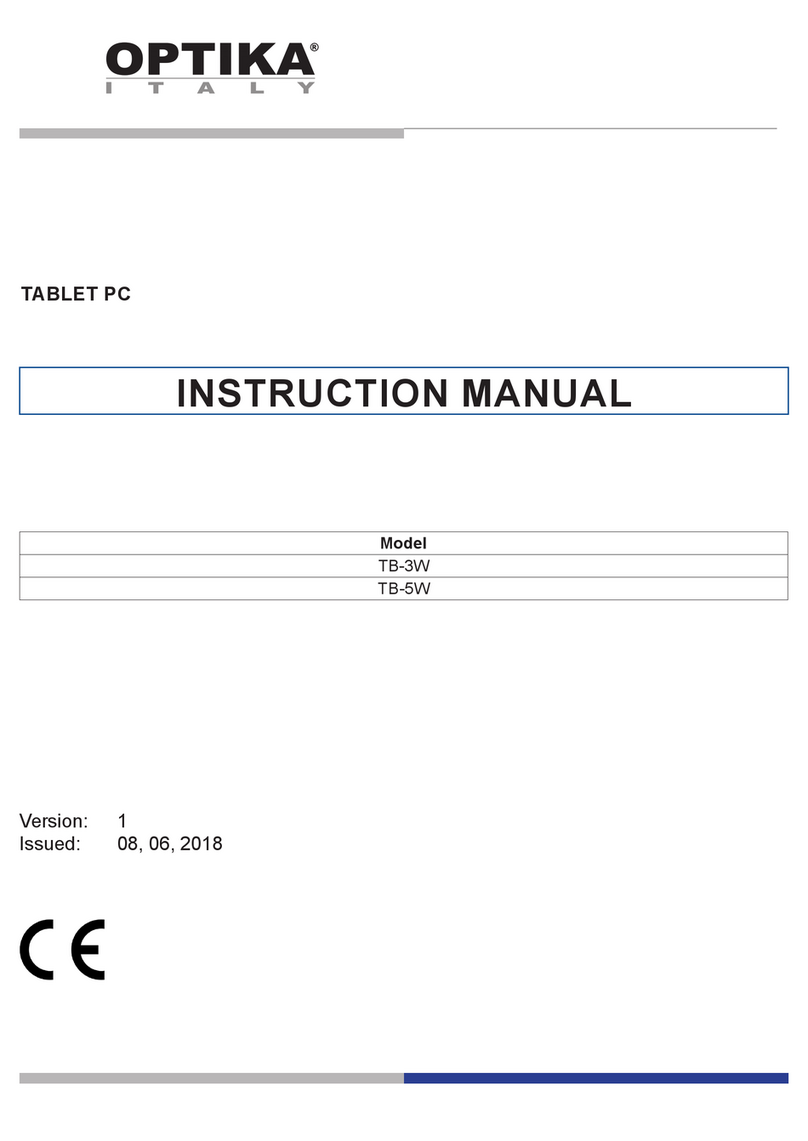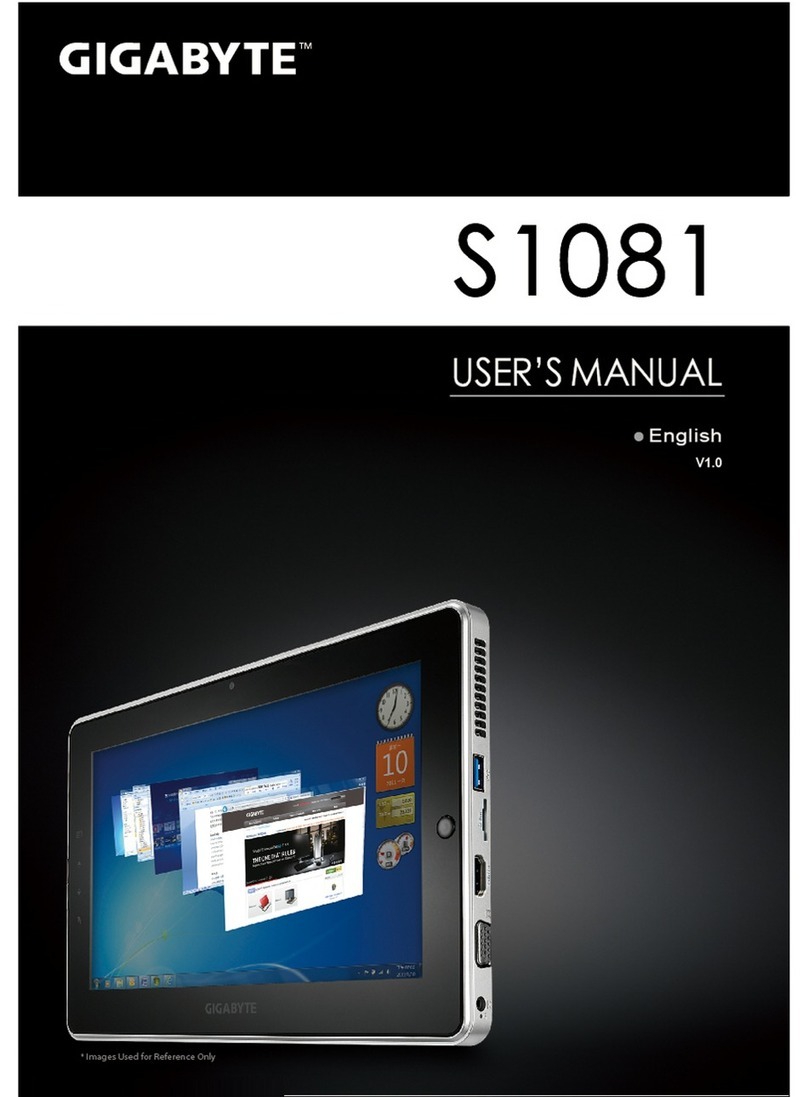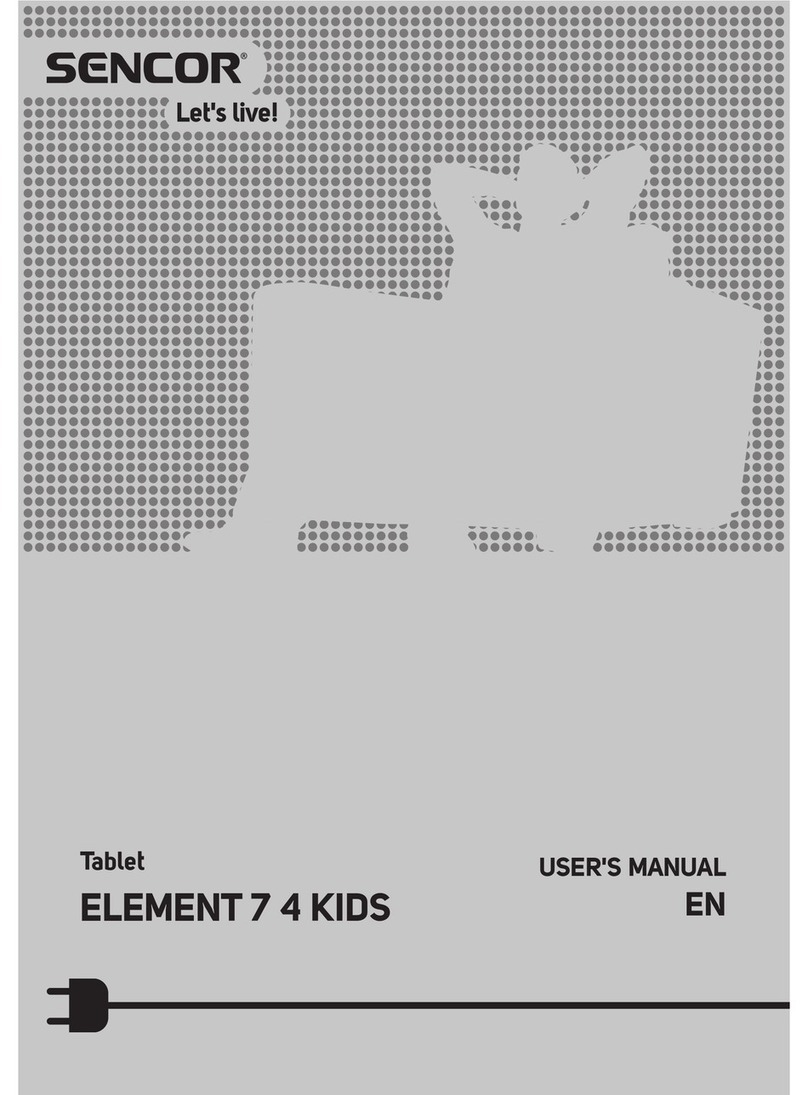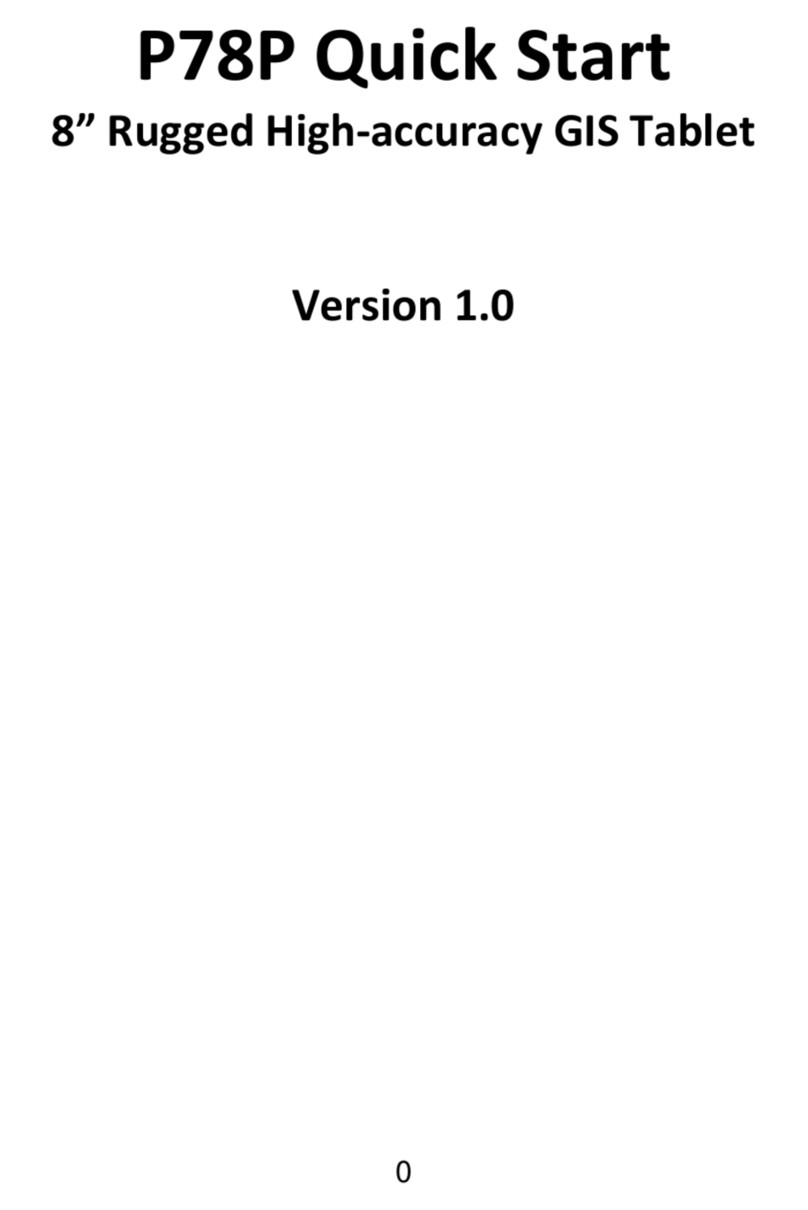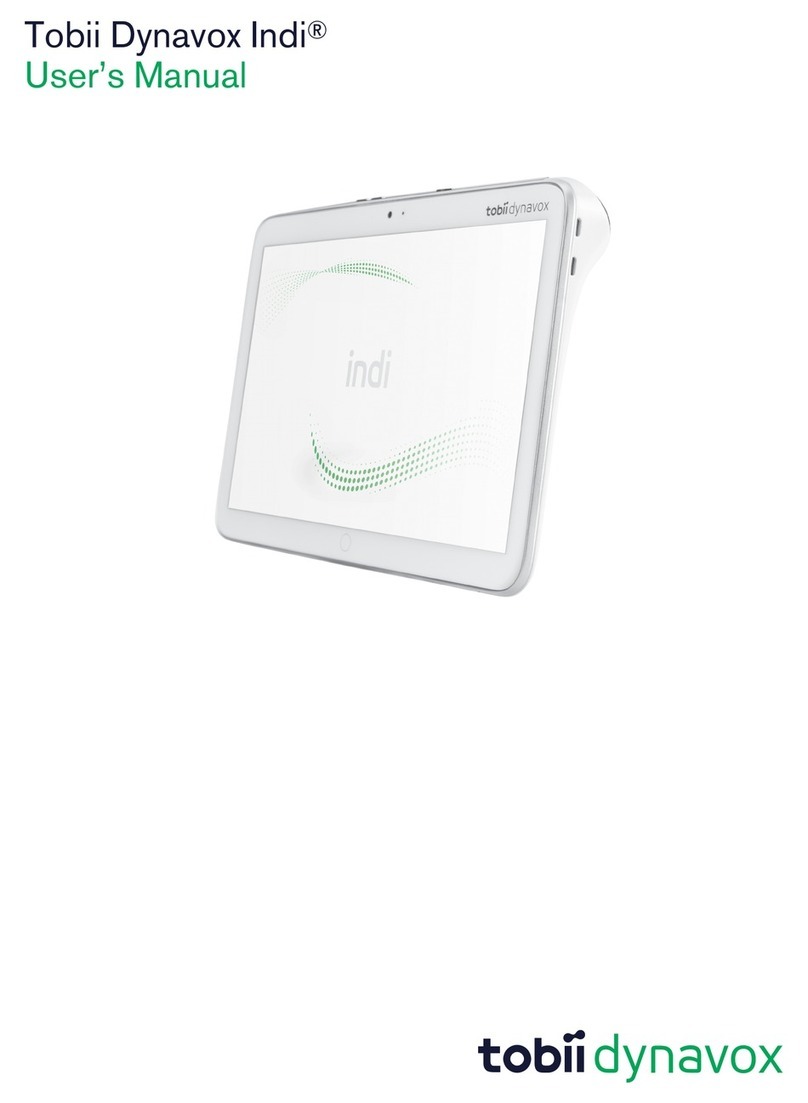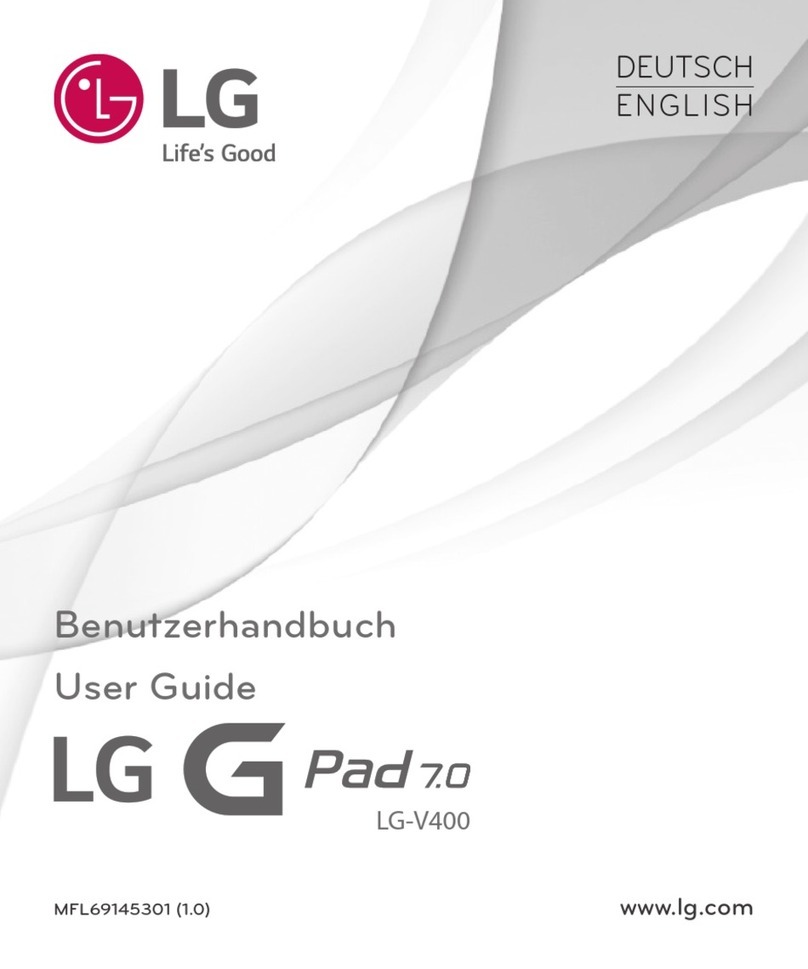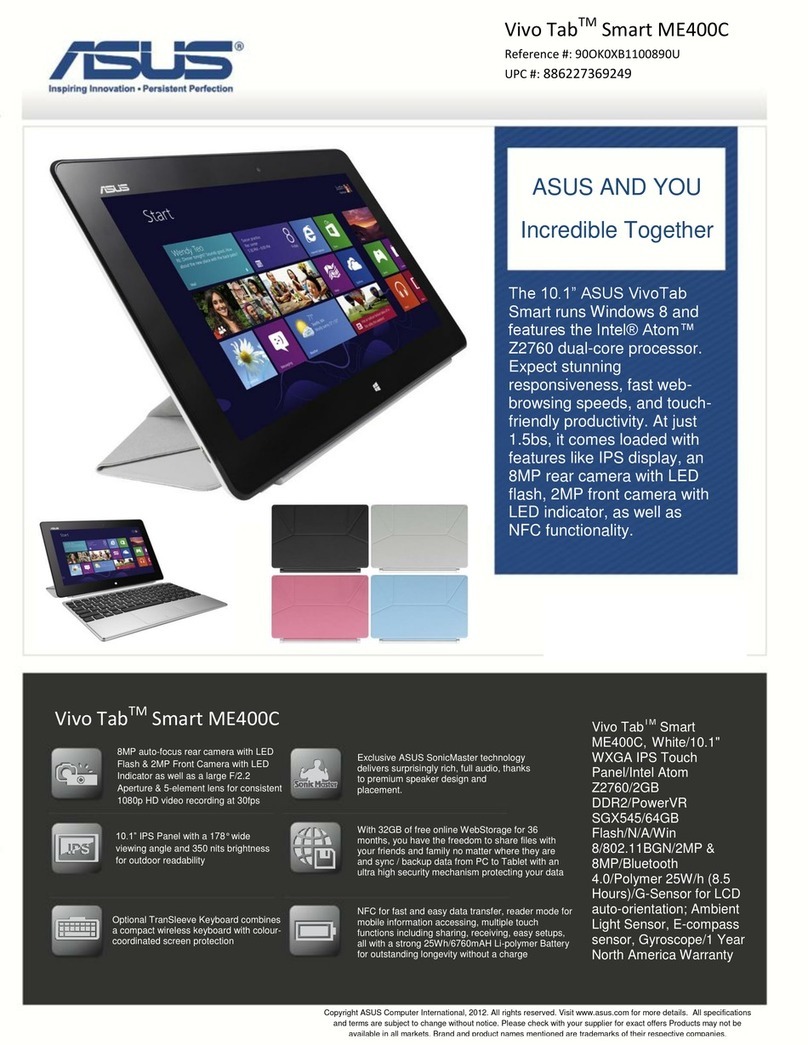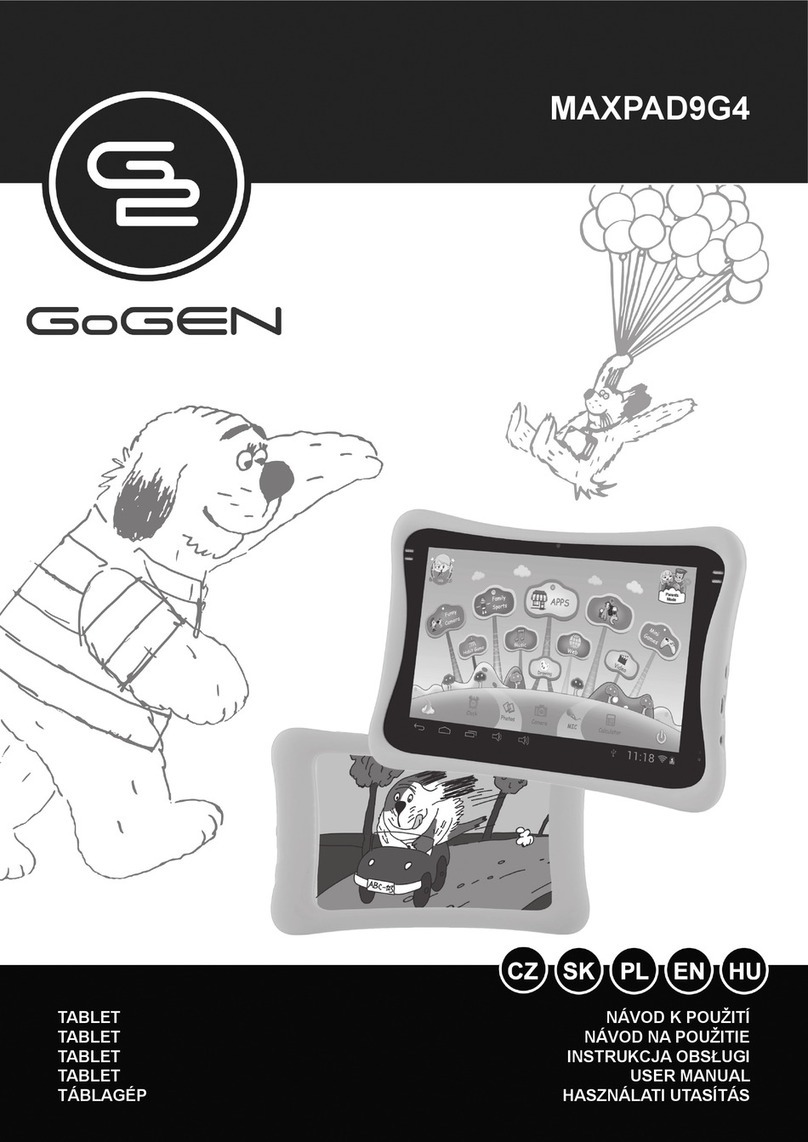Kenting K5540 User manual

- 0 -

Precautions
1. Please read this manual carefully before using, and keep it well for future reference.
2. Before cleaning the tablet please unplug the power cord and wipe with a soft damp cloth, do
not use any kind of detergents.
3. Don’t expose this product to water or other liquids. Take care to never spill liquids onto the
tablet and pen. Exposing this product to water or other liquids may cause product malfunction or
electrical shock.
4. Do not place the tablet on where is unstable or a height for children reaching easily in order to
avoid danger. Prevent children from swallowing the pen nib or side switch. The pen nib, side
switch, or other movable parts may accidentally be pulled out if children are biting on them.
5. Power off your tablet in locations where/when electronic devices is not allowed. Because the
tablet may cause other electronic devices to malfunction in some locations where/when the use
of electronic devices is not allowed, such as within an airplane, be sure to turn off the tablet.
6. Do not disassemble the tablet and pen. Do not disassemble or otherwise modify the tablet or
pen. Such action may cause heat generation, ignition, electronic shock, or other damage,
including human injury. Disassembling the product will void your warranty.
7. While getting the components replaced, you are supposed to guarantee that the repairman is
using the substitute components specified by the manufacturer. Unauthorized component
replacement might cause fire, electric shocks or other dangers.
8. Do not insert foreign material into the USB port or any other opening of this product. If a metal
object or foreign material is inserted into a port or other opening of this product it may cause the
product to malfunction or burn out, or cause electronic shock.

CONTENTS
Precautions.....................................................................................................................................1
1. Product Overview................................................................................................................... 3
1.1 Tablet Introduction........................................................................................................ 3
1.2 Product and Accessories...............................................................................................3
1.3 Connecting to Computer..............................................................................................4
1.4 Driver Installation............................................................................................................5
1.4.1 OS Support....................................................................................................................5
1.4.2 Install Driver.................................................................................................................. 5
1.5 AAA Battery Installation (Battery Not Included)....................................................5
1.6 Pen Nib Replacement....................................................................................................5
2. Function Setting...................................................................................................................... 6
2.1 Pen Buttons Function Setting..................................................................................... 6
2.2 Pressure Sensitivity Setting..........................................................................................7
2.3 Pen Pressure Testing......................................................................................................7
3. Specifications............................................................................................................................8
4. Trouble Shooting.................................................................................................................... 9
5. Contact Us for After-sell Service.......................................................................................9

1.Product Overview
1.1 Tablet Introduction
Thank you for purchasing Kenting K5540 Tablet. This is a new generation of
professional drawing tablet, which can greatly improve your work efficiency of
painting and creation, and full of fun. You can freely painting and writing, depicting
different lines and colors, just as the pen writes on the paper, which brings you a
real shock experience.
To give you a better understanding and using of your tablet, please read this user
manual carefully. The user manual only shows the information under Windows,
unless otherwise specified, this information applies to both Windows and
Macintosh systems.
1.2 Product and Accessories
1.2.1 Graphics Tablet

1.2.2 Packing List
1.3 Connecting to Computer
Connect the tablet to your computer with USB cable.

1.4 Driver Installation
1.4.1 OS Support
Windows 7 or later,macOS 10.08 or later
1.4.2 Install Driver
Please download the driver from our website: www.kentingtablet.com
After finishing installation, you can find the driver icon in the system tray area,
which means the driver was installed successfully and you can start using it now.
Notice:
1. Before installing, you need to uninstall other driver of similar products, including
the old driver of this product.
2. Before installing, please close all graphics software and anti-virus software to
avoid unnecessary mistake.
1.5 AAA Battery Installation (Battery Not Included)
Unscrew the pen body, put an AAA battery, and please be attention to the side of +
mark should towards the tip of the pen.
1.6 Pen Nib Replacement
Nib will be wear off after using for a long time, then you need to replace a new nib.
1) Use the pen nib clip to pull the old nib straight out of the pen. (①②)
2) Insert a new pen nib into the stylus and push the nib until it stops. (③④)

2.Function Setting
2.1 Pen Buttons Function Setting
There are two side buttons on the pen. Each can be set to "No Action/ Left Click/
Left Double Click/ Right Click/ Right Double Click/ Middle Click/ Middle Double
Click/ Pen/Eraser Toggle". Select the function on the dialog box and done. The
default setting are Right Click and Middle Click.

2.2 Pressure Sensitivity Setting
The pressure sensitivity will be changed by dragging the slider Light or Heavy, the
smaller the value, the more the pressure sensitivity.
2.3 Pen Pressure Testing
You can gradually apply pressure to the stylus on the Test Pen Pressure to test the
pressure level.

3.Specifications
Model
K5540
Touch Technology
Electromagnetic Resonance
Working Area
137 x 99mm (5.4 x 3.9in)
Dimension
203 x 176 x 8mm (8.0 x 6.9 x 0.3in)
Touch Resolution
4000LPI
Sensitivity Pressure
4096 Levels
Report Rate
200PPS
Pen Sensing Height
10mm
Interface
Micro USB
OS Support
Windows 7 or later, mac OS 10.08 or later
Model
Z5
Dimension
149 x Φ14mm
Weight
22g

4.Trouble Shooting
Abnormal Phenomena
Possible Solutions
There is no pressure in the graphics
software but the cursor moves
You may have installed other tablet drivers or opened the
drawing software when installing the driver. Please uninstall all
drivers and close the drawing software, then re-install
the driver. It’s better to restart your computer after finishing
the installation.
The pen does not work
1. Make sure you put an AAA battery inside the pen and press
the button on the top of the pen to turn it on.
2. Make sure you installed the driver correctly.
The computer can’t enter sleep mode
When you are not using the tablet, please do not keep the pen
turn on and put it on the tablet surface (please press the
button on the top of the pen to turn it off), which will keep the
computer awake.
The side button of the pen doesn’t
work
When pressing the side button, please make sure that the nib
didn’t touch the tablet surface and the distance between the
nib and surface is less than 10mm.
The computer can’t recognize the
tablet
Make sure the USB port is functional, if not, please change to
another USB port.
For more FAQ, please feel free check:
www.kentingtablet.com/Support/FAQ
5.Contact Us for After-sell Service
Kenting Office
service@kentingtablet.com
www.kentingtablet.com
Table of contents
Other Kenting Tablet manuals