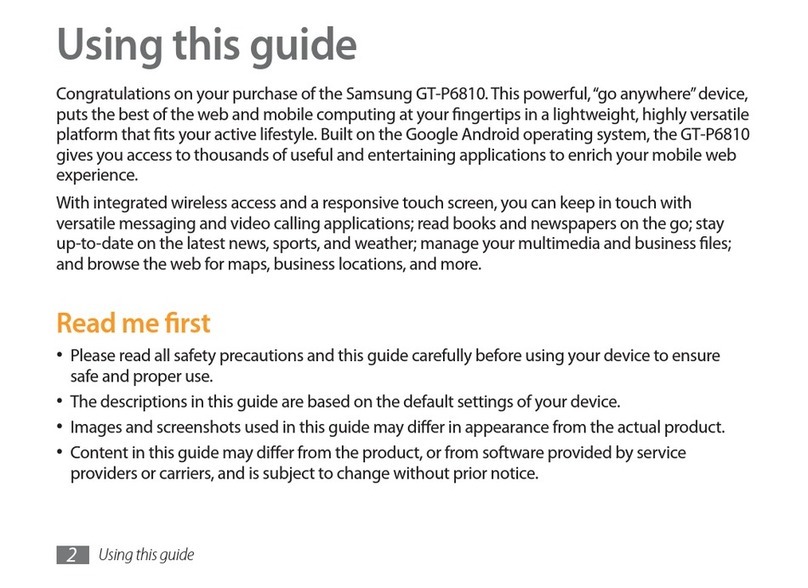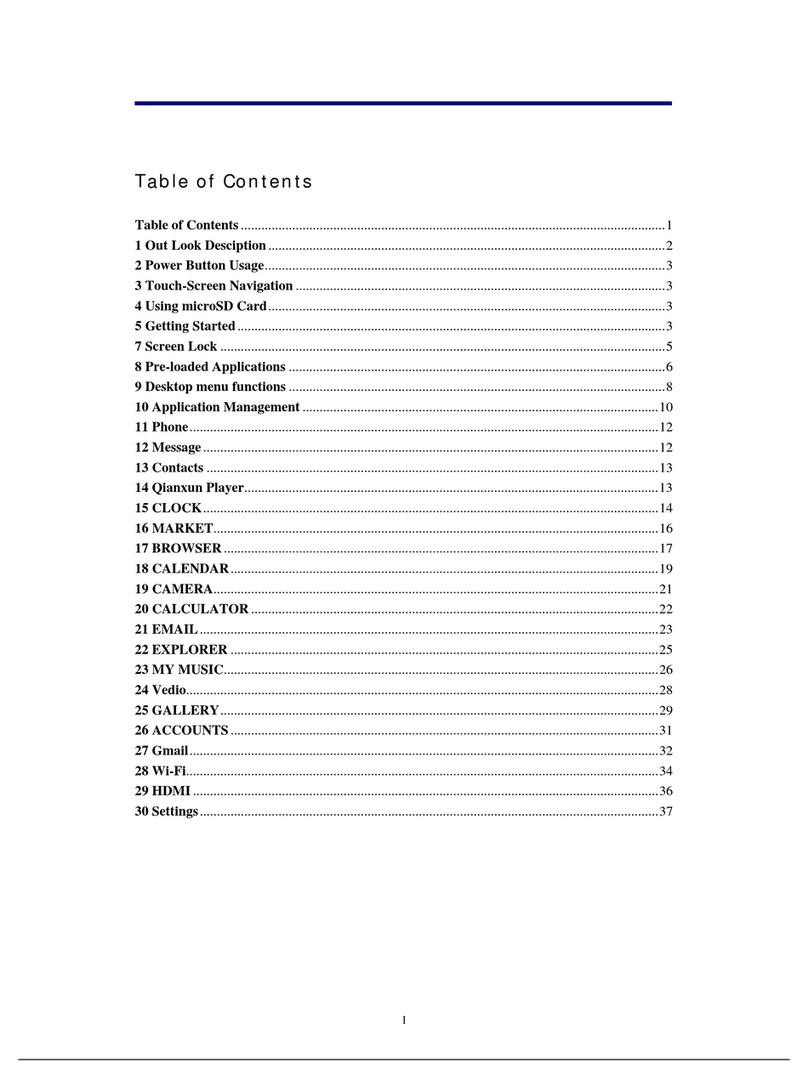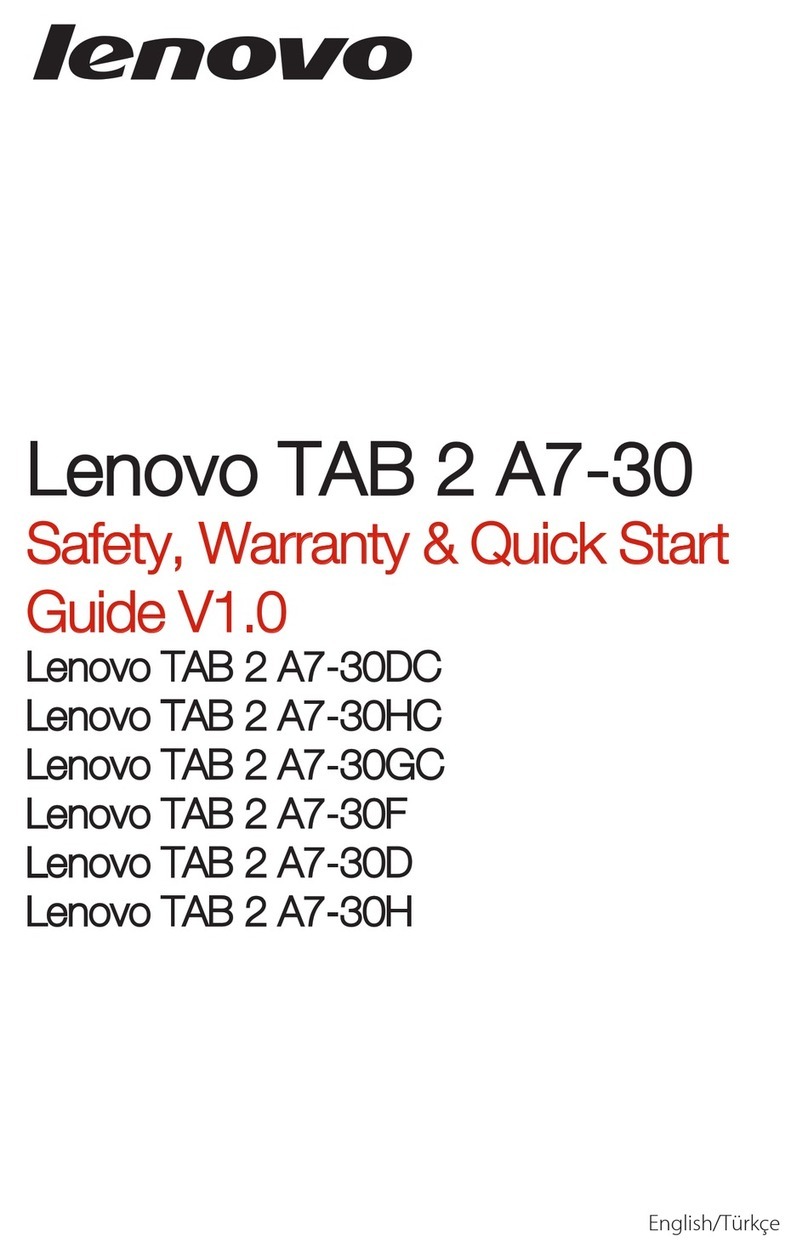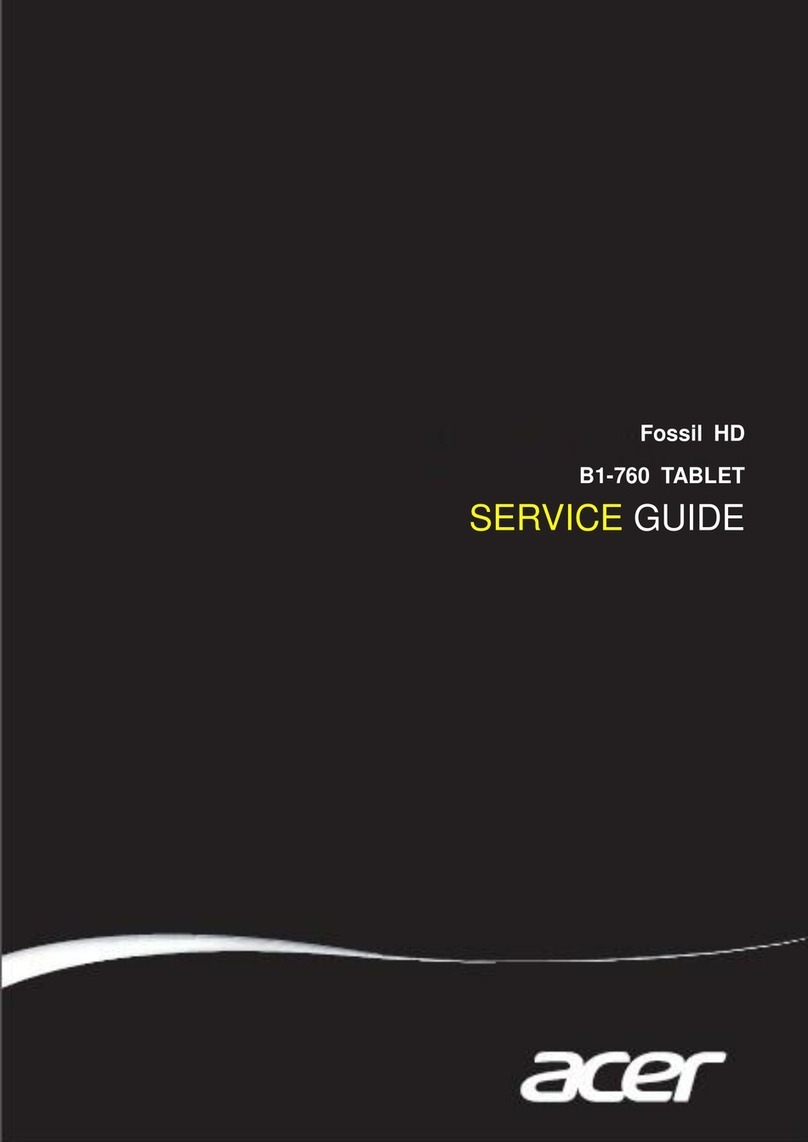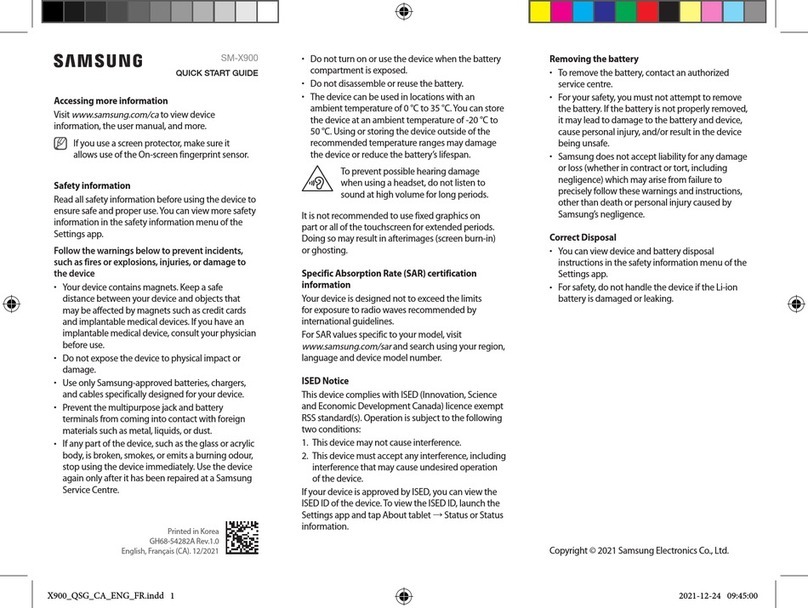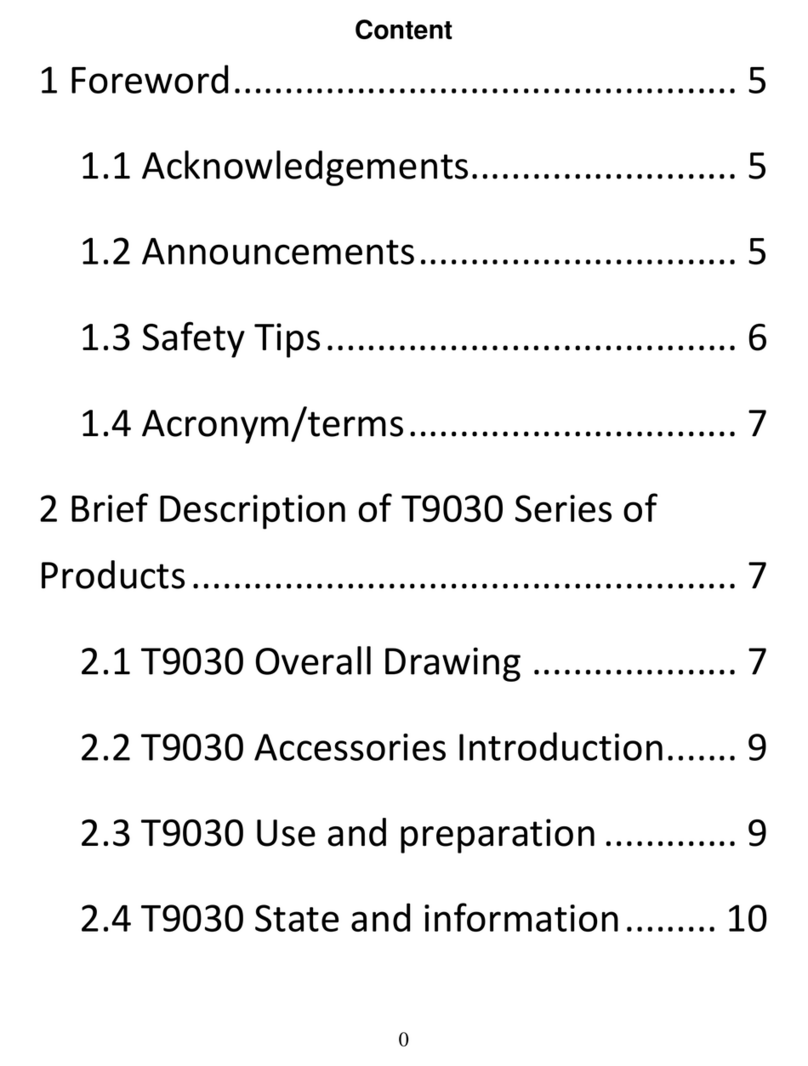Kenting KT16 User manual


1/ 15
Precautions
1. Please read this manual carefully before using, and keep it well for future reference.
2. Before cleaning the display please unplug the USB cable and wipe with a soft damp cloth, do
not use any kind of detergents.
3. Please don’t place the display near water sources such as bathtub, washbasin, sinks, washing
machine, damp basement, swimming pool, etc.
4. Do not place the display on where is unstable or a height for children reaching easily in order
to avoid danger.
5. Do not place the display and digital pen close to the magnetic field.
6. The grooves and holes on the back case is designed for ventilation to prevent the monitor from
overheating. Please don’t place the display on beds, sofas, carpets or in embedded device.
7. Only power supplies shown on the nameplate can be used for the display. If you have questions
about the power supply which you are using, please consult the distributor of your display.
8. To protect your display, please switch off the power when it is not in use. During blackouts or
not using for long time, please unplug the display from the socket.
9. Don’t overload the socket or lengthen the power wire, which may lead to electric shocks.
10. Make sure no foreign bodies get inside the monitor through grooves and prevent liquid from
splashing on the display as to prevent short-circuit or fire.
11. If the display has a breakdown, do not open the main case and try to repair it by yourself.
Please ask for a service for proper repair and maintenance.
12. When the following situations occur, please unplug the power adapter and you may need a
service for full repair and maintenance:
A. The power wire or plug is damaged or worn out;
B. There is liquid splashed inside of the display;
C. The display has fallen or the LCD is broken;
D. When obvious abnormalities occur to the display.
13. While getting the components replaced, you are supposed to guarantee that the repairman is
using the substitute components specified by the manufacturer. Unauthorized component
replacement might cause fire, electric shocks or other dangers.

2/ 15
Contents
1. Product Overview..........................................................................................................................3
1.1 Display Introduction..........................................................................................................3
1.2 Product and Accessories..................................................................................................3
1.3 Setting up Display..............................................................................................................5
1.4 Installing the Driver ...........................................................................................................5
1.5 Pen Nib Replacement........................................................................................................5
2. Product Basic Operation.............................................................................................................6
2.1 OSD Setting..........................................................................................................................6
3. Function Setting ............................................................................................................................7
3.1 Device Connection Prompt.............................................................................................7
3.2 Working Area Setting........................................................................................................7
3.3 Press Keys Function Setting............................................................................................9
3.4 Pen Button Setting.......................................................................................................... 10
3.5 Pressure Sensitivity Setting..........................................................................................10
3.6 Pen Pressure Testing.......................................................................................................11
3.7 Enable the Windows Ink feature................................................................................11
3.8 Calibration..........................................................................................................................12
3.9 Data Export and Import................................................................................................12
4. Specifications............................................................................................................................... 14
5. Trouble Shooting........................................................................................................................14
5.1 Possible Breakdowns Related to DISPLAY .............................................................. 14
5.2 Possible Breakdowns Related to FUNCTIONS....................................................... 15

3/ 15
1. Product Overview
1.1 Display Introduction
Thanks for choosing KenTing®KT16 Pen display. This is a new generation of
portable desktop-level professional drawing display, which can greatly improve
your work efficiency of painting and creation, and full of fun. You can freely painting
and writing, depicting different lines and colors, just as the pen writes on the paper,
which brings you a real shock experience.
To give you a better understanding and using of your KAMVAS display, please read
this user manual carefully. The user manual only shows the information under
Windows, unless otherwise specified, this information applies to both Windows and
Macintosh systems.
1.2 Product and Accessories
1.2.1 Display Overview

4/ 15
1.2.2 Adjustable Stand
We designed this ergonomic adjustable stand specially for your display, you can
adjust the angle of the display according to your usage habit, and make you feel
more comfortable when painting and creating.
1.2.3 Accessories
By dragging this switch to adjust
the stand angle from 20°- 80°

5/ 15
1.3 Setting up Display
1. As shown on the below, connect the pen display to your computer with
attached power adapter, HDMI cable and USB Cable.
2. Press the power button on the bottom of the display to power on the
display
1.4 Installing the Driver
1.4.1 OS Support
Windows 7 or later,macOS 10.12 or later
1.4.2 Install Driver
1.Before installing the driver, please close all graphic software and antivirus programs.
2.If you have installed other tablet driver, please uninstall it before you install this driver.
3.Please make sure your computer OS are as following: Windows 7 or later, macOS 10.08 or later.
4.Please download the pen tablet driver and user manual from our website:
www.kentingtablet.com
5.Run the tablet driver program and complete the installation according to the instruction.
6.For more information, please refer to the electronic user manual. If you have any questions,
please email us: service@kentingtablet.com
1.5 Pen Nib Replacement
The nib will be wear out after using for a long time, then you need to replace a new
nib.

6/ 15
2. Product Basic Operation
2.1 OSD Setting
2.2.1 OSD Buttons
POWER : Power on/off the display.
MENU : Press to call up the menu, after entering menu, it’s function is confirm.
: After entering menu, it’s function is to up/right/increase.
: After entering menu, it’s function is to down/left/decrease.
AUTO : Before entering menu, it’s function is auto adjustment. After entering
menu, it’s function is back to previous menu.

7/ 15
3. Function Setting
3.1 Device Connection Prompt
1.Device disconnected: The display has not been recognized by your computer
successfully yet.
2.Device connected: has been recognized by your computer successfully already.
3.2 Working Area Setting
3.2.1 Using Multiple Monitors
When the KenTing Display and other monitors are used in the same system, the
movement of the screen cursor on the standard display depends on the system
configuration.
If the secondary display is a mirrored mode connection, this display and another
monitor will display exactly the same image and screen cursor movement.
If you are in the extended display mode, you need to set the display on the driver
that which portion of the display screen your display will map to.

8/ 15
3.2.2 Working Area Setting
Define the display area that will be mapped to the screen area.
1. Full Area: the entire active area of the Display. This is the default setting.
2. Same Ratio with LCD.
3. Customized Area: 1.> Enter coordinate values. Or 2>. Drag the corners of the
foreground graphic to select the screen area.

9/ 15
3.2.3 Rotate Working Area
By changing the direction of the display to adapt to the left and right hand
operation. We provide four directions of choice.
3.3 Press Keys Function Setting
Default Setting: Place the cursor on the button or click the button icon to see the
default values for the press keys
Customizable Press Keys: Select the function to be achieved on the pop-up dialog
box, then click APPLY or OK to take effect.
Enable/Disable Press Key: Check/Uncheck “Enable Press key”

10 / 15
3.4 Pen Button Setting
Select the function to be achieved on the pop-up dialog box, then click APPLY or
OK to take effect.
3.5 Pressure Sensitivity Setting
The pressure sensitivity will be changed by dragging the slider up and down, the
smaller the value, the more sensitive the pressure.

11 / 15
3.6 Pen Pressure Testing
You can gradually apply pressure to the stylus on the screen to test the pressure
level.
3.7 Enable the Windows Ink feature
Microsoft Windows provides extensive support for pen input. Pen features are
supported in such as Microsoft Office、Windows Journal、Adobe Photoshop CC、
SketchBook 6 and so on.

12 / 15
3.8 Calibration
Screen Calibration: Click the red point of the cross center appearing on the screen
to complete the calibration.
Restore Factory Settings: Click "Restore Default" to restore to the factory settings.
Cancel Calibration: Click"Cancel calibration”or press ESC on the keyboard to cancel
the calibration.
3.9 Data Export and Import
The driver supports exporting and importing your customized configuration data
of the product, which is convenient for you to use different software and avoid the
trouble of repeated settings.

13 / 15

14 / 15
4. Specifications
Model
KT16
Screen
Panel Size
15.6 inch
Resolution
1920 x 1080(16:9)
LCD Type
TFT LCD IPS
Active Area
344.16 (H)x193.59 (V) mm
Brightness
250cd/m2
Response Time
25ms
View Angle
89°/89°(H)/89°/89°(V)
(Typ.)(CR>10)
Gamut
92% NTSC (CIE1973)
Display Color
262144
Touch
Touch Type
Electromagnetic Resonance
Resolution
5080LPI
Pressure Level
8192
Accuracy
±0.5mm(Center),±1mm(Corner)
Sensing Height
10mm
Report Rate
266PPS
Pen
Model
Z7
Pressure
8192 Levels
Accuracy
±0.3mm
Buttons
Two Customized Press Keys
Press Keys
7 Customized Press Keys
Working Power
Consumption
18W
Output Voltage
DC12V
Video Interface
HDMI
Adjustable Stand
20°-80°
OS Support
Windows 7 or later,
macOS 10.11 or later
5. Trouble Shooting
5.1 Possible Breakdowns Related to DISPLAY
Abnormal Phenomena
Possible Solutions

15 / 15
Power indicator does not
flash
*Make sure power is on *Check the socket and power cable
No display on the screen
1. Make sure power is on.
2. Correctly connect the cable.
3. If you connect the display with a laptop, please make sure the
display is on the right display mode: extend or duplicate mode.
4. Check whether the side indicator shows green, if not, it means
no signal in. Please reboot your computer or reconnect the
cable.
5. Is the signal wire broken or bent? If so, please replace the
signal wire.
Images are blurred
Please set the display resolution with 1920 x 1080.
Lack of colors
Check the pins of the signal wire are not bent or fractured.
There is chromatic aberration
As the regional color temperature is different, so minor
chromatic aberration is a normal phenomenon.
Images jitter or ripple images
appear
It is likely that there is electric equipment nearby that brings
about electronic interference.
5.2 Possible Breakdowns Related to FUNCTIONS
Abnormal Phenomena
Possible Solutions
Pen doesn’t work and no pressure in
the graphics software
1. If the driver is damaged or is not properly installed, please
uninstall the driver and reinstall it.
2. Try restarting your computer.
3. Try re-inserting the USB cable.
Cursor movement is abnormal
Try re-inserting the USB cable or restarting your computer.
The side button of the pen doesn’t
work
When pressing the side button, please make sure that the
nib didn’t touch the glass surface and the distance between
the nib and surface is within 10mm
There is a deviation between the tip
and the cursor
Try calibration
Table of contents
Other Kenting Tablet manuals