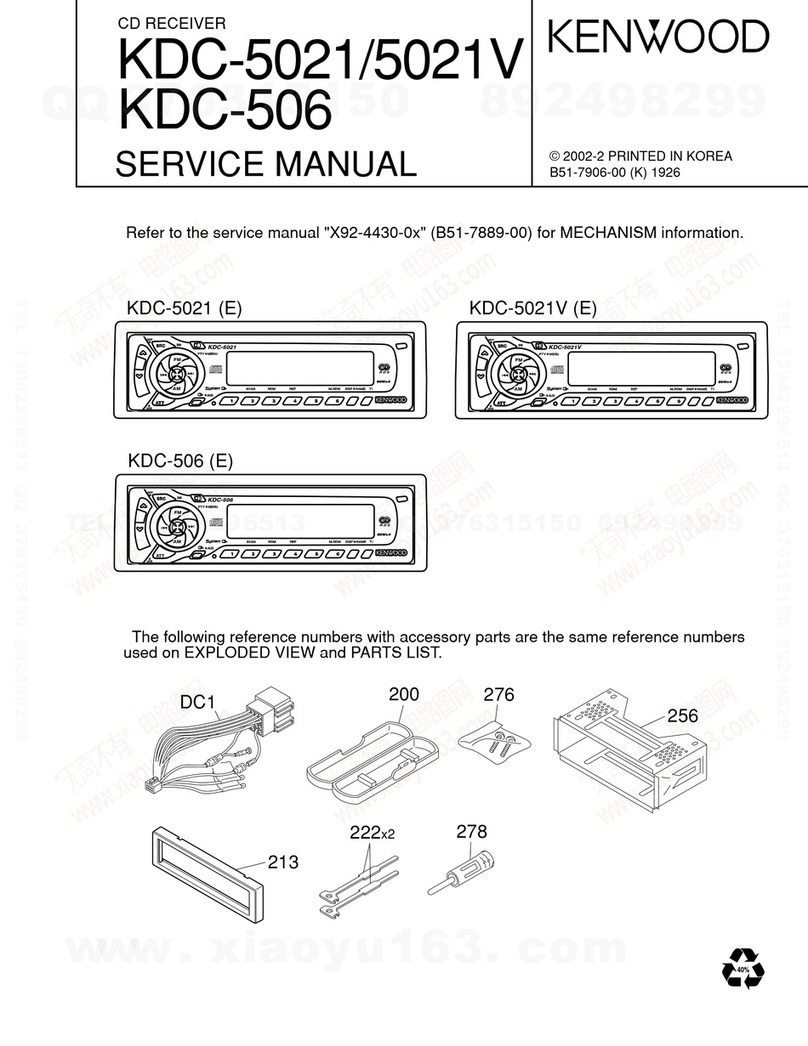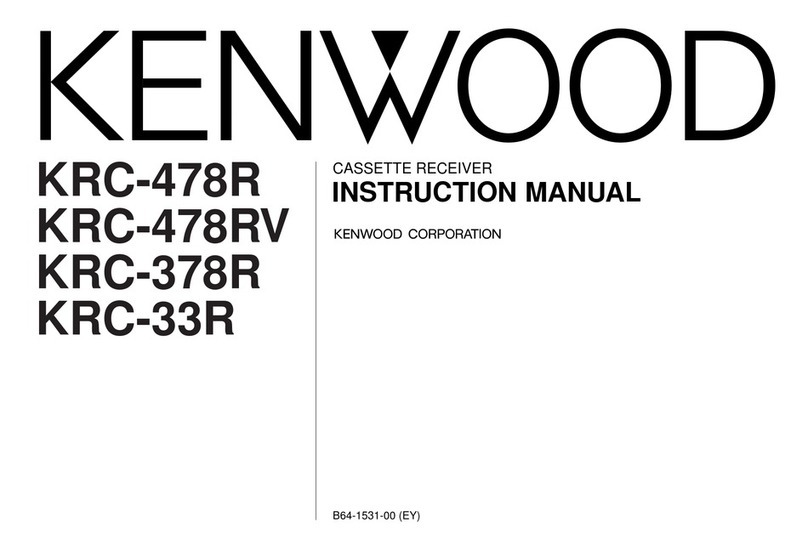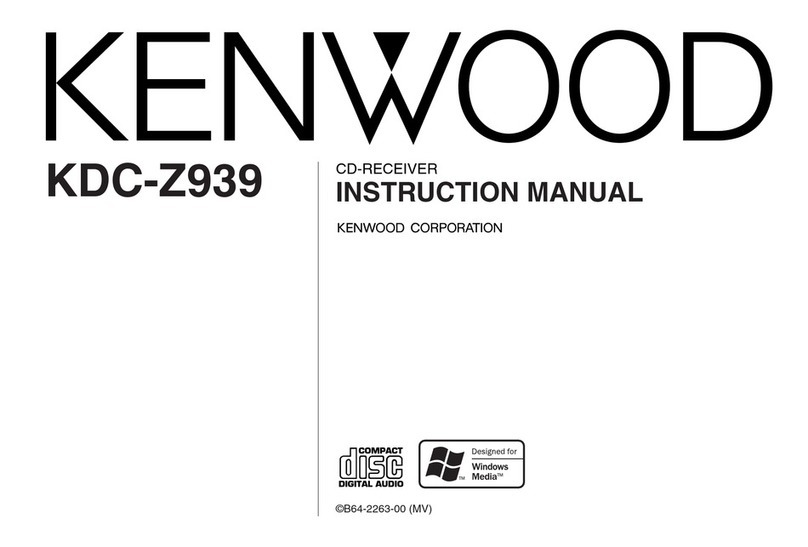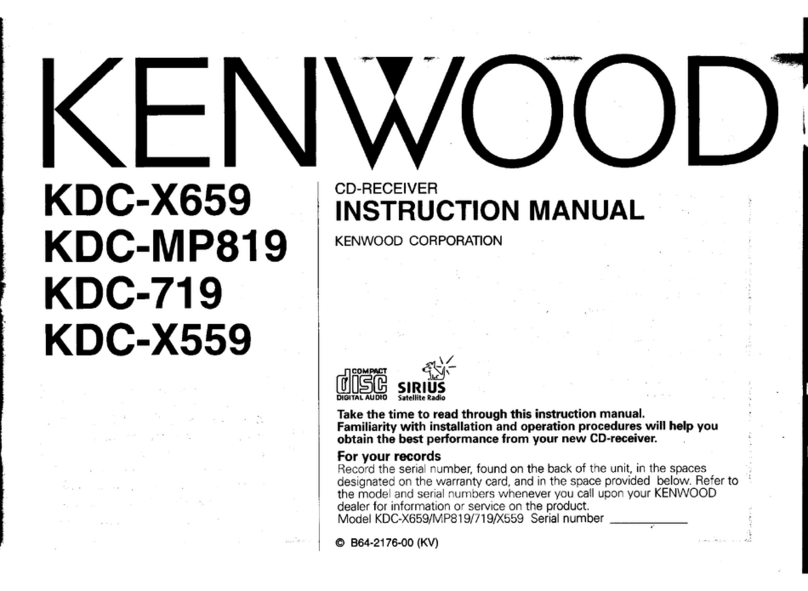Notes
-
No
USB
device comes
with
this unit.
You
need
to
purchase acommercially available
USB
device.
For
the types
of
available
USB
devices, refer
to
<About
USB
device> (page
10).
-Ifyou experience problems during installation,
consult your Kenwood dealer.
-When you purchase optional accessories, check
with
your Kenwood dealer
to
make
sure
that
they
work
with
your model and in your
area.
-
We
recommend
the
use
of
<Activating Security
Code> (page
28)
to
prevent theft.
-The characters which can be displayed by this
unit
are
A-Z 0-9 @
III
'%&*+- = , .
1\
< >
[]
()
:;
1\ -
{}
I
~.
-The illustrations
of
the
display and the panel
appearing in
this
manual
are
examples used
to
explain more clearly
how
the
controls
are
used.
Therefore,
what
appears on the display in the
illustrations may differ from what appears on the
display on the actual equipment, and some
of
the
illustrations on
the
display may be inapplicable.
How
to
reset your
unit
-Ifthe unit fails
to
operate properly,
press
the
Reset
button.The unit returns
to
factory settings when
the
Reset
button
is
pressed.
-Remove
the
USB
device before pressing the
Reset
button.
Pressing
the
Reset
button
with the
USB
device installed can damage the data contained
in the
USB
device.
For
how
to
remove the
USB
device, refer
to
<Playing
USB
device> (page
20).
-
Press
the
Reset
button
if
the
disc auto changer
fails
to
operate correctly. Normal operation should
be restored.
Cleaning~the
Unit·
Ifthe faceplate
of
this
unit
is.
stained, wipe
,it
with
a
dry soft
doth
such
asasiliconcloth.
Ifthe faceplate
is
stained badly, wipe the
~tain
off
with
acloth moistened
with
neutral cleaner,
then
wipe
it
again
with
aclean soft.drycloth.
&.1
•Applying
spray
cleaner
directly to the unit
may
affect
its
mecharii~alJ?Clrts.,
WIping.thefaceplat~
wIttJa
hard
dotll
ortlsing; ayolatile liquid
suchasthihn~r
'or
alcohol
may
-scratch
the
surface
or
erase
characters.
C1eaoin9
th~
Fac~pla~~Termil1als
If
the
lerrTfin,als~onthe.
unit"or;"facepl(3~e
get dirty,
wipe
the~
vVlth
aclean soft dry cloth.
Before using this u
l1
itfor
the
first ti't,lf!
This
unit
is
initially sei'bn::theDem'onstration'mode.
When using this
unit
for
the
first time,cancel
the
<Demonstration
mode
Setting> (page
34).
About "Media Mana.ger"
of
PC
application
attached
to
KDC-X590/KDC
...
MP632U
-"Media Manager"
is
recorded in the,CD-ROM
attached
to
this unit.
-
Refer
to
the attachedinstall·ationmanualfor the
installation
method
of
"Media
Manage(
-
Refer
to
the
user's
manual recorded in the
installation
CD~ROM
and Help,
of
"Media Manager"
for
the
operation
method
ofllMedia
Manager~'.
-The unit can play COl
USB
device (hereafter called
"ACDrive media") created
by
"Media Manager".
-Refer
to
thefollowingositefor.theupdated
information
of
"Media:Manager"
..
http://www.kenwood;rnediamanag·er.jp
•Contact Kenwood for the function and operation
of
the
"Media Manager".
-"Media Manager"
is
aproduct
of
PhatNoise.
En:gl.ishlS