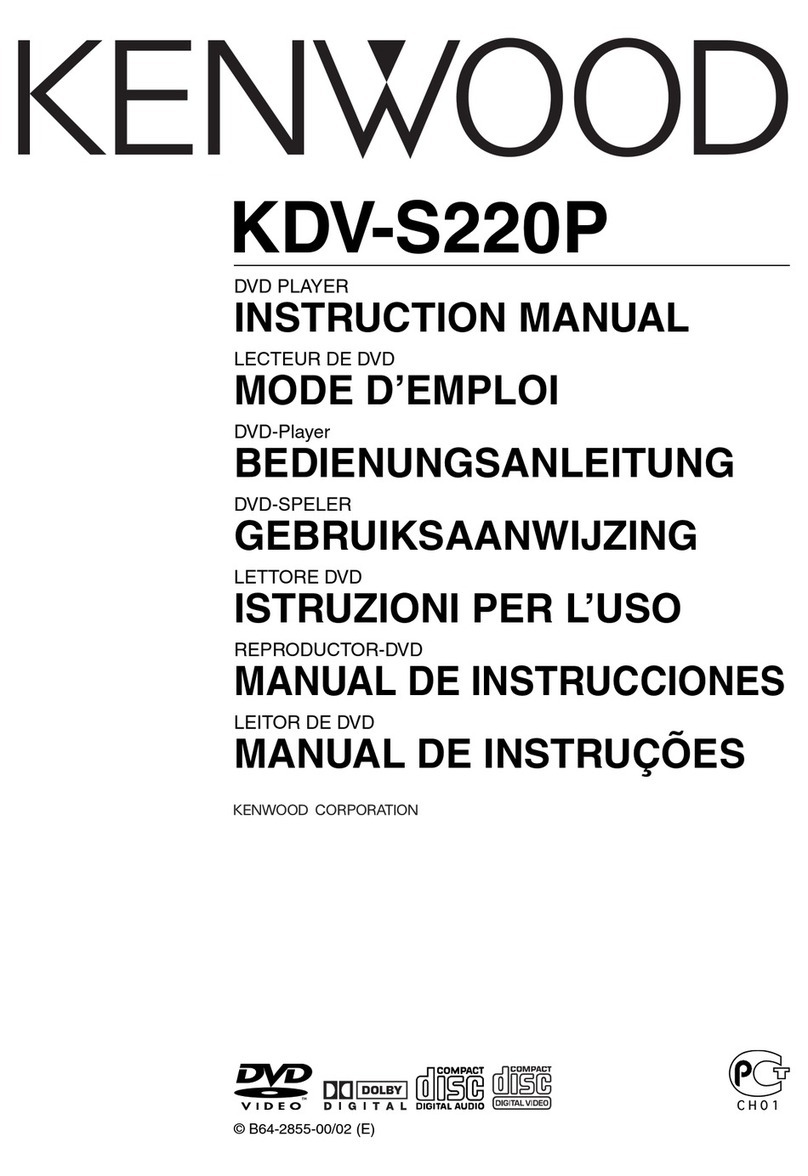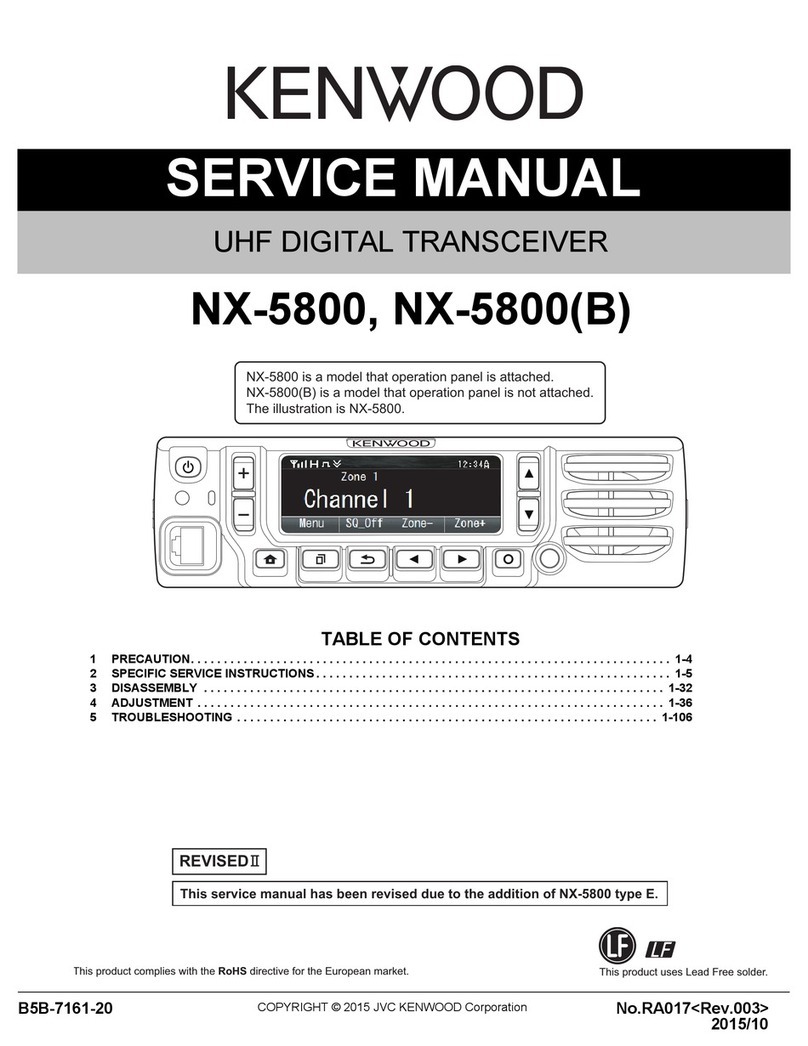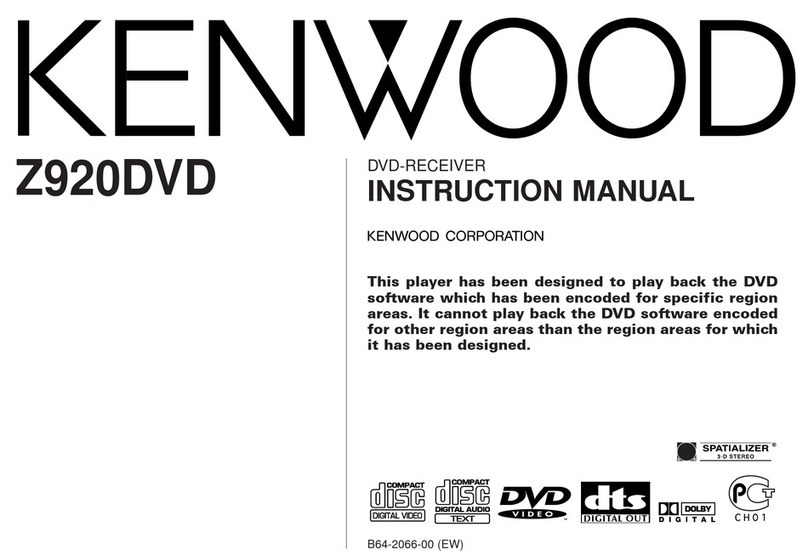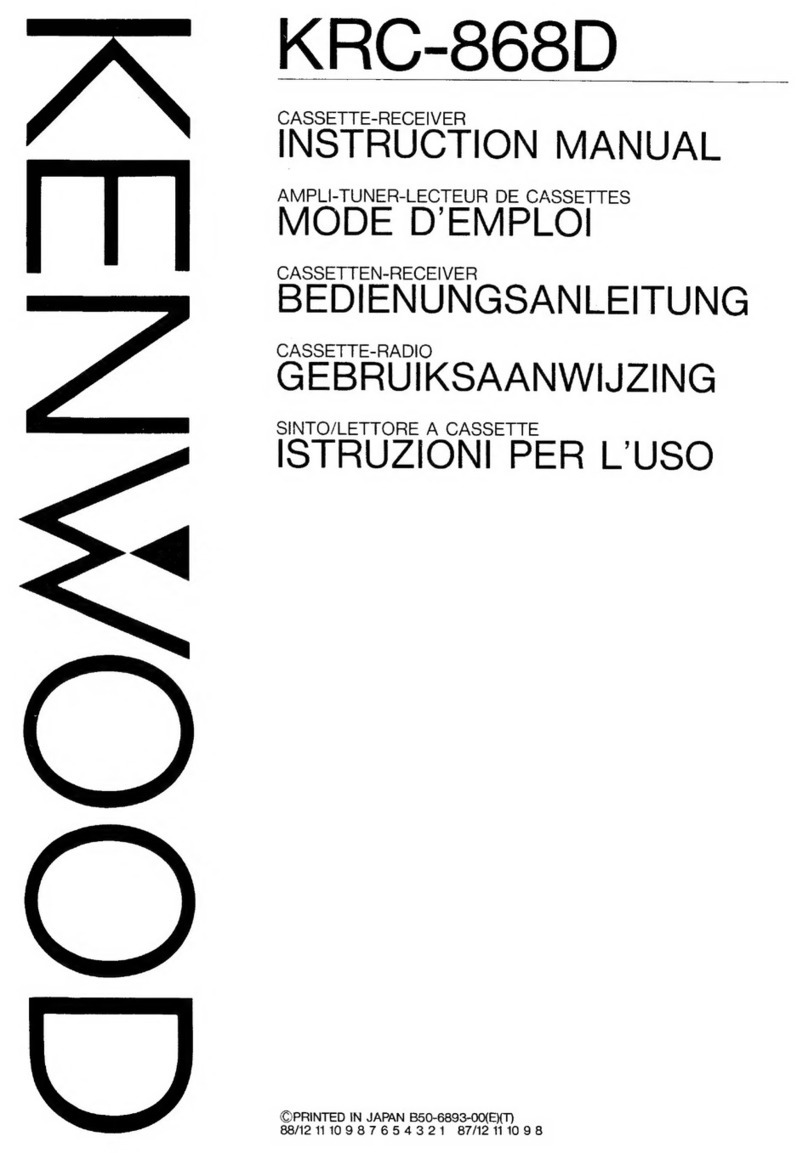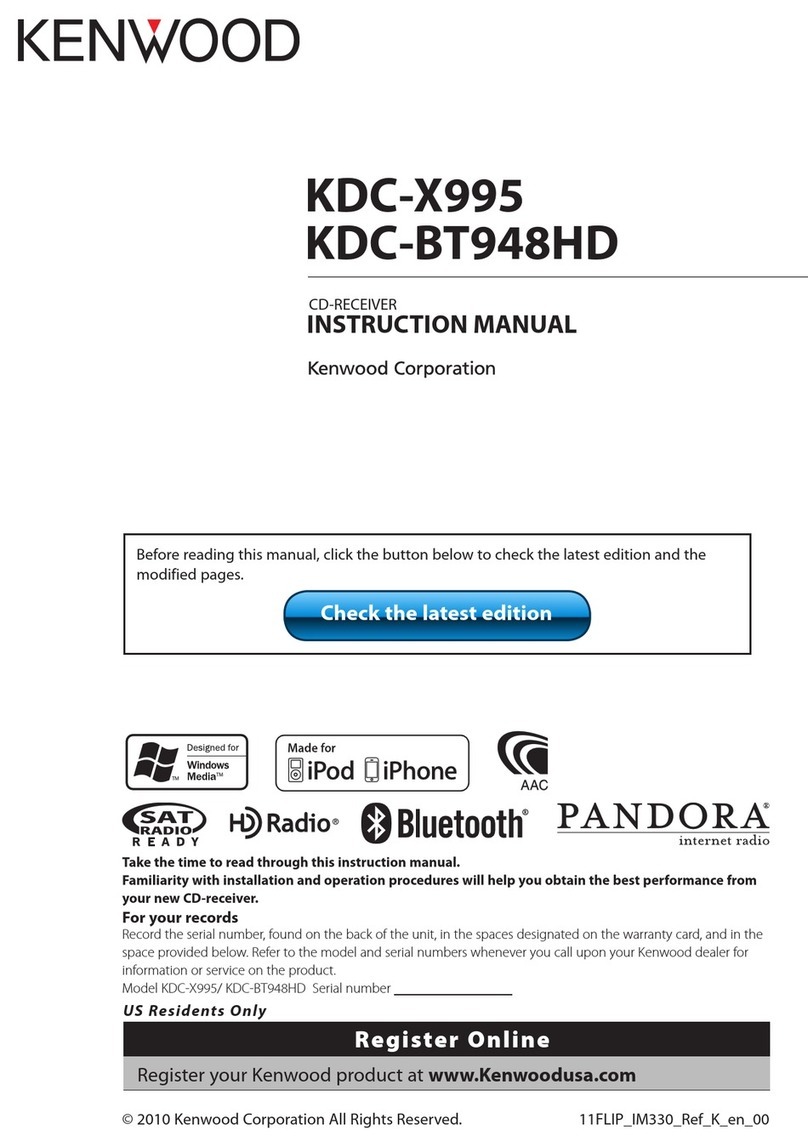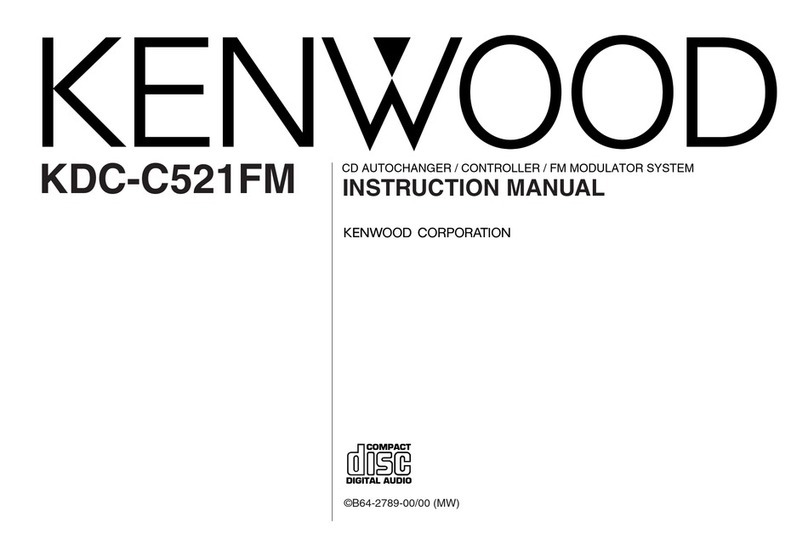8
Data Size: B6L (182 mm x 128 mm)
Book Size: B6L (182 mm x 128 mm)
AUX
Preparation:
Select
[ON]
for
[BUILT-IN AUX]
.
( 4)
Start listening
1 Connect a portable audio player
(commercially available).
2 Press BSRC to select AUX.
3 Turn on the portable audio player and
start playback.
Set the AUX name
While listening to a portable audio player
connected to the unit...
1 Press the volume knob to enter
[FUNCTION]
.
2 Turn the volume knob to select
[SYSTEM]
,
then press the knob.
3 Turn the volume knob to select
[AUX NAME
SET]
, then press the knob.
4 Turn the volume knob to make a selection,
then press the knob.
AUX
(default)/
DVD
/
PORTABLE
/
GAME
/
VIDEO
/
TV
5 Press and hold to exit.
Auxiliary input jack
Portable audio
player
3.5mm stereo mini plug with “L”
shaped connector (commercially
available)
Set the skip search ratio
While listening to iPod or KME Light/ KMC file...
1 Press the volume knob to enter
[FUNCTION]
.
2 Turn the volume knob to select
[USB]
, then
press the knob.
3 Turn the volume knob to select
[SKIP SEARCH]
, then press the knob.
4 Turn the volume knob to make a selection,
then press the knob.
0.5%
(default)/
1%
/
5%
/
10%
: Skip search
ratio over the total files.
5 Press and hold to exit.
Change the USB drive
When a smartphone (Mass Storage Class) is
connected to the USB input terminal, you can
select its internal memory or external memory
(such as an SD card) to playback the stored songs.
You can also select the desired drive to playback
when a multiple drives device is connected.
Press 5 iPod repeatedly to select the desired
drive.
(or)
1 Press the volume knob to enter
[FUNCTION]
.
2 Turn the volume knob to select
[USB]
, then
press the knob.
3 Turn the volume knob to select
[MUSIC DRIVE]
, then press the knob.
4 Press the volume knob to select
[DRIVE CHANGE]
.
The next drive is selected automatically.
Repeat steps 1to 4to select the following drives.
Selectable items:
[DRIVE
1]
to
[DRIVE
5]
Direct Music Search (using RC-406)
1 Press DIRECT.
2 Press the number buttons to enter a file
number.
3 Press ENT IW to search for music.
• To cancel, press .
• Not available if Random Play is selected.
• Not applicable for iPod, KME Light/ KMC file.
Select a song by name
While listening to iPod...
1 Press .
2 Turn the volume knob to select a category,
then press the knob.
3 Turn the volume knob quickly to enter
character search.
4 Turn the volume knob to select the
character to be searched for.
5 Press S/ Tto move to the entry
position.
You can enter up to 3characters.
6 Press the volume knob to start searching.
7 Turn the volume knob to make a selection,
then press the knob.
Repeat step7until the desired item is
selected.
• To search for a character other than A to Z
and 0 to 9, enter only “
*”.
• To return to the previous hierarchy, press
.
• To return to the top menu, press number
button 5 iPod.
• To cancel, press and hold .
USB / iPod
JS_KWD_KMM_X50BT_MN_03_EN.indd 8JS_KWD_KMM_X50BT_MN_03_EN.indd 8 5/12/2013 10:14:30 AM5/12/2013 10:14:30 AM