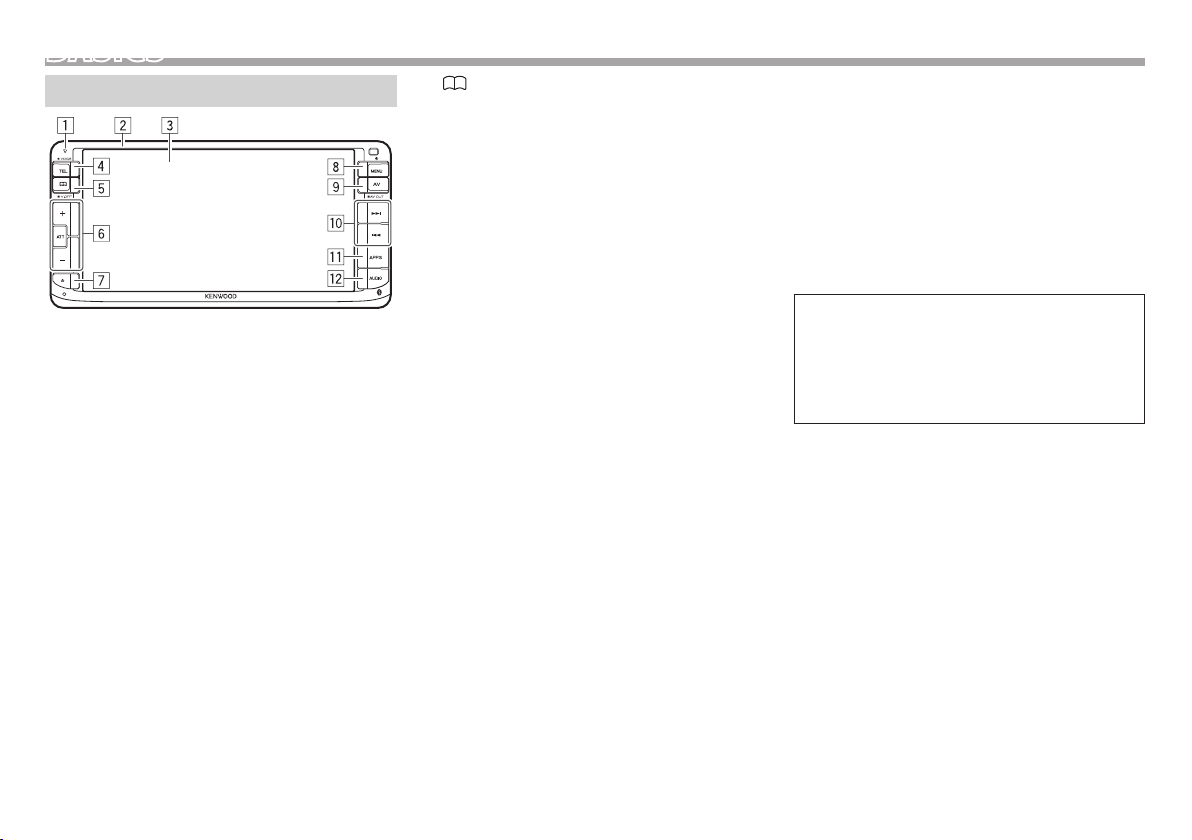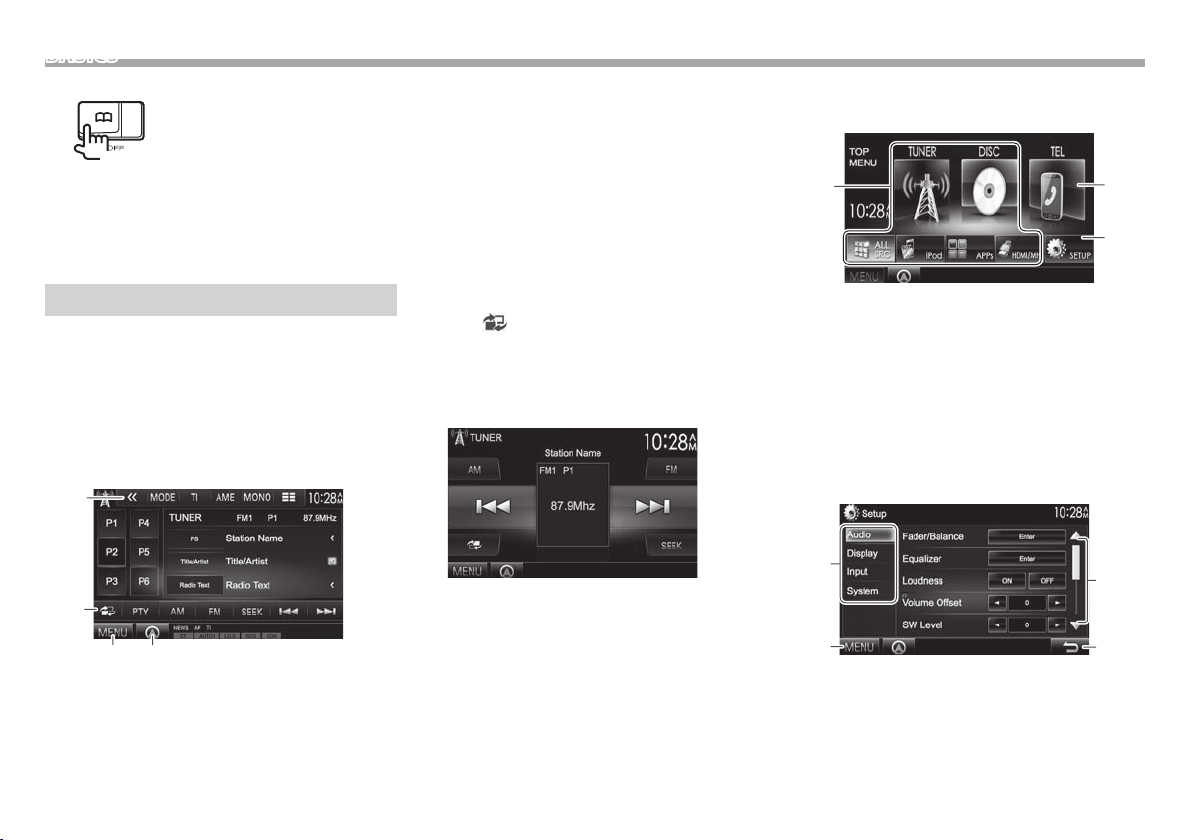2
CONTENTS
BEFORE USE............................................................ 2
How to reset your unit.................................................... 3
INITIAL SETTINGS .................................................. 4
BASICS .................................................................... 6
Component names and functions............................. 6
Common operations....................................................... 7
Common screen operations......................................... 8
Selecting the playback source..................................... 9
DISCS .................................................................... 10
USB........................................................................ 15
iPod/iPhone ......................................................... 16
APPs...................................................................... 19
Pandora® (Only for DDX635WBT Region 4)....... 20
TUNER................................................................... 22
OTHER EXTERNAL COMPONENTS ...................... 26
Using external audio/video players—AV-IN ........26
Using a rear view camera ............................................26
Using a smartphone—HDMI/MHL...........................27
Watching a TV..................................................................27
Using the external navigation unit..........................28
BLUETOOTH ......................................................... 29
SETTINGS.............................................................. 37
Settings for using applications of the iPod/
iPhone/Android ..............................................................37
Sound adjustment .........................................................38
Adjustment for video playback.................................40
Changing display design.............................................42
Customizing the <TOP MENU> screen ..................43
Customizing the system settings .............................43
Setting menu items.......................................................45
REMOTE CONTROLLER ........................................ 48
CONNECTION/INSTALLATION ............................ 53
REFERENCES......................................................... 58
Maintenance....................................................................58
More information...........................................................58
Error message list...........................................................62
Troubleshooting.............................................................63
Specifications...................................................................65
How to read this manual:
• Illustrations of DDX635WBT Region 3 are mainly used for explanation. The displays and panels shown in
this manual are examples used to provide clear explanations of the operations. For this reason, they may
be different from the actual displays or panels.
• This manual mainly explains operations using the buttons on the monitor panel and touch panel.
Foroperations using the remote controller (RC-DV340: supplied only for DDX635WBT Region3/
DDX635WBTM), see page48.
• < > indicates the various screens/menus/operations/settings that appear on the touch panel.
• [ ] indicates the buttons on the touch panel.
• Indication language: English indications are used for the purpose of explanation. You can select the
indication language from the <Setup> menu. (Page47)
BEFORE USE
VWARNINGS: (To prevent accidents and
damage)
• DO NOT install any unit or wire any cable in a
location where;
– it may obstruct the steering wheel and gearshift
lever operations.
– it may obstruct the operation of safety devices
such as air bags.
– it may obstruct visibility.
• DO NOT operate the unit while driving.
If you need to operate the unit while driving, be
sure to look around carefully.
• The driver must not watch the monitor while
driving.
The marking of products using lasers
The label is attached to the chassis/case and says
that the component uses laser beams that have
been classified as Class 1. It means that the unit is
utilizing laser beams that are of a weaker class. There
is no danger of hazardous radiation outside the unit.
For Kazakhstan (DDX635WBTM)
Дата изготовления (месяц/год)
находится на этикетке устройства.
DDXMidM200mm.indb2 2014/01/2919:30