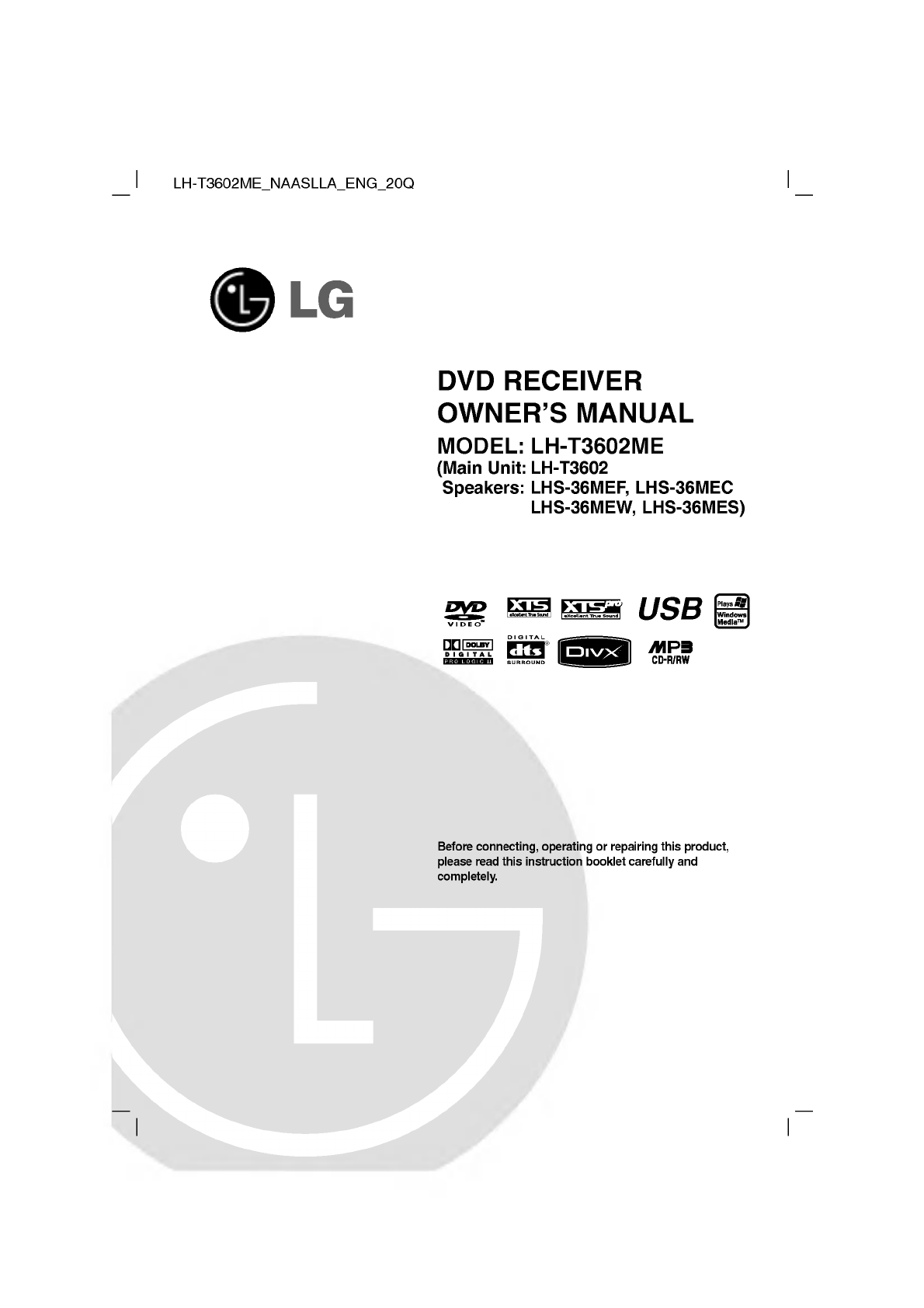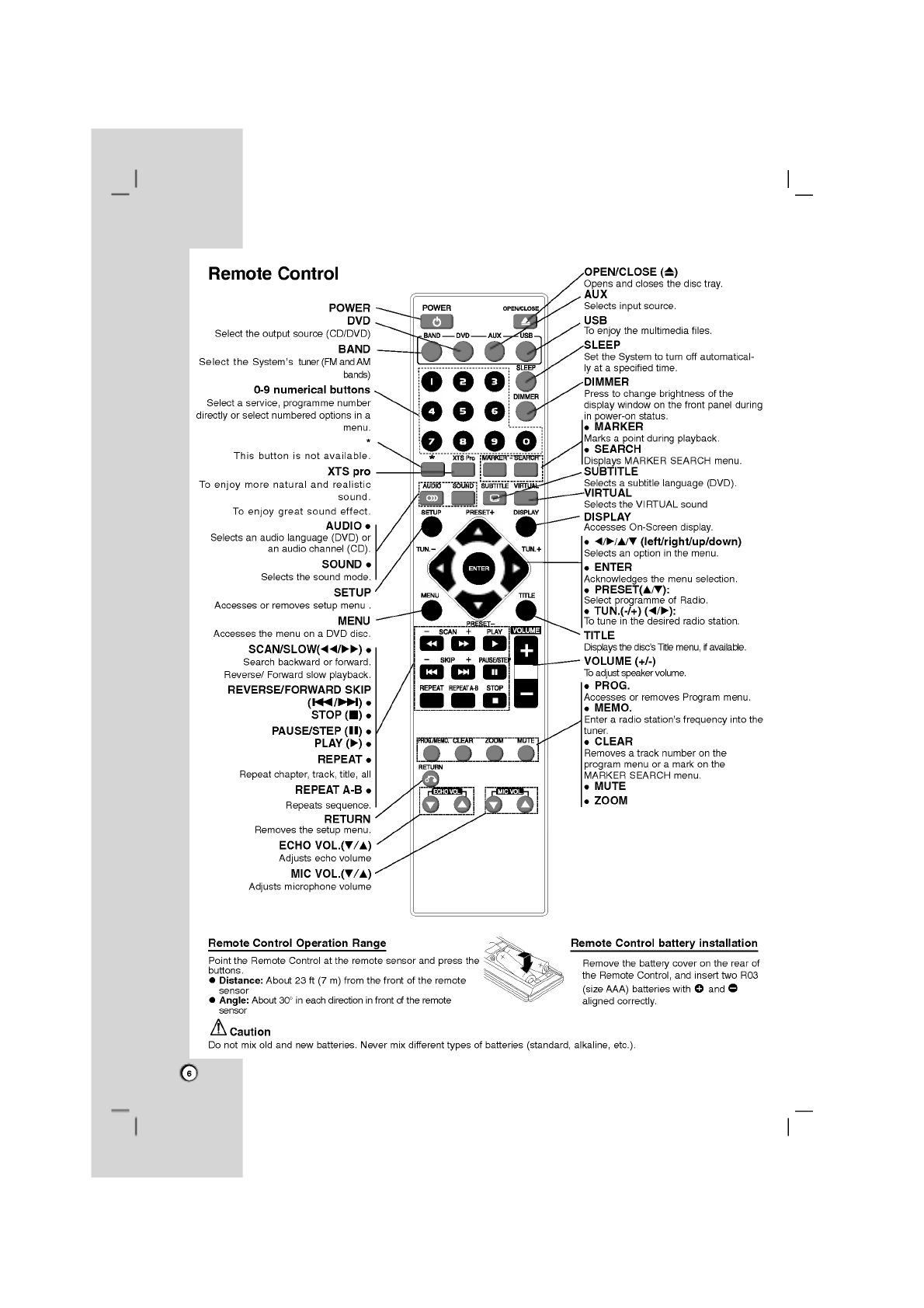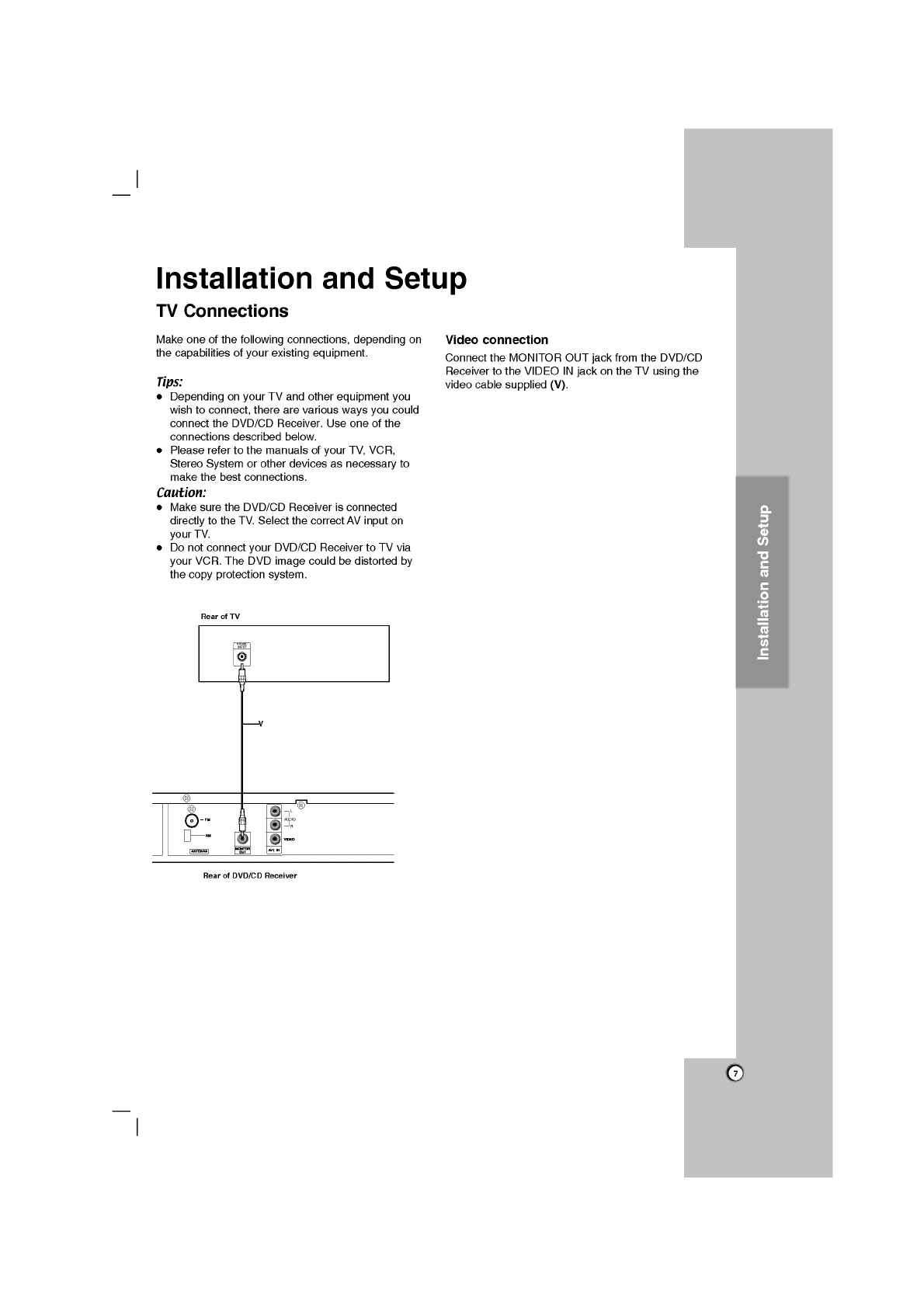3
Introduction
MaintenanceandService.................3
Beforeuse.............................4
FrontPanel/RearPanel...................5
RemoteControl.........................6
Installation
and
Setup
TVConnections.........................7
Optional
Equipment
Connections
. . . . . . . . . .
.8
AntennaConnections....................8
SpeakerSystemConnection...............9
Displaying
Disc
Information
on-screen
. . . . .
.10
InitialSettings.........................10
GeneralOperation......................10
Language...........................10
Display.............................11
Audio..............................12
5.1SpeakerSetup.....................12
Lock(ParentalControl).................13
Others..............................13
Operation
Generalfeatures.......................14
Additionalfeatures.....................15
Playing
an
Audio
CD
or
MP3/WMA
file
. . . . .
.16
ProgrammedPlayback..................16
ViewingaJPEGfile....................17
PlayingaDivXMoviefile.................18
PresettingtheRadioStations
. . . . . . . . . . . .
.19
ListeningtotheRadio...................19
SleepTimerSetting.....................20
Dimmer...............................20
Mute.................................20
UsingHeadphoneJack..................20
XTS/XTSpro...........................20
VIRTUALsound........................20
SoundMode...........................20
REFERENCE
LanguageCodes.......................21
AreaCodes...........................21
Troubleshooting.....................22-23
Specifications
Maintenance
and
Service
Refer
to
the
information
in
this
chapter
before
contacting
a
service
technician.
HANDLING
THE
UNIT
When
shipping
the
unit
Please
save
the
original
shipping
carton
and
packing
materials.
If
you
need
to
ship
the
unit,
for
maximum
protection,
re-pack
the
unit
as
it
was
originally
packed
at
the
factory.
Keeping
the
exterior
surfaces
clean
Do
not
use
volatile
liquids
such
as
insecticide
spray
near
the
unit.
Do
not
leave
rubber
or
plastic
products
in
contact
with
the
unit
for
a
long
period
of
time.
since
they
leave
marks
on
the
surface.
Cleaning
the
unit
To
clean
the
player,
use a
soft,
dry
cloth.
If
the
surfaces
are
extremely
dirty,
use a
soft
cloth
lightly
moistened
with
a
mild
detergent
solution.
Do
not
use
strong
solvents
such
as
alcohol,
benzine,
or
thinner,
as
these
might
damage
the
surface
of
the
unit.
Maintaining
the
Unit
The
DVD/CD
Receiver
is
a
high-tech,
precision
device.
If
the
optical
pick-up
lens
and
disc
drive
parts
are
dirty
or
worn,
the
picture
quality
could
be
diminished.
Depending
on
the
operating
environment,
regular
inspection
and
maintenance
are
recommended
after
every
1,000
hours
of
use.
For
details,
please
contact
your
nearest
authorized
service
center.