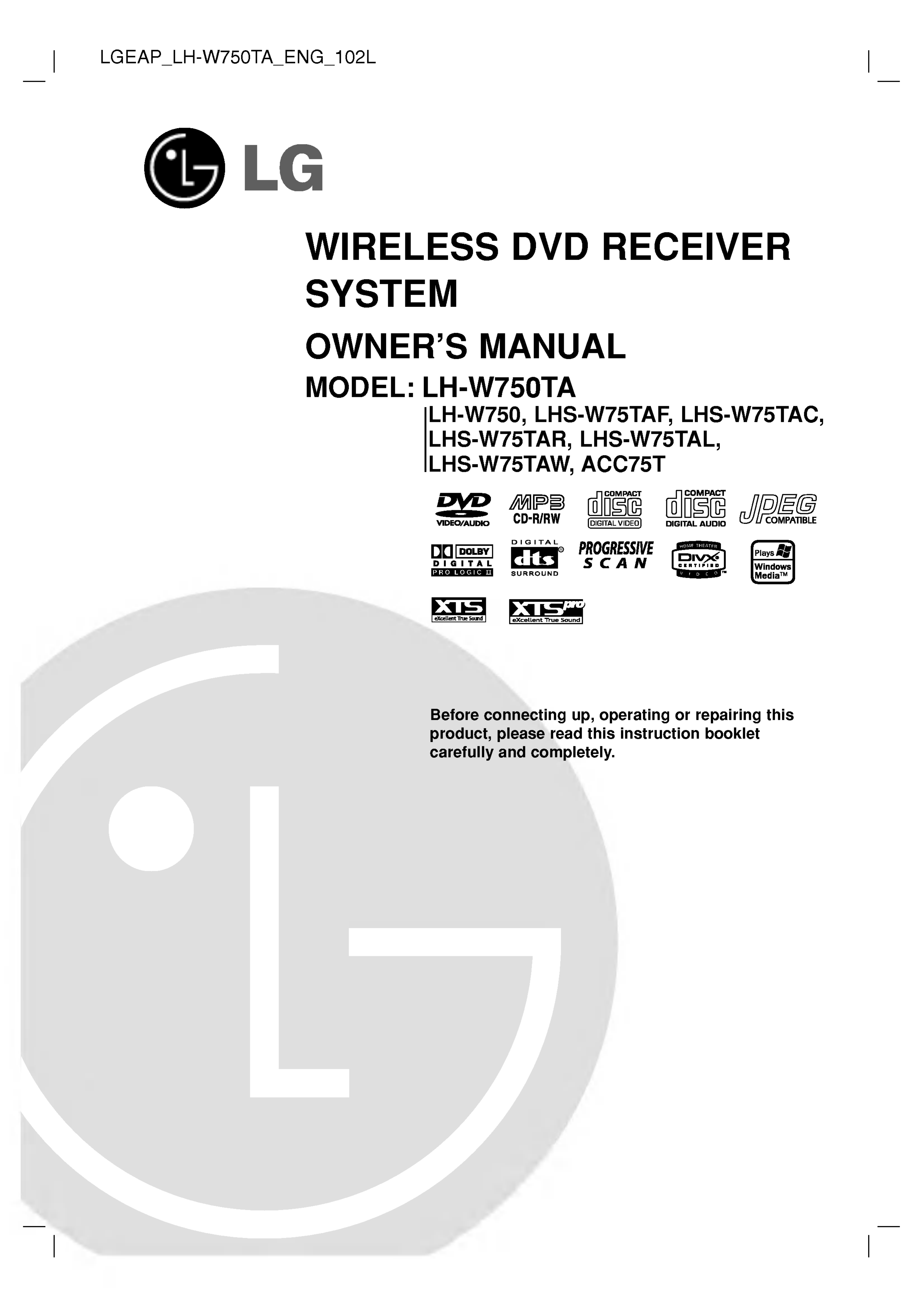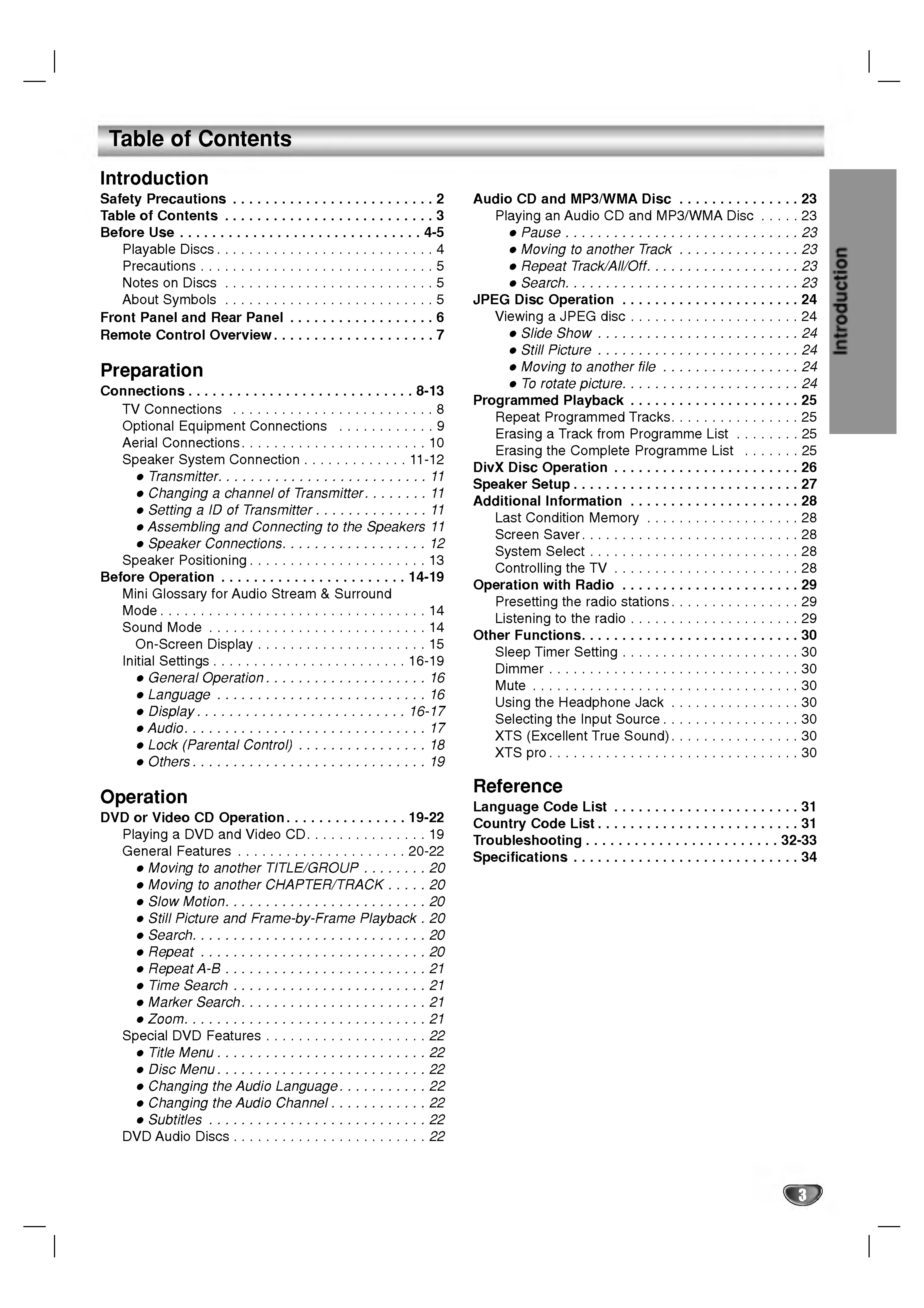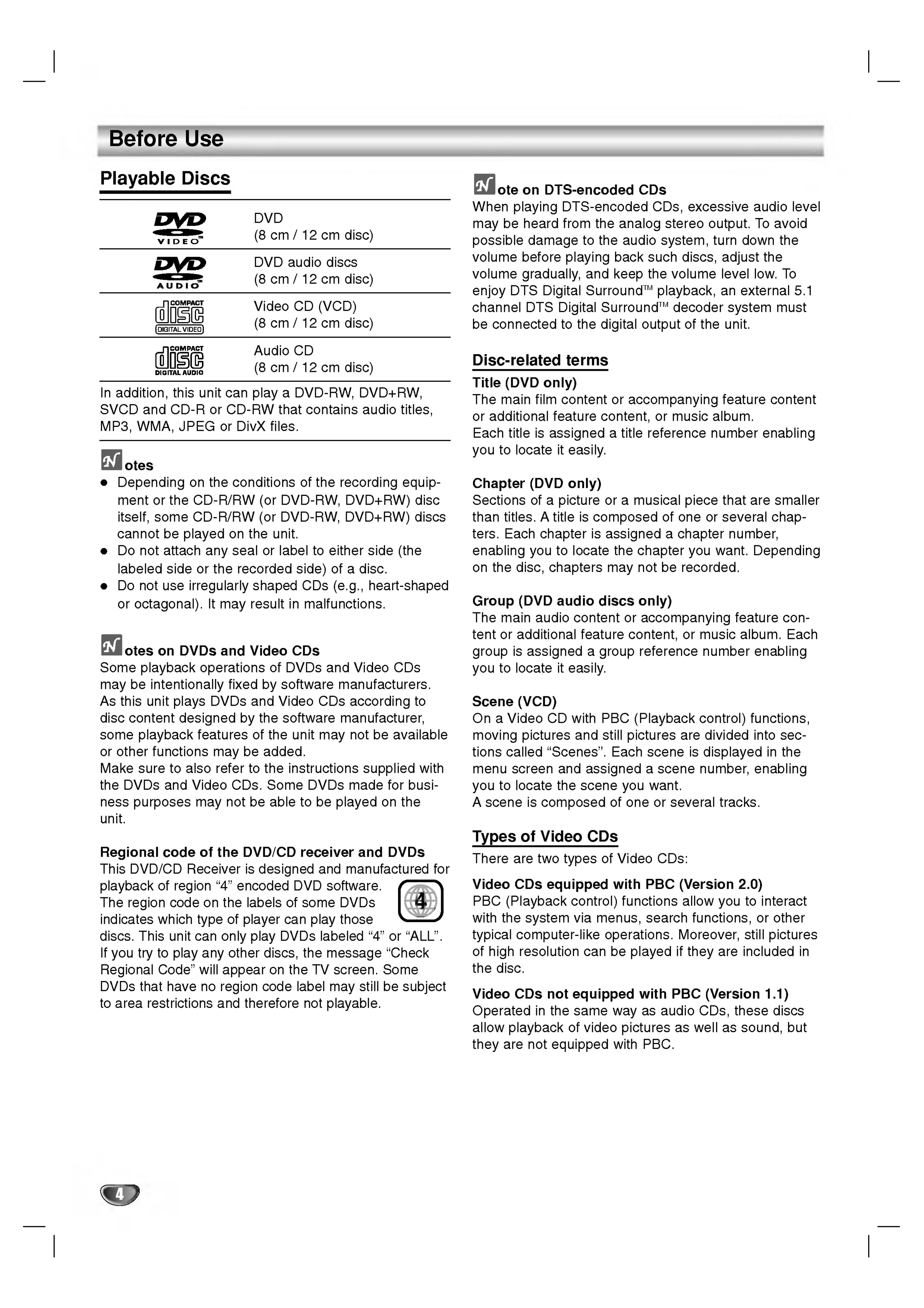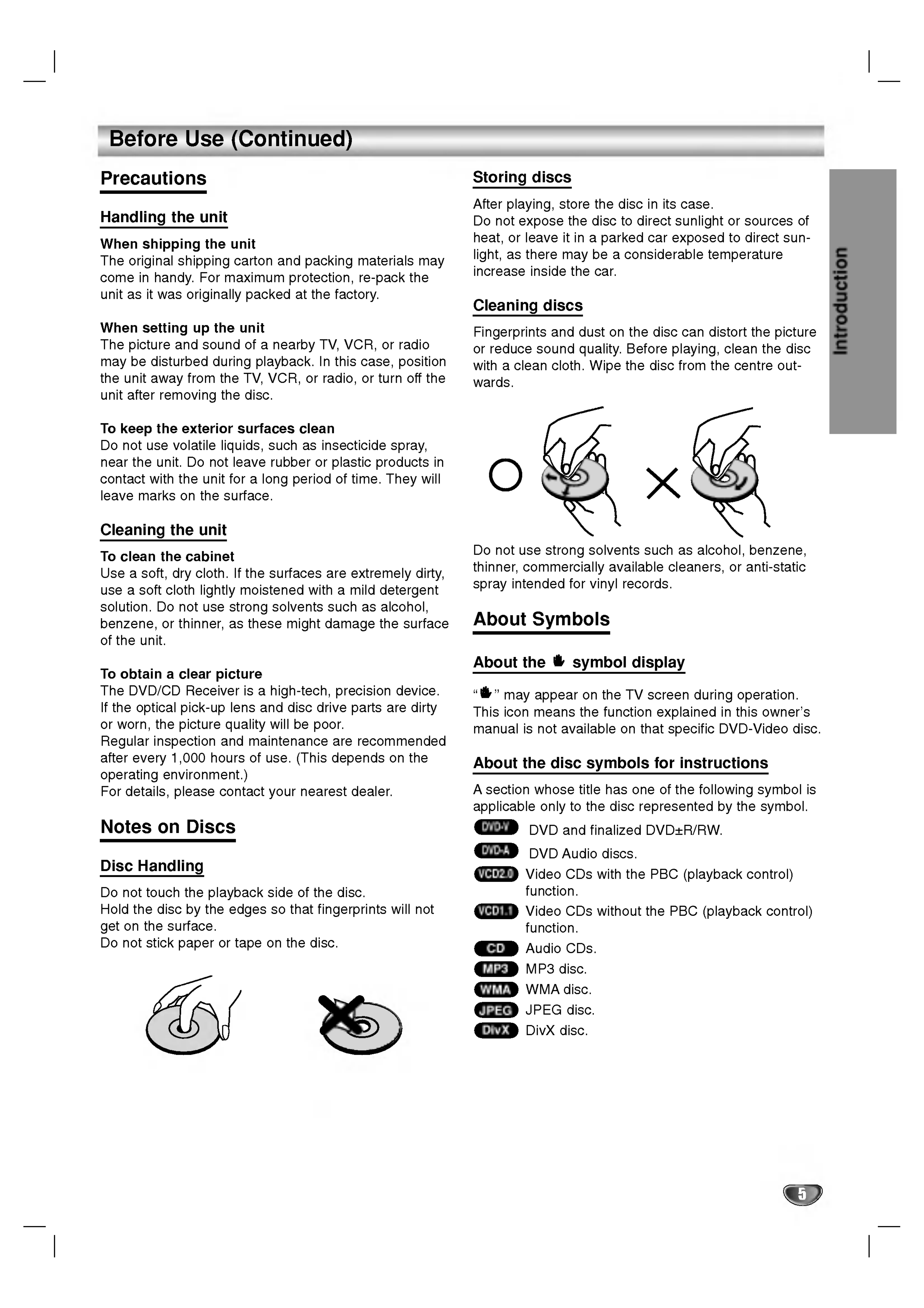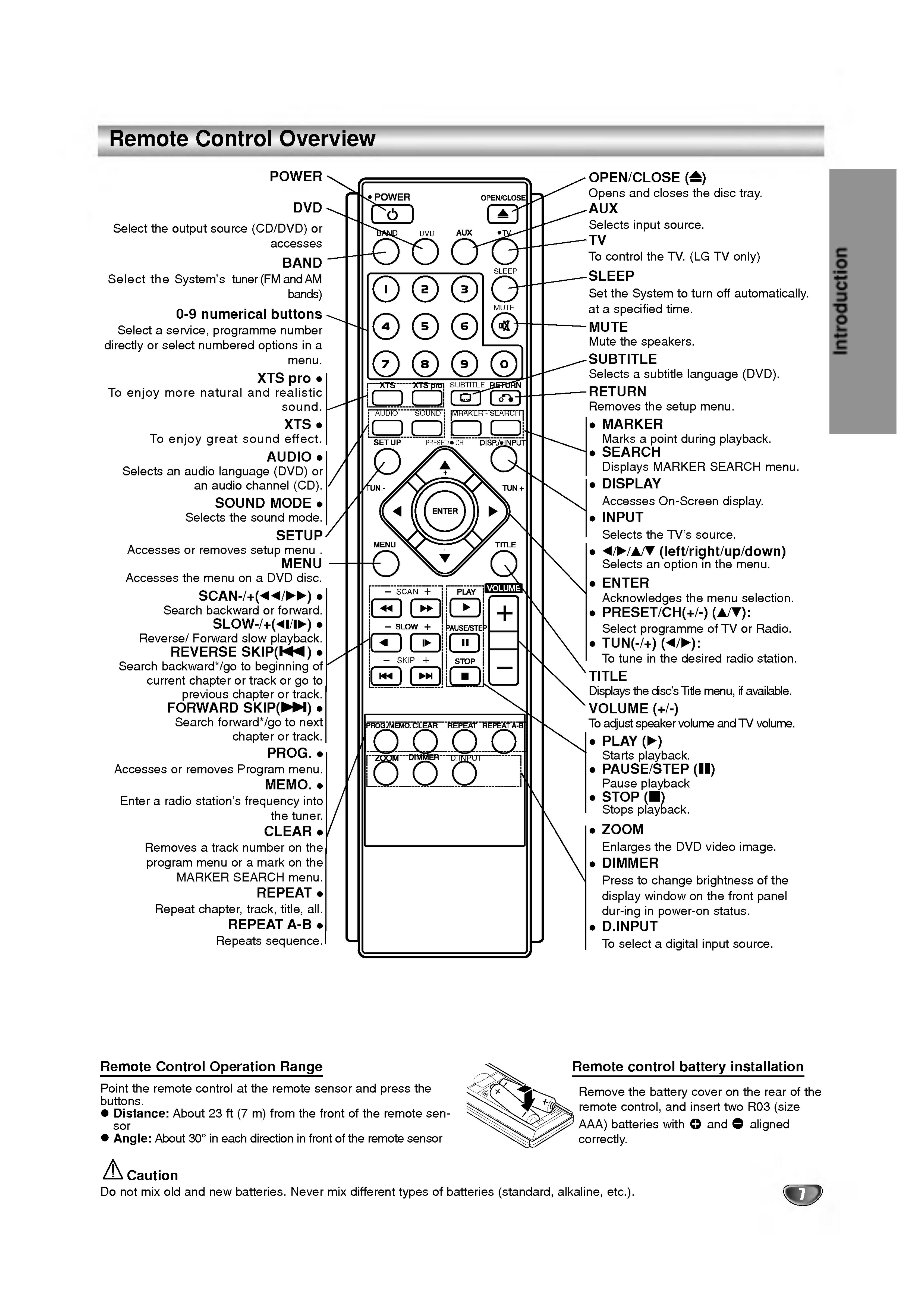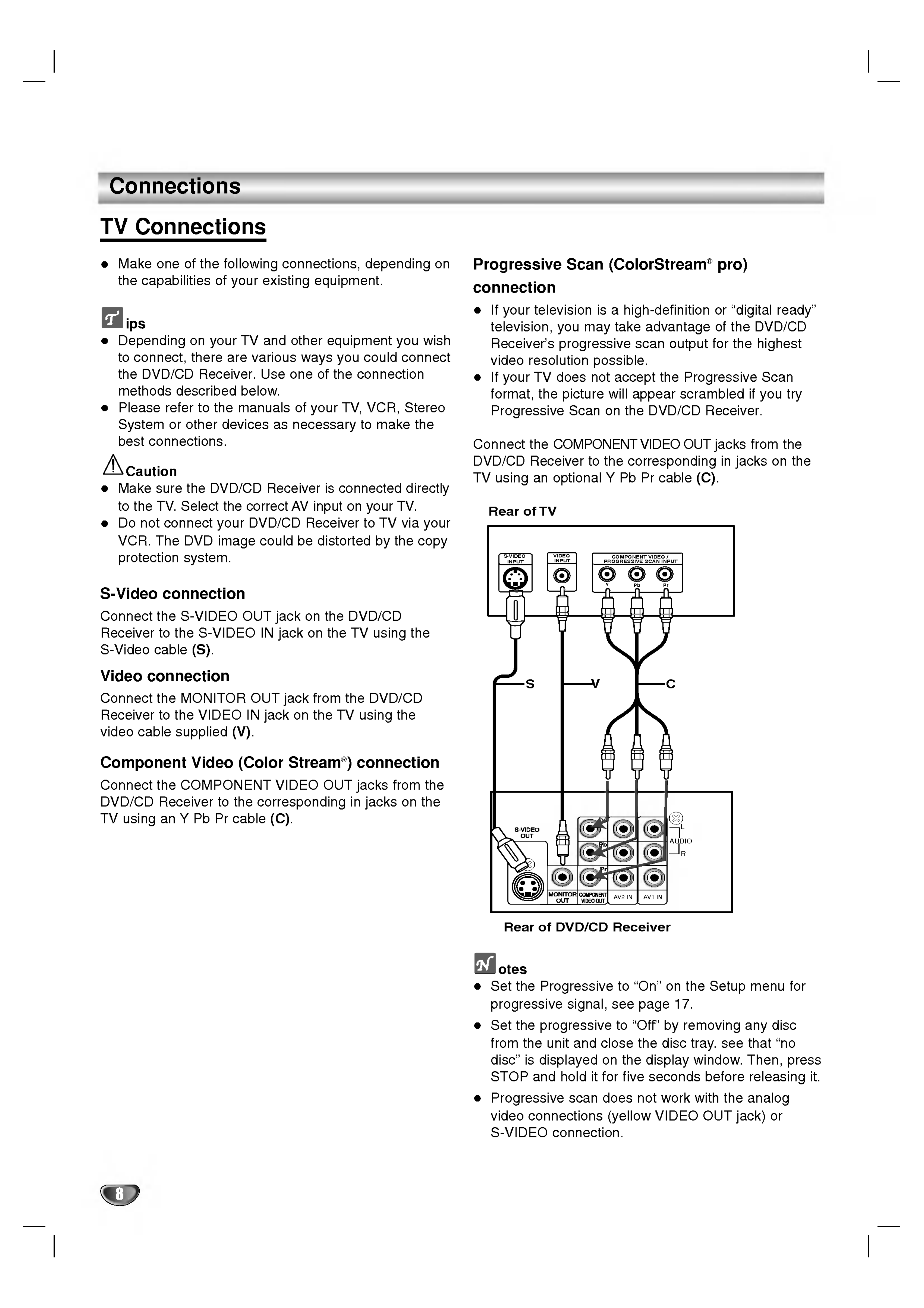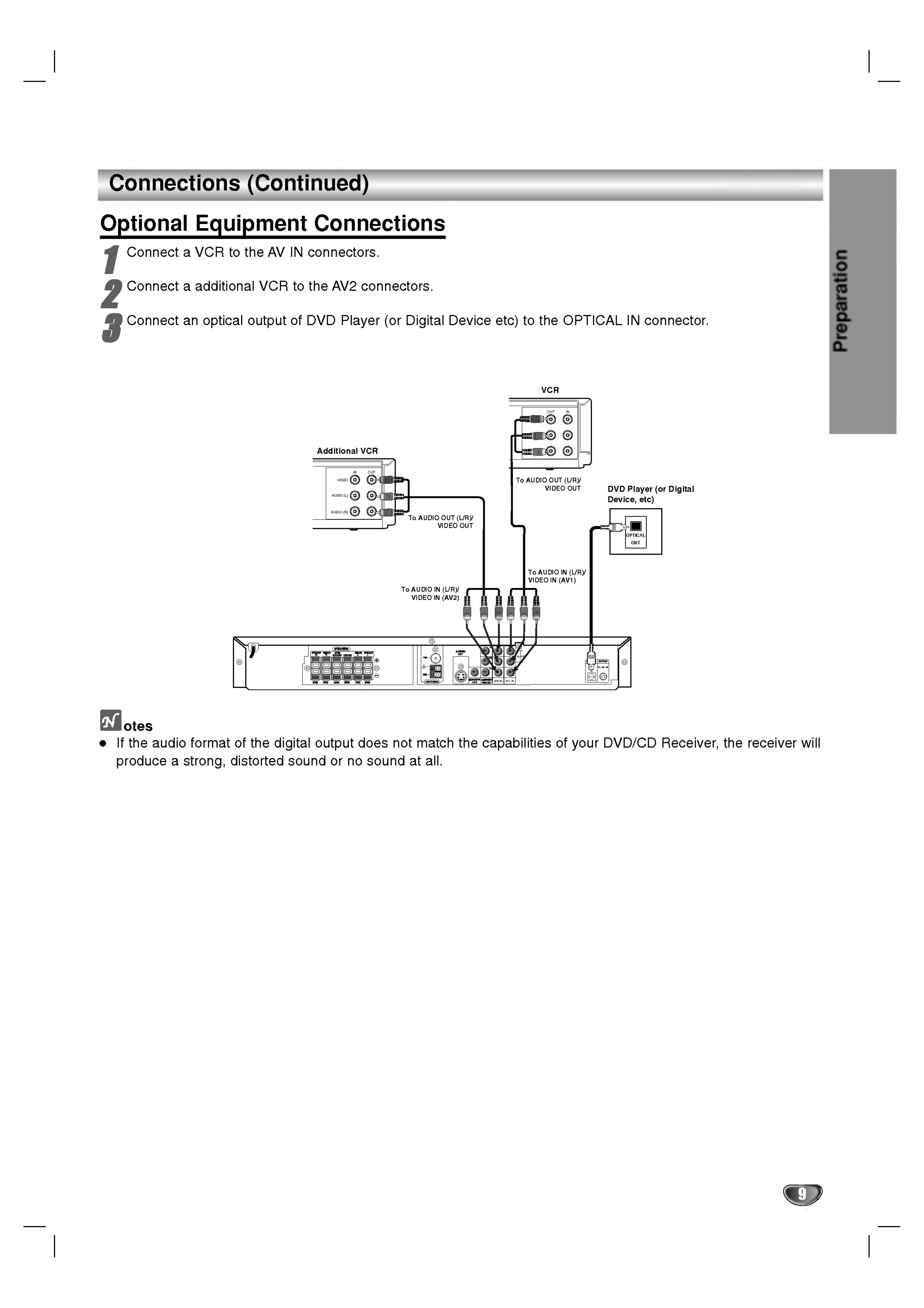3
Introduction
Table
of
Contents
Introduction
SafetyPrecautions.........................2
TableofContents..........................3
BeforeUse..............................4-5
PlayableDiscs...........................4
Precautions.............................5
NotesonDiscs..........................5
AboutSymbols..........................5
FrontPanelandRearPanel..................6
RemoteControlOverview....................7
Preparation
Connections............................8-13
TVConnections.........................8
OptionalEquipmentConnections
...........
.9
AerialConnections.......................10
SpeakerSystemConnection.
...........
.11-12
Transmitter..........................11
Changinga
channelofTransmitter.
......
.11
SettingaIDofTransmitter.
............
.11
Assembling
and
Connecting
to
the
Speakers
11
SpeakerConnections..................12
SpeakerPositioning......................13
BeforeOperation.......................14-19
Mini
Glossary
for
Audio
Stream
&
Surround
Mode.................................14
SoundMode...........................14
On-ScreenDisplay.....................15
InitialSettings........................16-19
GeneralOperation....................16
Language..........................16
Display..........................16-17
Audio..............................17
Lock(ParentalControl)................18
Others.............................19
Operation
DVDorVideoCDOperation...............19-22
PlayingaDVDandVideoCD...............19
GeneralFeatures.....................20-22
MovingtoanotherTITLE/GROUP.
......
.20
Moving
to
another
CHAPTER/TRACK
.....
20
SlowMotion.........................20
Still
Picture
and
Frame-by-Frame
Playback
.
20
Search.............................20
Repeat............................20
RepeatA-B.........................21
TimeSearch........................21
MarkerSearch.......................21
Zoom..............................21
SpecialDVDFeatures....................22
TitleMenu..........................22
DiscMenu..........................22
ChangingtheAudioLanguage.
.........
.22
ChangingtheAudioChannel.
..........
.22
Subtitles...........................22
DVDAudioDiscs........................22
AudioCDandMP3/WMADisc...............23
Playing
an
Audio
CD
and
MP3/WMA
Disc
.....23
Pause.............................23
MovingtoanotherTrack...............23
RepeatTrack/All/Off...................23
Search.............................23
JPEGDiscOperation......................24
ViewingaJPEGdisc.....................24
SlideShow.........................24
StillPicture.........................24
Movingtoanotherfile.................24
Torotatepicture......................24
ProgrammedPlayback.....................25
RepeatProgrammedTracks................25
ErasingaTrackfromProgrammeList
.......
.25
Erasing
the
Complete
Programme
List
.......
25
DivXDiscOperation.......................26
SpeakerSetup............................27
AdditionalInformation.....................28
LastConditionMemory...................28
ScreenSaver...........................28
SystemSelect..........................28
ControllingtheTV.......................28
OperationwithRadio......................29
Presettingtheradiostations................29
Listeningtotheradio.....................29
OtherFunctions...........................30
SleepTimerSetting......................30
Dimmer...............................30
Mute.................................30
UsingtheHeadphoneJack................30
SelectingtheInputSource.................30
XTS(ExcellentTrueSound)................30
XTSpro...............................30
Reference
LanguageCodeList.......................31
CountryCodeList.........................31
Troubleshooting........................32-33
Specifications............................34