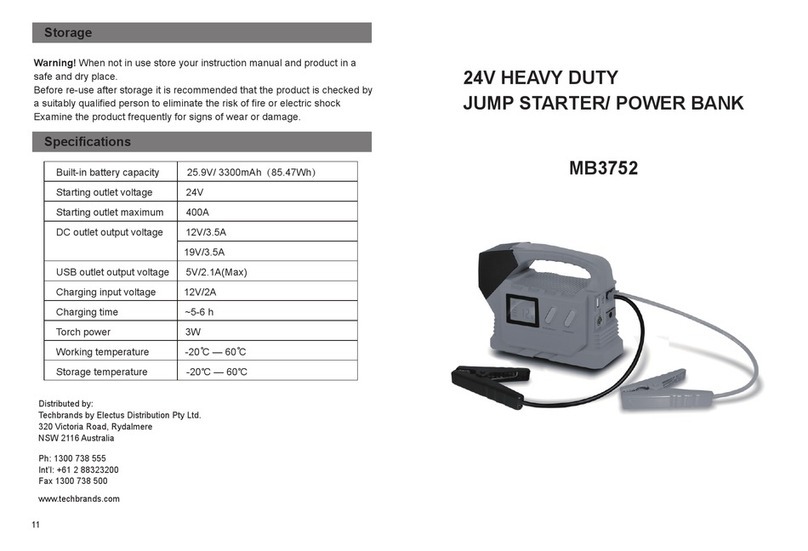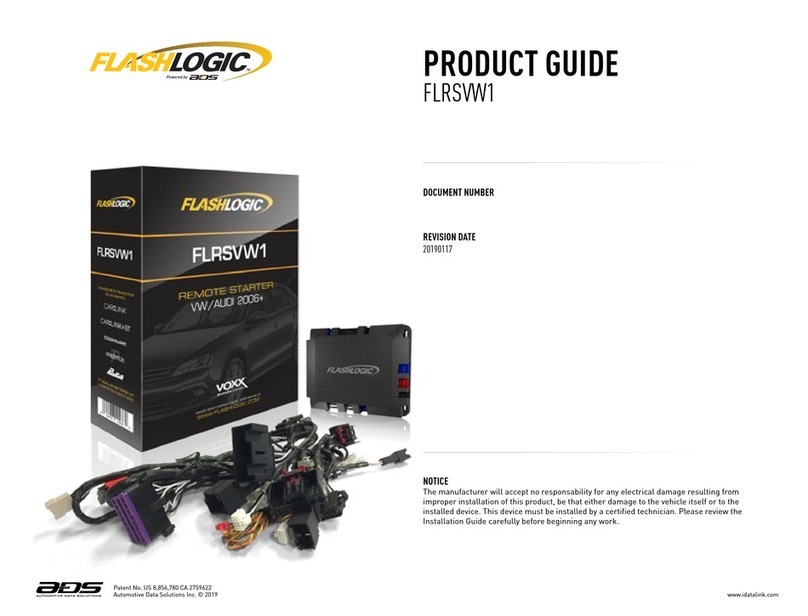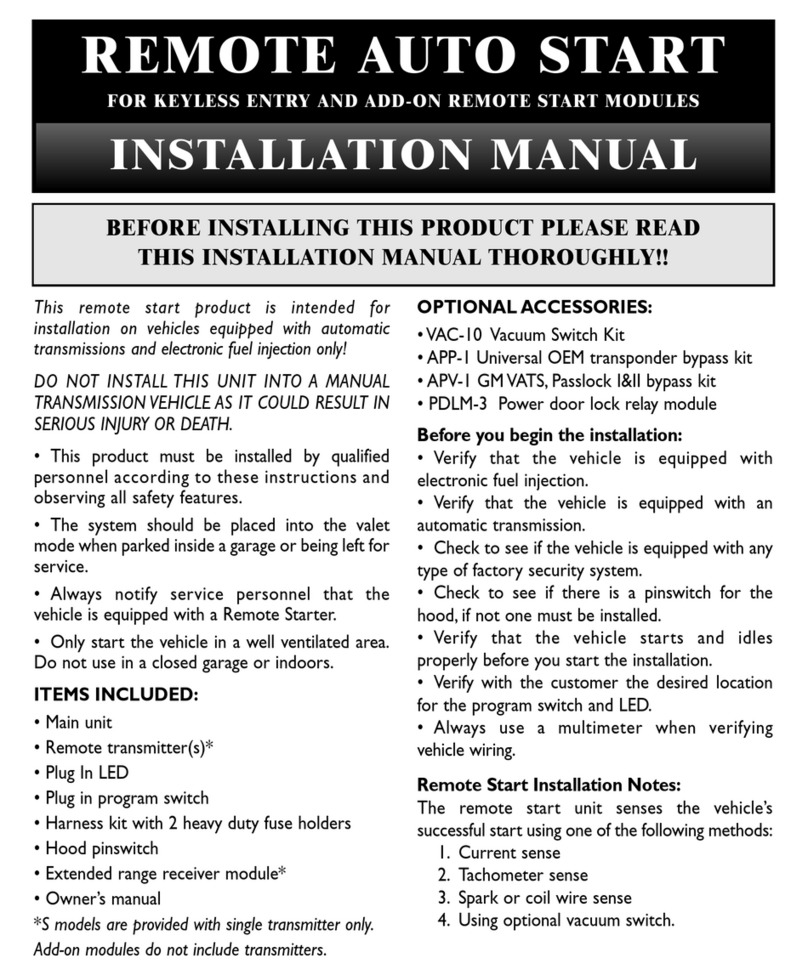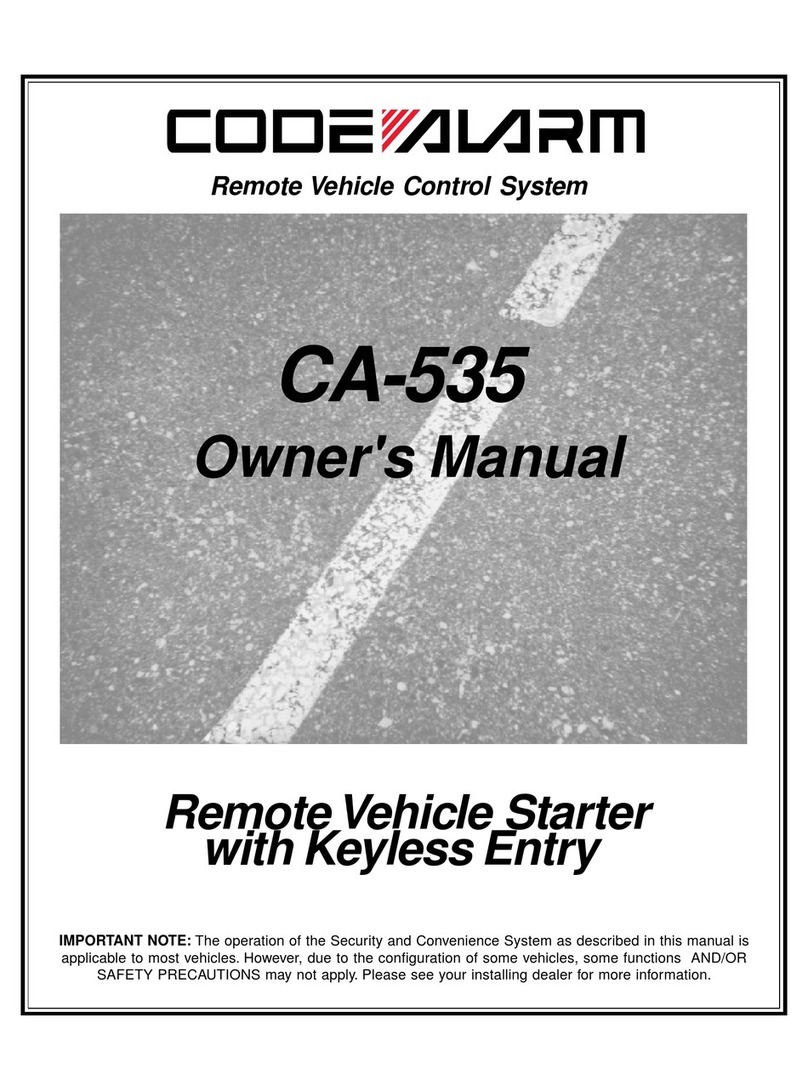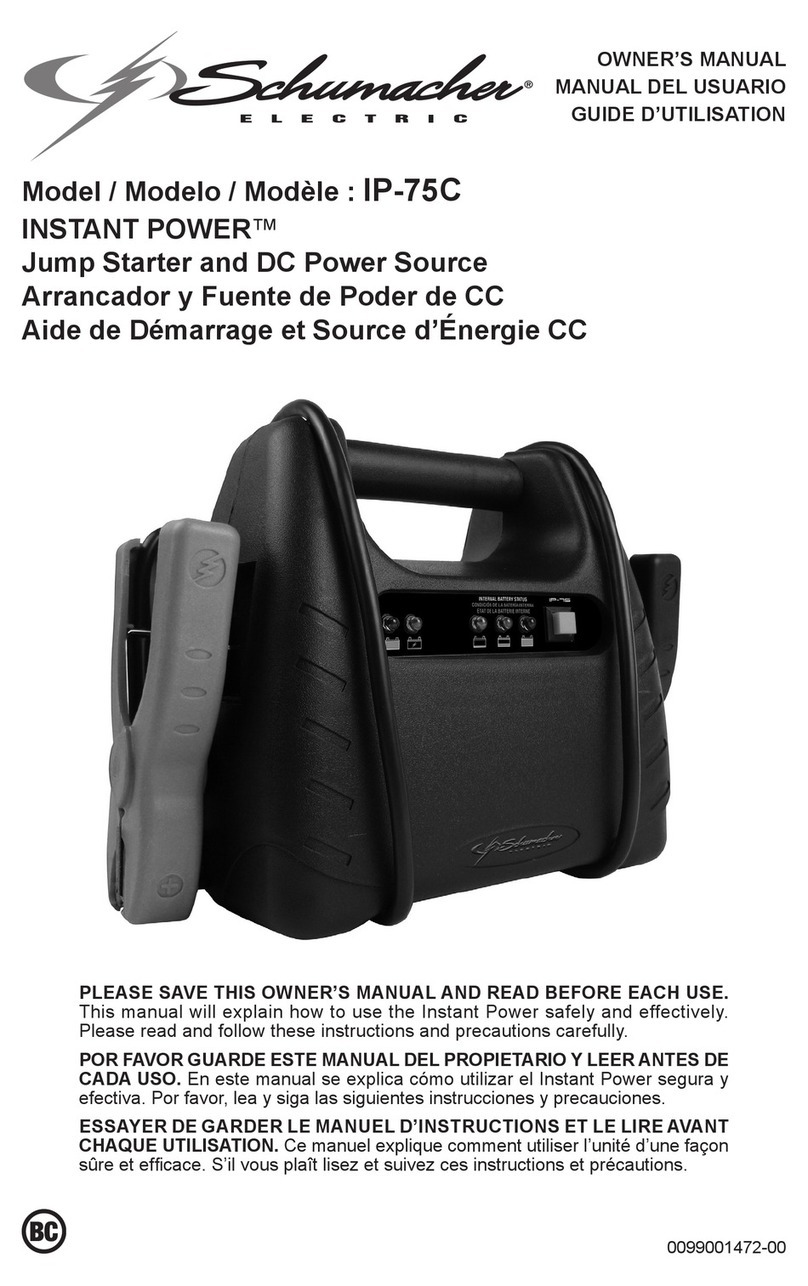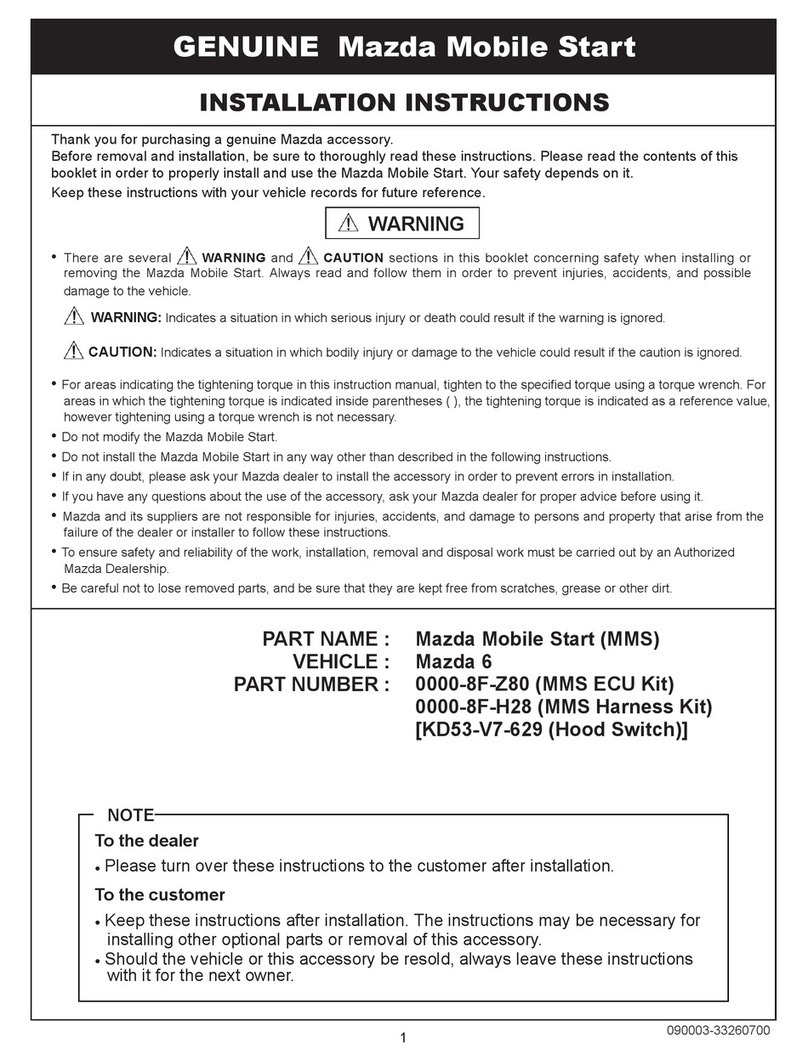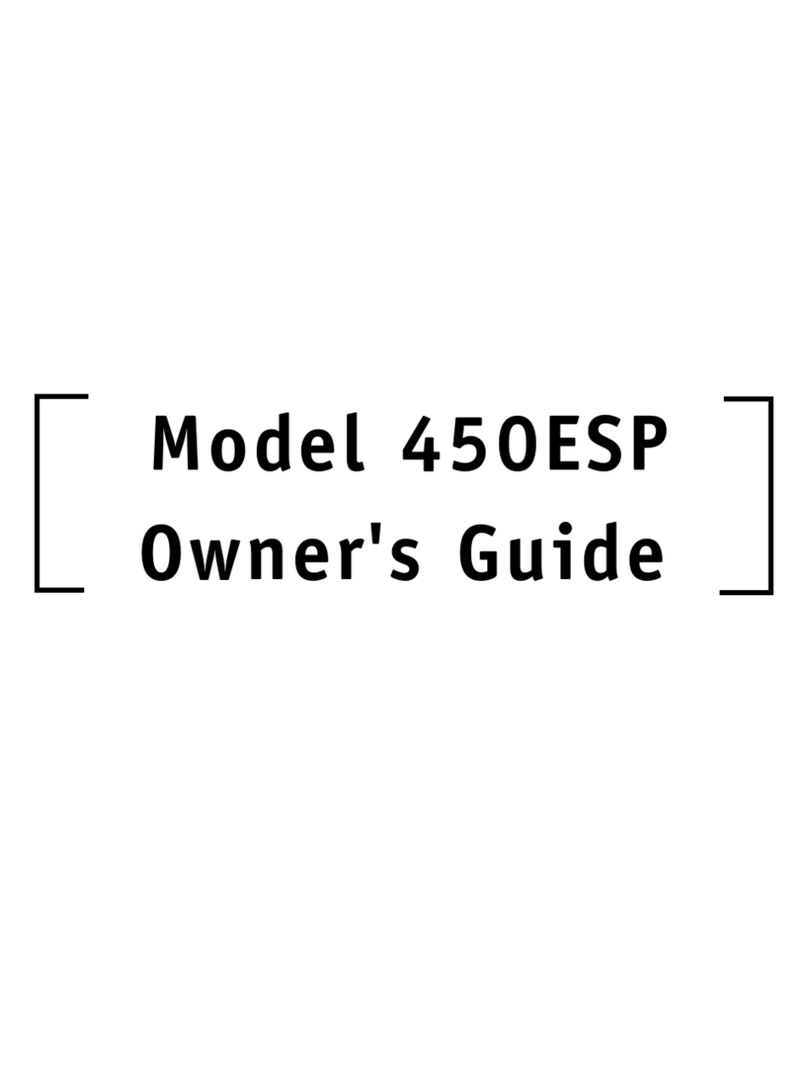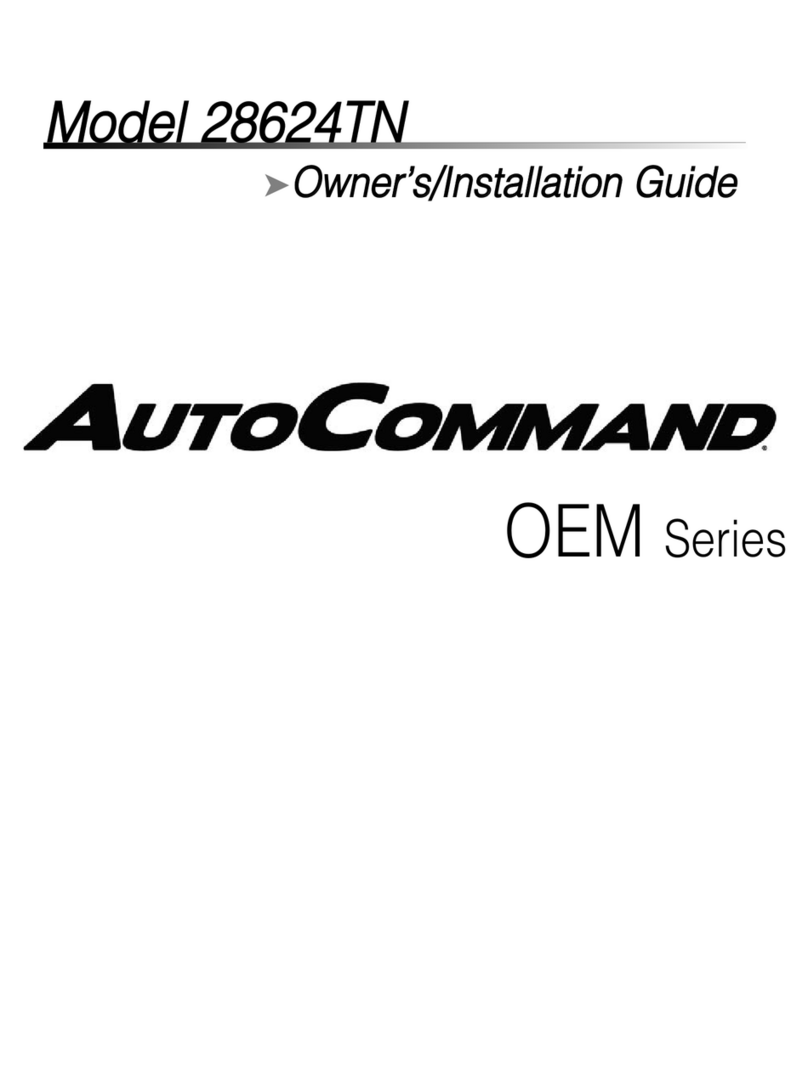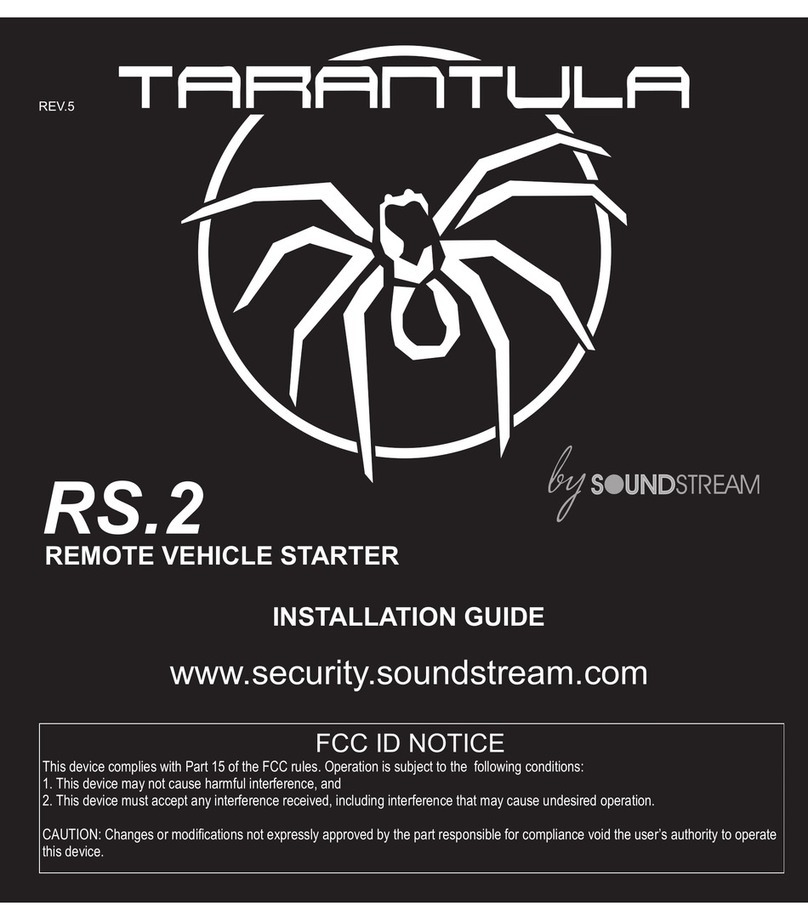4.3 Set up the connection between the gateway(Optional) and the phone
Ensure your phone is connected to the desired WIFI network →Click ""as shown in finger 3-1→
Click "Gateway"→ Click " ” on the top right corner→ Enter WIFI password and Gateway name as
shown in finger 3-2→ Longer press the SETTING key until the Green LED blinks faster, then press
"Next" as shown in finger3-3 →Setup complete
4.4 eKey Management (The Admin's phone has the right to freeze, delete, authorize,
and rename the electronic key that has been sent)
1) Click " "as shown in figure 2-1 → Click " "on the upper right corner of the interface →
Choose "Clear ekeys" or "Reset ekeys" or "Send ekeys" according to your needs.
2) If you only need to manage some of the keys, click the ekeys that you want to manage,
according to your need to choose "Freeze" or "Delete" or "Authorize"
4.5 Passcode Management
1) Click " " as shown in figure 2-1→Click " "on the upper right corner of the interface→
Choose "Reset Passcode" or "Send Passcode" according to your needs.
2) If you only need to manage some of the passcodes, click the passcodes that you want
to manage and alter according to your needs.
4.6 Fingerprint Management(KES480 Only)
1) Click " "as shown in figure 2-1 → Click " "on the upper right corner of the interface
→ Choose "Clear Fingerprint" or "Add Fingerprint" according to your needs.
2) If you only need to manage some of the Fingerprints, click the Fingerprint that you want
to manage and alter according to your needs.