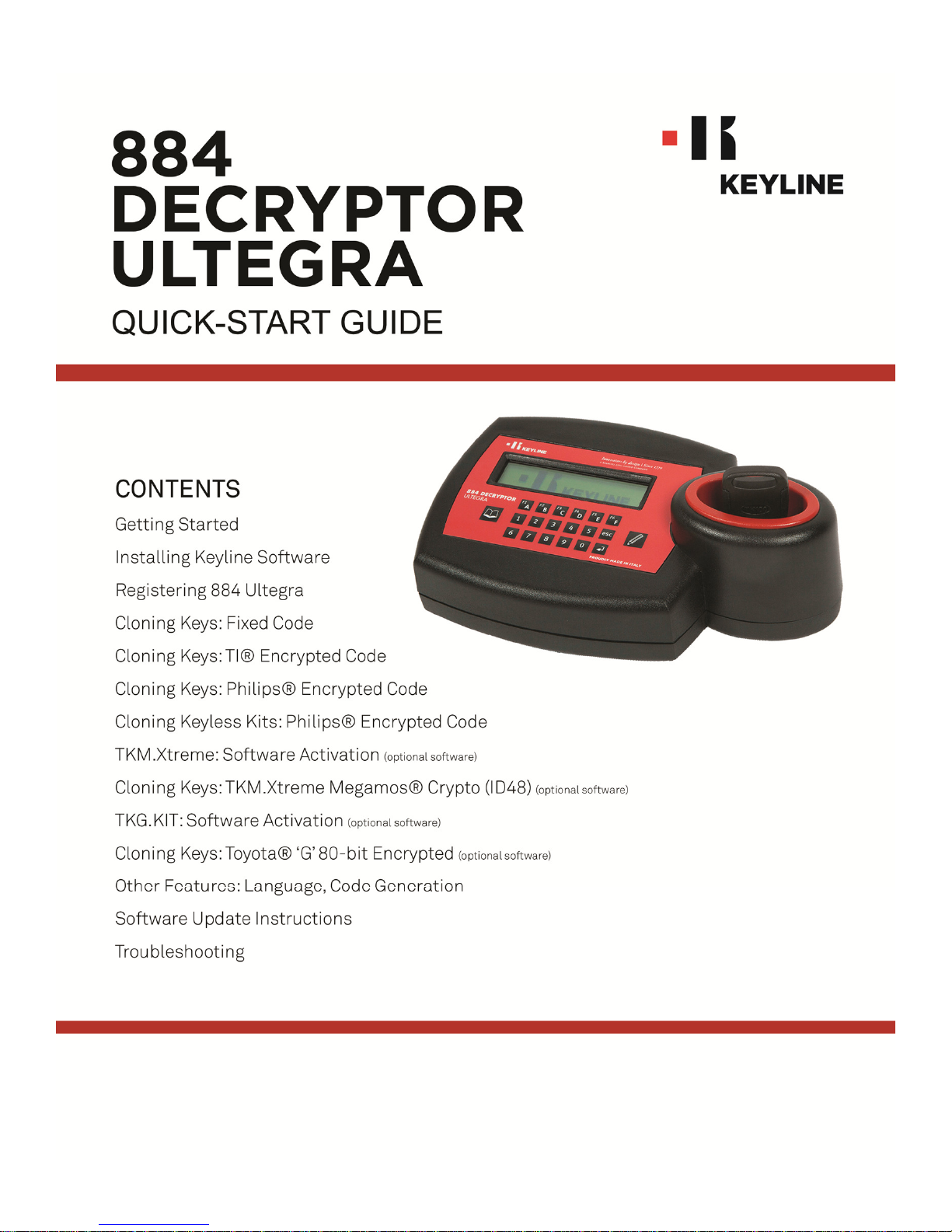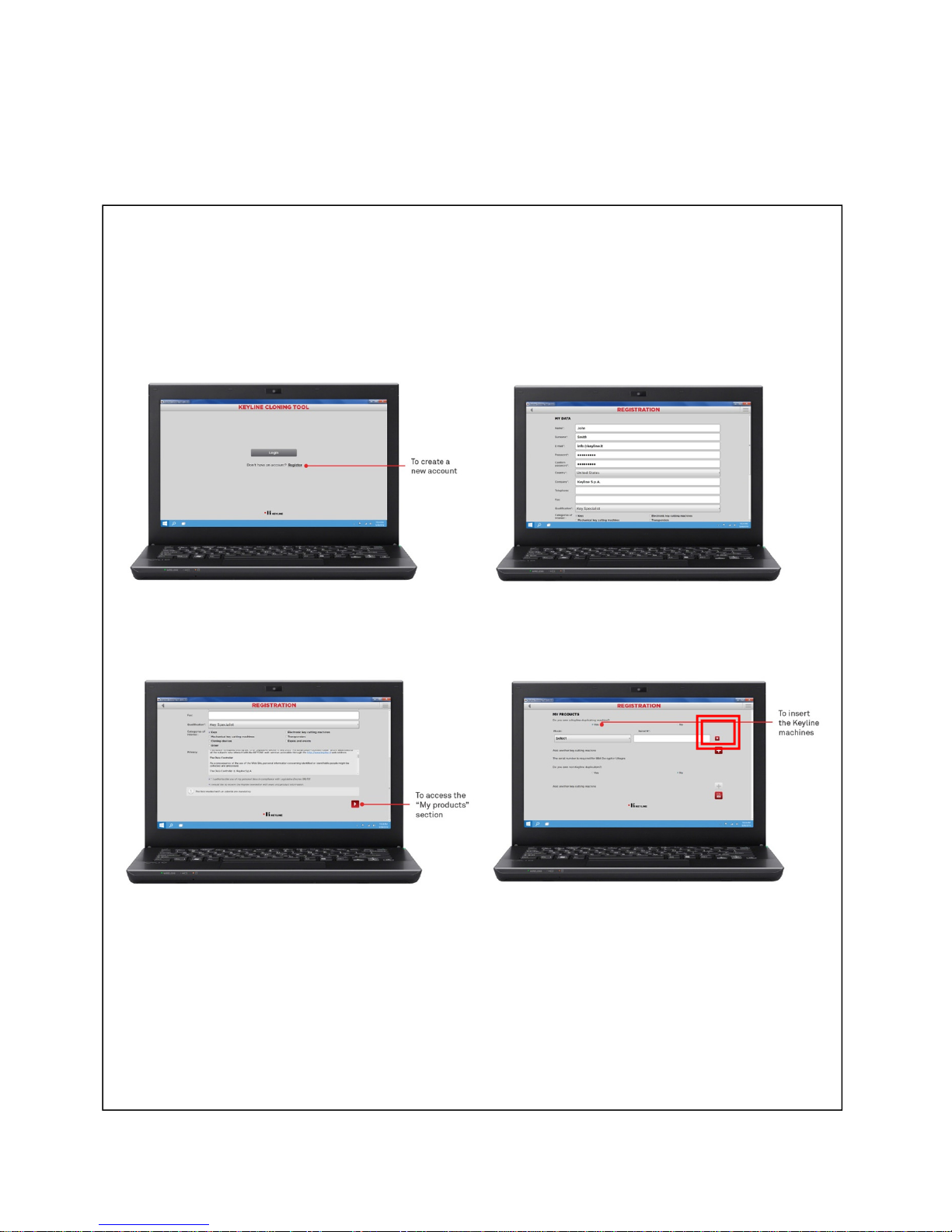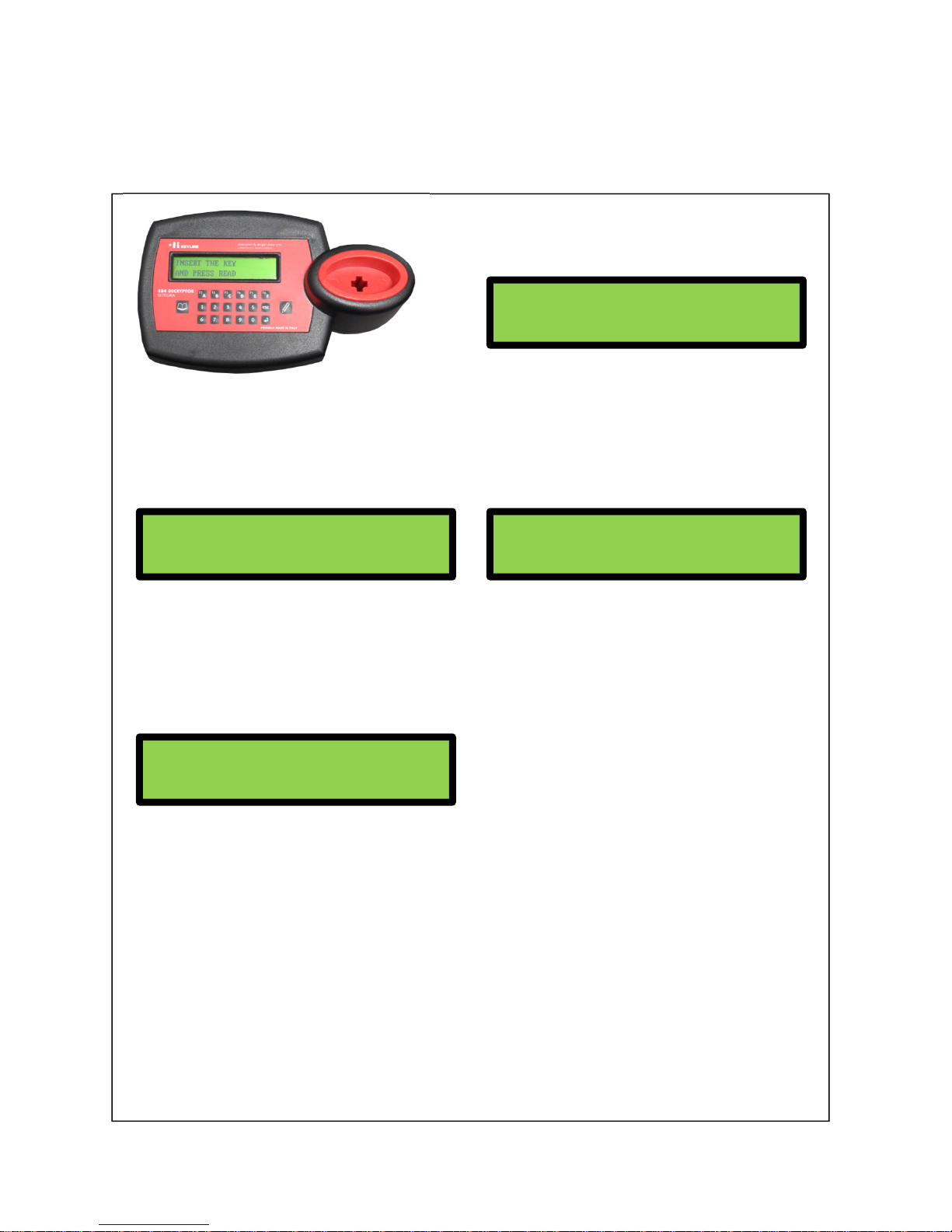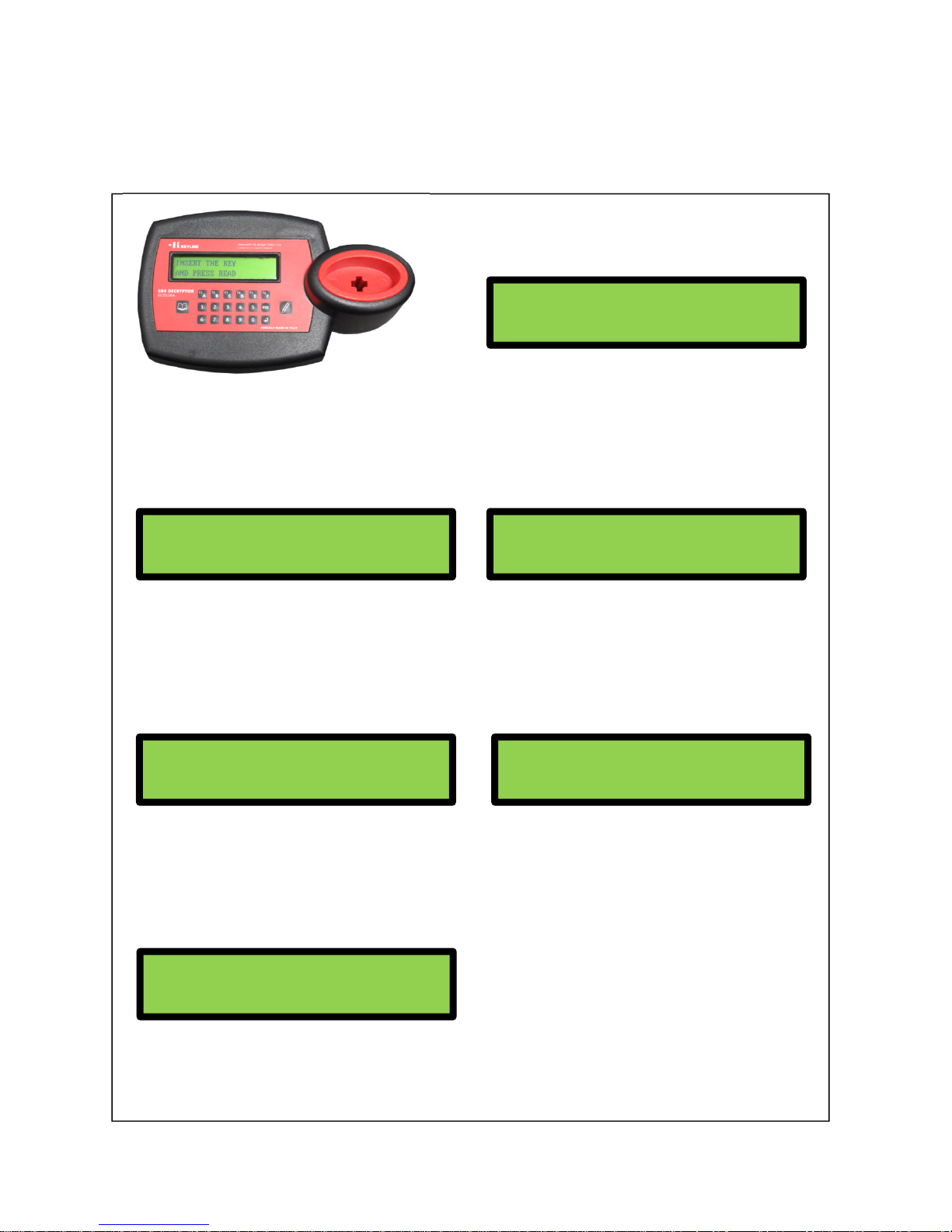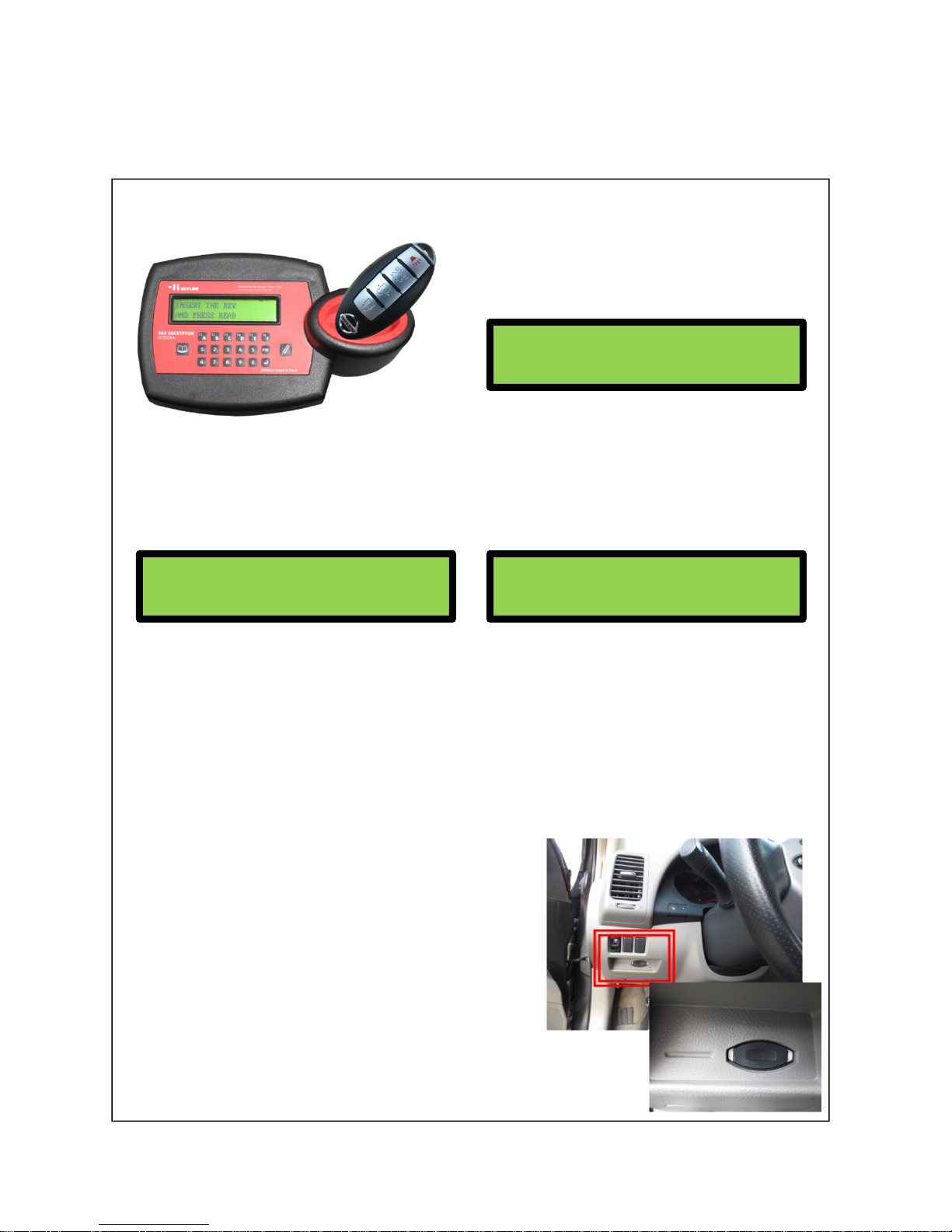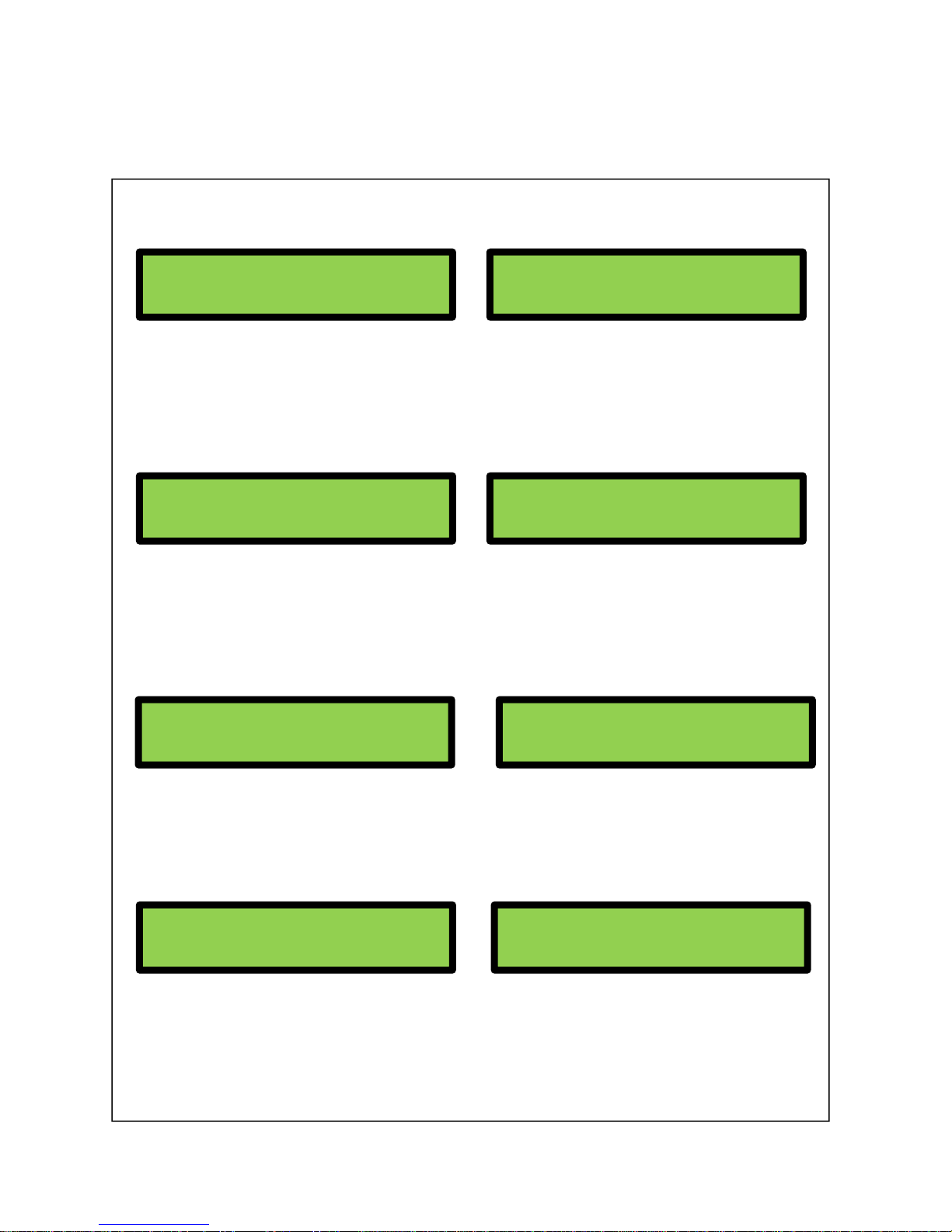8CLONING KEYLESS KITS:
PHILIPS® ENCRYPTED CODE
When prompted, insert the original
fob into the reader and press
READ.
Chip type displays with ‘Can
Duplicate’. Leave the original fob in
the reader and press WRITE button.
Insert the Keyline clonable fob (BM100,
NS100, etc) into the reader. Press
WRITE button.
Remove the Keyline fob and
proceed to the Vehicle Ignition
Procedure (Step 2).
INSERT TK60/TK100
PRESS WRITE
CRYPTO PHIL. PH2 0 (46)
CAN DUPLICATE WRITE
STEP 1 COMPLETE
PROCEED TO STEP 2
STEP 1
STEP 2 (VEHICLE IGNITION PROCEDURE)
1) Select the correct keyless kit fob for the original key and successfully
duplicate/cut the emergency blade.
2) Take the keyless fob to the vehicle and
locate the emergency slot (can be in center
console, to right of dash, to left of steering
column etc. and varies based on the vehicle
make)
Insert keyless fob into slot, press the brake
pedal and push the start button. Leave fob in
for 5 seconds, push start button again, then
remove the fob from the slot for 2 seconds.
Repeat this complete step 2 more times.