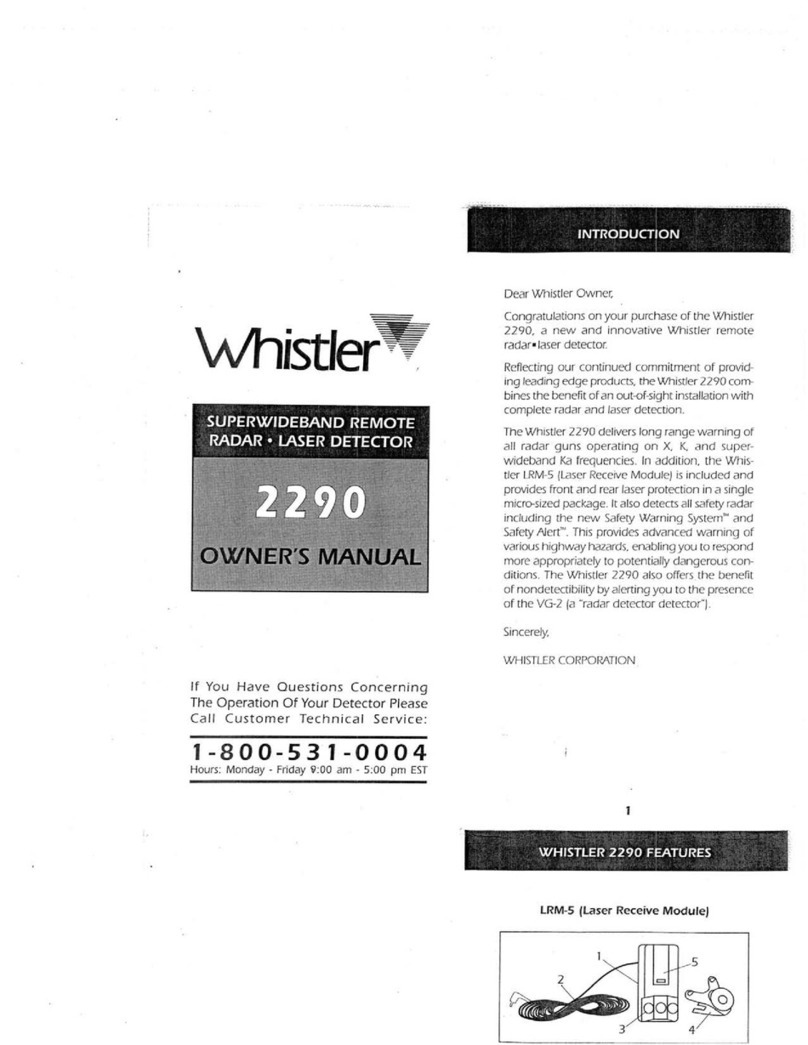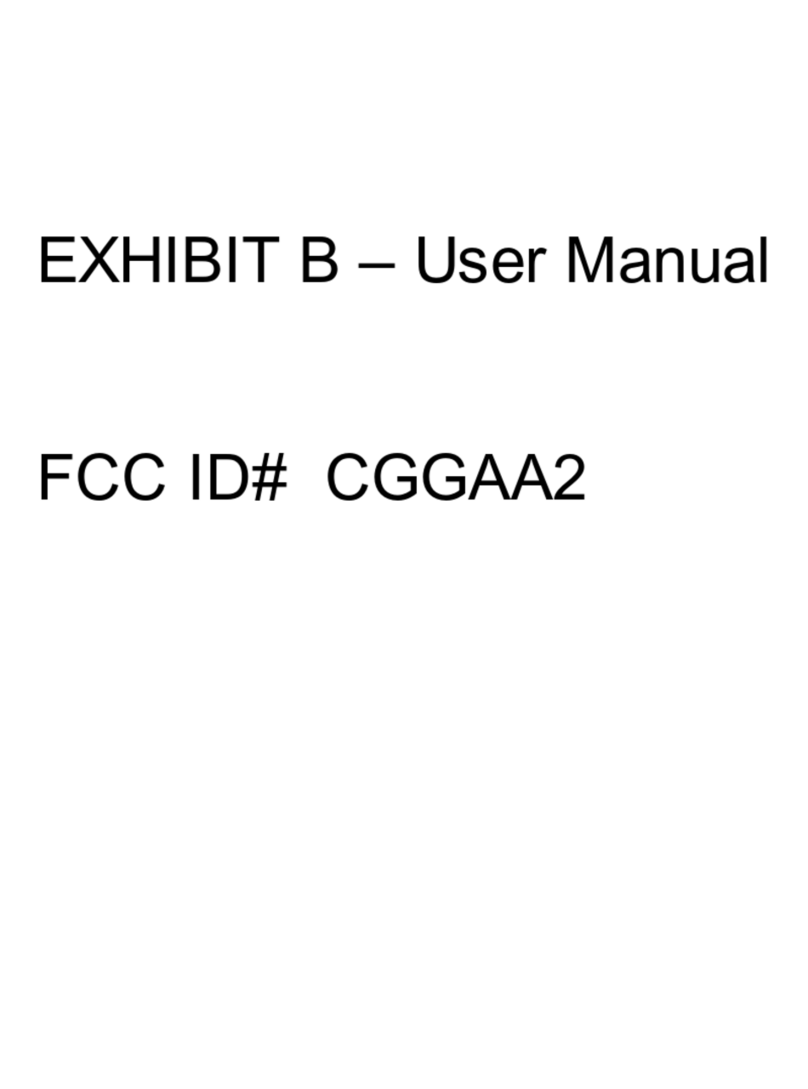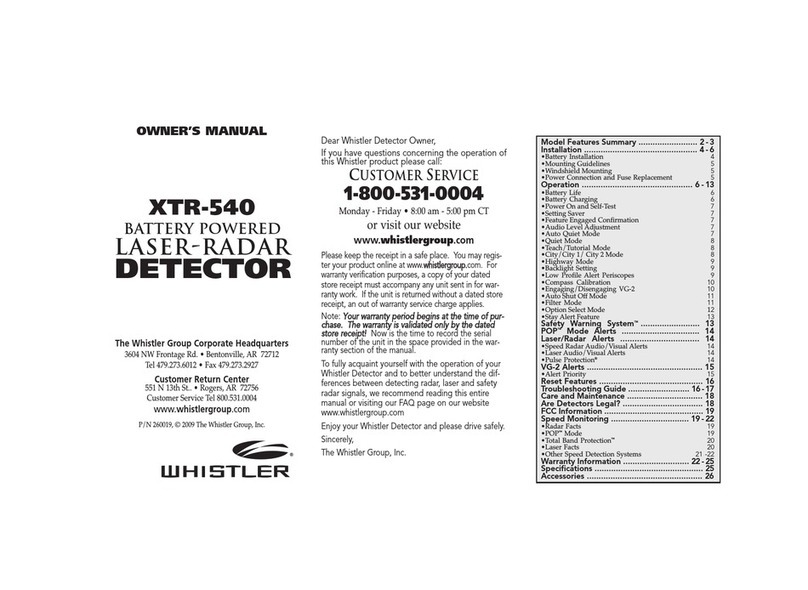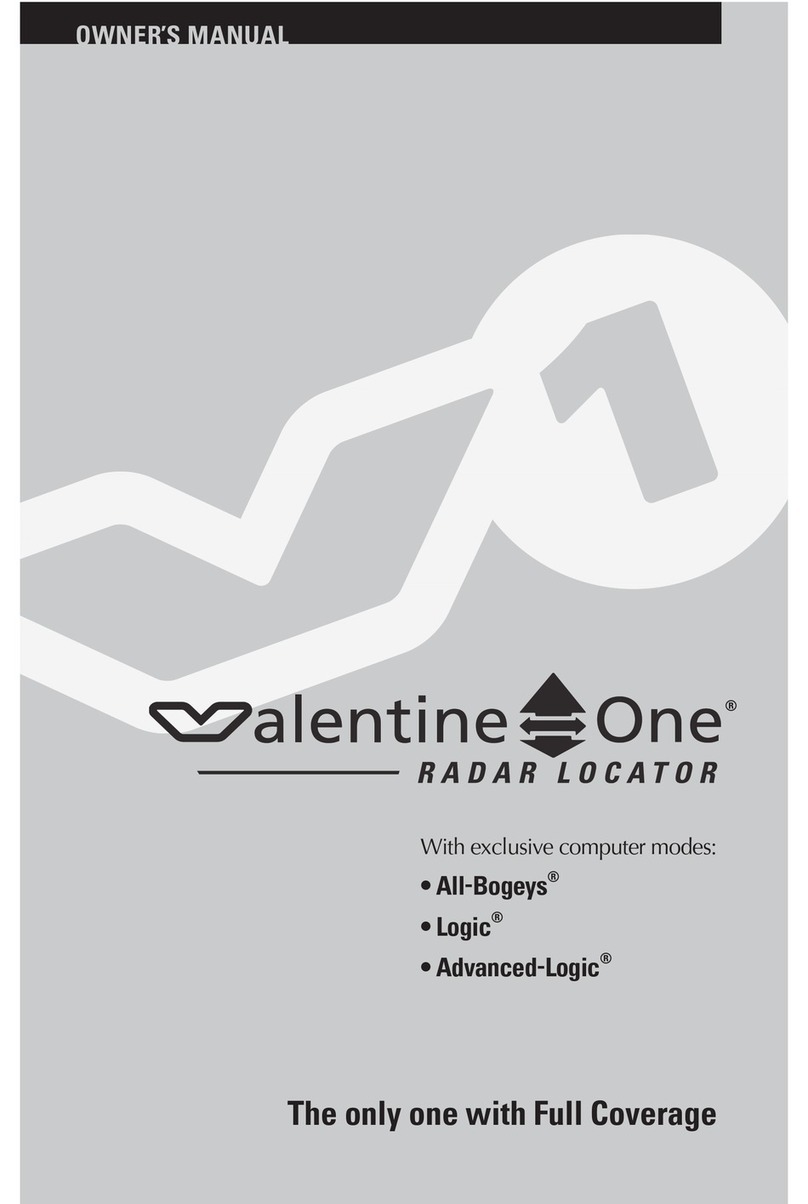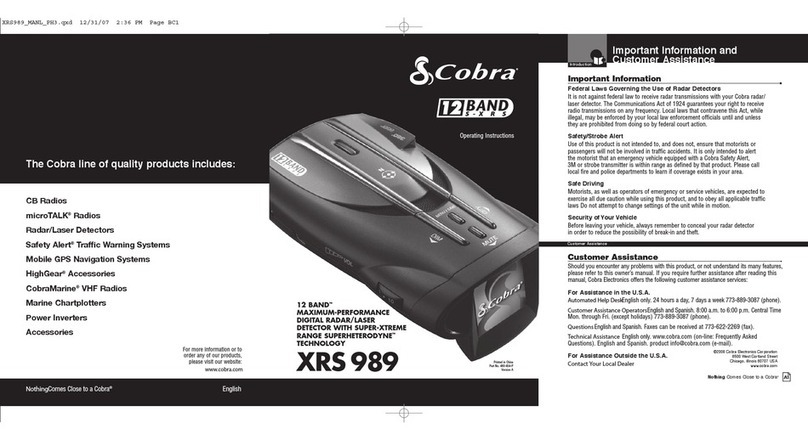Keysight Technologies E8740A-060 User guide

Keysight E8740A-060
Performance Radar Signal
Analysis Solution
Start-up Guide
Performance Radar Signal Analysis Solution with N9041B,
DSOS804, and VSA89600 software

2 Keysight E8740A-060 Start-up Guide
Notices
Copyright Notice
© Keysight Technologies 2017
No part of this manual may be repro-
duced in any form or by any means
(including electronic storage and
retrieval or translation into a foreign
language) without prior agreement and
written consent from Keysight Technol-
ogies as governed by United States and
international copyright laws.
Manual Part Number
E8749A-90600
Edition
Edition 1, November 1, 2017
Printed in:
Printed in Malaysia
Published by:
Keysight Technologies
Bayan Lepas Free Industrial Zone,
11900 Penang, Malaysia
Technology Licenses
The hardware and/or software
described in this document are fur-
nished under a license and may be
used or copied only in accordance with
the terms of such license.
Declaration of Conformity
Declarations of Conformity for this
product and for other Keysight prod-
ucts may be downloaded from the
Web. Go to http://www.keysight.com/
go/conformity. You can then search by
product number to find the latest Dec-
laration of Conformity.
U.S. Government Rights
The Software is “commercial computer
software,” as defined by Federal Acqui-
sition Regulation (“FAR”) 2.101. Pursu-
ant to FAR 12.212 and 27.405-3 and
Department of Defense FAR Supple-
ment (“DFARS”) 227.7202, the U.S.
government acquires commercial com-
puter software under the same terms
by which the software is customarily
provided to the public. Accordingly,
Keysight provides the Software to U.S.
government customers under its stan-
dard commercial license, which is
embodied in its End User License
Agreement (EULA), a copy of which can
be found at http://www.keysight.com/
find/sweula. The license set forth in the
EULA represents the exclusive authority
by which the U.S. government may use,
modify, distribute, or disclose the Soft-
ware. The EULA and the license set
forth therein, does not require or per-
mit, among other things, that Keysight:
(1) Furnish technical information
related to commercial computer soft-
ware or commercial computer software
documentation that is not customarily
provided to the public; or (2) Relinquish
to, or otherwise provide, the govern-
ment rights in excess of these rights
customarily provided to the public to
use, modify, reproduce, release, per-
form, display, or disclose commercial
computer software or commercial com-
puter software documentation. No
additional government requirements
beyond those set forth in the EULA
shall apply, except to the extent that
those terms, rights, or licenses are
explicitly required from all providers of
commercial computer software pursu-
ant to the FAR and the DFARS and are
set forth specifically in writing else-
where in the EULA. Keysight shall be
under no obligation to update, revise or
otherwise modify the Software. With
respect to any technical data as
defined by FAR 2.101, pursuant to FAR
12.211 and 27.404.2 and DFARS
227.7102, the U.S. government
acquires no greater than Limited Rights
as defined in FAR 27.401 or DFAR
227.7103-5 (c), as applicable in any
technical data.
Warranty
THE MATERIAL CONTAINED IN THIS
DOCUMENT IS PROVIDED “AS IS,”
AND IS SUBJECT TO BEING
CHANGED, WITHOUT NOTICE, IN
FUTURE EDITIONS. FURTHER, TO THE
MAXIMUM EXTENT PERMITTED BY
APPLICABLE LAW, KEYSIGHT DIS-
CLAIMS ALL WARRANTIES, EITHER
EXPRESS OR IMPLIED, WITH REGARD
TO THIS MANUAL AND ANY INFORMA-
TION CONTAINED HEREIN, INCLUD-
ING BUT NOT LIMITED TO THE
IMPLIED WARRANTIES OF MER-
CHANTABILITY AND FITNESS FOR A
PARTICULAR PURPOSE. KEYSIGHT
SHALL NOT BE LIABLE FOR ERRORS
OR FOR INCIDENTAL OR CONSE-
QUENTIAL DAMAGES IN CONNECTION
WITH THE FURNISHING, USE, OR
PERFORMANCE OF THIS DOCUMENT
OR OF ANY INFORMATION CON-
TAINED HEREIN. SHOULD KEYSIGHT
AND THE USER HAVE A SEPARATE
WRITTEN AGREEMENT WITH WAR-
RANTY TERMS COVERING THE MATE-
RIAL IN THIS DOCUMENT THAT
CONFLICT WITH THESE TERMS, THE
WARRANTY TERMS IN THE SEPARATE
AGREEMENT SHALL CONTROL.
Safety Information
CAUTION
A CAUTION notice denotes a hazard. It
calls attention to an operating proce-
dure, practice, or the like that, if not
correctly performed or adhered to,
could result in damage to the product
or loss of important data. Do not pro-
ceed beyond a CAUTION notice until
the indicated conditions are fully
understood and met.
WARNING
A WARNING notice denotes a hazard. It
calls attention to an operating proce-
dure, practice, or the like that, if not
correctly performed or adhered to,
could result in personal injury or death.
Do not proceed beyond a WARNING
notice until the indicated conditions are
fully understood and met.

Keysight E8740A-060 Start-up Guide 3
Waste Electrical and Electronic Equipment (WEEE) Directive
This instrument complies with the WEEE Directive marking requirement. This
affixed product label indicates that you must not discard this electrical or
electronic product in domestic household waste.
Product category:
With reference to the equipment types in the WEEE directive Annex 1, this
instrument is classified as a “Monitoring and Control Instrument” product.
The affixed product label is as shown below.
Do not dispose in domestic household waste.
To return this unwanted instrument, contact your nearest Keysight Service Center,
or visit http://about.keysight.com/en/companyinfo/environment/takeback.shtml
for more information.
Sales and Technical Support
To contact Keysight for sales and technical support, refer to the support links on
the following Keysight websites:
–www.keysight.com/find/automotiveradar
(product-specific information and support, software, and
documentation updates)
–www.keysight.com/find/assist
(worldwide contact information for repair and service)

4 Keysight E8740A-060 Start-up Guide
THIS PAGE HAS BEEN INTENTIONALLY LEFT BLANK.

Keysight E8740A-060 Start-up Guide 5
Table of Contents
Waste Electrical and Electronic Equipment (WEEE) Directive . . . . . . . .3
Product category: . . . . . . . . . . . . . . . . . . . . . . . . . . . . . . . . . . . . . . . .3
Sales and Technical Support . . . . . . . . . . . . . . . . . . . . . . . . . . . . . . . . . .3
Introduction . . . . . . . . . . . . . . . . . . . . . . . . . . . . . . . . . . . . . . . . . . . . . . .7
Equipment and Software CheckList . . . . . . . . . . . . . . . . . . . . . . . . . . . . .8
Requirements . . . . . . . . . . . . . . . . . . . . . . . . . . . . . . . . . . . . . . . . . . . .8
Full Span Measurements with the N9041B . . . . . . . . . . . . . . . . . . . . . . .9
Viewing the noise floor of the N9041B . . . . . . . . . . . . . . . . . . . . . . . .9
Effect of software pre-selector . . . . . . . . . . . . . . . . . . . . . . . . . . . . .12
Power Spectral Density Measurement with N9041B . . . . . . . . . . . . . . .15
Occupied Bandwidth Measurement with N9041B . . . . . . . . . . . . . . . . .17
Peak Power Measurement and Out of Band Spurious Measurement . .19
Peak power measurement . . . . . . . . . . . . . . . . . . . . . . . . . . . . . . . . .19
Out of band spurious measurement . . . . . . . . . . . . . . . . . . . . . . . . .22
Using Wideband IF Output . . . . . . . . . . . . . . . . . . . . . . . . . . . . . . . . . . .24
FMCW analysis . . . . . . . . . . . . . . . . . . . . . . . . . . . . . . . . . . . . . . . . .31

6 Keysight E8740A-060 Start-up Guide
THIS PAGE HAS BEEN INTENTIONALLY LEFT BLANK.

Keysight E8740A-060 Start-up Guide 7
Introduction
This document provides examples on how the Performance Radar Analysis
System can be used to measure ultra wideband automotive FMCW radar signals.
The measurements are usually divided into two types, swept measurements and
measurements requiring time sampled data.
The ETSI standards had defined measurements for 79 GHz automotive radar that
requires swept measurements with spectrum analyzer and millimeter wave down
conversion. This is where the N9041B spectrum analyzer is excellent for this
purpose, with the ability to make continuous sweeps from 3 Hz to 110 GHz. It can
capture low level spurious as low as -150 dBm/Hz even above 50 GHz, due to a
unique software pre-selector algorithm.
The N9041B has also ultra wideband bandwidth. For the type of analysis of
signals with bandwidth larger than 1 GHz and which requires time sampled data,
the down converted signal can be routed to the rear wideband IF connector. The
IF signal can then be analyzed with a DSO804A oscilloscope and VSA89600
software. This guide will show how this step can be performed. It will also briefly
highlight frequency modulated continuous wave(FMCW) automotive radar
analysis with the BN-BHP radar analysis package.
This guide is not a replacement for the startup and installation guides of the
instruments and software. The respective documents and user manuals can be
found at the resources center at the following links and should be consulted first.
For the N9041B spectrum analyzer and DSO804A:
http://www.keysight.com/en/pdx-2743415-pn-N9041B/
http://www.keysight.com/en/pdx-x202073-pn-DSOS804A/
The software help section in the VSA89600 contains all the required user manual
and documentation. More information about the VSA and the radar analysis
package can be found at:
https://www.keysight.com/us/en/software/application-sw/
89600-vsa-software.html

8 Keysight E8740A-060 Start-up Guide
Equipment and Software CheckList
Requirements
Hardware
– N9041B UXA Signal Analyzer with the following options
– N9041B-5CXFrequency Range 3 Hz to 110 GHz
– N9041B-CRWProvides Ultra-Wide Bandwidth IF Output of up to 5 GHz
– DSOS804A High-Definition Oscilloscope
Software (preinstalled on the DSOS804A)
– 89600B VSA software
– 89601B/BN-BHQ Radar Pulse Analysis option
NOTE
For writing this guide, a test radar signal was generated. The modulation used
was FMCW (Frequency Modulated Continuous Wave) with pulse period of 1 to
2 ms. Both up and symmetrical FMCW was used.
A Keysight M8195A 65GSa/s Arbitrary Waveform Generator was used to
generate the radar signal at IF frequency. The IF signal was upconverted to 79
GHz with a Keysight N9029ACST-U12 compact up-converter. A E8257D PSG
was used as the LO source. The millimeter wave signal is filtered with a
bandpass filter and then amplified. Finally, it is connected to the N9041B RF2
connector with a WR12 to 1mm adaptor(SWC-121M-R1) from Sage Millimeter.

Keysight E8740A-060 Start-up Guide 9
Full Span Measurements with the N9041B
Viewing the noise floor of the N9041B
The following steps shows you how to inspect the full span noise floor of the
N9041B.
Step Action Notes
1Reset the analyzer. aTap the green Preset icon and select
Full Mode Preset.
bPress OK when the warning dialog
message appears.
2Set the input port to RF2. aSelect the Input/Output panel or press
the Input/Output hard key and select
the Input tab.
bTap RF Input Port and select RF2.
3Set the frequency range to full span. aSelect the Frequency panel or press
the FREQ hard key.
bTap the Full Span control.
4Set the full range input attenuation to
zero.
aSelect the Amplitude panel or press
the AMPTD key.
bSelect Attenuation tab and tap the
Full Range Atten control. Enter 0 dB
using the soft numeric keypad.
cTap the Mech Atten control and enter
0 dB with the numeric keypad.
The Full Range Atten is a mechanical
attenuator at the input of RF2 port while
the Mech Atten is at the input of the
50 GHz RF1 port.
5Turn on the Full Range PreAmp. aSelect the Signal Path tab.
bTap the Internal Preamp control and
select Full Range from the drop down
list.
cToggle the On/Off switch to On.
6Change the detector type to Average. aSelect the Trace panel.
bSelect the Detector Ttab and select
the Average (Log/RMS/V) button.
By default, the average detector type
should have been set to rms. If there is a
need to change the average type, go to
step 7.

10 Keysight E8740A-060 Start-up Guide
7Set the detector average type to RMS.aClick on the top horizontal bar of the
N9041B interface.
bSelect Average Type and choose
Power (RMS) from the drop-down list.
8Measure the average noise level from
74 to 84 GHz.
aSelect the Marker panel or press the
Marker key.
bSelect the Settings tab and in the
Marker Frequency control, enter
79.0 GHz.
cSelect Marker Function tab and then
the Band Function control. Choose
Marker Noise. Set Band Span to
10 GHz.
dTo turn marker off set Marker Mode to
Off.
Figure 1 below displays the Average
Noise Density Marker at 79 GHz band
with a value close to -150 dBm/Hz.
Step Action Notes

Keysight E8740A-060 Start-up Guide 11
Figure 1 Average noise density marker noise at 79 GHz
Step Action Notes

12 Keysight E8740A-060 Start-up Guide
Effect of software pre-selector
The following steps test shows the ability of the proprietary algorithm of the
software pre-selector to remove unnecessary images and spurious caused by the
mixing process at millimeter wave frequencies from a stable signal. The N9041B
is capable of very low noise floor, close to -150dBm/Hz above 50 GHz. This is
made possible by use of a software pre-selector which avoids adding additional
noise unlike a physical pre-selector.
Step Action Notes
1Turn on radar source. aConnect the radar source to the RF2
port as shown in Figure . Observe the
spectrum as in Figure .
bIf the RF power at RF2 exceeds the
compression level of the mixer, the
input attenuator needs to be turned
on. See step 4 of “Viewing the noise
floor of the N9041B” on page 9.
For the purpose of this guide, a periodic
(T = 2 ms) Frequency Modulated
Continuous Wave (FMCW) was
generated.
The center frequency is 79 GHz and the
bandwidth is 4 GHz. The total power of
the signal is about -37 dBm.
Figure 2 Connect radar signal to RF2 port

Keysight E8740A-060 Start-up Guide 13
Figure 3 Observed FMCW signal and spectrum with software pre-selector
The spectrum shows the FMCW signal, the carrier LO frequency and some spurious signal created by the up-conversion
process. This includes the low side image frequencies which was not completely filtered by the output image filter in the signal
generation set up as described in the section “Equipment and Software CheckList” on page 8.
2Turn off the software preselector. aSelect the Amplitude panel or press
the AMPD key.
bSelect the Signal Path tab.
cTap the Software Preselection control
and disable the function.
Step Action Notes

14 Keysight E8740A-060 Start-up Guide
Figure 4 FMCW spectrum without software pre-selector
3Reactivate the software pre-selector
after viewing waveform.
aFollow the sequence of the previous
step but this time enable the Software
Preselection control.
Step Action Notes

Keysight E8740A-060 Start-up Guide 15
Power Spectral Density Measurement with N9041B
Specifications for automotive radar usually states the average radiated power
spectral density (PSD) limits in dBm/MHz. The PSD can be viewed approximately
on screen by sweeping with a resolution bandwidth (RBW) of 1 MHz. However, if
larger RBW are required, the N9041B’s band power marker function can be used
to read the power spectral density. The following steps illustrates how to set the
center frequency, change the RBW and use Marker functions from the N9041B
user interface.
Step Action Notes
1Change center frequency to 79 GHz aSelect the Frequency panel or press
the FREQ key. Select the Center
Frequency control and enter 79.0 GHz.
bSelect the Span control and enter
5.0 GHz.
Ensure that the detector is already in
RMS average mode. See step 6 of
“Viewing the noise floor of the N9041B”
on page 9.
2Change analyzer resolution bandwidth
(RBW).
aSelect the BW panel or press the BW
key.
bSelect the Res BW control and enter
1.0 MHz.
3Select the Video BW control and enter
3.0 MHz.
4Use Marker Function to measure
power spectral density.
aSelect the Marker panel or press the
Marker key and select the Settings
tab.
bChoose Marker Mode to Normal. Tap
on the Marker Frequency and enter
79.0 GHz.
5Switch to the Marker Function tab.
Tap Band Function control and select
Band Power from the drop down list.
6Enter the Band Span as 1.0 MHz and
read the readout on the screen.
When using RBW that is not 1 MHz, the
marker function is required to read the
spectral density. The Band Density
marker function can also be used to read
spectral density directly in dBm/Hz. A
conversion factor of 60 dB can be added
for 1 MHz bandwidth.

16 Keysight E8740A-060 Start-up Guide
Figure 5 Average power spectral density using marker band power function
Step Action Notes

Keysight E8740A-060 Start-up Guide 17
Occupied Bandwidth Measurement with N9041B
The following section shows how to set the N9041B in Occupied bandwidth mode
which measures the bandwidth containing 99.0% (by default) of the total
transmission power.
Step Action Notes
1Change to OBW Mode. aPress the MODE/MEAS hardkey or tap
the Screen tab.
bFor Mode, Measurement, and View
choose Spectrum Analyzer, Occupied
BW, and OBW Results. The screen is
shown in Figure 6.
Figure 6 Changing the spectrum analyzer to OBW mode

18 Keysight E8740A-060 Start-up Guide
2Set center frequency and span aSelect the Frequency panel or press
the FREQ hard key.
bTap the Center Frequency control and
enter 79.0 GHz.
cTap the Span control and enter
5.0 GHz.
Note that some settings may not be
carried over from one mode to another.
33.Change RBW and video bandwidth if
necessary.
aSelect the BW panel.
bTap on the Res BW and Video BW and
enter the required parameters
accordingly.
Figure 7 shows the display
Figure 7 Spectrum analyzer in OBW mode
4The readout shows by default 99% OBW of the total power. The -26 dB bandwidth for the spectrum is shown as well. The
calculation parameters can be changed in the Measurement Setup panel. In the next step, we will configure for the 3 dB
Bandwidth measurement. The percentage power can also be changed by using similar steps.
5Change x dB to -3 dB. aSelect the Meas Setup panel.
bTap on the x dB panel and enter -3 dB.
Step Action Notes

Keysight E8740A-060 Start-up Guide 19
Peak Power Measurement and Out of Band Spurious Measurement
The following section will show the steps required to measure peak power as well
as out of band spurious measurement. The procedure is similar, the spectrum
analyzer’s is switched to peak positive detect so that only the maximum value in
each sweep bucket is displayed. Trace max hold is used to accumulate only the
maximum value for each sweep.
Peak power measurement
Step Action Notes
1Set the analyzer back to swept mode. aPress the MODE/MEAS hard key or tap
the Screen tab.
bFor Mode, Measurement, and View
choose Spectrum Analyzer, Swept
SA, and Normal.
This step is required only if spectrum
analyzer was in OBW mode after the
previous exercise.
2Set the center frequency and span. aSelect the Frequency panel or press
the FREQ hard key.
bTap the Center Frequency control and
enter 79.0 GHz.
cTap the Span control and enter
5.0 GHz.
3Change the RBW and video bandwidth
if necessary.
aSelect the BW panel.
bTap on the Res BW control, and enter
3.0 MHz. Tap the Video BW control
and enter 3.0 MHz too.
4Change the detector to Peak detector
and the trace to max hold.
aSelect the Trace panel or press the
Trace hard key.
bChoose the Detector tab and select
Peak Detector.
cSwitch to the Trace Control tab and in
the Trace Type control choose Max
Hold.

20 Keysight E8740A-060 Start-up Guide
5Search for peak amplitude. aSelect the Marker panel.
bIn the Settings tab, check that the
Marker mode is Normal and in the
Marker Function tab, set Band
Function to Off.
cSelect the Peak Search tab and press
Peak Search.
dNavigate between the different peaks
by using the Next Peak, Next Pk Right,
or Next Pk Left controls.
Change Peak Threshold level in the Pk
Search Config tab to make peak search
navigation easier.
Figure 8 Peak power spectrum
For the purpose of this section, a symmetrical FMCW was generated which exhibits peaking.
6Adding display lines. aSelect the Display panel or press the
Display hard key.
bTap the Meas Display tab.
cEnter -15.0 dBm in the Display Line
control and toggle the On/Off switch
to On.
You can add up to 4 display lines on the
display.
Step Action Notes
Table of contents