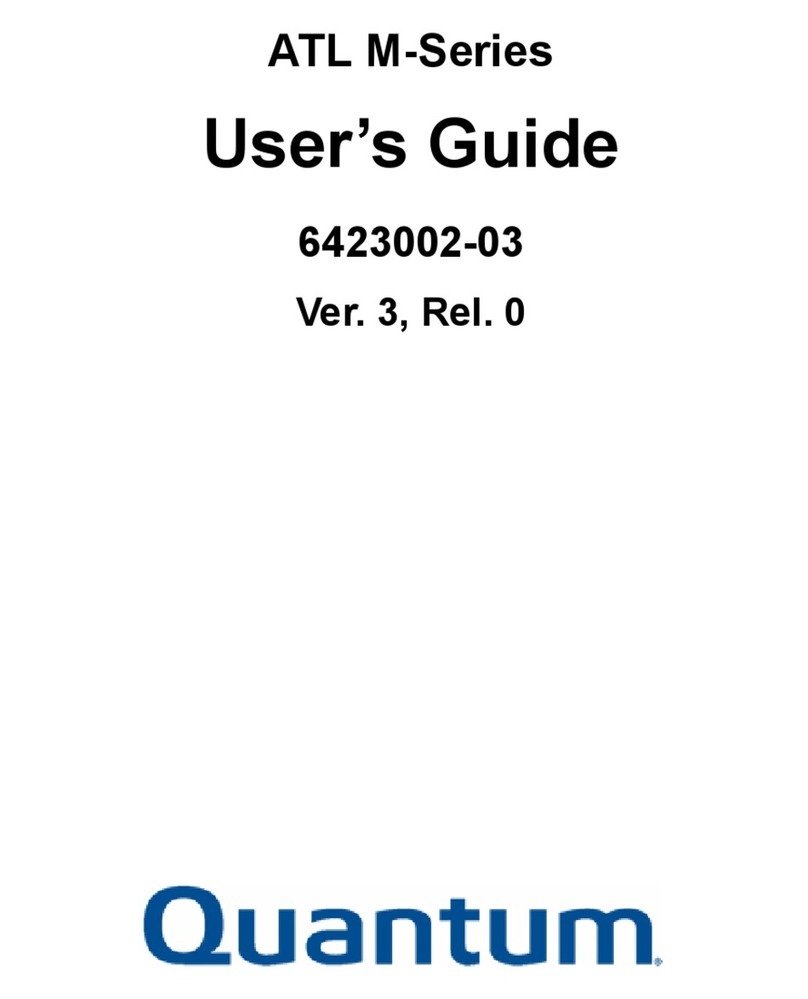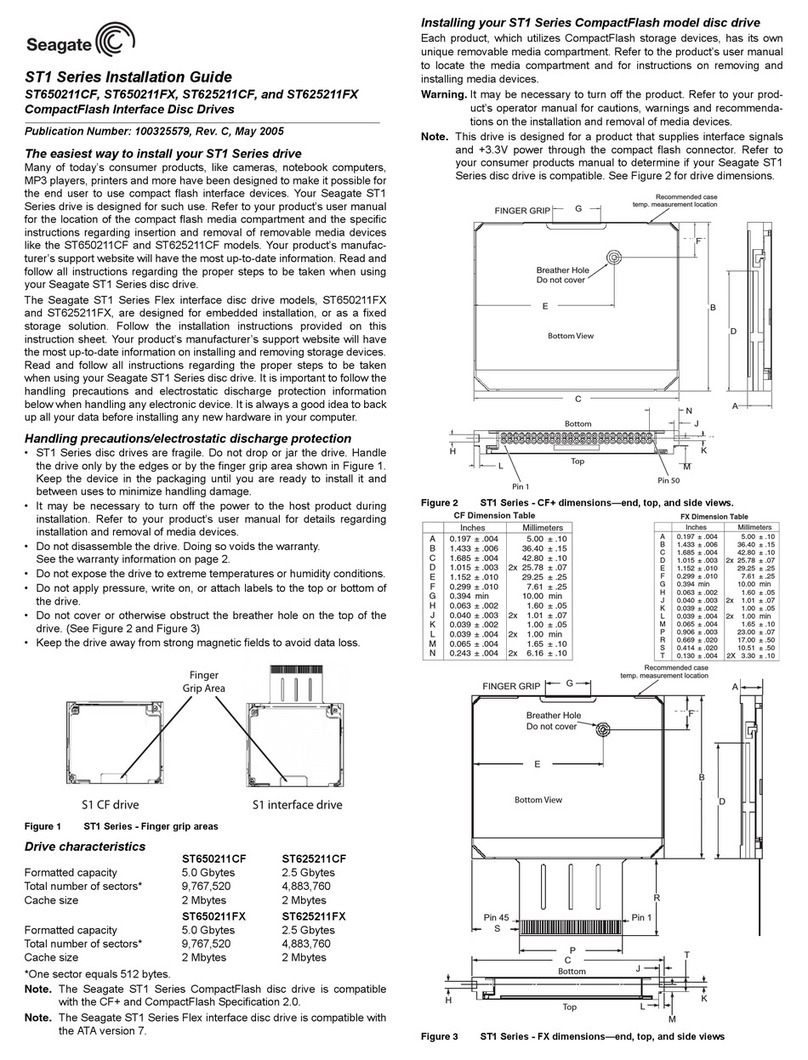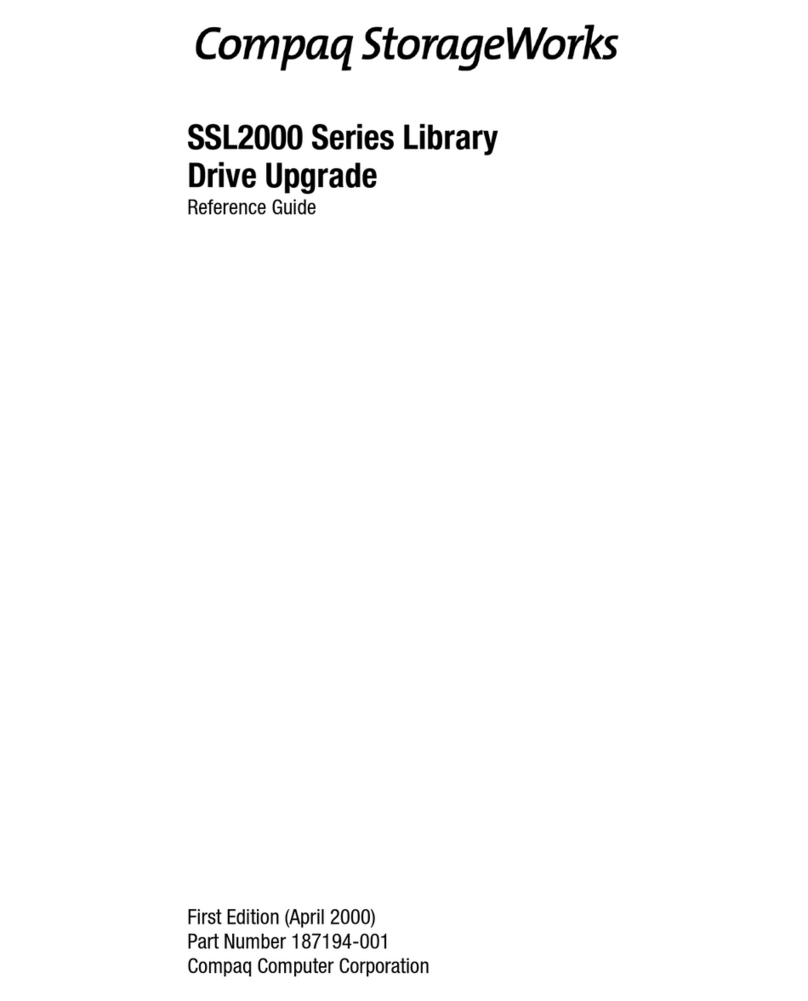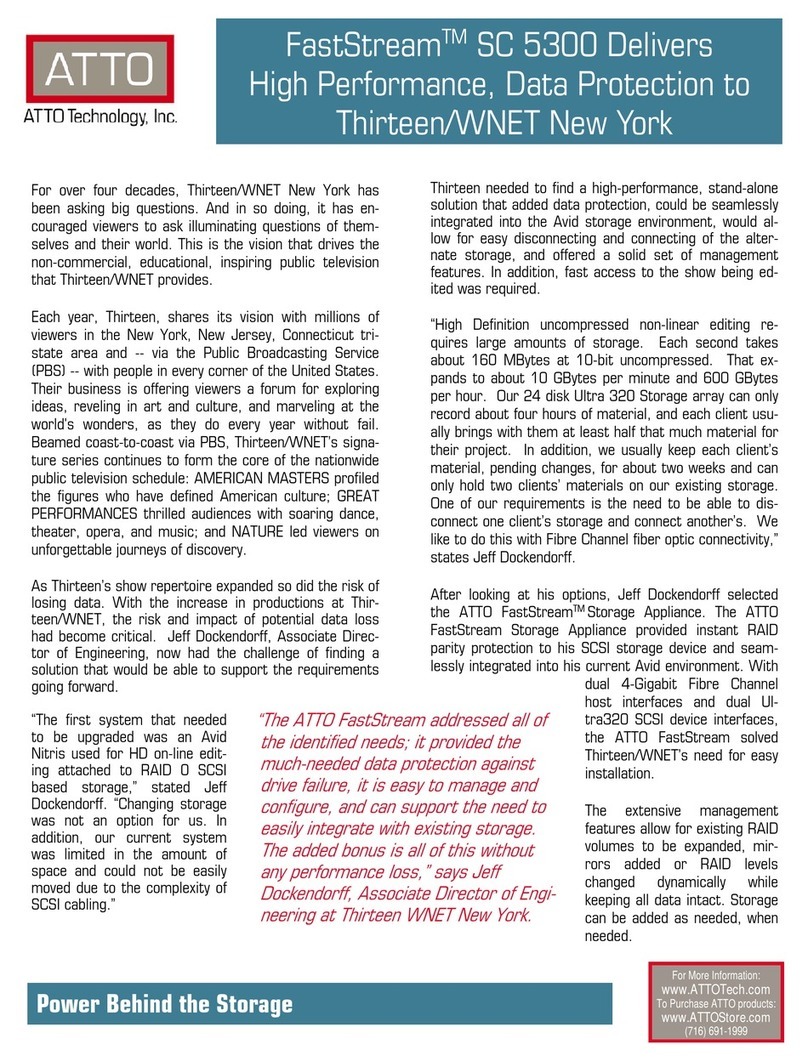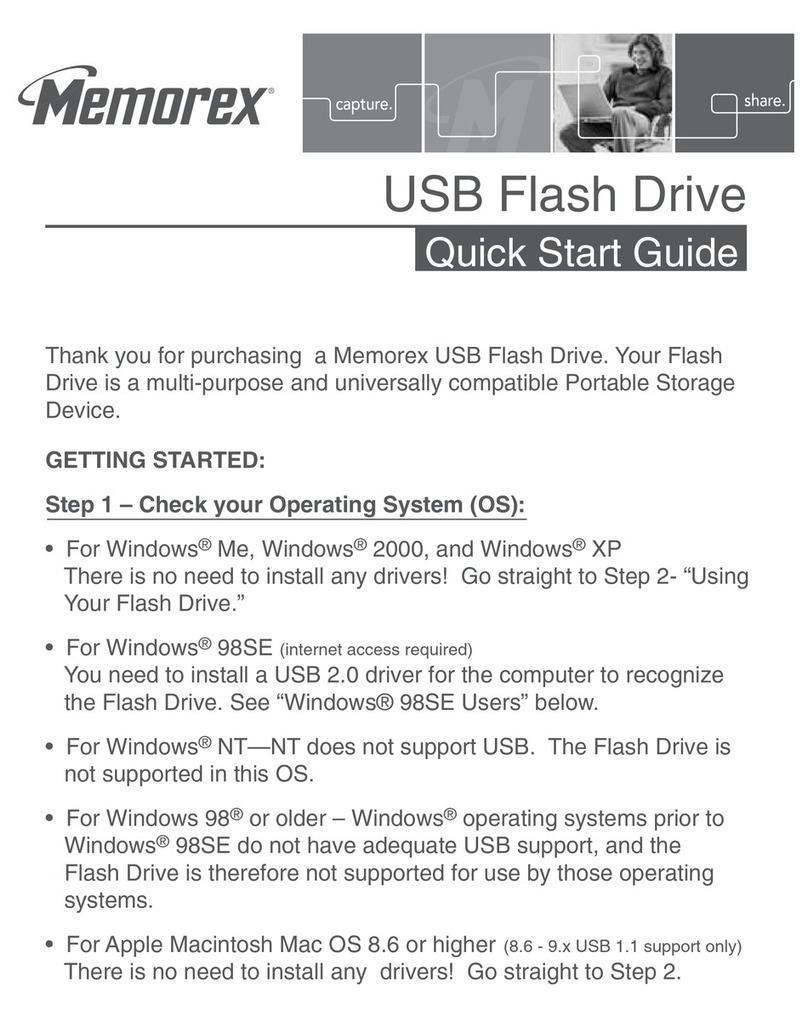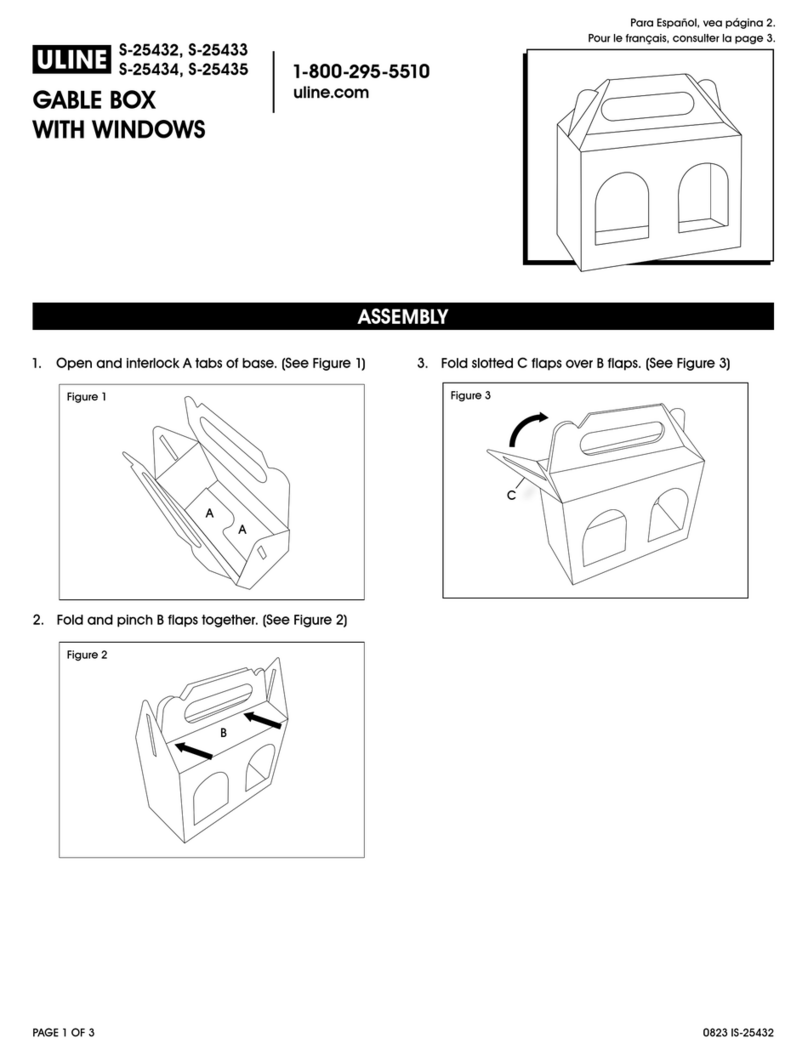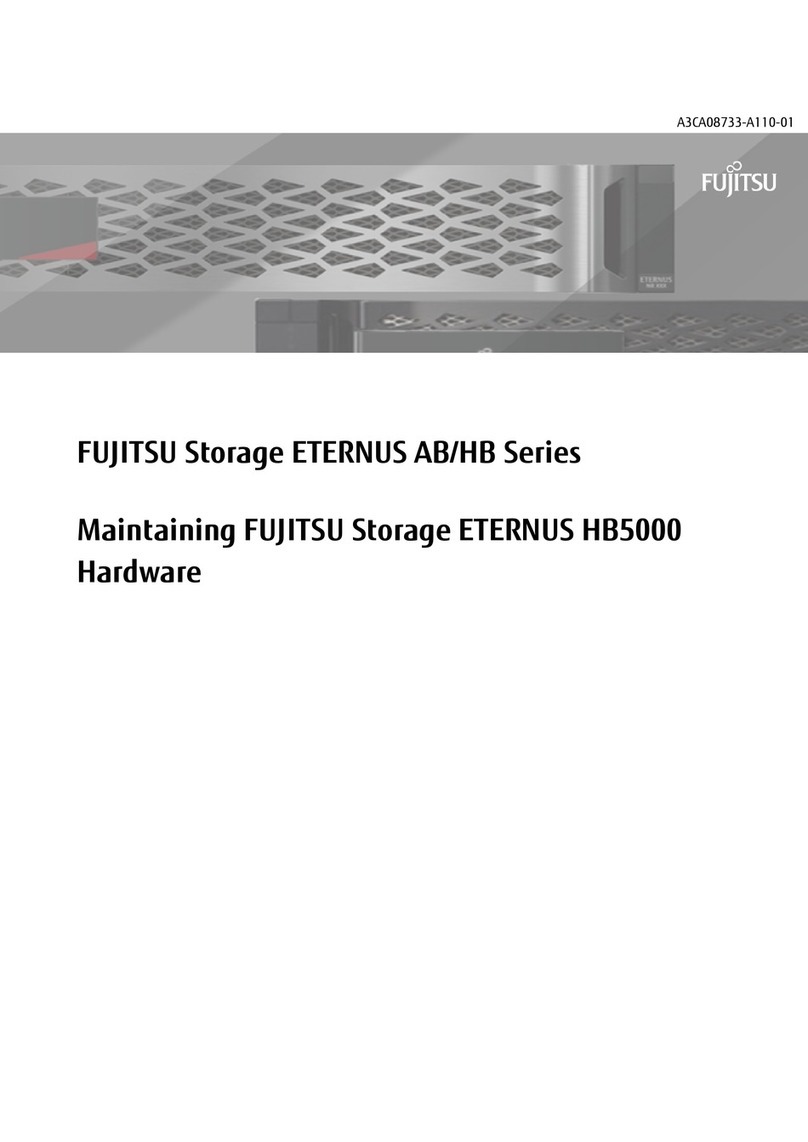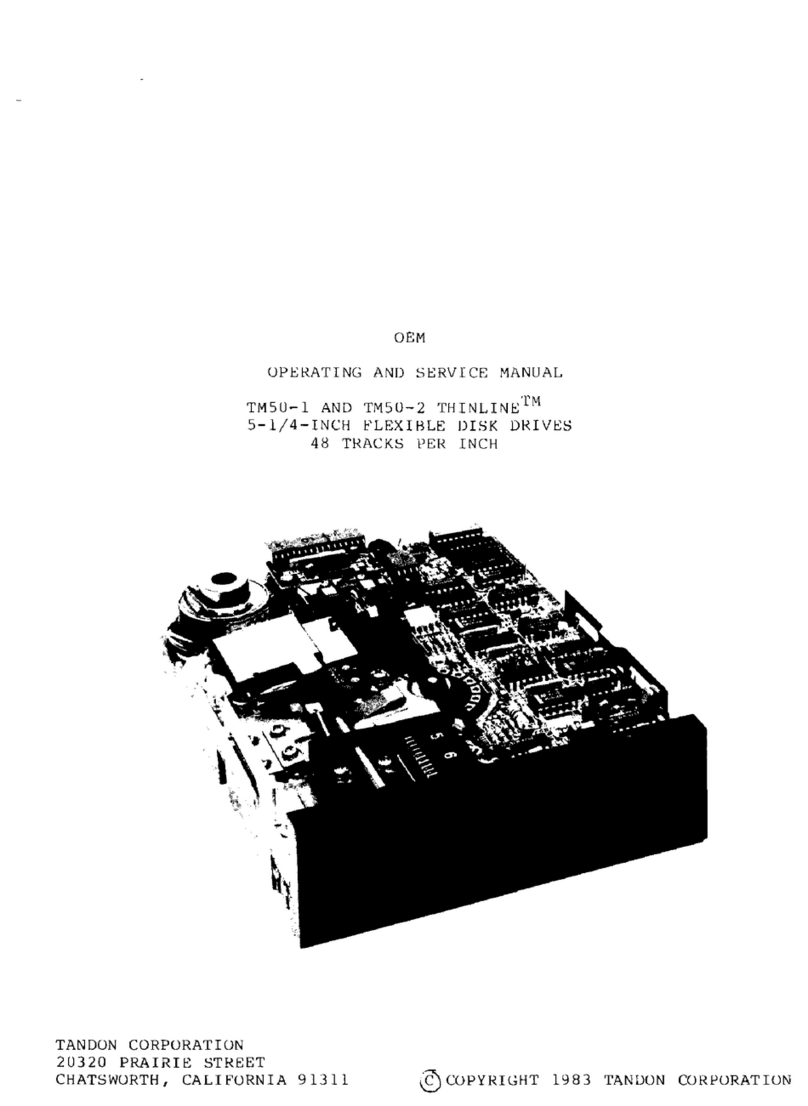Keysight Technologies Y1277A User manual

Installation
Guide
Keysight Y1277A Kit
Removable SSD for the M9484C

Notices
© Keysight Technologies, Inc.
2022
No part of this manual may be
reproduced in any form or by any
means (including electronic storage
and retrieval or translation into a
foreign language) without prior
agreement and written consent from
Keysight Technologies, Inc. as
governed by United States and
international copyright laws.
Trademark Acknowledgments
Manual Part Number
Y1277-90001
Publication Date
Edition 1: March 2022
Supersedes: None
Published in USA
Keysight Technologies Inc.
1400 Fountaingrove Parkway
Santa Rosa, CA 95403
Warranty
THE MATERIAL CONTAINED IN THIS
DOCUMENT IS PROVIDED “AS IS,”
AND IS SUBJECT TO BEING
CHANGED, WITHOUT NOTICE, IN
FUTURE EDITIONS. FURTHER, TO
THE MAXIMUM EXTENT PERMITTED
BY APPLICABLE LAW, KEYSIGHT
DISCLAIMS ALL WARRANTIES,
EITHER EXPRESS OR IMPLIED WITH
REGARD TO THIS MANUAL AND
ANY INFORMATION CONTAINED
HEREIN, INCLUDING BUT NOT
LIMITED TO THE IMPLIED
WARRANTIES OF
MERCHANTABILITY AND FITNESS
FOR A PARTICULAR PURPOSE.
KEYSIGHT SHALL NOT BE LIABLE
FOR ERRORS OR FOR INCIDENTAL
OR CONSEQUENTIAL DAMAGES IN
CONNECTION WITH THE
FURNISHING, USE, OR
PERFORMANCE OF THIS
DOCUMENT OR ANY INFORMATION
CONTAINED HEREIN. SHOULD
KEYSIGHT AND THE USER HAVE A
SEPARATE WRITTEN AGREEMENT
WITH WARRANTY TERMS
COVERING THE MATERIAL IN THIS
DOCUMENT THAT CONFLICT WITH
THESE TERMS, THE WARRANTY
TERMS IN THE SEPARATE
AGREEMENT WILL CONTROL.
Technology Licenses
The hardware and/or software
described in this document are
furnished under a license and may be
used or copied only in accordance
with the terms of such license.
U.S. Government Rights
The Software is “commercial
computer software,” as defined
by Federal Acquisition Regulation
(“FAR”) 2.101. Pursuant to FAR
12.212 and 27.405-3 and
Department of Defense FAR
Supplement (“DFARS”) 227.7202,
the U.S. government acquires
commercial computer software
under the same terms by which
the software is customarily
provided to the public.
Accordingly, Keysight provides
the Software to U.S. government
customers under its standard
commercial license, which is
embodied in its End User License
Agreement (EULA), a copy of
which can be found at
http://www.keysight.com/find/sweula
The license set forth in the EULA
represents the exclusive authority
by which the U.S. government
may use, modify, distribute, or
disclose the Software. The EULA
and the license set forth therein,
does not require or permit,
among other things, that
Keysight: (1) Furnish technical
information related to
commercial computer software
or commercial computer
software documentation that is
not customarily provided to the
public; or (2) Relinquish to, or
otherwise provide, the
government rights in excess of
these rights customarily provided
to the public to use, modify,
reproduce, release, perform,
display, or disclose commercial
computer software or
commercial computer software
documentation. No additional
government requirements
beyond those set forth in the
EULA shall apply, except to the
extent that those terms, rights, or
licenses are explicitly required
from all providers of commercial
computer software pursuant to
the FAR and the DFARS and are
set forth specifically in writing
elsewhere in the EULA. Keysight
shall be under no obligation to
update, revise or otherwise
modify the Software. With
respect to any technical data as
defined by FAR 2.101, pursuant
to FAR 12.211 and 27.404.2 and
DFARS 227.7102, the U.S.
government acquires no greater
than Limited Rights as defined in
FAR 27.401 or DFAR 227.7103-5
(c), as applicable in any technical
data.
Safety Notices
A CAUTION notice denotes a
hazard. It calls attention to an
operating procedure, practice, or
the like that, if not correctly
performed or adhered to, could
result in damage to the product
or loss of important data. Do not
proceed beyond a CAUTION
notice until the indicated
conditions are fully understood
and met.
A WARNING notice denotes a
hazard. It calls attention to an
operating procedure, practice, or
the like that, if not correctly
performed or adhered to, could
result in personal injury or death.
Do not proceed beyond a
WARNING notice until the
indicated conditions are fully
understood and met.

3
Where to Find the Latest Information
Documentation is updated periodically. For the latest information about this product, including instrument
software upgrades, application information, and product information, browse to the following URL:
https://www.keysight.com/us/en/product/M9484C/m9484c.html
Information on preventing instrument damage can be found at:
http://keysight.com/find/PreventingInstrumentRepair
Is your product software up-to-date?
Periodically, Keysight releases software updates to fix known defects and incorporate product enhancements.
To search for software updates for your product, go to the Keysight Technical Support website at:
http://www.keysight.com/find/techsupport

4

Y1277A Installaton Guide 5
Table of Contents
1. Installing the Y1277A SSD
Overview . . . . . . . . . . . . . . . . . . . . . . . . . . . . . . . . . . . . . . . . . . . . . . . . . . . . . . . . . . . . . . . . . . . 8
Putting the Additional SSD Into Service . . . . . . . . . . . . . . . . . . . . . . . . . . . . . . . . . . . . . . . . . . 9
SSD Interconnect Life Expectancy . . . . . . . . . . . . . . . . . . . . . . . . . . . . . . . . . . . . . . . . . . . . . . 10
SSD Removal and Installation . . . . . . . . . . . . . . . . . . . . . . . . . . . . . . . . . . . . . . . . . . . . . . . . . 11
Firmware Updates . . . . . . . . . . . . . . . . . . . . . . . . . . . . . . . . . . . . . . . . . . . . . . . . . . . . . . . . . . 12
Instrument Security Information . . . . . . . . . . . . . . . . . . . . . . . . . . . . . . . . . . . . . . . . . . . . . . . 13
2. Initializing the Y1277A SSD Accessory for Use in the M9484C
Requirements . . . . . . . . . . . . . . . . . . . . . . . . . . . . . . . . . . . . . . . . . . . . . . . . . . . . . . . . . . . . . . 16
Setting the Instrument’s Computer Name. . . . . . . . . . . . . . . . . . . . . . . . . . . . . . . . . . . . . . . . 17
Installing License Files . . . . . . . . . . . . . . . . . . . . . . . . . . . . . . . . . . . . . . . . . . . . . . . . . . . . . . . 20
3. Safety and Maintenance Information
Safety Information . . . . . . . . . . . . . . . . . . . . . . . . . . . . . . . . . . . . . . . . . . . . . . . . . . . . . . . . . . 22
Warnings, Cautions, and Notes . . . . . . . . . . . . . . . . . . . . . . . . . . . . . . . . . . . . . . . . . . . . . . . . 23
General Safety Considerations for the M9484C . . . . . . . . . . . . . . . . . . . . . . . . . . . . . . . . 24
Before Applying Power . . . . . . . . . . . . . . . . . . . . . . . . . . . . . . . . . . . . . . . . . . . . . . . . . . . . 24
Servicing . . . . . . . . . . . . . . . . . . . . . . . . . . . . . . . . . . . . . . . . . . . . . . . . . . . . . . . . . . . . . . . 25
Operating Conditions . . . . . . . . . . . . . . . . . . . . . . . . . . . . . . . . . . . . . . . . . . . . . . . . . . . . . 25
Instrument Markings . . . . . . . . . . . . . . . . . . . . . . . . . . . . . . . . . . . . . . . . . . . . . . . . . . . . . . . . 26
Instrument Maintenance . . . . . . . . . . . . . . . . . . . . . . . . . . . . . . . . . . . . . . . . . . . . . . . . . . . . . 27
Cleaning the instrument. . . . . . . . . . . . . . . . . . . . . . . . . . . . . . . . . . . . . . . . . . . . . . . . . . . 27
Cleaning Connectors . . . . . . . . . . . . . . . . . . . . . . . . . . . . . . . . . . . . . . . . . . . . . . . . . . . . . 27
Returning an Instrument for Service . . . . . . . . . . . . . . . . . . . . . . . . . . . . . . . . . . . . . . . . . . . . 28
Calling Keysight Technologies . . . . . . . . . . . . . . . . . . . . . . . . . . . . . . . . . . . . . . . . . . . . . 28
Locations for Keysight Technologies . . . . . . . . . . . . . . . . . . . . . . . . . . . . . . . . . . . . . . . . . 28
Service Options . . . . . . . . . . . . . . . . . . . . . . . . . . . . . . . . . . . . . . . . . . . . . . . . . . . . . . . . . 29
Packaging the Instrument . . . . . . . . . . . . . . . . . . . . . . . . . . . . . . . . . . . . . . . . . . . . . . . . . 29

6 Y1277A Installaton Guide

7
Y1277A SSD
Installation Guide
1Installing the Y1277A SSD
The following topics can be found in this section:
“Overview” on page 8
“Putting the Additional SSD Into Service” on page 9
“SSD Interconnect Life Expectancy” on page 10
“SSD Removal and Installation” on page 11
“Firmware Updates” on page 12
“Instrument Security Information” on page 13

8 Y1277A Installaton Guide
Installing the Y1277A SSD
Overview
Overview
Keysight provides a removable Solid State Drive (SSD) for your M9484C VXG.
If you order Y1277A along with your M9484C VXG, follow the instructions
below.
The SSD is mounted in a receptacle on the rear panel of the M9484C chassis
and can be easily inserted or removed. This is convenient when multiple people
are using the same VXG and they do not want to interfere with the other
person’s project or for use in a controlled secure environment.

Y1277A Installaton Guide 9
Installing the Y1277A SSD
Putting the Additional SSD Into Service
Putting the Additional SSD Into Service
When ordered at the time of an instrument purchase, the additional SSD will
have the following already installed:
— The same version of instrument software/firmware that is also installed in
the instrument
— The instruments computer name
— Licenses associated to this particular instrument
When ordered after receipt of the instrument, the following information must
be obtained from the instrument before removing the existing SSD:
— The version of the instrument software/firmware
— The instrument computer name
— Copy the license files found in
C:\ProgramData\Keysight\Licensing\Licenses\Other to a location you can
use to copy them onto the additional SSD when it is in installed in the
instrument

10 Y1277A Installaton Guide
Installing the Y1277A SSD
SSD Interconnect Life Expectancy
SSD Interconnect Life Expectancy
The life expectancy of both the connector on the removable SSD and the
mating connector internal to the instrument is 100 cycles. If this is exceeded it
is very likely that a failure will occur between these connections. Keysight
highly recommends that this cycle limit not be exceeded to prevent an
unwanted failure of the instrument.

Y1277A Installaton Guide 11
Installing the Y1277A SSD
SSD Removal and Installation
SSD Removal and Installation
1. Turn the instrument off and remove the AC power cord.
2. Loosen the retained screw as shown in the figure below. Use a T10 Torx
driver if necessary.
3. Pull on the handle to unseat the SSD and remove the SSD.
4. Install the new SSD by aligning the SSD PC board edges with the card
guides. Insert the SSD completely.
5. Tighten the retained screw to no more than 9 in-lbs.
Electrostatic discharge (ESD) can damage or destroy electronic
components. All work on electronic assemblies should be performed at a
static-safe workstation. Refer to the documentation that pertains to your
instrument for information about static-safe workstations and ordering
static-safe accessories.

12 Y1277A Installaton Guide
Installing the Y1277A SSD
Firmware Updates
Firmware Updates
To determine the currently installed instrument firmware version on the VXG,
select the Triple-bar icon > Settings > Firmware Version.
If an instrument firmware update is required, the latest revision of the firmware
can be found by going to:
https://www.keysight.com/us/en/product/M9484C/m9484c.html
select Technical Support > the Drivers, Firmware, and Software tab.

Y1277A Installaton Guide 13
Installing the Y1277A SSD
Instrument Security Information
Instrument Security Information
Information on the instrument security features and the instrument volatility
can be found at:
http://www.keysight.com/find/security

14 Y1277A Installaton Guide
Installing the Y1277A SSD
Instrument Security Information

15
Y1277A SSD
Installation Guide
2Initializing the Y1277A SSD Accessory for Use in the M9484C
The Keysight Y1277A provides an additional removable Solid State Drive (SSD)
for your M9484C VXG.
The following procedures will accomplish the initialization process:
“Setting the Instrument’s Computer Name” on page 17
“Installing License Files” on page 20

16 Y1277A Installaton Guide
Initializing the Y1277A SSD Accessory for Use in the M9484C
Requirements
Requirements
— PathWave signal generator version A.09.00, or higher, running on the SSD
— Mouse and keyboard connected to the instrument

Y1277A Installaton Guide 17
Initializing the Y1277A SSD Accessory for Use in the M9484C
Setting the Instrument’s Computer Name
Setting the Instrument’s Computer Name
1. This procedure must be performed in the Administrator account. To sign
out of the default user (Instrument) account, go to the Windows Start
menu and select the Change Account settings icon and sign out.
2. At the Login prompt enter the user name and password. The factory
default settings are:
—User name: administrator
—Password: Keysight4u!
If you have changed these settings, then use your new user name and
password.
3. Select the Next arrow to log in.
4. Once the log in has completed, open the Control Panel and navigate to
System and Security > System.
5. In the grouping for Computer name, domain, and work settings, select
Change Settings.

18 Y1277A Installaton Guide
Initializing the Y1277A SSD Accessory for Use in the M9484C
Setting the Instrument’s Computer Name
6. In the System Properties dialog, select Change.
7. In the Computer Name/Domain Changes dialog, enter your desired
Computer Name. (The default factory Computer name is
K-M9484C-12345, where 12345 is the last 5 digits of the instrument’s
serial number.) Note that the Computer Name cannot conflict with the
name of another device on your network.

Y1277A Installaton Guide 19
Initializing the Y1277A SSD Accessory for Use in the M9484C
Setting the Instrument’s Computer Name
8. Select OK. You will now be prompted to restart the instrument. Make sure
to save any open files and close all programs, then select OK to continue.
9. Close the System Properties dialog and select Restart Now, when
prompted.

20 Y1277A Installaton Guide
Initializing the Y1277A SSD Accessory for Use in the M9484C
Installing License Files
Installing License Files
Copy the license file(s) from the original SSD onto the additional SSD. Retrieve
the files from where you have stored them off-instrument and copy then to this
folder on the instrument:
C:\ProgramData\Keysight\Licensing\Licenses\Other.
Restart the instrument. Confirm the frequency is able to be set to the maximum
expected value.
Table of contents
Popular Storage manuals by other brands
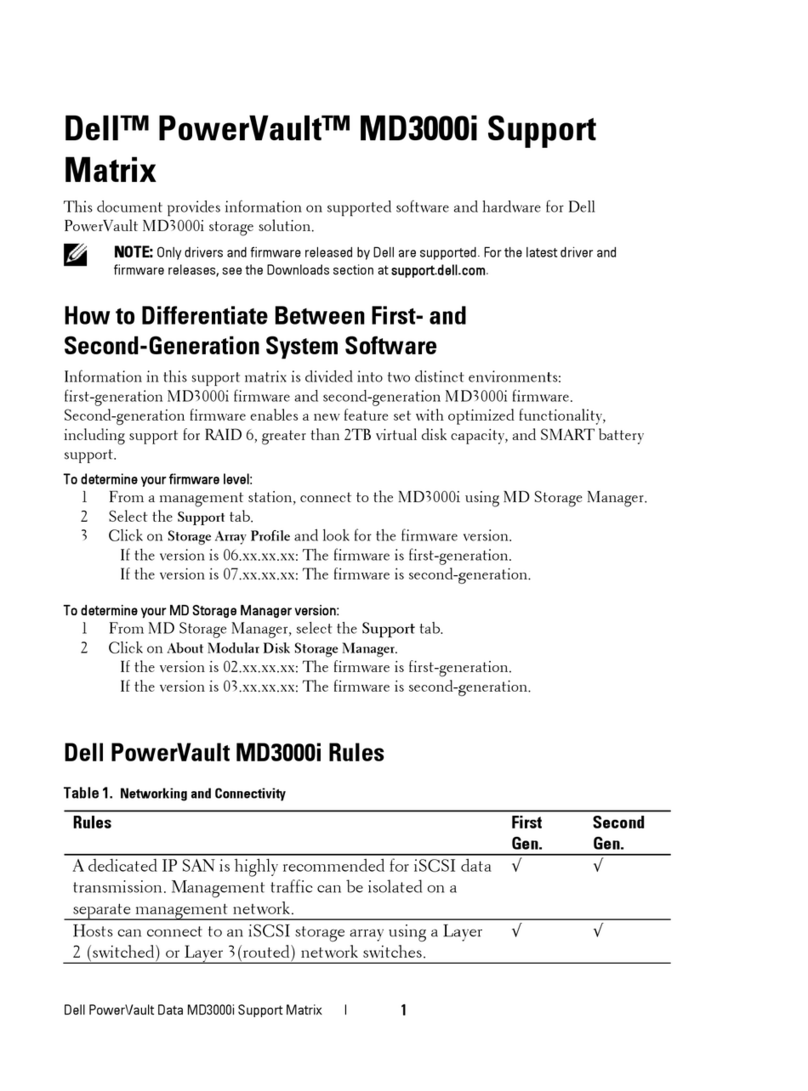
Dell
Dell PowerVault MD3000i Support note
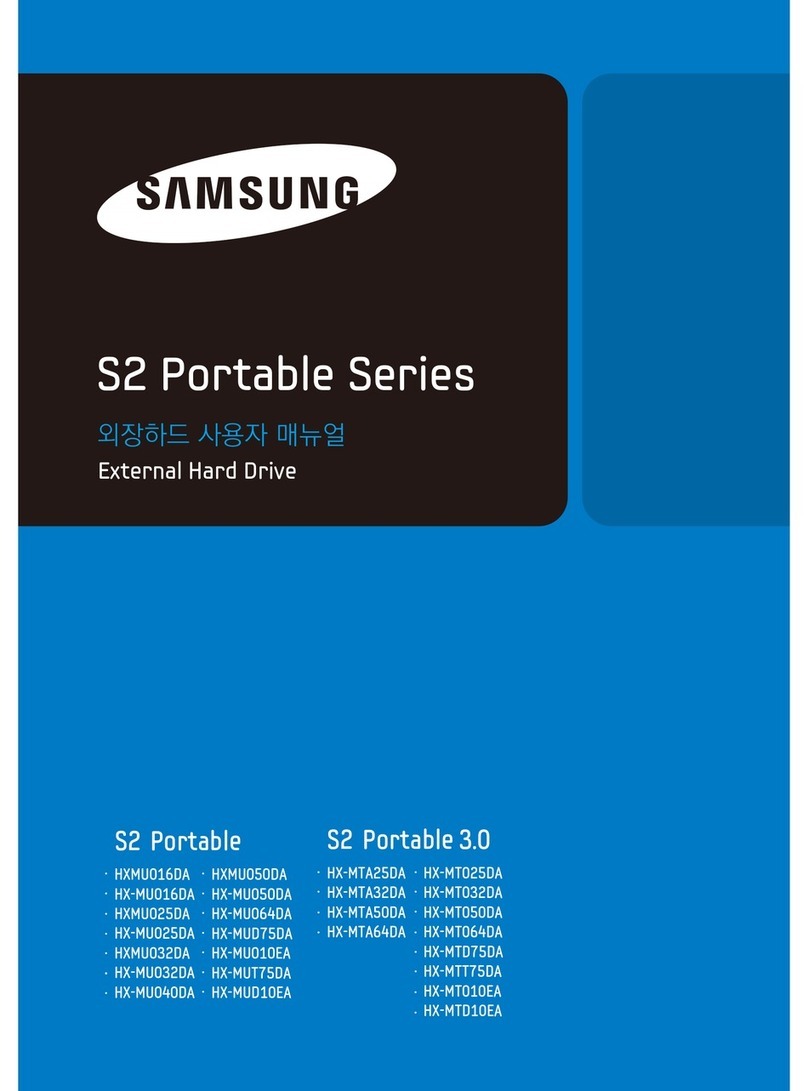
Samsung
Samsung HXSU016BA - S1 Mini - Hard Drive user manual

Quantum
Quantum Superloader 3 user guide
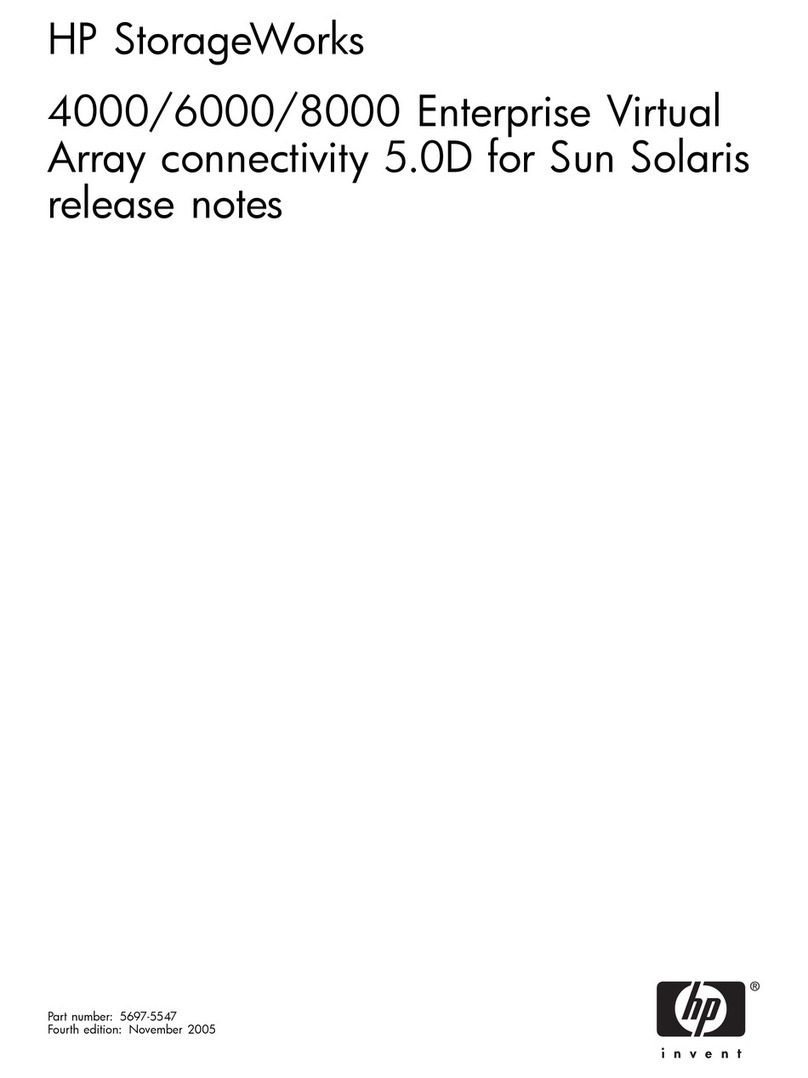
HP
HP StorageWorks 4000/6000/8000 - Enterprise Virtual... release note

Hama
Hama Save2Data SecureKey operating instructions
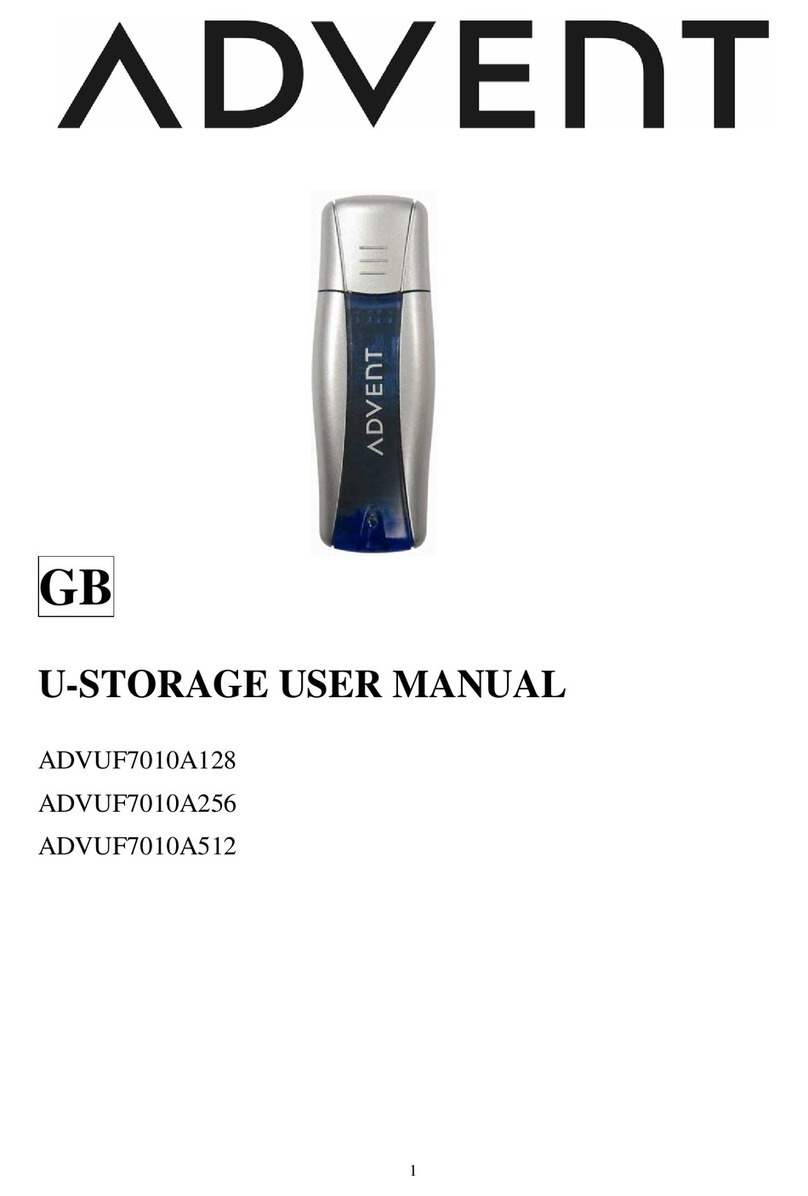
Advent
Advent U-STORAGE ADVUF7010A128 user manual