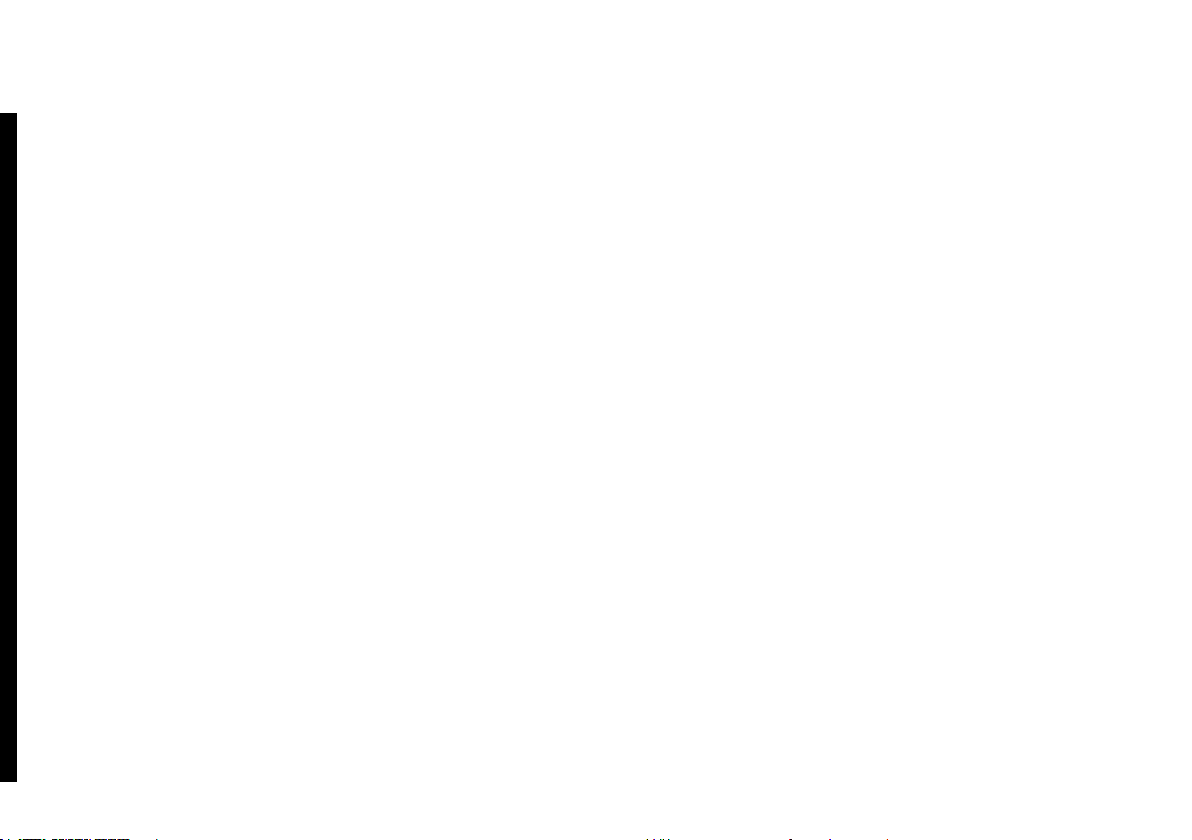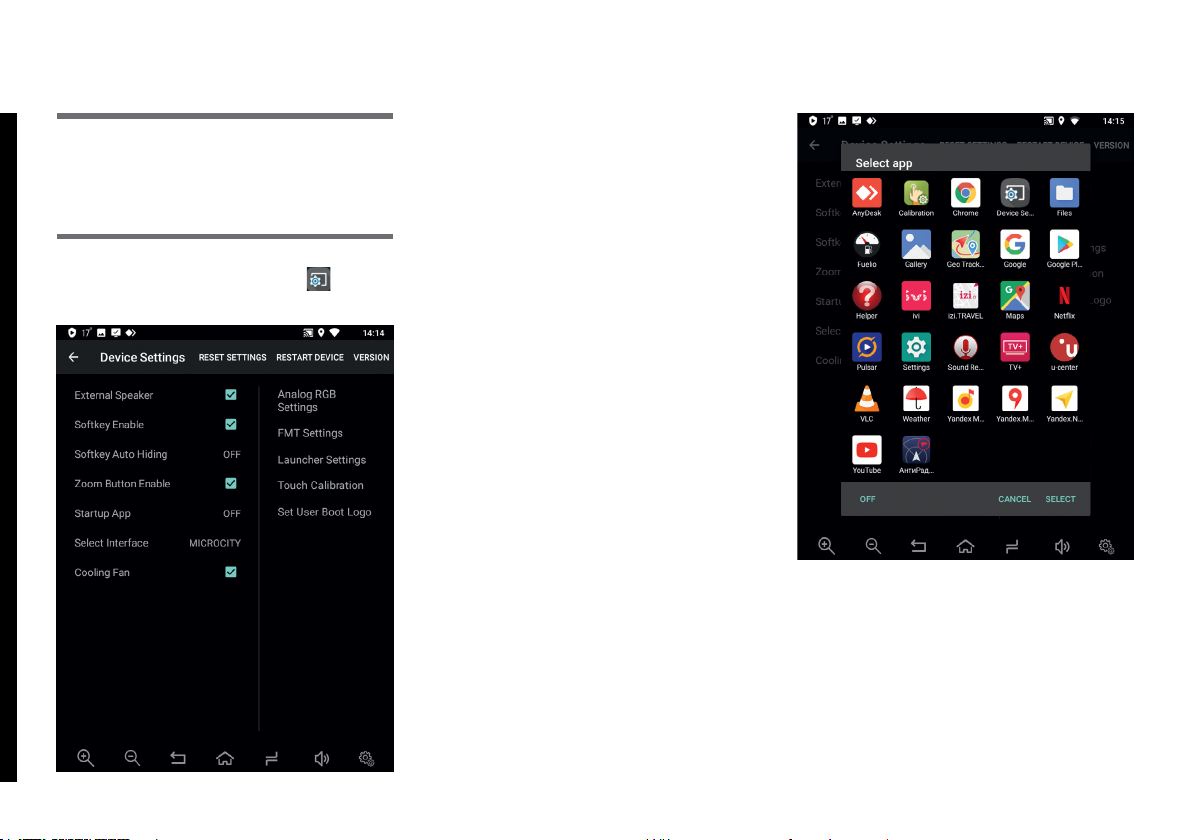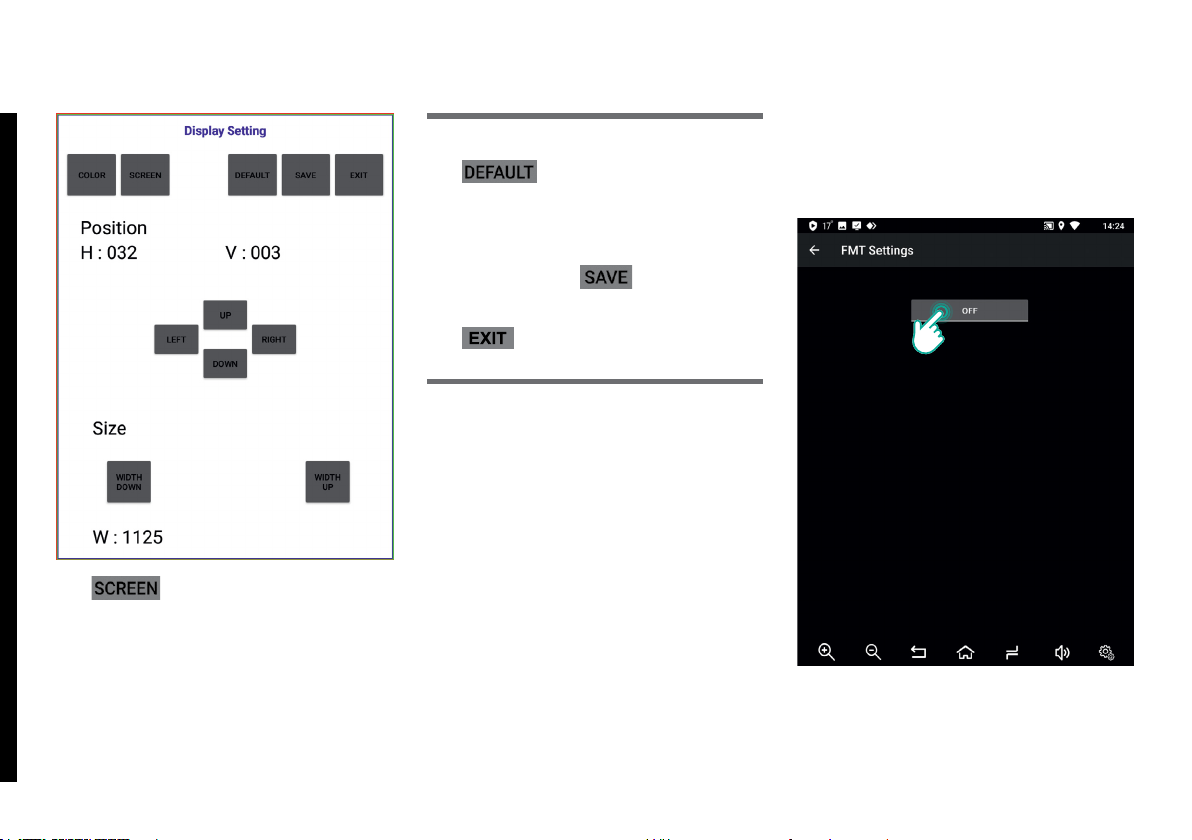5
Tap button to set default
settings for [COLOR] and [SCREEN]
menus.
Before exiting Digital Out Settings
(EXIT button), tap button to save
all changes.
Tap button to exit Digital Out
Settings.
Important!
Tap button to set screen
position (left-right, up-down) and size.
FMT Settings – adjust FM
Transmitter settings.
To turn FM Transmitter on, press
[0] button. After power-on, button
indicator status changes from [0] to
[1].
Then set your FM Transmitter to an
unoccupied frequency (check the list
of unoccupied frequencies for your
local region) using [+] and [-] buttons
and FMT Settings menu. Turn on
your car’s stock radio and select the
same frequency that you set in FM
Transmitter FMT Settings menu.
After this, sound from media content
played back by AirTouch Performance
is transmitted to car’s stock radio via
FM (Frequency Modulation).
2. DEVICE SETTINGS