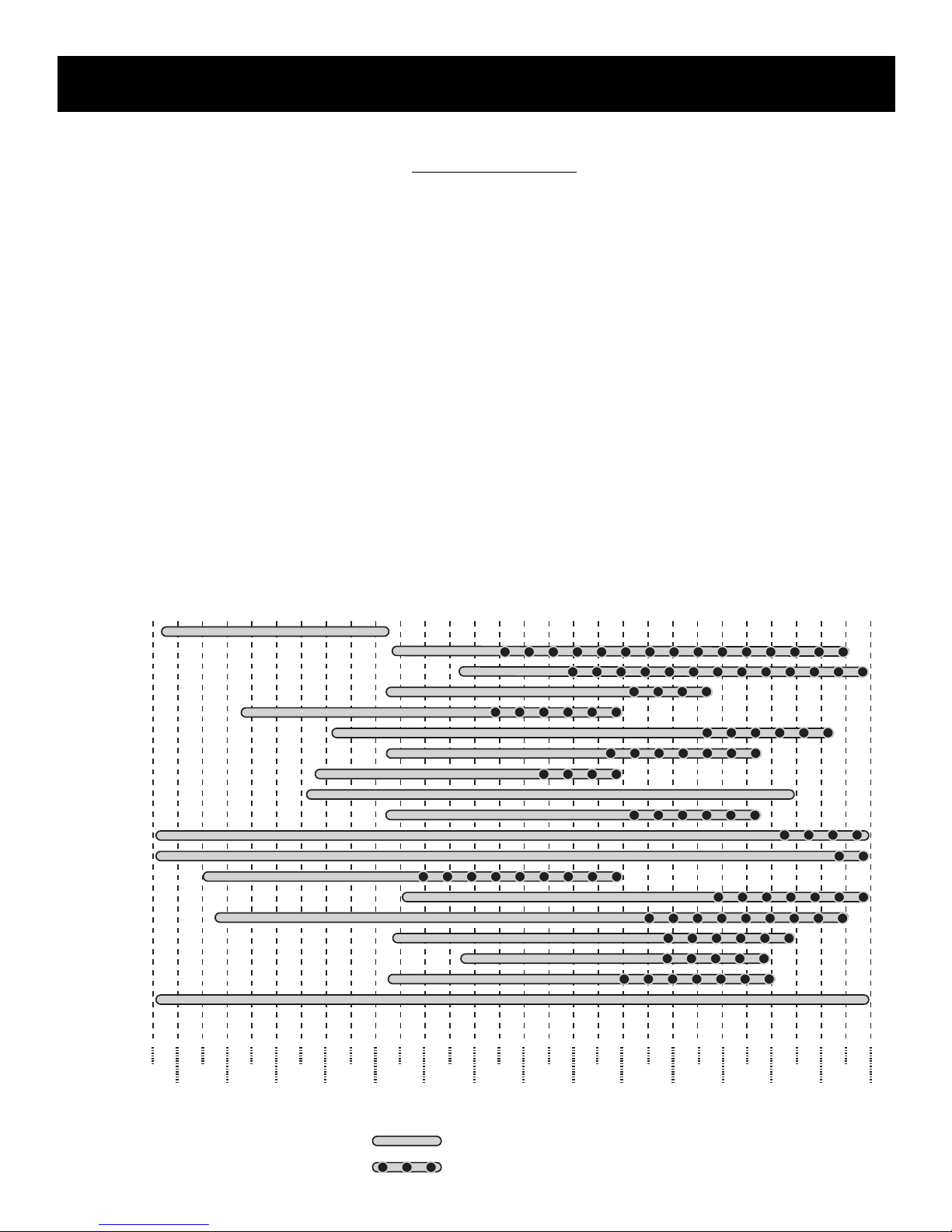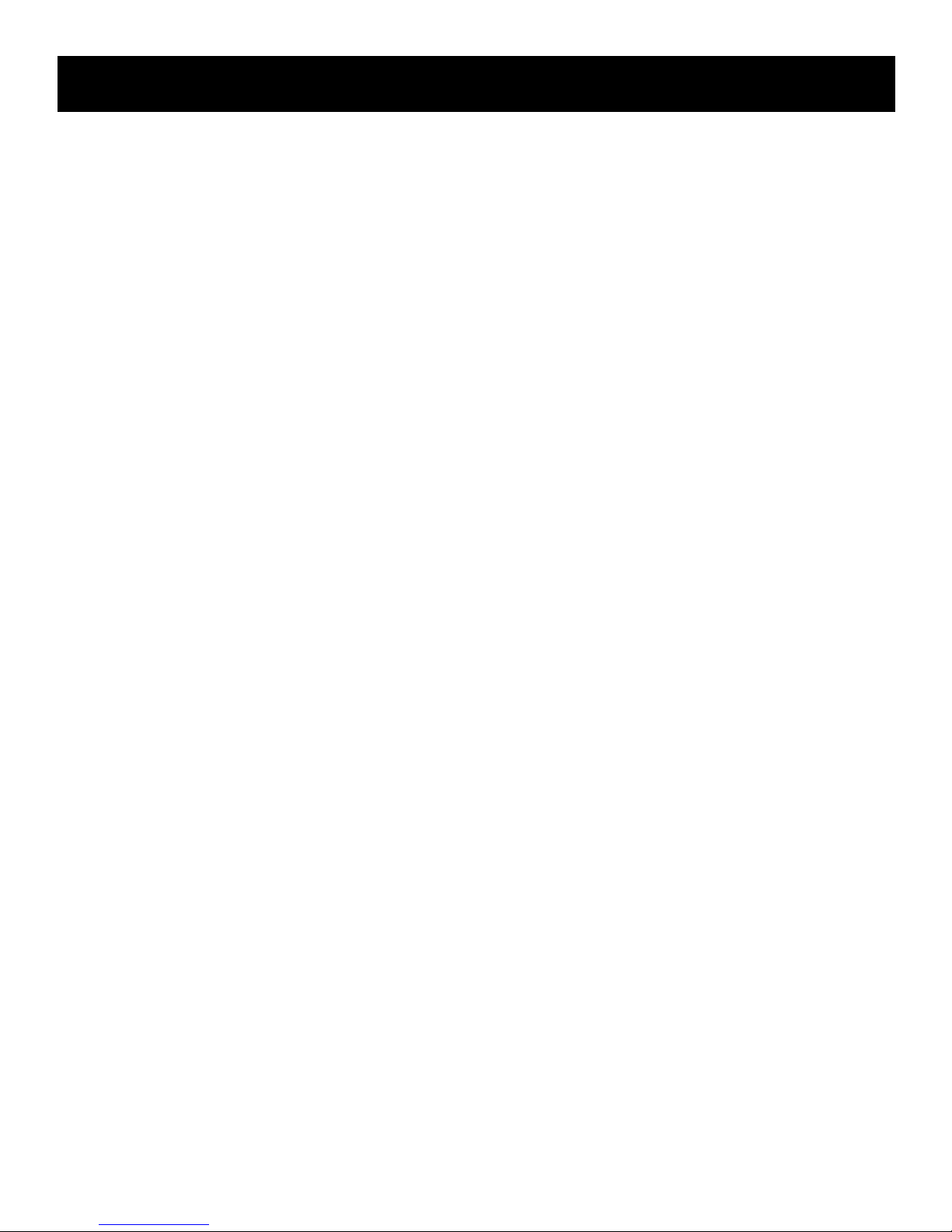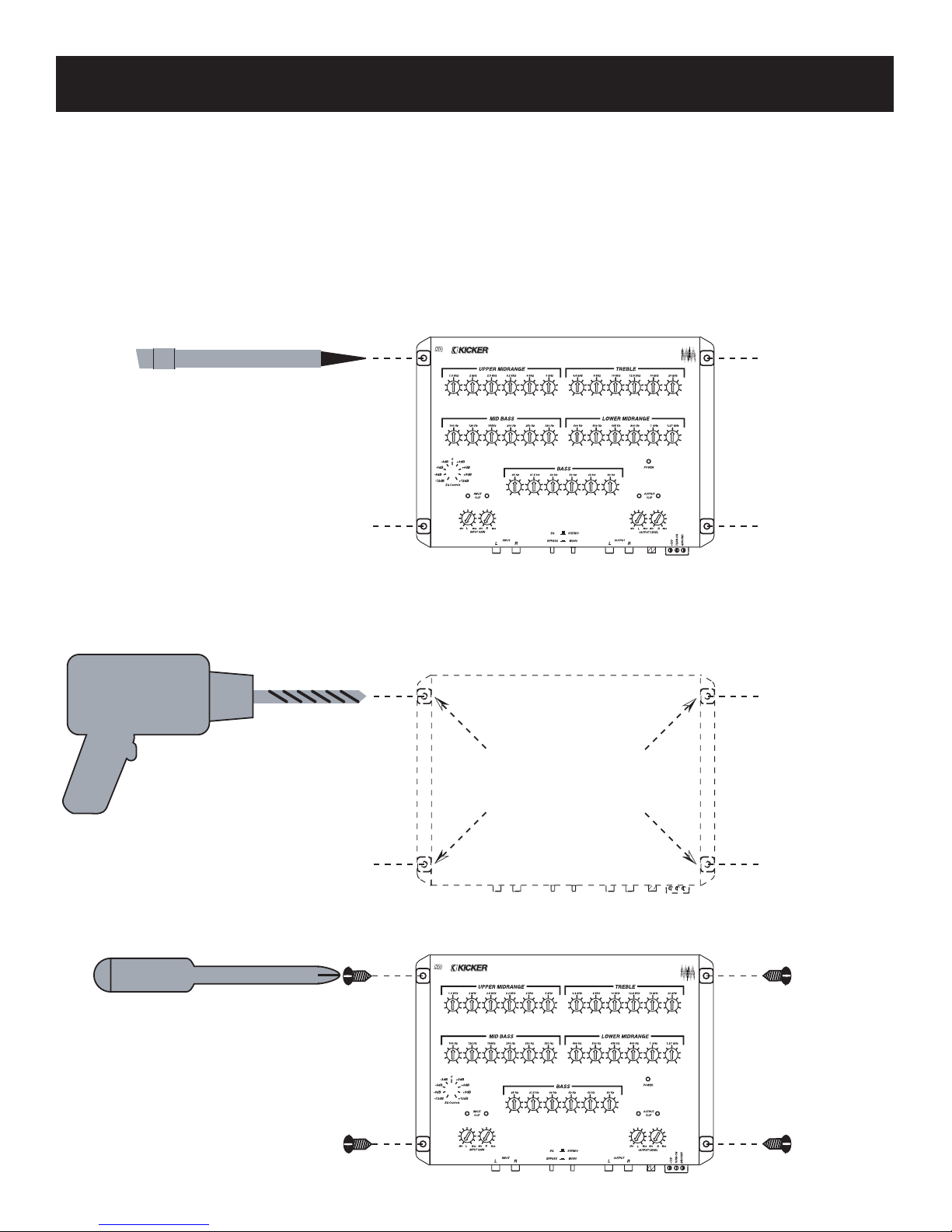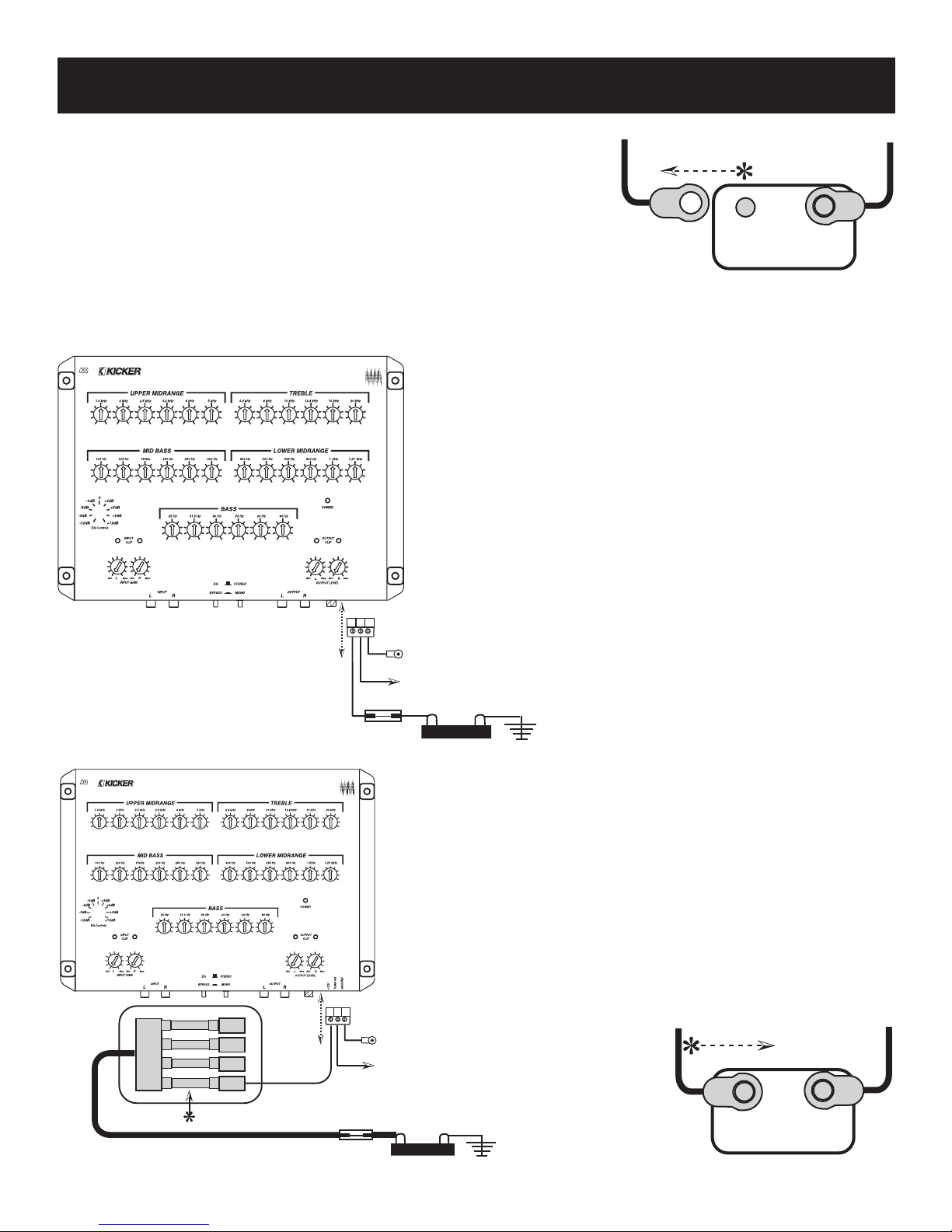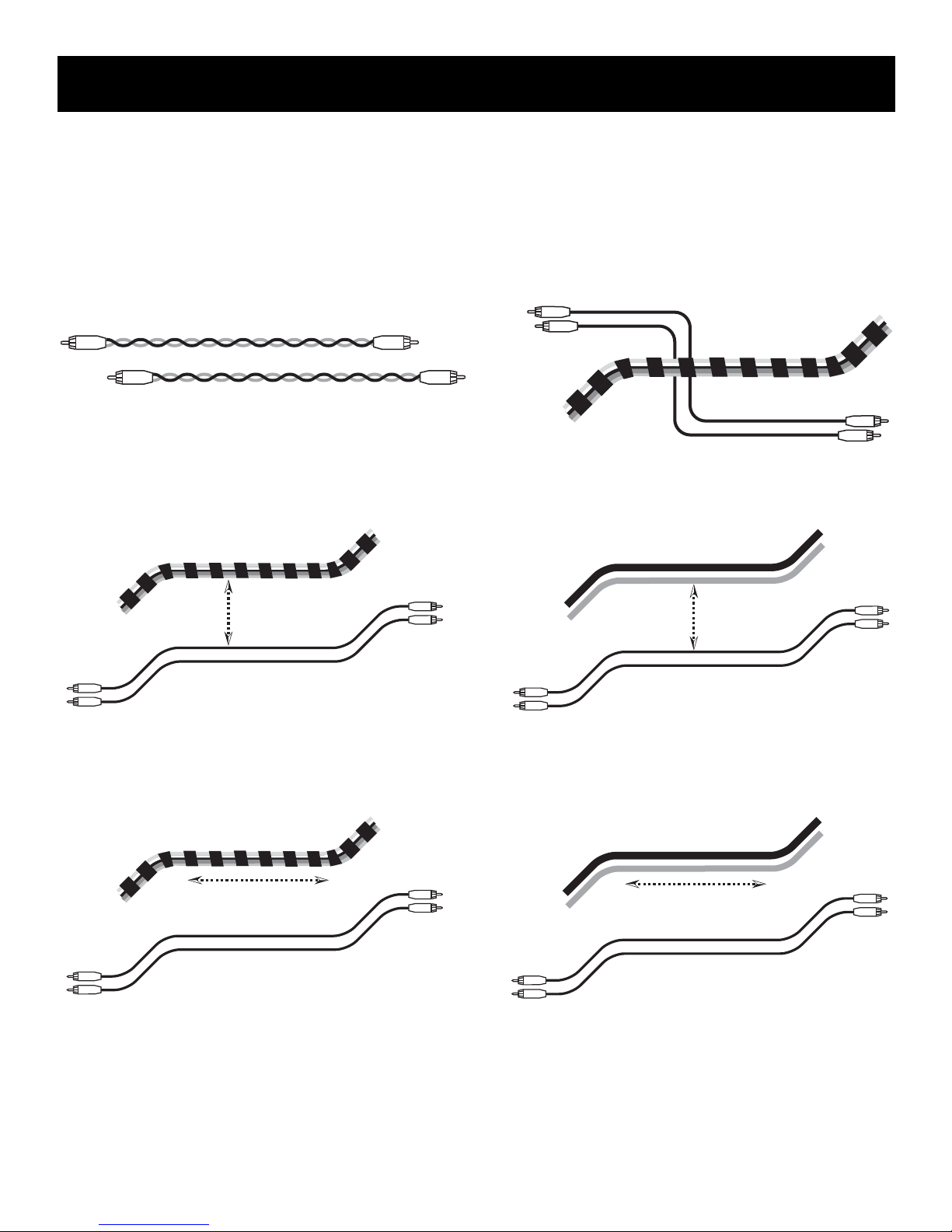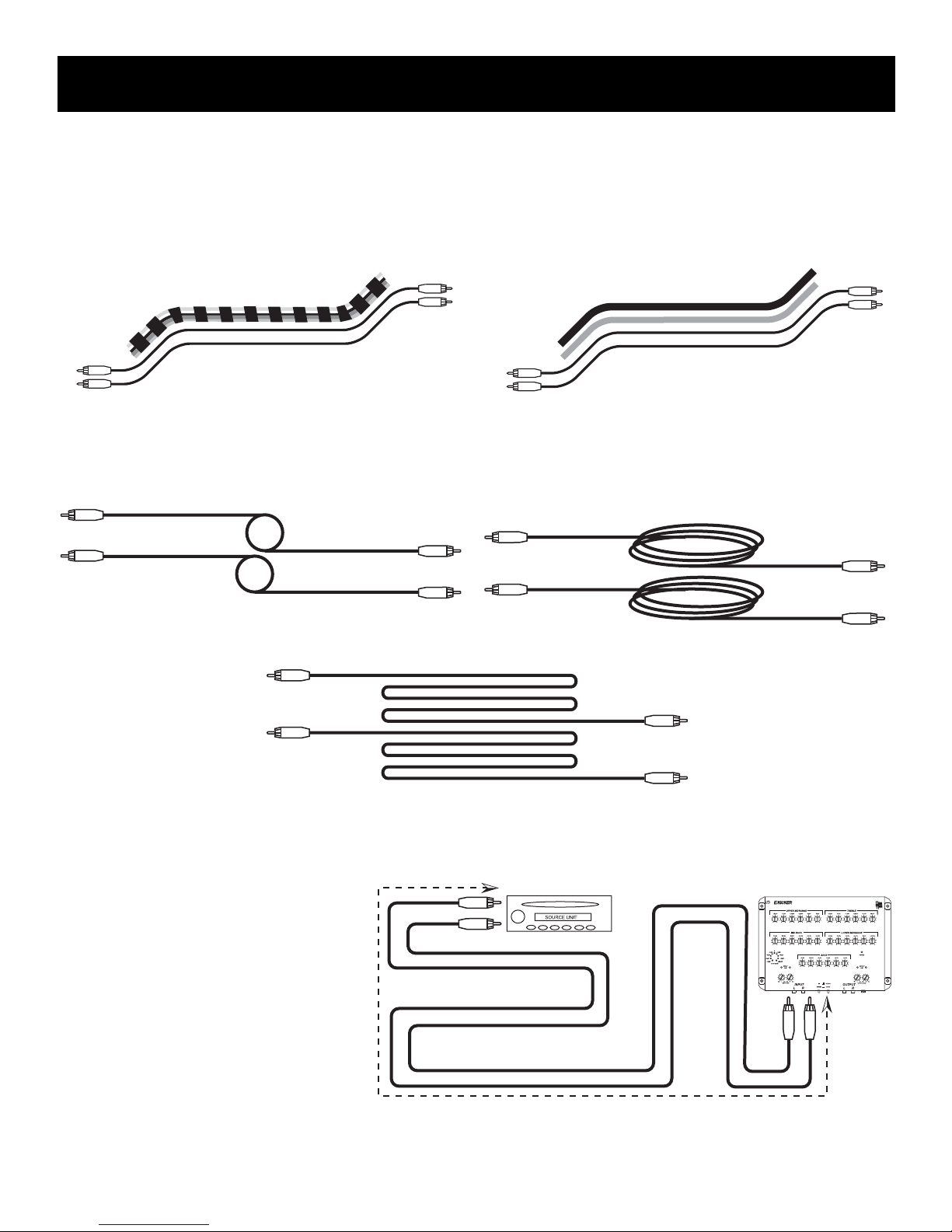To properly adjust the KQ30 equalizer it is highly recommended that you, someone you know or the local dealer
have and be familiar with the use of a 1/3 octave RTA (Real Time Analyzer). The RTA allows you to see where the
major peaks and dips in your system’s response curve are located and dial in the proper amount of boost or cut at
the correct frequencies to get a smooth overall system response. The RTA should not be the only source of input
to tell you what needs tweaked, you must also listen. There can be times where no matter how good it looks on
the RTA display, it simply sounds bad to the ear. By the same token, a curve that may show some uneven response
may actually sound pleasing. You always want to start with the RTA and look for major peaks and valleys, fix these
and then listen. Do this back and forth until you get a response as smooth as possible and also sounds realistic.
Here are 5 basic pointers to
keep in mind as you start your
quest on eq perfection:
1.) Your goal is a smooth
curve with no more than a 3 dB
difference between bands. Flat
lines, happy faces or ski slopes
are not necessarily the goal,
unless you are into that sort of
thing.
2.) Always cut first, boost last
and keep your boosting to as lit-
tle as needed to get the desired
results. For every 3 dB you
boost a band you are asking your amp to double it’s power output at that frequency.
3.) Equalization does not change the basics. A properly adjusted equalizer is not a Band-Aid for poor components
or installations. Address these issues first...Eq last.
4.) If you find certain frequency valleys that do not respond from boosting you may have some cancellation at
that frequency due to the speaker placement, speaker phasing, crossover phasing, or simple vehicle acoustics. If
this is the case then address these issues separately. See your Kicker dealer for more details and help in correcting
these issues.
5.) Your ears are always right. No matter how good or bad it looks on the RTA, if it sounds bad...it sounds bad.
Period. Let the RTA guide you and your ears tell you if it is right.
If you do not have access to a RTA you can still do a decent job of getting your system to sound good. Simply sit
in the car with the KQ30 within reach and listen to some well recorded music that you are familiar with. Start at the
lowest EQ band and work your way up one at a time. Try boosting and cutting and stick with what sounds best. You
may find you need to move back and forth between bands that are close together as boosting or cutting one may
require changes to the other bands closest to it. Be sure to compare what you have with what you had (the
EQ/Bypass switch) to make sure you are going the right direction. If you get to a point that it sounds worse than
when you started then simply set all the dials back to flat (0 position) and start again. It is a good idea to keep track
of your settings and notes on a piece of paper so that if you do need to start over, you know what you had. This
can be helpful if you want to re-create certain settings or avoid them.
If all else fails...refer to the advice above which states...”it is highly recommended that you, someone you know
or the local dealer have and be familiar with the use of a 1/3 octave RTA (Real Time Analyzer)”.
With all that said, let’s dive in and get started.
KQ30 Equalizer Technical Manual
Version 1.0
January 1, 2002 Page 5