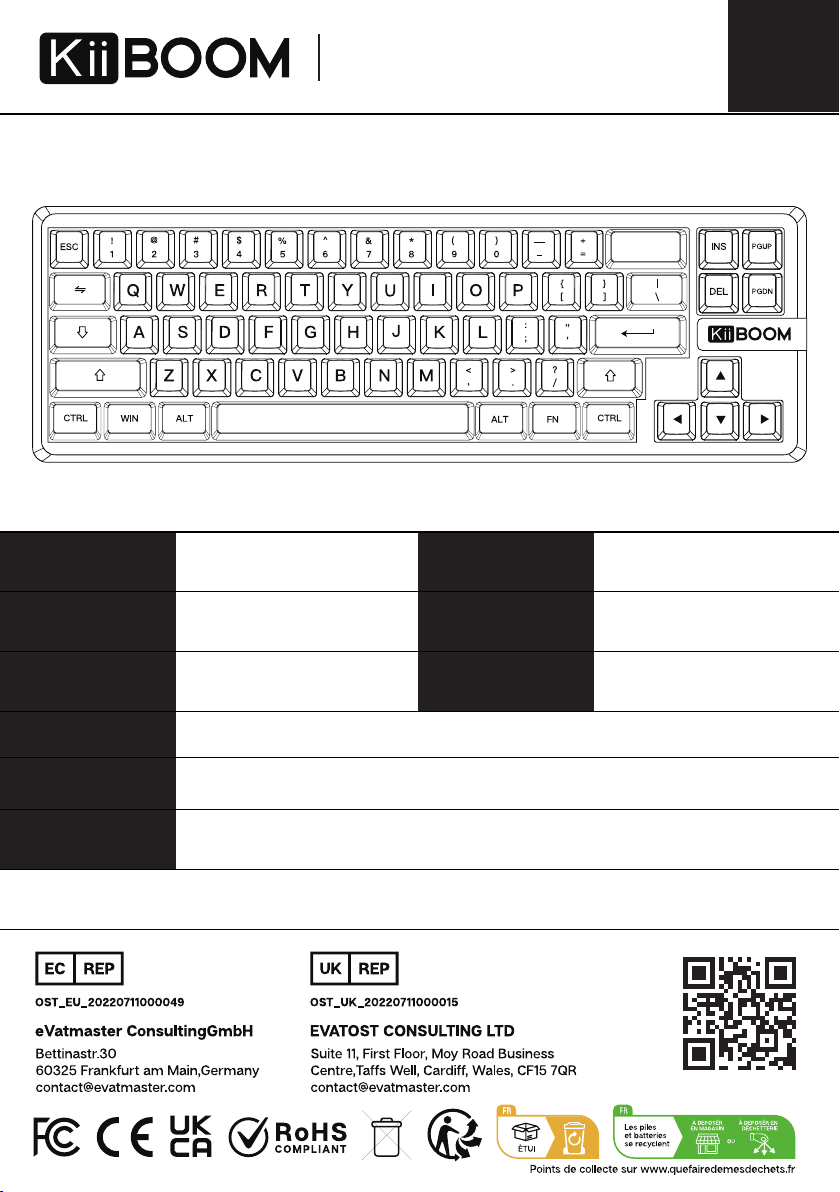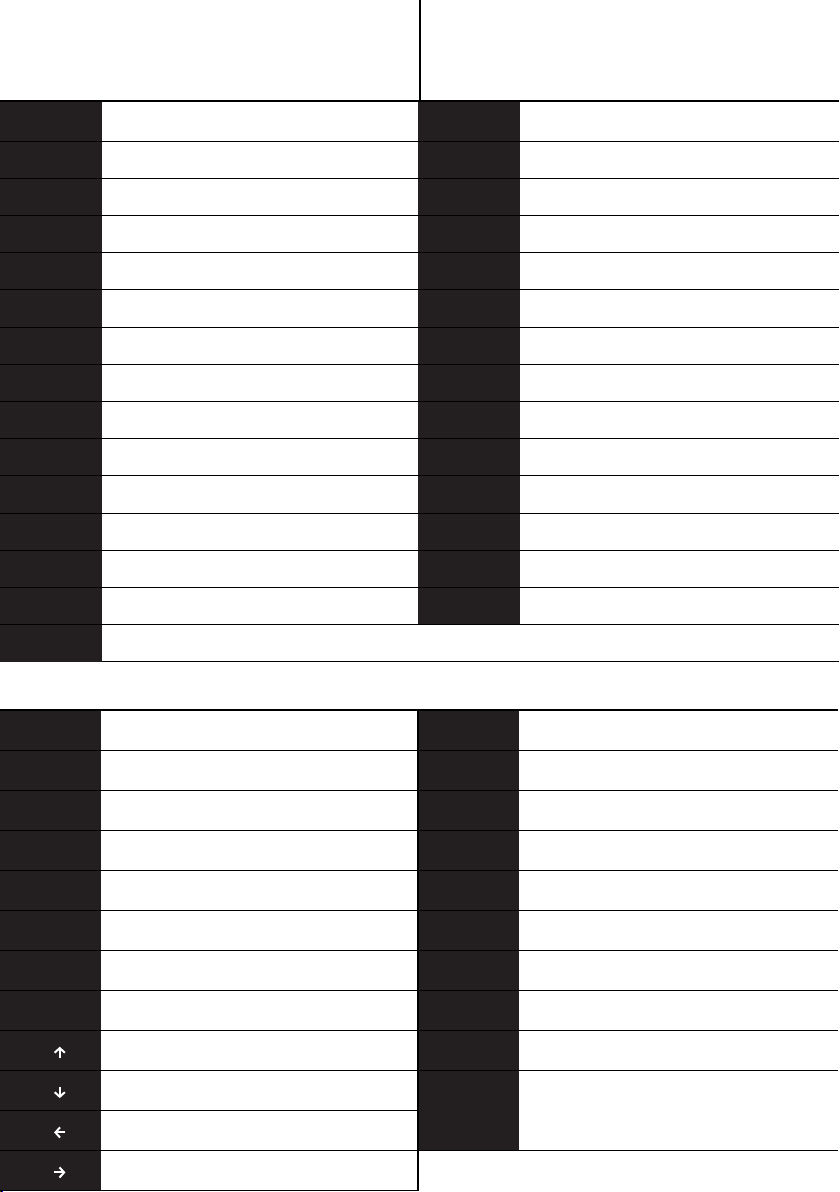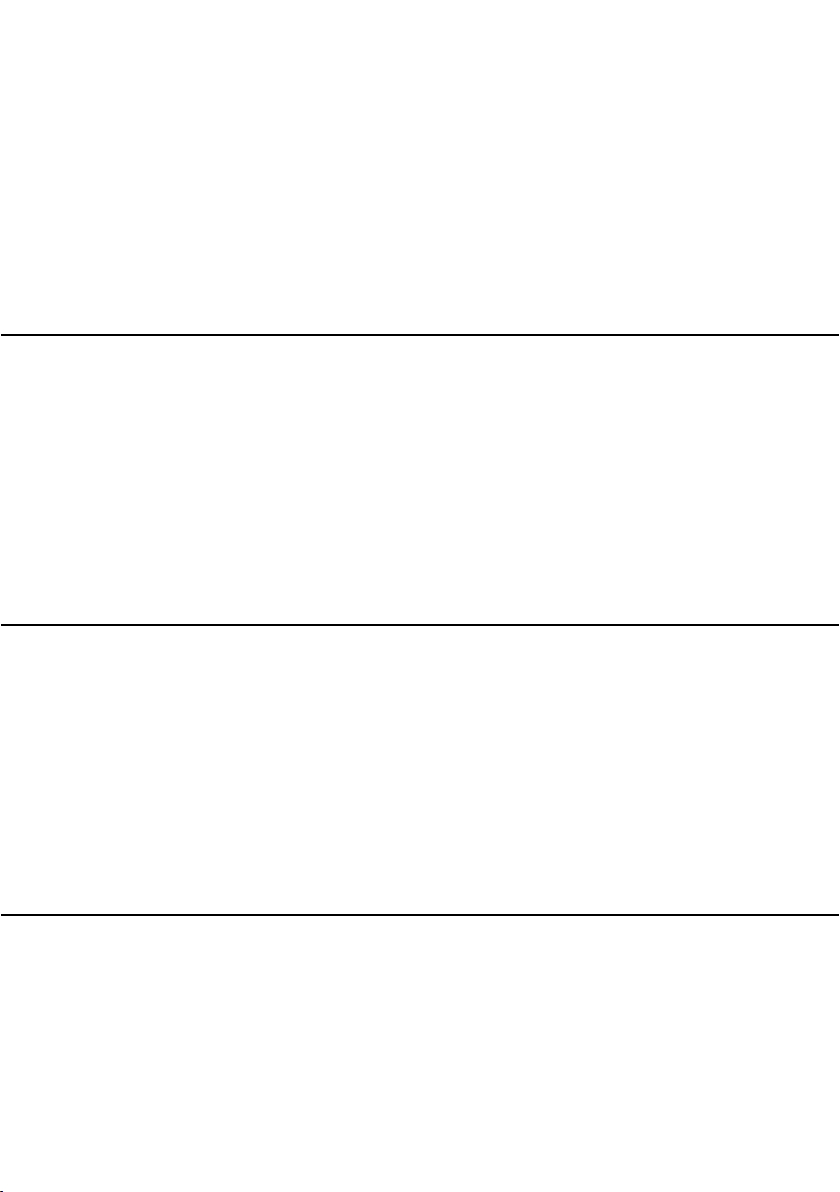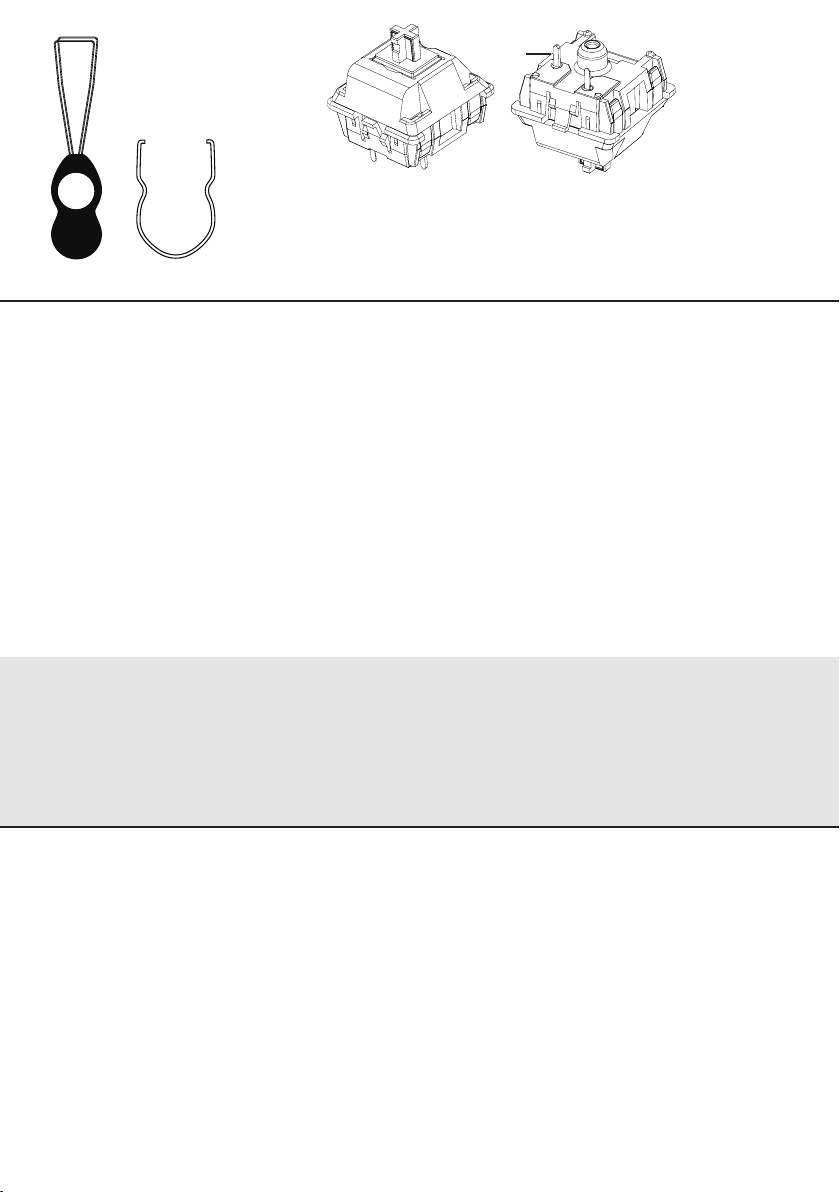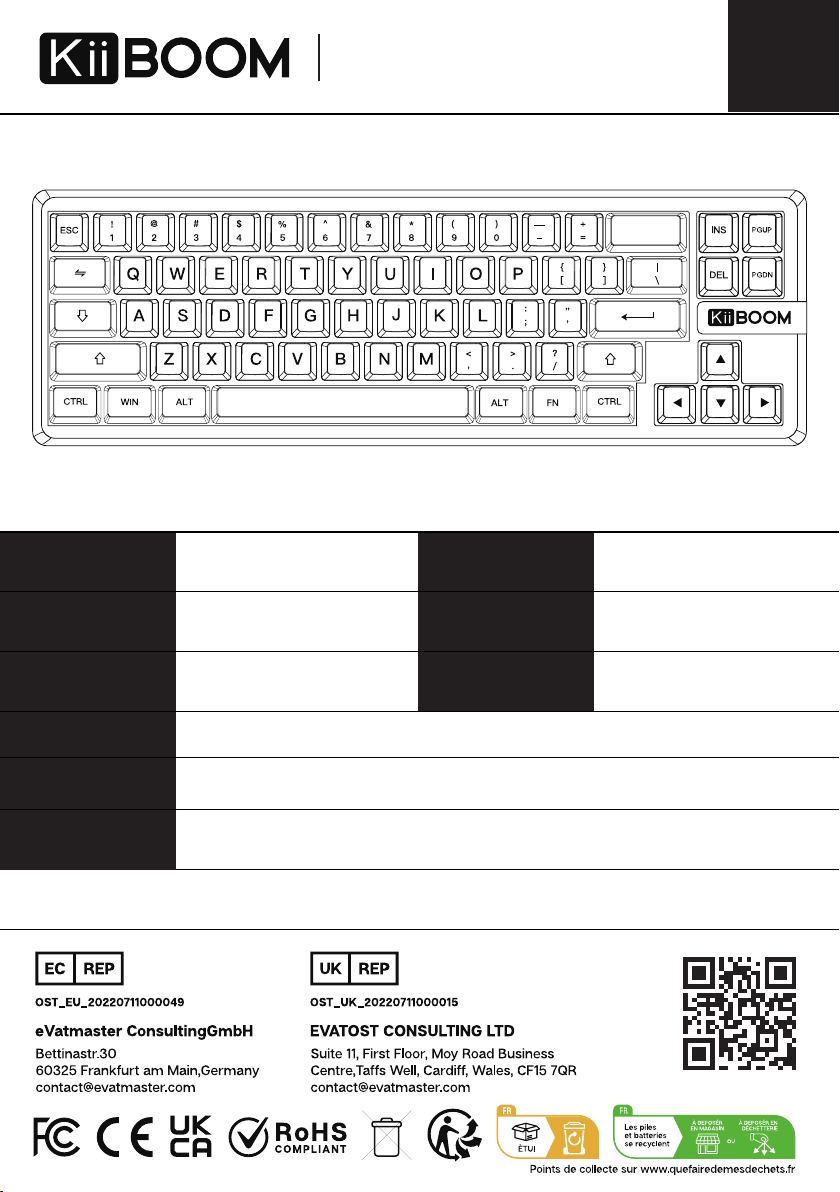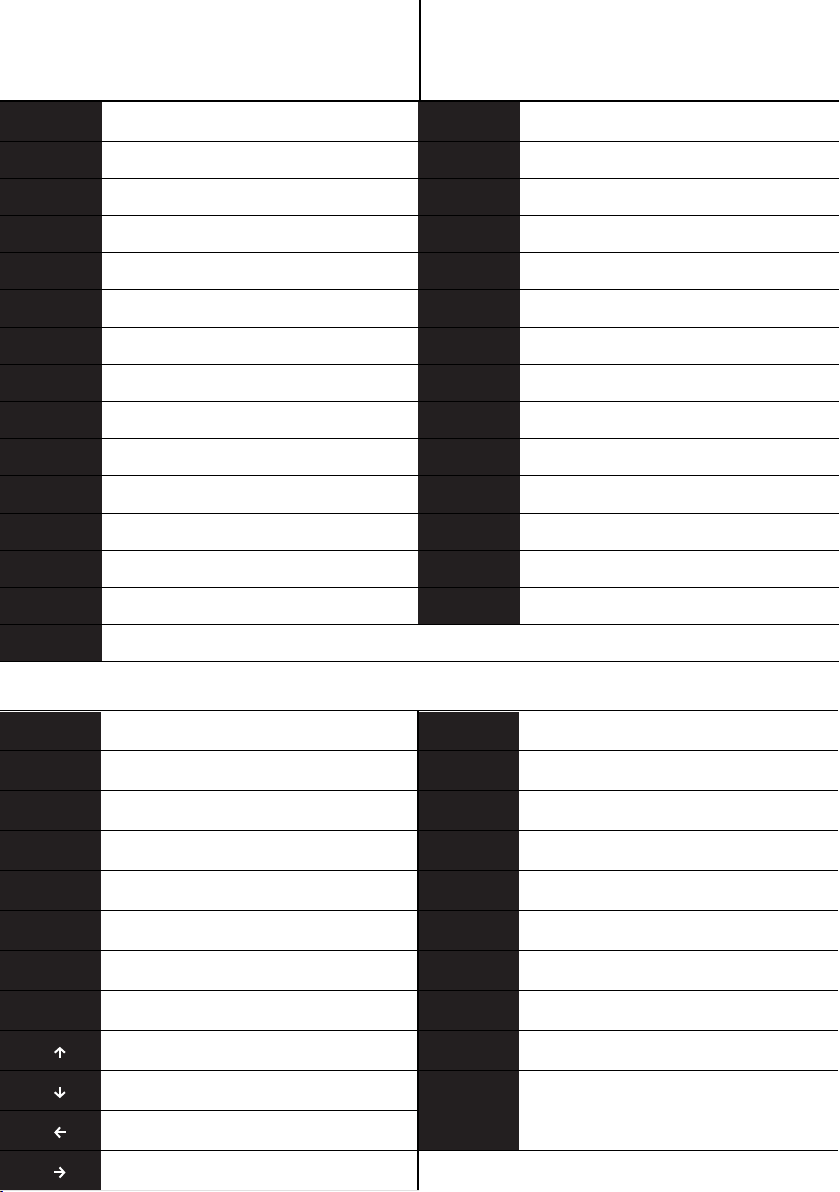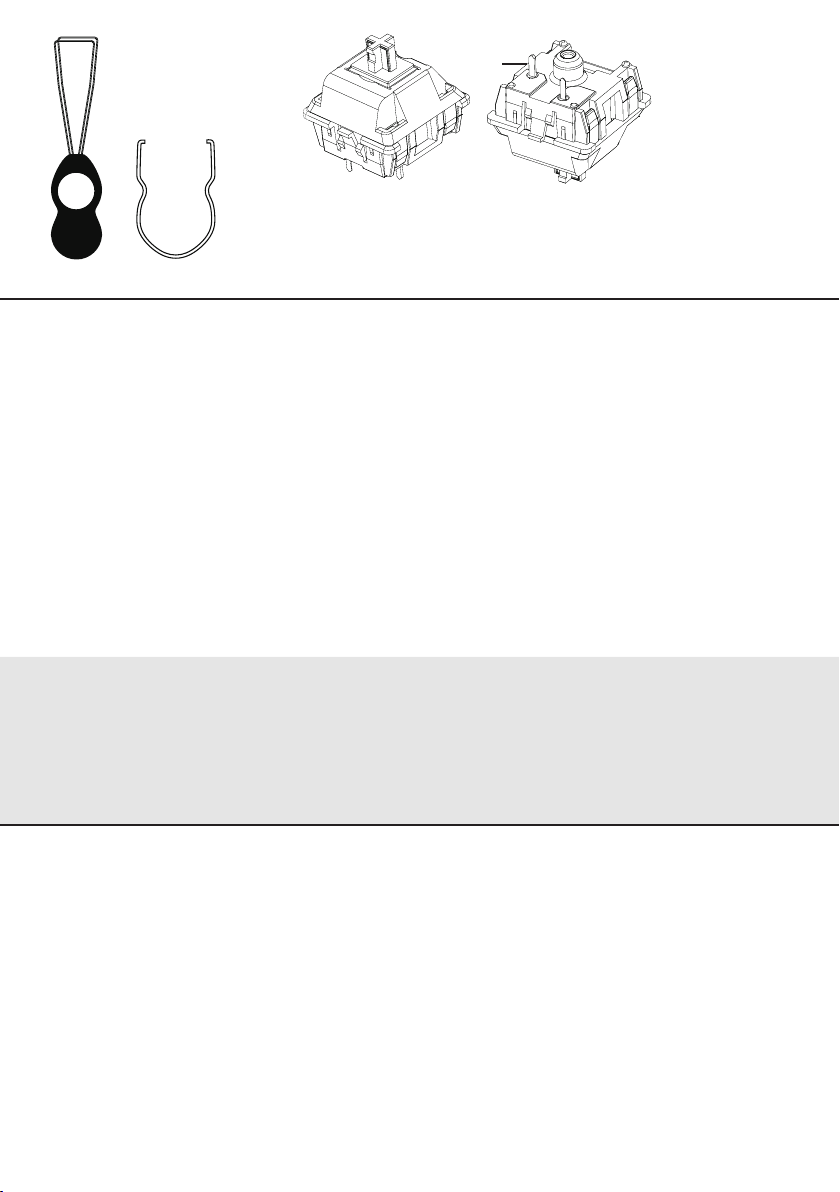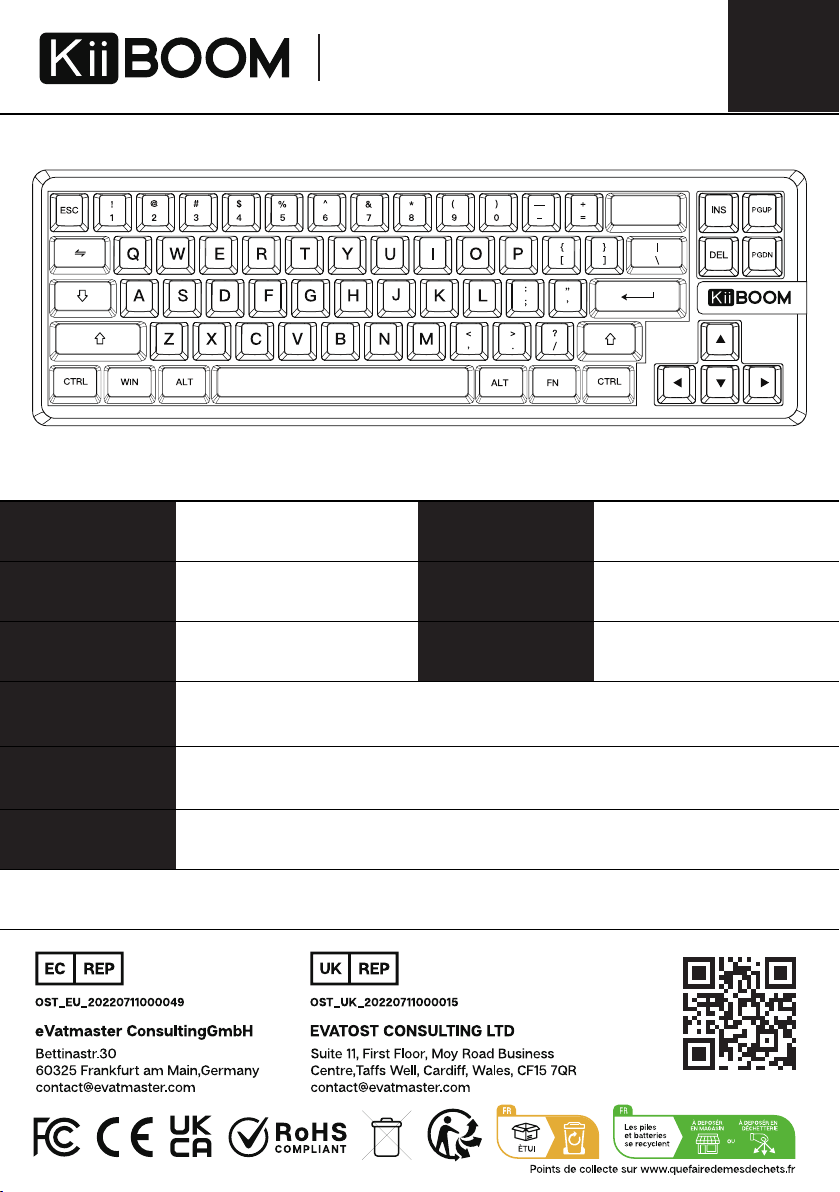REMOVE SWITCHES
1. Grab your Switch Removal Tool and align the gripping teeth vertically (on the Y-Axis) at the center of
the switch, as shown in the example graphic above.
2.Grab the switch with the Switch Puller and apply pressure until the switch releases itself from the plate.
3.Using firm but gentle force pull the switch away from the keyboard using a vertical motion.
INSTALL SWITCHES
1.Check that all the switch metallic pins are perfectly straight and clean.
2.Align the switch vertically . The pins should align themselves to the keyboard PCB.
3.Press the switch down until you hear a click. This means your switch clips have attached
themselves to the keyboard plate.
4.Inspect the switch to ensure it’s properly attached to your keyboard, and test it.
Note: If the key doesn’t work its possible you may have bent one of the switches while installing it.
Pull the switch out and repeat the process.
Pins may be damaged beyond repair and need replacement if this process is not done correctly. Never
apply excessive force when replacing keycaps or switches. If you cannot remove or install keycaps or
switches please contact customer service as soon as possible to avoid damage to the keyboard due to
operating errors.
WARRANTY
KiiBOOM's Warranty covers any factory defects that might affect the proper functionality of your
purchase. It doesn't cover any damage that may occur from normal wear and tear. If your product is
defective we will send you a replacement unit. Replacement units might require you to send the
defective unit back to KiiBOOM.
We provide a 1 year warranty for our products when bought from our website (KiiBOOM.com). Your
item will not be covered by your 1 year warranty if the inspection shows any sign of modification or
changes unsupported by the original product, these include: Changing internal components,
Assembling and reassembling the product, Replacing Batteries, etc.
We will ONLY cover the item if it is bought from our official stores. You do not have a warranty with
us if you bought the item from another reseller or likewise. Please contact the store that you bought
your product from to resolve issues.
Before installing switches, be sure the pins are clean and
straight.Push the Switch Straight Down into the switch slot.
Please be gentle. Be sure the pins are aligned with the slots.
1. Keycap Puller
2. Switch Puller
3. Switch Pins
1
2
3